If you're looking to capture your adventures in The Elder Scrolls V: Skyrim, this guide presents two effective recording solutions that will help you easily create and share gameplay videos on your PC.
Editor's pick for Beginners: https://www.videoconverterfactory.com/download/hd-video-converter-pro.exehttps://www.videoconverterfactory.com/download/hd-video-converter-pro.exe
WonderFox HD Video Converter Factory Pro comes with a dedicated Game recording mode, offering an easy and quick way to record Skyrim gameplay in high quality. It lets you capture 4K gameplay video at 60fps. Aside from capturing The Elder Scrolls V: Skyrim, it enables you to capture other gameplays like CSGO, LOL, Fortnite, and more.
You can also use it to capture online Zoom meetings, Skype calls, how-to videos, and the like. Record both videos and audio separately or simultaneously. Then save the file in MP4, MOV, MKV, AVI, MP3, WAV, AAC, or AC3 format.
There is no learning curve, no watermark, and no time limit! Get this Skyrim gaming recorder here. Then let’s see how to Record Skyrim with it.
HD Video Converter Factory Pro offers an all-in-one solution for video creation. You can record, edit, and convert the recordings efficiently. You can also enhance quality, download online videos, and make ringtones... Easy, powerful, and efficient. Download it now!
Launch HD Video Converter Factory Pro. Select Recorder from the five given options – Converter, Downloader, Recorder, GIF Maker, and Toolbox.
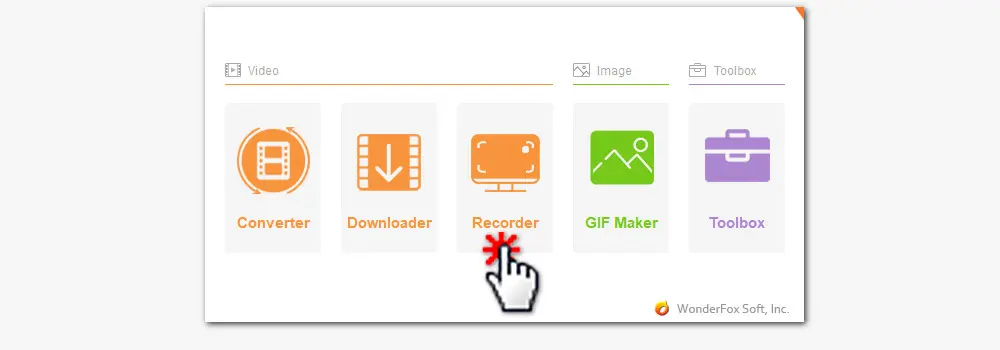
To get a high-quality game video, it’s better to use the Game recording mode. Then you can either choose Custom mode to record a partial area or choose Full mode to capture the full screen.
Then press the OK button to confirm your settings.
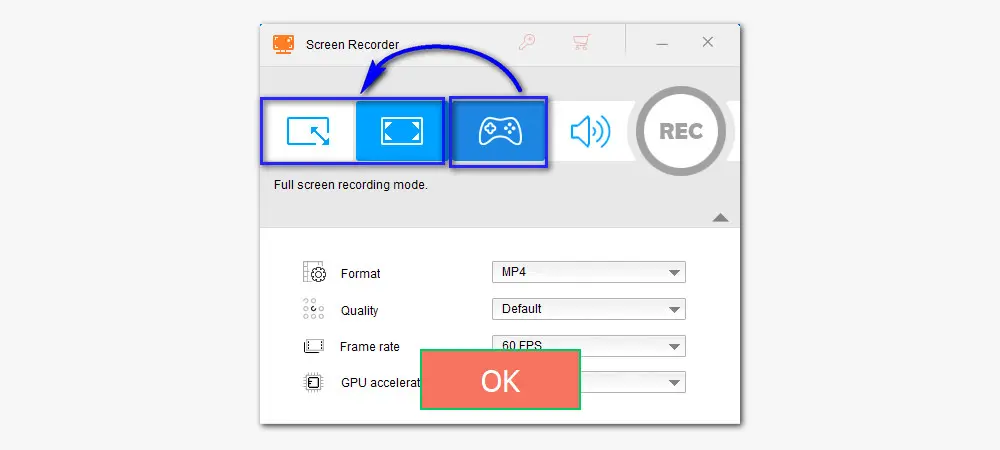
Then configure the output format, video quality, frame rate, and GPU acceleration.
You can tick off both the Desktop and Microphone to record your voice and gameplay sounds together.
Create a new folder by hitting the triangle button at the bottom.
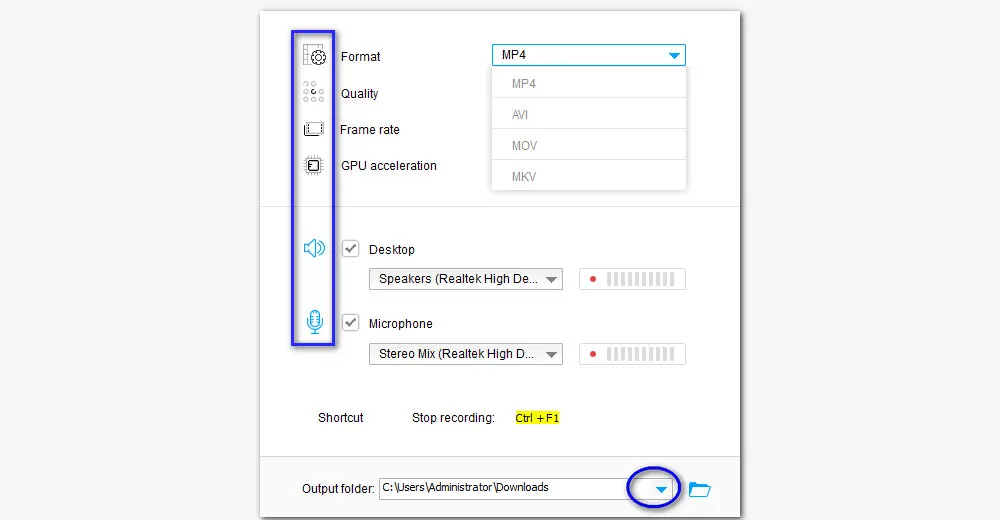
Then hit the big red REC button. After a 5-second countdown, it will start recording Skyrim gameplay at once.
Press Ctrl + F1 to finish the Skyrim gameplay recording.
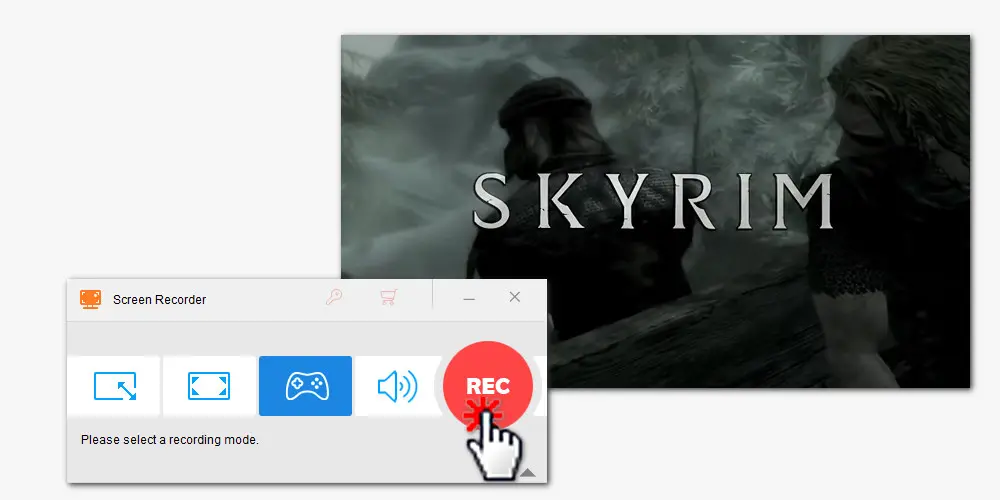
OBS is a convenient game recording tool for streamers. It supports live streaming to Twitch and YouTube while you’re playing or recording the gameplay. For first-time users, this interface seems daunting. Don’t worry. In the following part, we’ll show you how to record Skyrim with OBS.
Step 1. Install OBS Studio. Then launch the game before you open OBS Studio.
Step 2. Open OBS. Click on the Settings tab in the lower right corner of the interface. Here you can adjust some settings before you start a recording task, including format, resolution, frame rate, bitrate, and so forth.
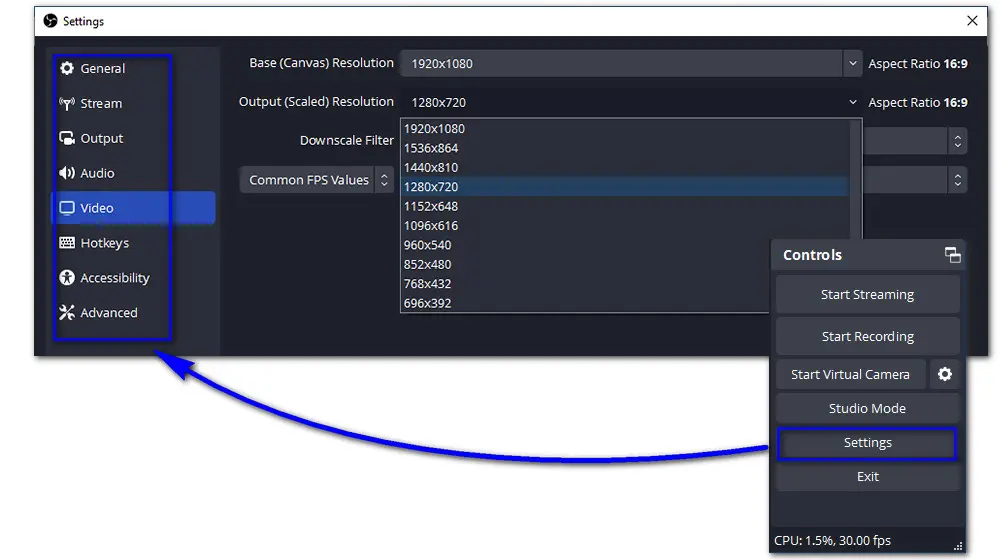
Warm tips: If you have no idea what these parameters are meant to be, then just leave them as default. These default settings work just fine for most tasks. Or you can search around or hop in the support chat and ask!
Step 3. Back to the main interface, click the plus sign in the Sources box and pick Game Capture from the given options.
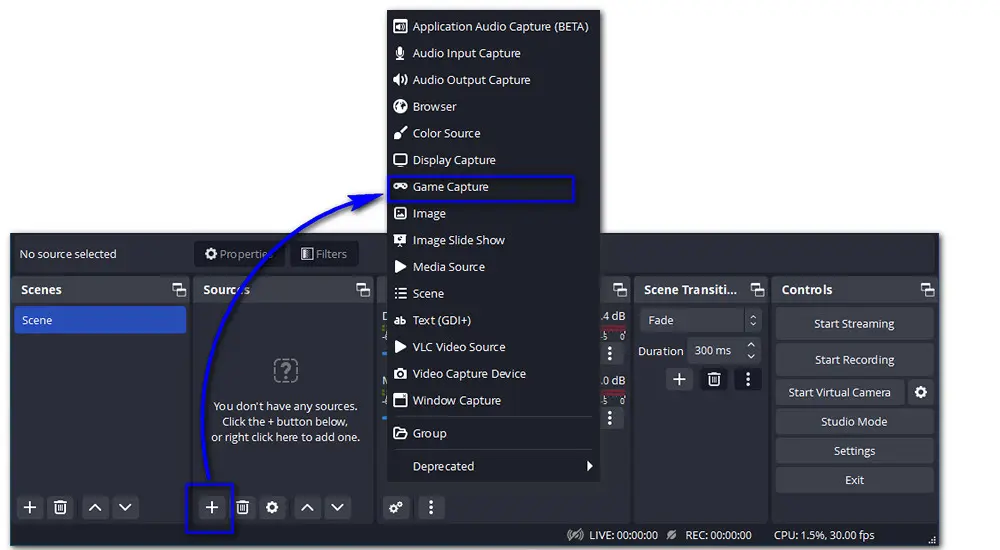
Step 4. Then rename the source. Next, you will see three recording modes: “Capture any fullscreen application”, “Capture specific window”, “Capture foreground Window with hotkey”.
For capturing Skyrim or any full-screen game, choose the mode Capture any fullscreen application.
For capturing Flash games, choose Capture specific window.
Remember to hit OK to save the settings.
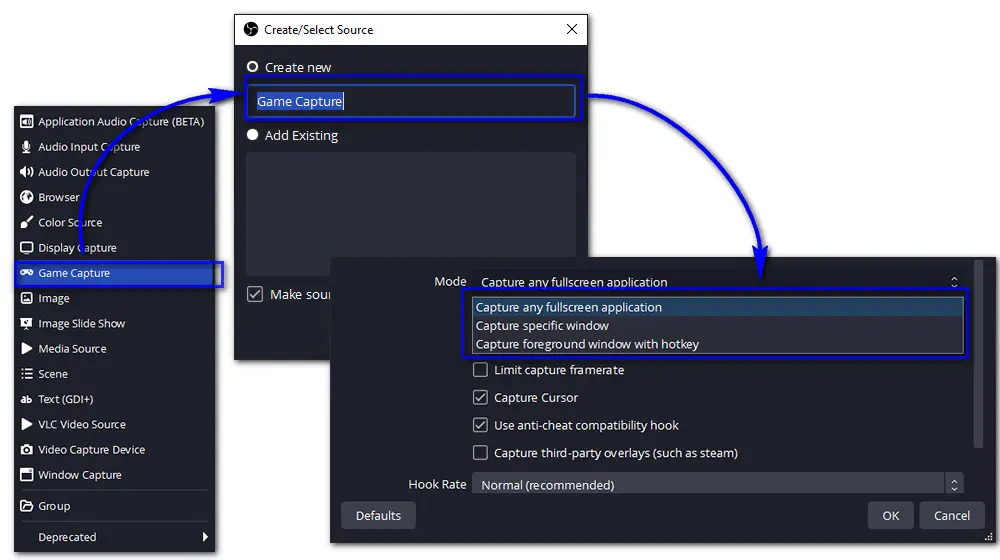
Step 5. When you are ready, click on the Start Recording button in the Controls box.
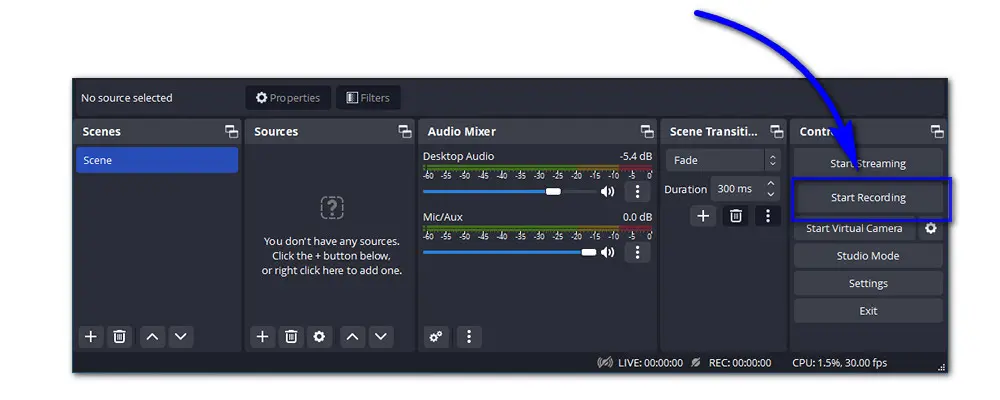
That’s all for how to record Skyrim with OBS and HD Video Converter Factory Pro.
For beginners, HD Video Converter Factory Pro is the top pick. Thanks to the intuitive interface, users at all levels can record Skyrim gameplays without hassles.
While OBS comes loaded with a convenient streaming feature, making it more ideal for streamers.

WonderFox DVD Ripper Pro
1. Convert DVD to MP4, MKV, and other digital videos;
2. Rip audio files from DVD to MP3, WAV, FLAC, etc.
3. Bypass any kind of DVD copy protection;
4. 1:1 quick copy to ISO image and DVD folder;
5. Cut, rotate, add subtitles, add effects, and more...
* This software is designed for personal fair use only.
Privacy Policy | Copyright © 2009-2025 WonderFox Soft, Inc.All Rights Reserved