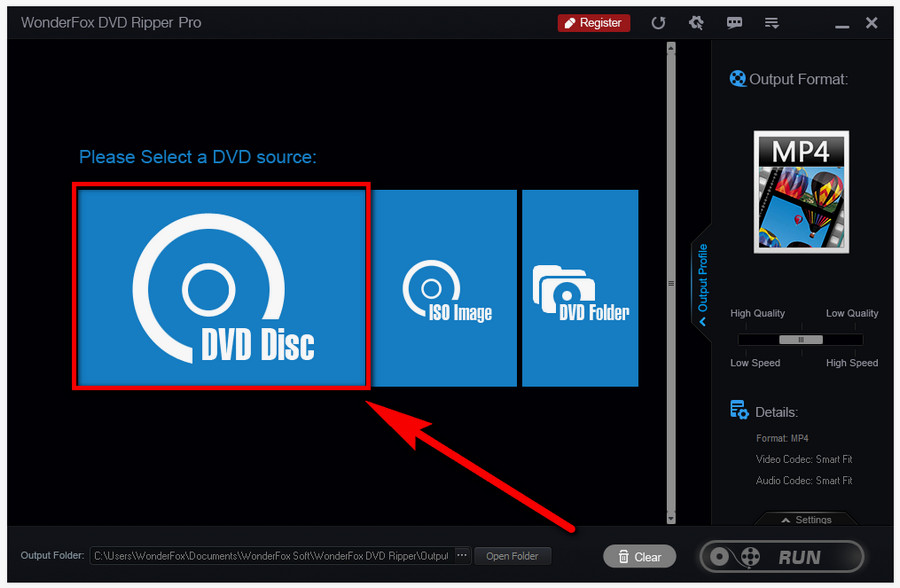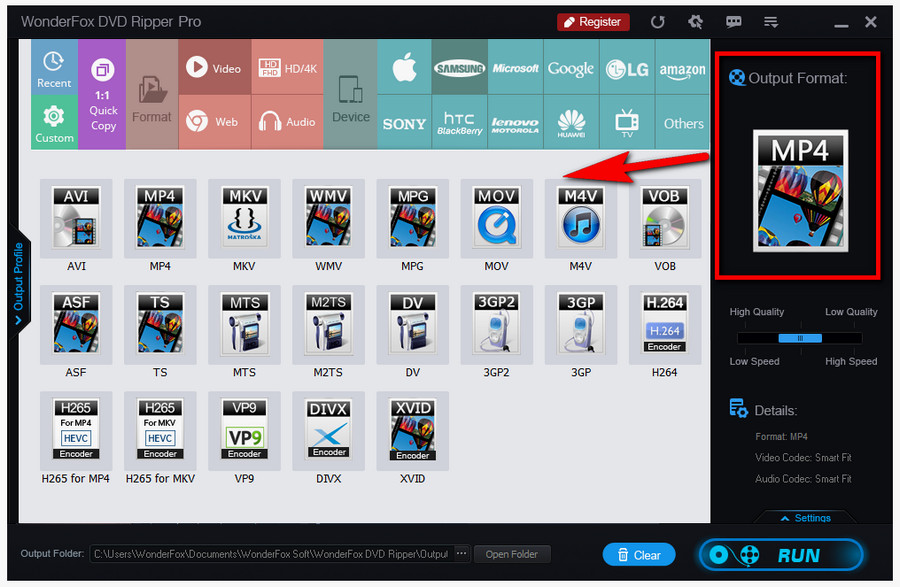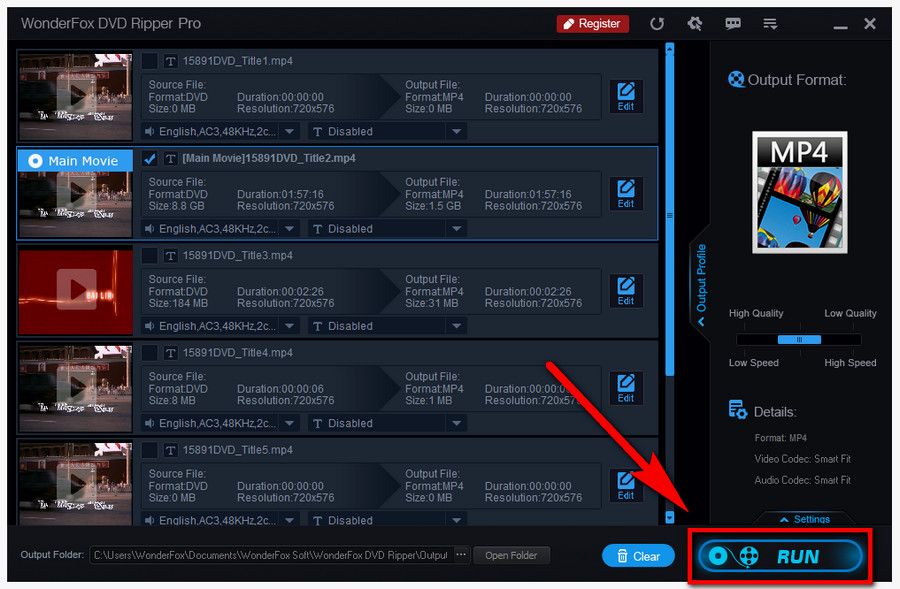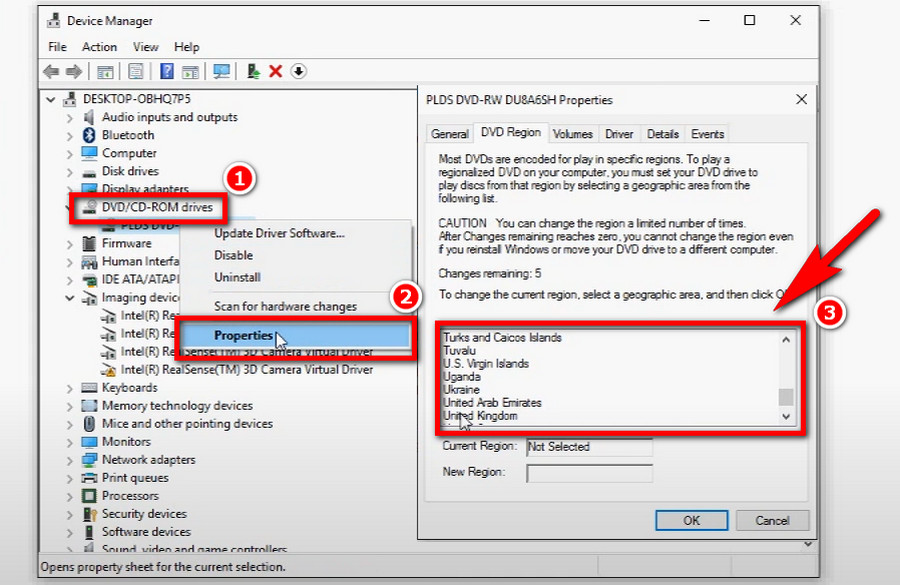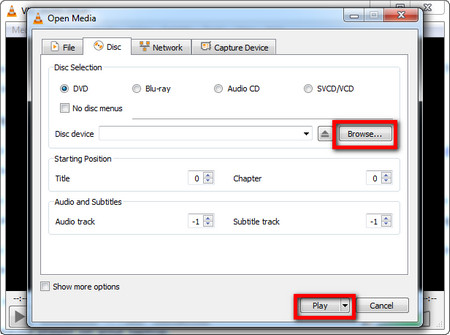Since our playback failure here can boil down to region codes on DVDs, it would be great if we can remove it to solve the trouble for good. Though DVD region codes are all coded in intricate techniques, but with the right tool, they are not that invincible.
WonderFox DVD Ripper Pro is a dedicated DVD ripping program that is powered by cutting-edge copy protection decrypting technology. It can easily remove most of the popular copy protections on DVDs such as Region Codes, Cinavia Protection, Multi-angle, Sony ARccOS, DVD CSS, UOP, RCE and Disney X-Project DRM, etc. It can also convert DVD discs to digital video formats, like MP4, MOV, MPG, AVI, and so forth. With it, you’ll say farewell to all kinds of downsides of traditional DVD discs and convert your entire DVD collection to your PC storage. You can even take it to compress the DVD video size for saving storage space while preserving good quality. The program provides 300+ output formats and advanced coding techniques for you to enjoy favored DVD movie anywhere, anytime you want, with the smallest file size and best video quality.