![]() by Oswald
by Oswald
Updated on Dec 25, 2024
Have you seen multi-angles on some DVDs? As a shooting method, multi-angle is charming to some people but annoying to those who don't need it. Whether you want to save or get rid of the multi-angle scenes when playback, the method provided in this article can help easily deal with your multi-angle DVD.
Get this powerful multi-angle DVD ripping tool here and read on to see how to remove or process multi-angle DVDs:
 Multi Angle Movie
Multi Angle MovieMulti-angle is a multi-camera shooting method, which expresses some scenes in a comprehensive way – different angles. Sometimes, during playback, a scene is shown oddly (like backward), or DVD angle 1 angle 2 of one scene are displayed in an overlapping way.
For some playback devices, you can switch angles with a specific button while watching the multi angle movie. This technique is useful and popular in some niche areas such as live show, yoga, erotica, etc.
But for most people, it’s a pure burden indeed. You do not want to be a director yourself in your leisure time but to relax and enjoy a movie. Not only does this feature disturb the relaxing experience, but even be considered as DVD copy protection, considering the backup difficulties it causes and the awful playback performance – a misleading scene all the time.
If you want to remove the multi-angle on the DVD, a professional DVD multi-angle remover is necessary. WonderFox DVD Ripper Pro is a powerful DVD multi-angle removal software that can remove multi-angle scenes without any effort. Meanwhile, it provides more than 600 output profiles so that you can rip DVD to digital videos like MP4, MOV, MKV, AVI, etc., and rip DVD to Apple TV and other devices. Now, free download this software and see how to use it to process multi-angle DVDs in simple steps.
We do not advocate piracy, please don’t use our product to copy DVDs for commercial purpose and distribution.
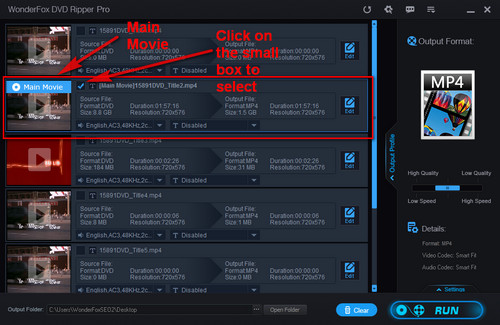
Before starting the process, please free downloadfree download the DVD ripping software for preparation.
Insert multi angle DVD into the DVD-ROM, launch WonderFox DVD Ripper Pro, and click on the “DVD Disc” button.
After short analyzing time, main movie, interference files and multi-angle files will be accurately identified and displayed as a list. Select the files as per your need.
There should be one and only main title (main movie) and it’s marked out, that’s exactly the file you want.
Instead of one video file created with multiple video streams inside the video file (each representing one of the angles). Every multi-angle section recognized/ripped by DVD Ripper Pro will be shown as isolated parts for you to check out.
Wanna save a moment of multiple “sites of view”? Sure, but you might have to manually locate the files desiring (sorry about that). Generally speaking, the total number of DVD files that are recognized is small, lucky for you^_^
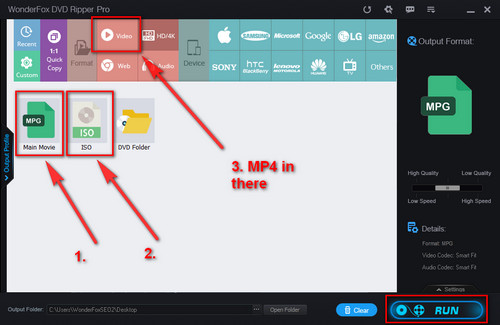
Click on the “Output Format” section to go to a new window where you can choose output file format. As you can see, there is a category box at upper side of the new window.
*For those who have no idea about “video format” there are three recommendations.
1. Rip DVD Main Movie Maintaining its Original Format
Select “Main Movie” icon under “1:1 Quick Copy” tab from category box.
An ISO image is a disk image of an optical disc. Consider it as an exactly identical digital copy of DVD. Select “ISO” icon under “1:1 Quick Copy” tab from category box.
3. Rip DVD Files in MP4 Format
MP4 is a format of the best compatibility, it’s perfect for any-device playback. Select “MP4” icon under “Video” tab from category box.
Then click “Run” button to start ripping, it won't take much of your time.
At last...
Now, I believe that your multi angle DVD problem got solved. Hope you enjoy your “new version” DVD with wonderful playback performance.
For those who value movie quality, WonderFox DVD Ripper Pro can do more for you. You can encode DVD to H265 to greatly reduce the output size, enhance video quality (like SD to HD), change aspect ratio to fit wide-screen TV, and so forth.
By the way, owing to NVIDIA® NVENC, CUDA, and Intel® HD Graphics hardware acceleration tech, WonderFox DVD Ripper Pro has outstanding performance in processing mass DVD files, for instance, ripping multi movie DVD (multiple movie DVD). What powerful software it is! Just give it a try now!
Thank you for your reading.
Merge Multi Angle Shots to Create a Marvelous Montage

WonderFox HD Video Converter Factory Pro
Must be interesting, right? Multi angle might be a disaster while you're watching DVDs, but it can be an excellent material for video clips. It’s a bummer if you don’t make use of it. With HD Video Converter Factory Pro, you can clip, crop, merge multiple videos, add special effects, etc. Download it now to create your marvelous videos!