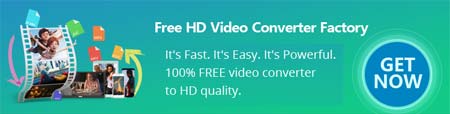 X
X ![]() by Michelle
by Michelle
Updated on May 9, 2023
To save videos from Google Drive to iPhone, all you need is a few simple and quick taps. This article will explain how to download videos from Google Drive to iPhone step by step in two situations. Just read on to learn more details.
Google Drive has brought us great efficiency and convenience as we can easily upload videos to Google Drive, transfer Google Drive to YouTube, and access our files anytime and anywhere as long as we have an active Internet connection. However, some people are looking for help with their Google Drive app because they can't find a direct download button and don't know how to download videos from Google Drive to iPhone. Take it easy, your problem will be easily solved in two ways. Read on to learn more.
Also read: Google Drive Video Size Limit | Google Drive Video Formats | Google Drive Videos Not Playing | Google Drive Upload Slow
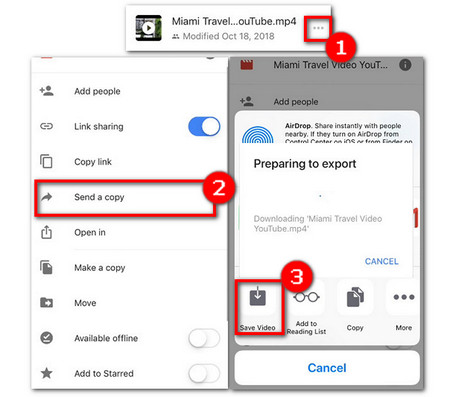
If you are to download your own file from Google Drive installed on your iPhone, you can directly have it downloaded within the app.
Step 1. Open the Google Drive app on your iPhone and locate the video you want to download
Step 2. Tap on the More option (three dots to the right) and scroll down to select "Send a copy" > "Save Video".
Step 3. A dialogue box saying "preparing to export" will pop up and your video will be saved to your camera roll after the box disappears.
Tips: It happens that your video cannot be saved to your local space due to incompatibility issues with your iPhone, so don't forget to check the iPhone video formats and use a converter to change the video to an iPhone-friendly format beforehand.
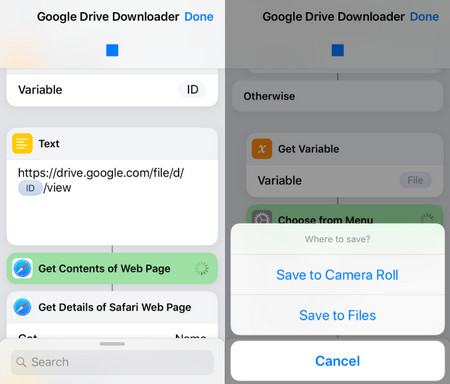
If you want to download a file shared by others via Google Drive, you don’t have to first store that file into your Google Drive and then download it through the way mentioned in part one. All you need is the link of that file, be it a video, music, or document, and the Google Drive Downloader that comes with the Siri Shortcuts, an app that simplifies complex tasks on your iPhone into a single action. Below are the steps to download video from Google Drive to iPhone using Google Drive Downloader shortcut:
Step 1. Get the Google Drive Downloader shortcut in the Shortcuts app (you can download it from the AppStore).
Step 2. Copy the link of the Google Drive shared video and activate this Google Drive Downloader shortcut which will automatically prompt you to the next action.
Step 3. Confirm the action and choose to save the video to either Camera Roll or Files.
A Free Yet Impressive Software That Integrates Converter and Downloader into One

WonderFox Free HD Video Converter Factory
Convert video/audio to 500+ formats/devices, including MP4, MOV, M4V, AAC, ALAC, and iPhone, to solve compatibility issues, reduce size, upgrade quality...
Download video/music from numerous sites like YouTube, Dailymotion, Vimeo, Instagram... in 720P/1080P/4K/8K.
Most important: Completely free, easy, and safe to use.