Want to convert HEVC to MKV? Try the video converter in this article and convert in just a few simple steps.
Download the software to get ready: https://www.videoconverterfactory.com/download/hd-video-converter-pro.exe
hd-video-converter-pro.exe
HEVC/H265 is an advanced video codec known for its superior data compression while maintaining high video quality compared to other codecs. On the other hand, MKV is a versatile video container format that can hold video and audio encoded by various codecs, such as HEVC.
By converting HEVC to MKV, we often mean using the HEVC codec to encode video within an MKV file or converting HEVC to another codec and then encapsulate it within the MKV format. If this is what you're looking to do, you're in the right place. For this type of conversion, all you need is a simple video conversion tool like WonderFox HD Video Converter Factory Pro.
Below, I'll guide you through the process of converting HEVC to MKV in detail. Keep reading to learn more.
WonderFox HD Video Converter Factory Pro is a powerful and easy-to-use video converter that supports almost all video and audio conversions, including HEVC to MKV. The entire conversion process only takes three steps. Moreover, with its ready-made "H265 for MKV" format, you can even convert HEVC to MKV with just one click. The software maintains the highest output quality. Meanwhile, with hardware acceleration, the conversion speed can be increased by 30 times.
Now, download and install download and install the software and follow the steps below to start your conversion.
Run the software on your PC and then open the Converter program. Next, click the upper-left + Add Files to add an HEVC video to the program. Alternatively, you can drag and drop the file directly into the interface for import.
You can add multiple video files to the conversion list for batch conversion at once.
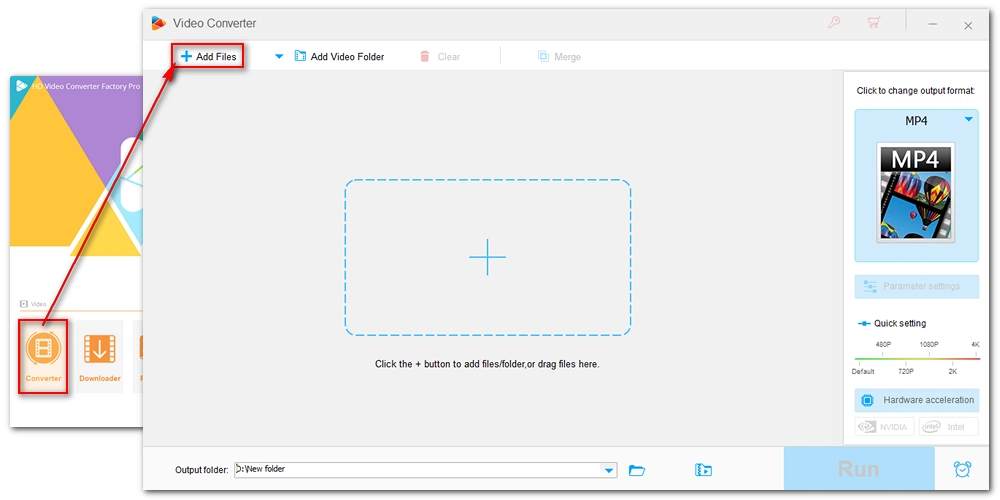
Click the format image on the right to open the output format page. Then choose H265 for MKV under the Video category.
Alternatively, you can select MKV and go to Parameter settings, expand the Video Encoder drop-down options and choose your preferred video codec.
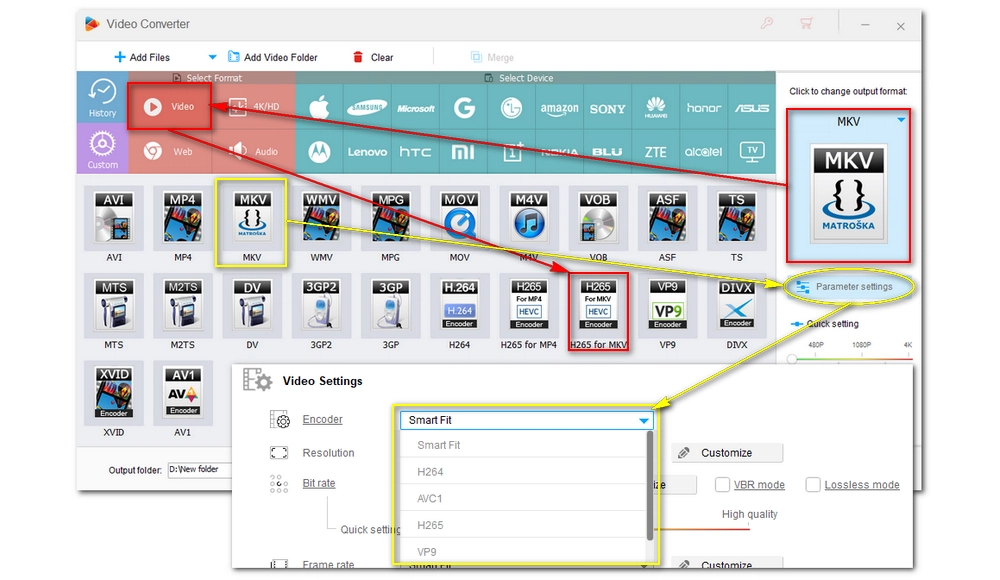
Finally, click the ▼ icon at the bottom to specify an output path and press Run to start the conversion immediately. If your computer supports hardware acceleration, you can speed up the conversion up to 30x.
After the conversion, you can find the converted file in the output folder you just set.
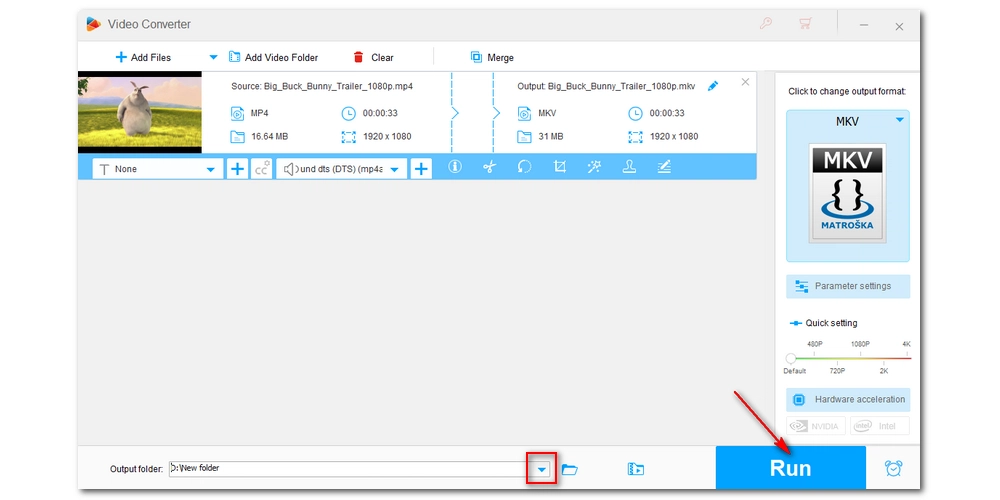
That's how you convert HEVC to MKV using a professional video converter program. Follow the steps, you can also convert between other video formats. I hope this post is helpful. Thanks for reading till the end. Have a nice day!
In terms of ability to support HEVC codec, MP4 and MKV are the same.
It is meaningless to compare MKV with HEVC since these two are totally different things. MKV is a video container format that can contain video encoded through HEVC codec.
While HEVC is a high-efficiency compression method, it has a downside which is that it is not as widely supported as H264 and other codecs. You may fail to play HEVC files on some TVs, tablets, computers, smart phones, etc.

WonderFox DVD Ripper Pro
WonderFox DVD Ripper Pro is a professional DVD ripping program that can easily rip any DVD, be it homemade or commercial, to all popular formats including MP4, MKV, MP3, WAV, H264, H265, Android, iPhone, etc. without a hitch. It also lets you edit and compress DVD videos at high efficiency. Download it to enjoy fast and trouble-free DVD ripping experience.
Privacy Policy | Copyright © 2009-2025 WonderFox Soft, Inc.All Rights Reserved