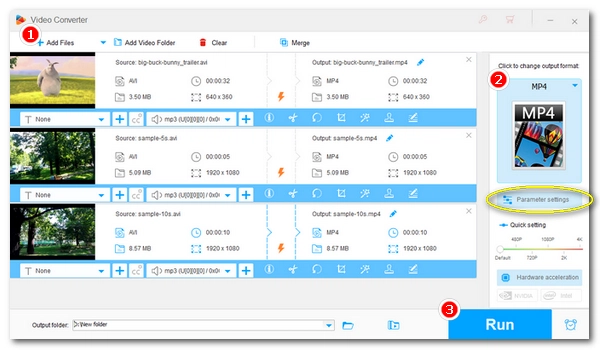
HandBrake is a very powerful video transcoder that can convert mainstream video files to MP4 format. And with proper settings, it can convert videos with good quality preserved. If you ever want to convert AVI files to MP4 using HandBrake, this article will show you how. Follow the steps below and you can convert AVI to MP4 easily and effectively. Let’s get started.
* Make sure you have HandBrake installed on your PC, or download the latest version at the official website https://handbrake.fr/ before proceeding with the following steps.
Step 1. Open HandBrake and click Open Source to load your AVI file.
Step 2. Choose a preset from the Preset drop-down list. The default Fast 1080p30 is recommended for average users.
Tips. You can open the Presets menu at the top of the window to discover more optimized profiles based on the web, devices, Matroska, hardware, and production.
Step 3. In the Summary tab, choose MP4 as the output format.
Tips. You can open other tabs to modify the encoding settings. To convert AVI to MP4 with high quality, you can switch to the Video tab and set the video encoder as H.264 (x264) and framerate Same as source.
Step 4. Click Browse to rename the output file and set an output folder.
Step 5. Finally, press the green Start Encode button to convert AVI to MP4 at once.
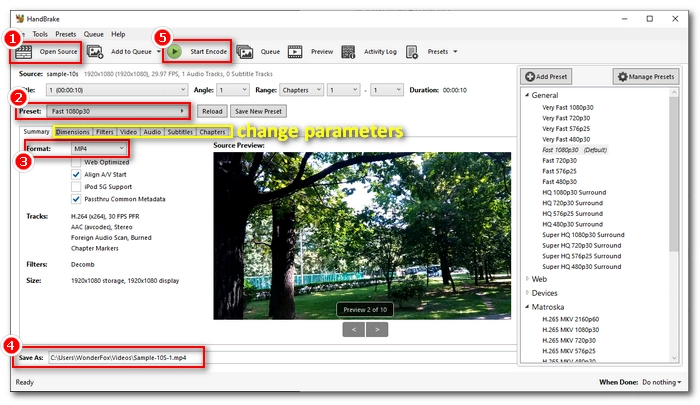
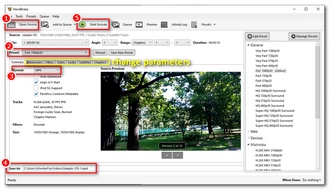
Note that HandBrake will transcode videos no matter what settings you use, leading to quality loss inevitably. But by using the recommended settings, you can preserve the most quality. However, if you did not get what you want with HandBrake, you can try the next HandBrake alternative that can convert AVI to MP4 without losing quality.
WonderFox HD Video Converter Factory Pro is a professional yet handy video conversion tool that can convert a great number of video file formats. It can easily convert AVI to MP4 format. Not only that, it can convert AVI to MP4 without losing quality. It does little to no encoding when the output encoder is the same as the input, hence no quality loss. Furthermore, as a bulk video converter, this program can batch convert AVI to MP4 at once.
Now, let’s free download free download this software and see how to convert AVI to MP4 using this HandBrake alternative.
Open WonderFox HD Video Converter Factory Pro on your desktop and enter the Converter module. Next, click Add Files to import your .avi files into the program.
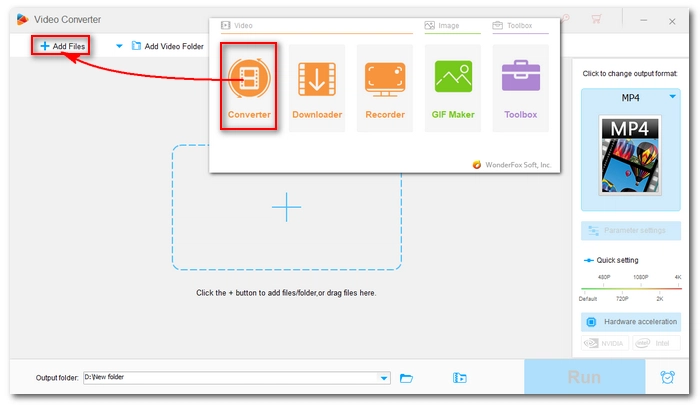
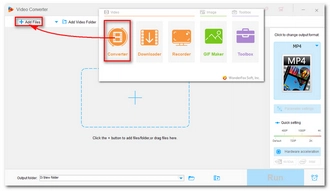
Open the output format options on the right side of the program and head to the Video format section. Choose MP4 as the output format.
Tips. Like HandBrake, this program provides preset profiles for various devices as well.
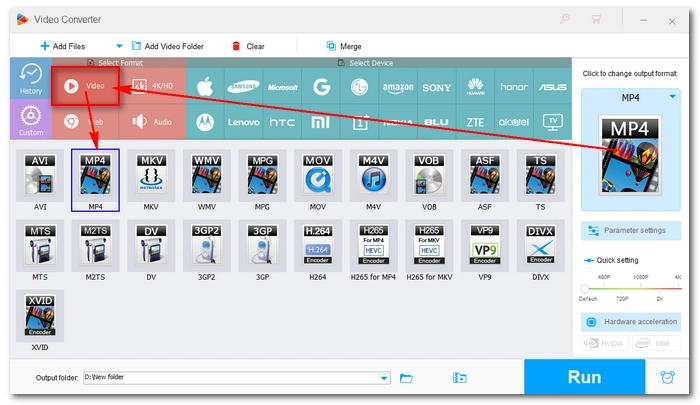

By default, this converter will smart-fit the optimal settings based on the format you choose to preserve the best quality. But you can freely change the settings, including encoder, resolution, bitrate, frame rate, volume, etc. as you see fit.
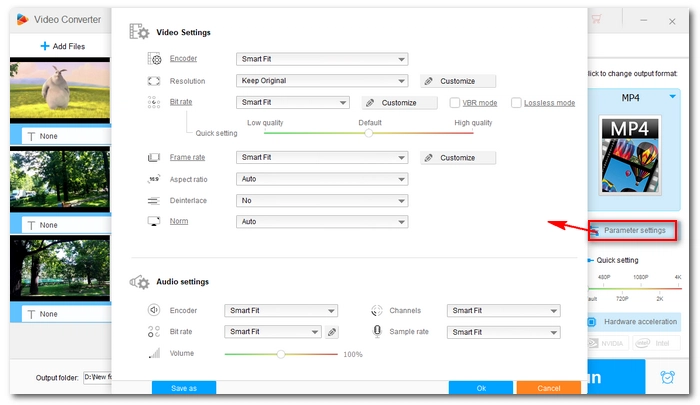
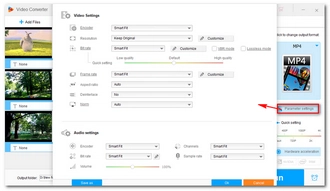
When you are ready, choose an output path and click Run to change AVI to MP4 immediately.
Tips. The software supports GPU acceleration if your computer has an NVIDIA graphics card or an Intel QSV CPU, which can boost the speed up to 30x faster than normal conversions.
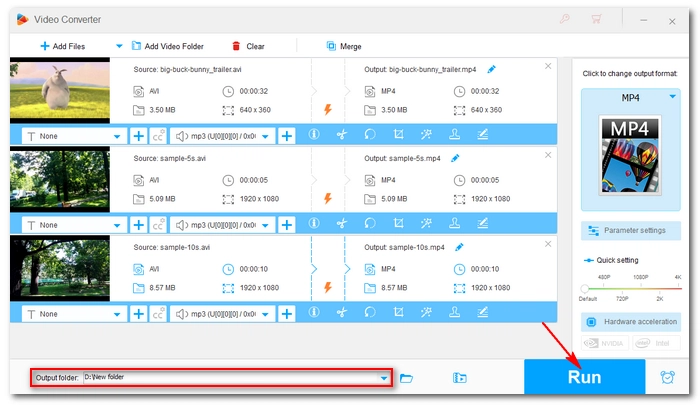
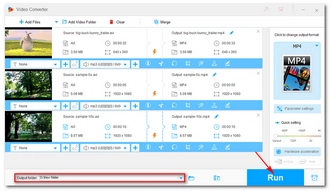
It’ll be easy to convert AVI to MP4 using HandBrake, and we hope you get what you’re looking for with the steps provided. We also recommend you try the HandBrake alternative to convert AVI to MP4 without losing quality. This best AVI to MP4 converter is capable of many multimedia tasks worth exploring. Download it to have a try!
Thank you for reading. Have a nice day!
Terms and Conditions | Privacy Policy | License Agreement | Copyright © 2009-2024 WonderFox Soft, Inc.All Rights Reserved