![]() by Vita
by Vita
Updated on Sep 7, 2023
How to make gaming intros in an easy and free way? In this article, an easy and totally free gaming intro maker is introduced!
Meanwhile, if you want to convert your videos to MP4, AVI, MKV, WMV and so forth for perfect compatibility with various platforms and devices, this powerful video converter is a good option:
Many gamers are very good at recording and editing gameplay videos, but for some of them, the tricky part is how to create a refreshing game intro. After all, a cool and eye-catching game intro can help you drive more traffic and attract more viewers. However, most professional video editing software is expensive and complex to operate, making it prohibitive for novices. If you are worried about this issue, you are now at the right place. This article will introduce you to a free gaming intro maker that will help you simplify the process of making gaming intros so that you can easily create a unique and charming game intro.
Also Read: Download Video Game Music l Download Twitch VODs l Can PS4 Play DVD
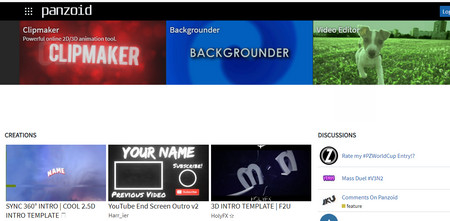 Panzoid – The Well-known Online Intro Maker
Panzoid – The Well-known Online Intro Maker Panzoid is a popular online tool to create and edit video intros, backgrounds and 2D/3D animation. It offers creators plenty of free gaming intro templates, customizable shapes, fonts, and backroad scenes, as well as special effects. The output creations are in HD and have no watermark. Moreover, Panzoid allows users to make gaming intros without registration. With Prozoid, you can customize your own gaming intros as you wish. The following how-to tip shows you the steps of making gaming intros.
Extensive Reading: If you want to convert PZ files, a kind of project file created by Panzoid, to MP4 and other common video formats, here is the solution>>Convert PZ to MP4.
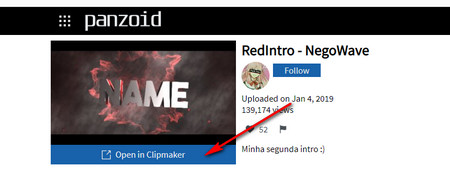 Choose the Template You Like
Choose the Template You Like Step 1. Visit the gaming intro maker free online and select a template you like: https://panzoid.com/creations
Step 2. Click on the Open in Clipmaker button under the template.
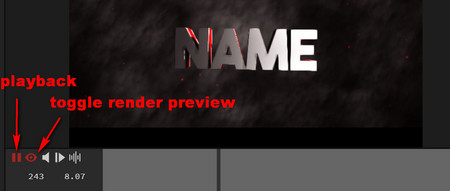 Preview the Video Intro
Preview the Video IntroStep 3. Click on the toggle render preview icon, then click on the playback icon to its left so that you can preview the video intro. Click on the playback icon again to stop playing the video.
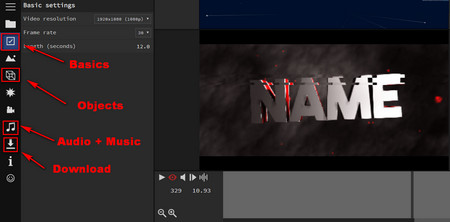 The Tools for Intro Creation
The Tools for Intro CreationStep 4. On the left navigation bar, you can create your gaming intro using different tools. There are several common tools creators use. Click on the Basics icon on the left navigation bar to customize the resolution, bit rate and length. Click on Objects to customize the text content. Go to Audio + Music to add background music into the gaming intro. Of course, you can use other tools on the navigation bar to make your gaming intro more charming.
Step 5. After all these settings, click on Download, select the video quality and format you like. Finally, click on Start video render and wait for the process to complete.
Now, a good gaming intro has been created. It’s quite simple! You can merge game video with the intro and upload the video to YouTube and other video-sharing sites. What a useful YouTube gaming intro maker it is!
Powerful DVD Ripper for Windows

WonderFox DVD Ripper Pro
WonderFox DVD Ripper Pro is a professional DVD ripping program that can easily rip any DVD (whether homemade or commercial) to all popular formats including MP4, MKV, MOV, AVI, MP3, WAV, H264, H265, Android, iPhone, and so on. It also lets you edit and compress DVD videos efficiently. Download it to enjoy a fast and trouble-free DVD ripping experience.