FFmpeg is available on different platforms, like Windows, Mac, and Linux. The following shows how to use FFmpeg to convert TS to MP4 on Windows.
If you haven’t downloaded FFmpeg before, you can get the latest FFmpeg for Windows, Linux, or Mac with this site: https://ffmpeg.org/download.html.
Hover over the Windows logo and select “Windows builds from gyan.dev”. Then you can find the latest version of FFmpeg and click to download the full build.

After downloading the .zip file, right-click it and choose “Extract Here”.
Rename the extracted folder to "FFmpegTool" and save the whole folder in C drive.
In the Windows search bar, input “system variables”. In the pop-up System Properties window, switch to the “Advanced” tab and hit “Environment Variables”.
Move down to find the “Path” tab in the “System variables” section. Select it and hit “Edit...”.
Then click “New” to add FFmpeg to it. Hit OK to save the settings.
For example, C:\ffmpeg\bin.
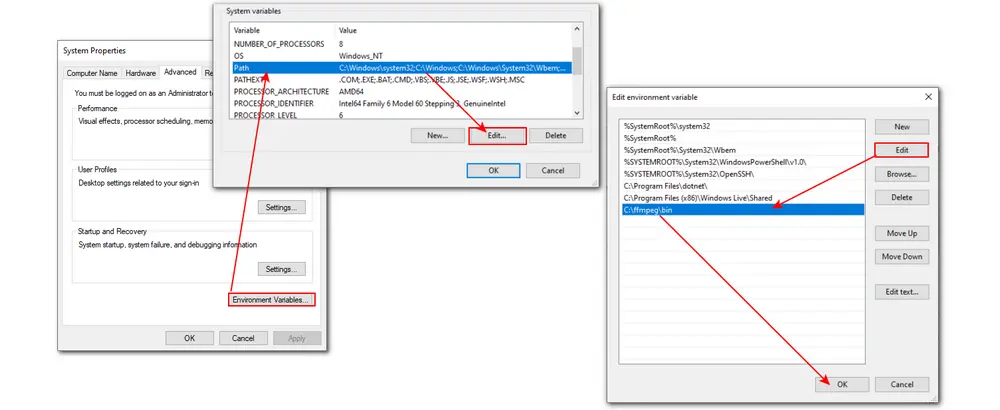
Step 1. Press Windows Key + R on your keyboard and enter “CMD” in the search box. Hit “OK” to bring up the Command Prompt.
Step 2. Now, type in “cd” and “cd FFmpegTool” one by one to enable you to access the FFmpegTool folder.
Step 3. On the Command Prompt window, enter “cd bin” and “ffmpeg.exe” one by one.
Step 4. Now, enter the command below to convert TS to MP4 using FFmpeg:
Here are two commands that allow you to re-encode TS to MP4 or convert TS to MP4 without re-encoding in FFmpeg.
👉 Re-encode TS to MP4 in FFmpeg
ffmpeg -y -i input.ts -c:v libx264 -c:a copy -bsf:a aac_adtstoasc output.mp4
👉 Convert TS to MP4 without re-encoding in FFmpeg
ffmpeg -i input.ts -c copy -map 0:v -map 0:a -bsf:a aac_adtstoasc output.mp4
❗❗❗ However, to convert files without re-encoding, you should ensure that the video and audio codecs in your TS file are compatible with MP4 format.
If the audio track in your TS video file is not AAC_ADTS, you can delete the -bsf:a aac_adtstoasc section.
Then, press Enter key to activate the conversion process. The converted MP4 video will show in the same directory as the original one.
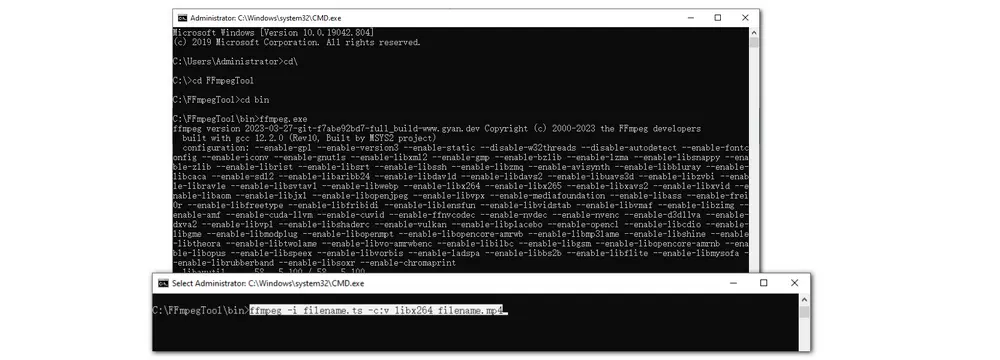
If you have multiple TS files in a folder and want to convert them to MP4 in batches, FFmpeg can also do you a favor. The following are the steps:
Step 1. Open a command prompt and navigate to the folder where your TS files are located.
Step 2. Input the command line: for %f in (*.ts) do ffmpeg -i "%f" -c:v libx264 -c:a aac "%~nf_new.mp4".
Step 3. Press the Enter key, and you will get the desired MP4 files.
Then your TS files in the folder will be converted to MP4 format with H.264 and AAC codecs.
Feel confused with the command language and want to try an easier tool to convert your TS video files? Try WonderFox HD Video Converter Factory Pro. Its simple interface and straightforward workflow allow beginners to start conversion instantly.
With it, you can convert any kinds of TS files to MP4 with just a few simple clicks. Its batch mode also allows you to convert multiple files to MP4 with one click to save you energy and time. It can maintain or even improve the quality of your videos with its Picture Enhancement technology. Not just MP4, you can also use it to convert TS to other 600+ presets without effort.
It also offers many other features, like editing, compressing, downloading, recording, and more.
Free downloadFree download this best FFmpeg alternative to make TS to MP4 conversion more easily.
Launch HD Video Converter Factory Pro and enter the “Converter” module. Press the “+ Add Files” or “Add Video Folder” button to load your TS files. You can also drag and drop the source files to the workspace.
HD Video Converter Factory Pro supports batch conversion, so you can load multiple TS files and start conversion simultaneously.
💡 Based on the number and size of the files, it may take a while to load all the videos.
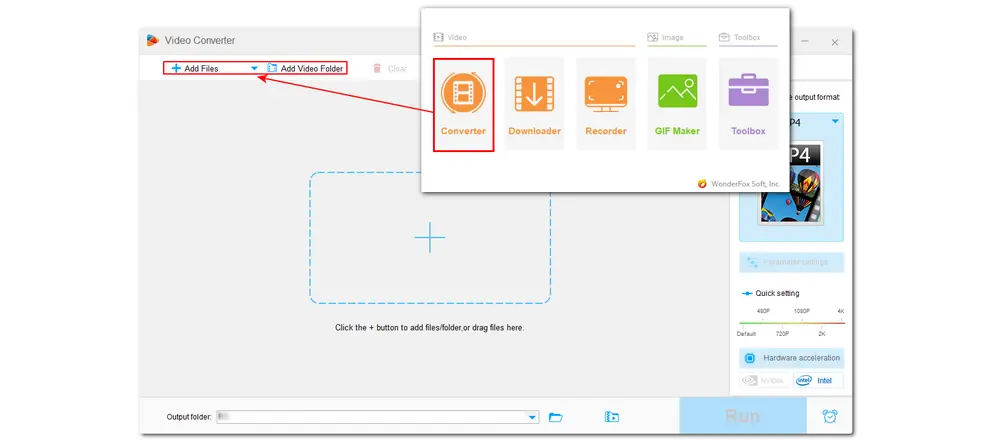
Hit the format image on the right side of the interface to open the output format library. Head to the “Video” tab and select “MP4”. You can surely choose other formats if needed.
(If you want to save storage space, you can choose “H265 for MP4” to convert TS to MP4 with quality preserved and a smaller size.)
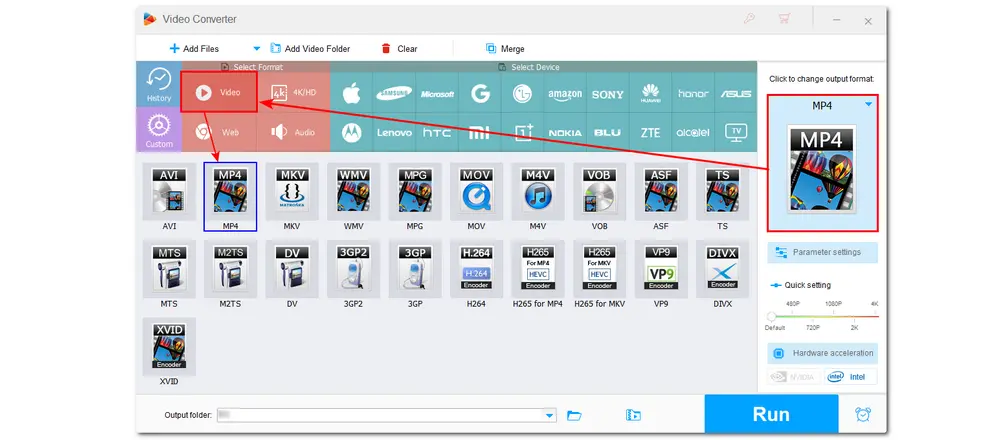
In the “Parameter settings” window, you can modify the video output settings, including the codec (video and audio), resolution, bitrate, frame rate, aspect ratio, and more. You can also just leave it by default. The Smart-Fit offers the optimal output settings for you.
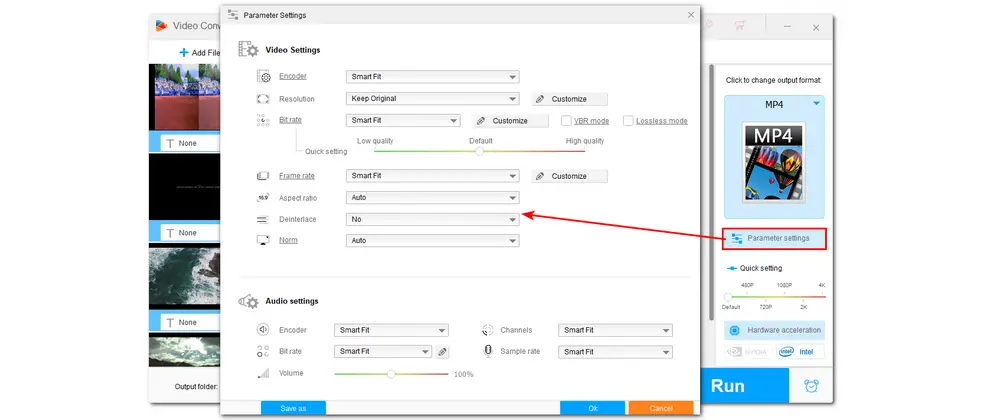
Click the inverted triangle button at the bottom of the program to specify an output path for the exported files. Finally, press “Run” to start the conversion.
The program supports batch conversion of up to 10 files. However, when processing H264/HEVC encoding, it only processes 2 files simultaneously to ensure hardware efficiency and system stability.
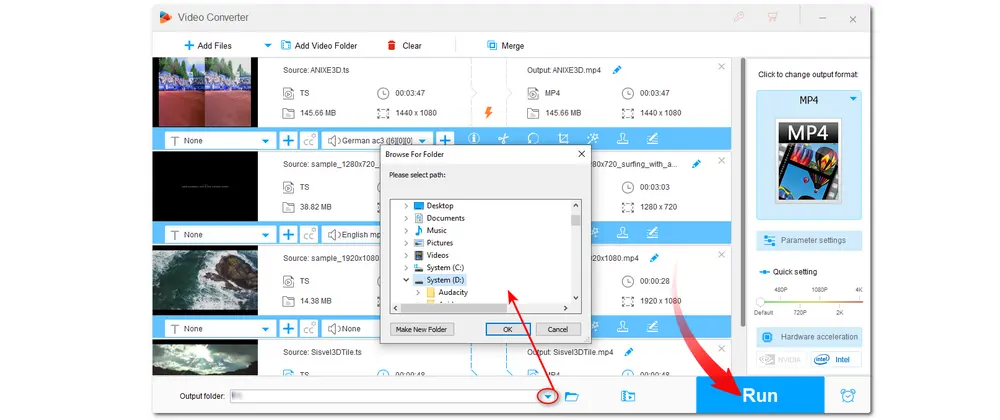
Besides HD Video Converter Factory Pro, there are many free video converters that can help you convert TS to MP4 without issue. So this post also shares some offline and online programs that can perform the TS to MP4 conversion for free.
VLC is a powerful media player that also enables users to convert video media files. Other features like editing, recording, etc. are also provided. If you have VLC on your desktop, you can definitely use it to start conversions without downloading other conversion tools.
However, as VLC is not a professional video converter, the conversion speed is slow compared to professional video converters like HD Video Converter Factory Pro. Moreover, it may occur some issues with the conversion, such as converted files with no audio, etc.
Steps on VLC TS to MP4 conversion:
1. Open VLC and click on “Media” > “Convert/Save”.
2. Press the “+ Add” button to import the TS video, and then click “Convert/Save” at the bottom of the interface.
3. Under the Profile section, choose (Video – H.264 + MP3) MP4 as the output format.
4. Hit “Browse” to specify a destination folder. Finally, press “Start” to initiate the file conversion.
Get VLC Media Player here: https://www.videolan.org/vlc/
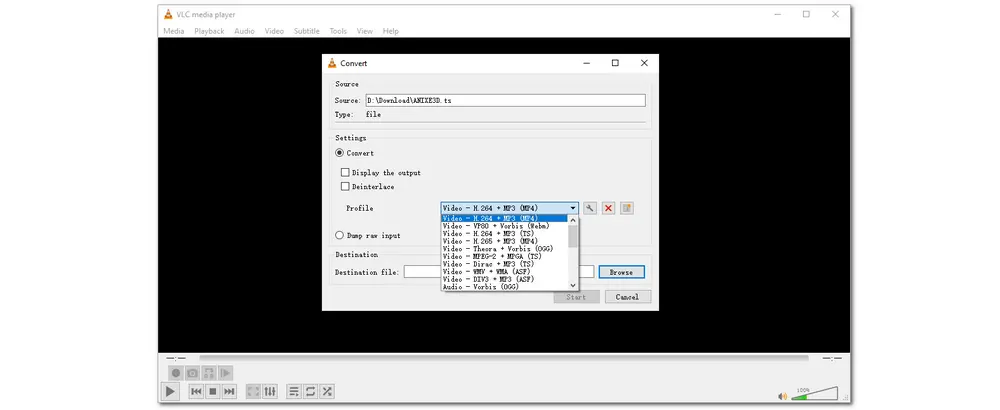
As an open-source video transcoder, HandBrake allows users to convert almost all video files, including DVD and Blu-ray video, to MP4, MKV, and WebM with popular video and audio encoders. So you can also use it to change video in TS to MP4 or other formats. HandBrake also integrated with some simple video editing tools that enables you to trim and crop videos.
Check HandBrake convert TS to MP4 tutorial below:
1. Run HandBrake and click “Folder” or “File” to import a folder with multiple TS files or a single TS video file.
2. Choose MP4 under the “Summary” > “Format” tab. (You can then go to the “Video” and “Audio” tabs to customize parameters like encoder, framerate, bitrate, etc.)
3. Click “Browse” to select a file location for the video, then press the green “Start Encode” button to initiate the conversion.
Get HandBrake with this site: https://handbrake.fr/
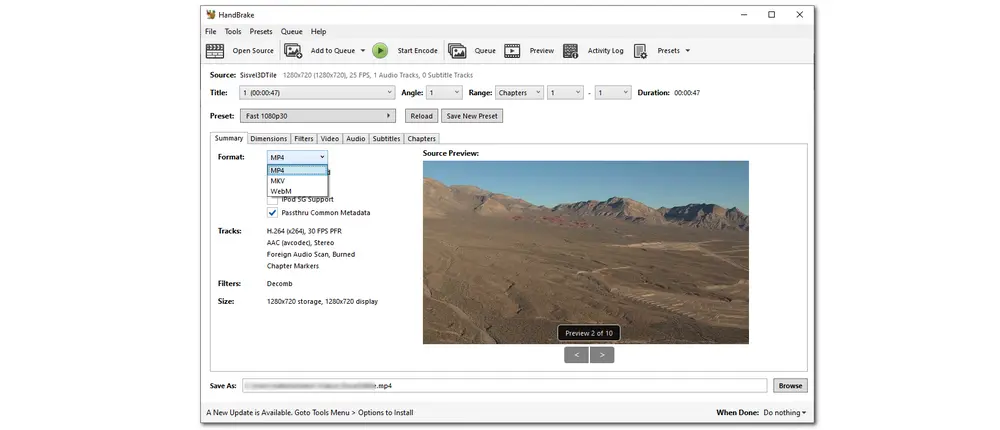
Convertio is an online tool that allows users to convert TS to MP4 without downloading any software. Not only convert video files, this online video converter also enables you to customize the video and audio parameters and cut video files
However, like most online converter tools, Convertio limits the input file size to 100MB and only allows 10 conversions per day for free.
Convert TS to MP4 with Convertio as follows:
1. Open your web browser and access the online tool with this link: https://convertio.co/ts-mp4/.
2. Click on “Choose Files” to add the TS video. (Convertio also enables you to import videos from your Dropbox or Google Drive account.)
3. It will automatically select the output format as MP4, and you just need to click “Convert”.
4. Finally, download the file to your local drive.

Another online video converter you can give a try is CloudConvert. It is a popular online tool that can help users convert various types of files like video, audio, image, document, etc., to a wide array of formats. It can convert TS to MP4 as well as modify the output video settings.
This online converter supports large file conversions up to 1 GB but restricts free conversions to 10 per day.
Simple guide on CloudConvert TS to MP4 conversion:
1. Enter the CloudConvert video conversion page with this link: https://cloudconvert.com/ts-to-mp4.
2. Click “Select File” to import your TS videos. This online tool also supports adding files from Dropbox, Google Drive, etc.
3. Press “Convert” to start the conversion. (You can click the wrench icon to modify the video.)
4. Download the converted files to your local drive.
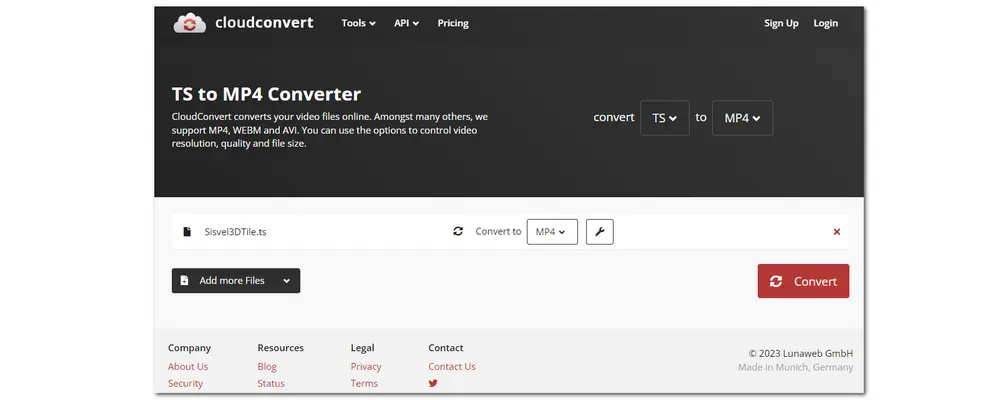
The above is all about how to make FFmpeg convert TS to MP4. If you find FFmpeg too hard to get started, you can also try other FFmpeg alternatives.
The programs mentioned in this post are all easy to use. You can have a look at the following comparison table between FFmpeg and its alternatives to choose one and start converting.
Software/Service |
FFmpeg |
WonderFox HD Video Converter Factory Pro |
VLC Media Player |
HandBrake |
Convertio |
CloudConvert |
Supported OS |
Windows, Mac, and Linux |
Windows Only |
Windows, Mac, and Linux |
Windows, Mac, and Linux |
Online |
Online |
Features |
• Powerful format support; |
• Convert video/audio to 600+ presets; |
• Support most file formats; |
• Convert any TS to MP4, MKV, WebM; |
• No software installation; |
• No software installation; |
Limitations |
• Hard to get started |
• Only work on Windows |
• Errors with converted files |
• Limited editing features |
• 100 MB for each file for free |
• 10 conversions per day for free |
Price |
Free |
Free with limitation |
Free |
Free |
Free with limitation |
Free with limitation |
Start Conversion |
Yes. FFmpeg is a powerful open-source tool that can convert various digital files to MP4 with command lines.
This depends on the video and audio codecs inside your TS files. If the video and audio codecs in your TS files can all be supported by MP4, then you can try to rename the file extension. But sometimes you may get a failure.
Yes. FFmpeg supports batch conversion and you can find the detailed steps in this post. Moreover, WonderFox HD Video Converter Factory Pro can also help you easily convert TS files to MP4 in bacthes

WonderFox DVD Ripper Pro
WonderFox DVD Ripper Pro is a professional DVD ripping program that can easily remove any DVD encryptions and rip DVD to all popular formats including MP4, MKV, MP3, WAV, H264, H265, Android, iPhone, etc. without a hitch. It also lets you edit and compress DVD videos at high efficiency. Download it to enjoy the fast and trouble-free DVD ripping experience.
* Please DO NOT use it to rip any copy-protected DVDs for commercial use.
Privacy Policy | Copyright © 2009-2026 WonderFox Soft, Inc.All Rights Reserved