This post lists simple solutions for “Error Code: 224003” while playing videos in Chrome, Firefox, and Safari. Moreover, you can avoid that error code efficiently by downloading the video to watch offline. Get this powerful video downloader if you want to resolve it once and for all: https://www.videoconverterfactory.com/download/hd-video-converter.exehd-video-converter.exe
Error Code 224003 is a video playback error occurring in browsers like Google Chrome, Safari, Mozilla Firefox, and Microsoft Edge. It often happens when you watch videos on YouTube, Hulu, Netflix, and other streaming platforms with a message saying “This video file cannot be played. (Error Code: 224003)”.
The problem pertains to browser issues, not the platform itself. Therefore, you should diagnose the cause of your browser error for fuss-free video playback beforehand.
There are several reasons why your browser can’t play this video:
• Your web browser or the embedded media player is outdated.
• There is a poor or no Internet connection on your system.
• The custom settings of your browser block the video.
• Some third-party extensions or add-ons prevent video playback.
• You have generated too much browsing data, such as cache, cookies, browsing history, etc.
• Anti-virus software or the computer firewall blocks the playback.
The video playback error caused by different factors needs different fixes. Common solutions for some popular web browsers are shared below.
Before you proceed to troubleshoot the error code, make sure that your browser is up-to-date and there is no connectivity issue on your system.
Solution 1. Disable add-ons and extensions
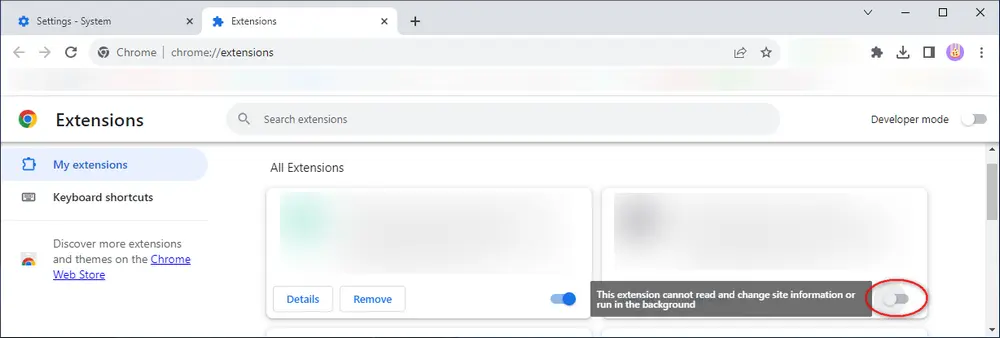
Some extensions and add-ons (especially ad blockers) could cause the 224003 error. If the website detects the presence of an ad blocker, it will prevent video playback.
→ In this case, you can disable the Chrome extensions by going to Settings > Extensions and toggling off or removing the extension from your browser.
Solution 2. Turn off hardware acceleration on Chrome
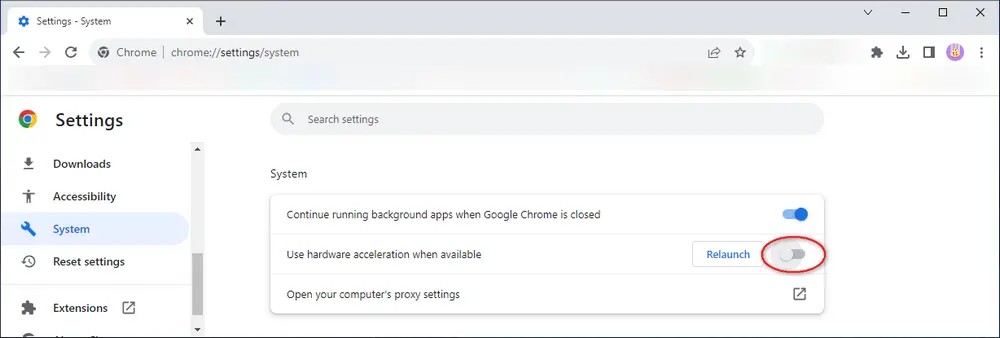
Hardware acceleration is a feature in browsers to redistribute processes using the GPU. But sometimes, it can halt the video playback on the web, thus leading to the error “this video cannot be played”. For this, you can turn off the feature in Chrome.
→ Simply open Chrome’s Settings by clicking the three-dot icon at the upper right, navigate to the System tab, and toggle off the option for “Use hardware acceleration when available”. Then, relaunch the browser to see if the Error Code: 224003 has been resolved.
Solution 3. Clear Chrome cache and browsing data
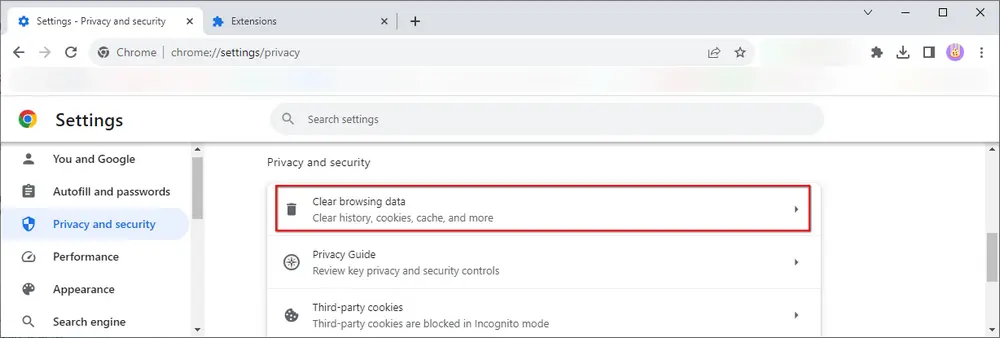
Too much browsing data and cache would cause issues in your Chrome, such as the 224003 error code. You can clear unnecessary browsing history, cookies, cached images and files to free up your web browser and make sites load fast on your next visit.
→ From the Privacy and security panel in Chrome Settings, click “Clear browsing data”, select the data (in the last hour/24 hours/7 days/all time/etc.), and click Clear data. Refresh the website to see if the streaming video is working.
Extra Tips. Some users may want to use Flash Player to help Google Chrome load videos. However, Adobe Flash Player was officially discontinued at the end of 2020. (Its download page was removed two years later). Luckily, you can still install the software from some third parties or add the Flash Player extension to your Chrome, though it is not recommended.
→ If the 224003 error persists after you try all the methods above, use another browser to play the video or download it to play on your computer. For those videos without download options, you can copy and paste their links to the free browser video downloader to download them.
Solution 1. Turn off add-ons and extensions
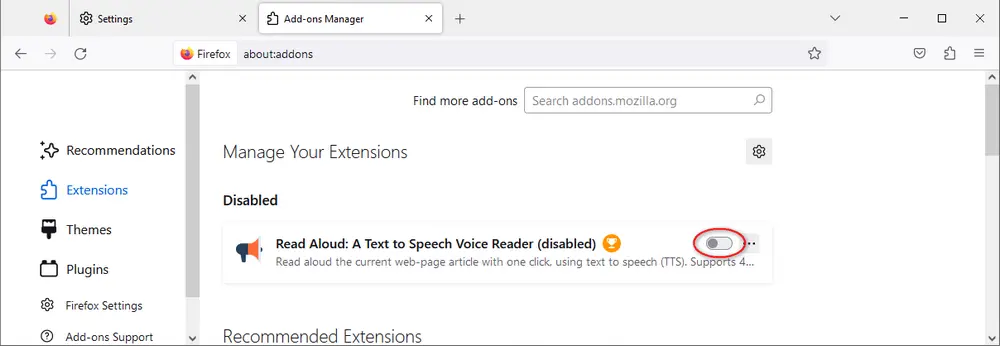
→ Go to Settings > Extensions and turn off the extensions you rarely use.
Solution 2. Switch off hardware acceleration on Firefox
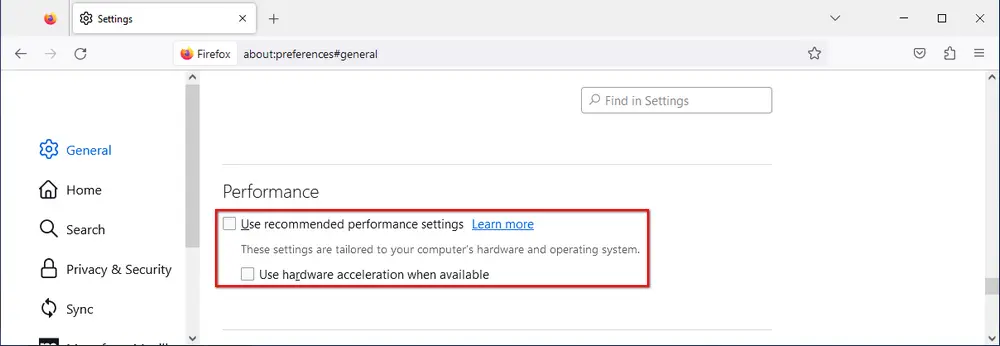
→ Go to Settings > General > Performance and uncheck “Use recommended performance settings” and “Use hardware acceleration when available”.
Solution 3. Clear cache, cookies, and browsing data on Firefox
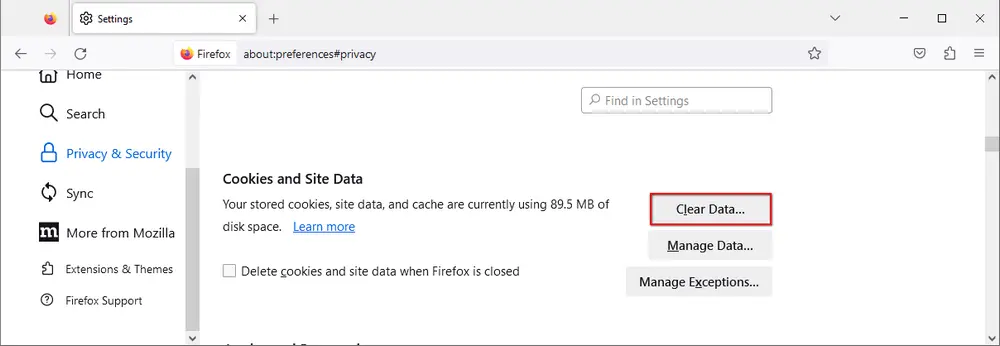
→ Go to Settings > Privacy & Security > Cookies and Site Data > Clear Data > Clear History.
Solution 4. Reset browser settings in Firefox
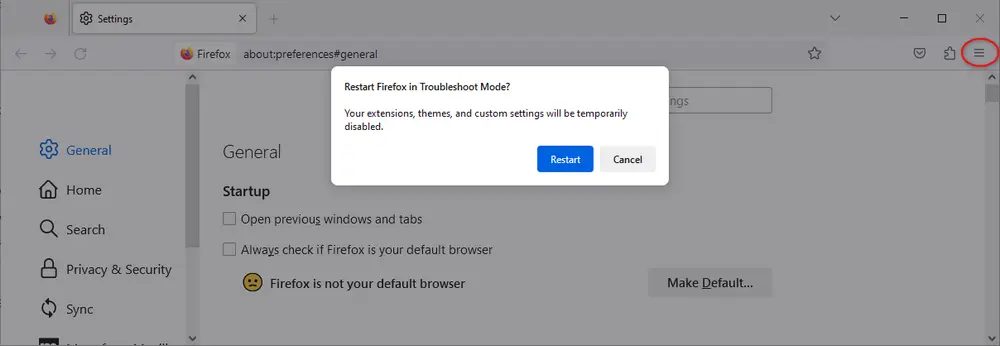
→ Click the menu icon (three horizontal lines in the top-right corner). Click Help and select Troubleshoot Mode. Then, click Restart, and your extensions, themes, and custom settings will be temporarily disabled. Check whether the error code 224003 has been fixed.
Solution 1. Remove Safari plugins and extensions
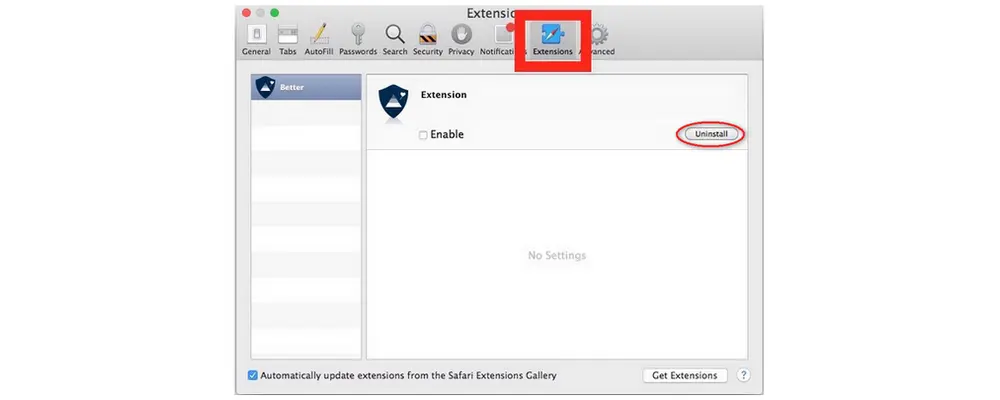
An untrustworthy extension is also the major cause of the 224003 error code on Safari. Therefore, you can toggle off your Safari extensions and plugins to solve this issue.
→ Navigate to Menu > Safari > Safari Extensions and uninstall the unwanted add-ons. After that, restart the Safari browser.
Solution 2. Delete Safari data
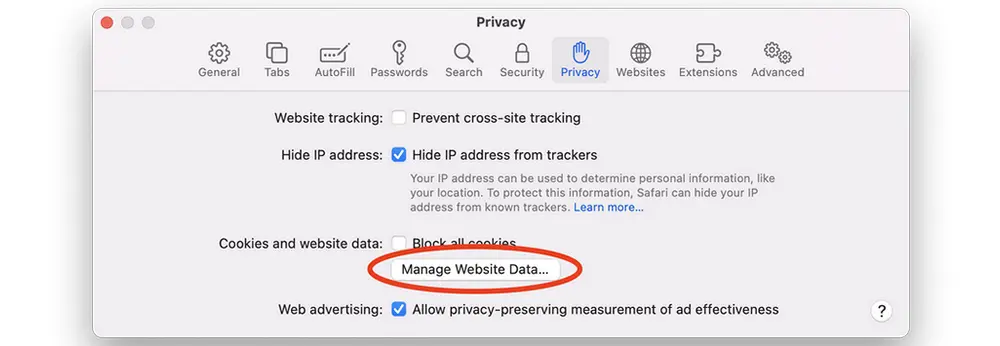
Like Chrome and Firefox, if Safari has accumulated a large amount of data, it may make video loading difficult.
→ Go to Preferences > Privacy to delete cookies, cache data, and other unnecessary files from Safari. Alternatively, you can directly press “Command + Shift + Delete” to clear the browsing data on the web browser.
Solution 3. Turn off the firewall on your system
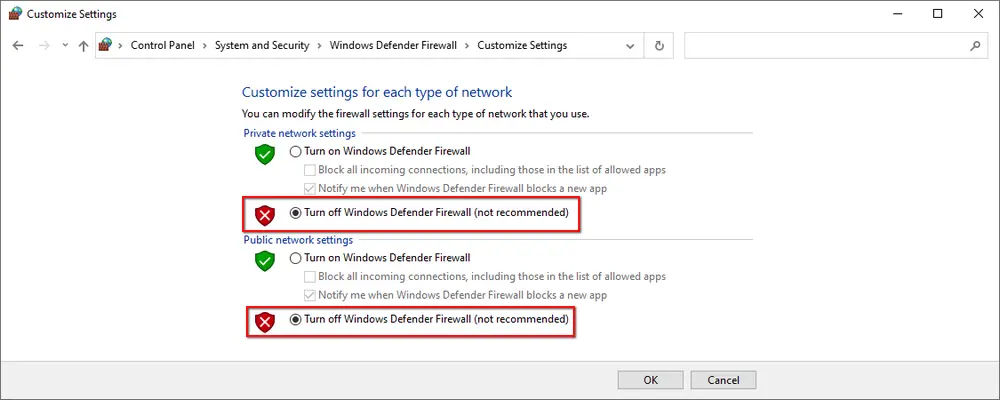
Safari users on Windows would receive the message “This video file cannot be played. (Error Code: 224003)”. That is due to the system firewall or installed anti-virus software. You can temporarily turn off the defending feature for video playback.
→ Go to Windows Settings > Updated & Security and Turn off Windows Defender Firewall in private and public network settings.
Tips. Hardware acceleration is always enabled in Safari. As of today, users cannot turn it on or off manually.
• Ensure your computer has a good Internet connection (not a public network).
• Play the video in the application instead of the browser.
• Close all the browser windows and only open the video streaming site.
• Do not install any untrustworthy plugins or extensions on your browser.
• Play the streaming video in a different browser.
• Download the video from the site to play offline.
→ How to save videos from the browser to a PC? Many users recommend WonderFox Free HD Video Converter Factory. The software includes a powerful video downloader to help you download videos from over 1000 streaming sites like YouTube, Twitter, and Facebook on all major web browsers (Chrome, Firefox, Microsoft Edge, etc.). Meanwhile, it promises high video quality and fast downloading speed.
Let’s check how to fix this video file cannot be played (error code 224003) by downloading the streaming video.
Step 1. InstallInstall and launch Free HD Video Converter Factory on your PC. Then, open the Downloader.
Step 2. Click + New Download, copy the video URL, and paste it into the pop-up window.
Step 3. Click Analyze.
Step 4. Select a download option (format, resolution, and size). Apply the original subtitles or not.
Step 5. Press OK > Download All.
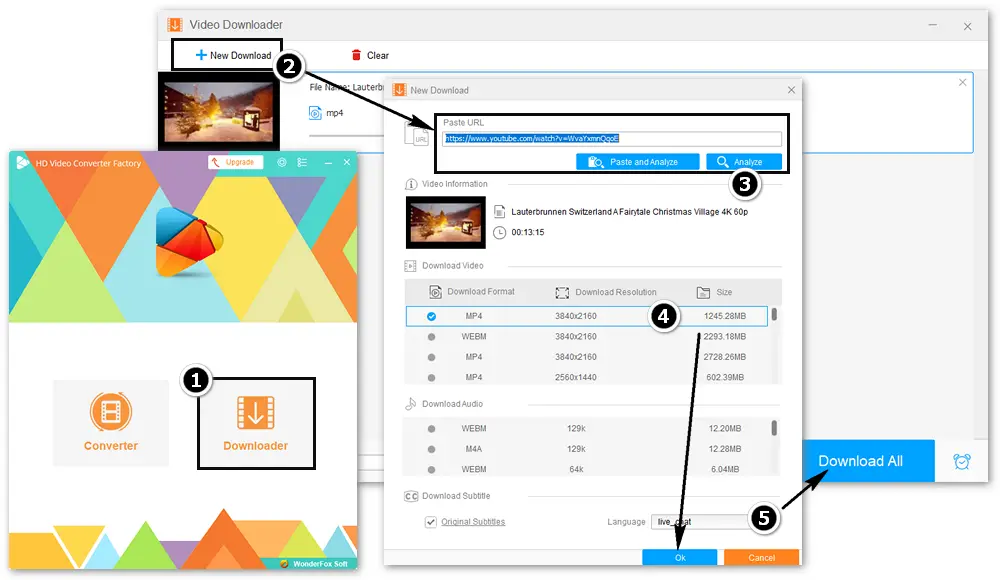
This article gives easy solutions for “this video can’t be played error code 224003”. You can follow the above methods to fix the error code on your Chrome, Firefox, or Safari.
For those who don’t want any change on their browsers, the best workaround is to download the video to play offline using WonderFox Free HD Video Converter Factory. (The software can download multiple browser videos or the whole playlist. Moreover, if the downloaded video cannot play on your computer, Free HD Video Converter Factory can fix it via a simple video transcoding.) Get this dedicated video downloader & converter now!
Privacy Policy | Copyright © 2009-2024 WonderFox Soft, Inc.All Rights Reserved