It is well known that Microsoft doesn’t ship with DVD playback functionality in Windows 10. Some people tried to fill up the deficiency by installing a DVD codec but found it unworkable. Therefore, this post will share the reasons and efficient ways to play DVDs on Windows 10. Get this efficient DVD decoder for Windows here:
https://www.videoconverterfactory.com/download/dvd-ripper.exedvd-ripper.exe
While Microsoft has discarded DVD playback capability in recent versions, it provides users with a paid Windows DVD player at $14.99. Besides purchasing the functionality that was free in the past, most people are looking for free solutions. Installing DVD MPEG-2 decoder is said to be one of the ways. Many hold that the right DVD codec will add DVD playback capability. Yet, this is not the case in Windows 10. The following is why.
As mentioned earlier, DVD playback capability has been removed in Windows 10 out of box. When you upgrade to Windows 10, the DVD playback functionality doesn’t exist at all, so simply installing a DVD codec for Windows 10 will not work it out.
However, if you have bought the Windows DVD player or installed a compatible DVD movie player app yet still fail to play DVDs on your computer, the problem is likely related to codecs. In such a case, you can install a DVD MPEG-2 codec to fix this issue, and Part 2 will show you how to do it. Meanwhile, there are also free solutions to DVDs not playing if you don’t want to buy the Windows DVD player, which we will introduce in Part 3.
Skip to the correct part based on your case required.
Based on the premise that you have a Windows DVD player or one of the other DVD players installed on your PC but can’t play DVDs in Windows, you can install a DVD codec to resolve the problem. There are many free codec packs with the MPEG-2 DVD codec on the Internet.
K-Lite Codec Pack is the most received codec pack for Windows. It can resolve most video, audio, and DVD not playing errors caused by missing codecs. Download it on this page (the basic version can do just fine):
https://codecguide.com/download_kl.htm
After downloading the tool, run K-Lite Codec Pack installer, and follow the instructions to install the codec pack on your device. It selects MPEG-2 as one of the components by default, thus, you can use the default selections.
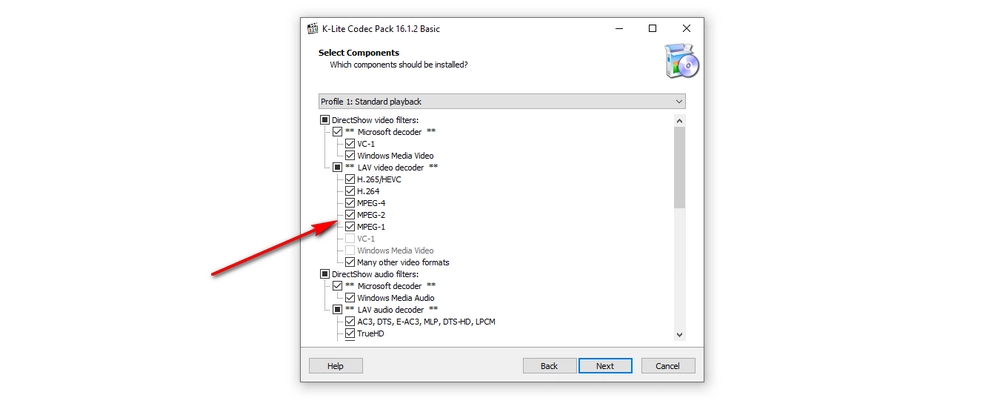
Now, you should be able to play DVD movies on your computer.
More DVD codec packs for Windows 10 include Media Player Codec Pack, ffdshow, etc.
Windows 10 DVD Decoder
WonderFox DVD Ripper Pro is an excellent disc-to-digital converter for Windows. It can rip DVDs to MP4, WMV, AVI, H.264, MPEG-4, and other formats for smooth DVD movie playback on Windows 10.
Many Windows-supported free media players have support for CD, DVDs, and even Blu-rays. By taking advantage of such a player, you will be able to watch DVD movies on Windows without installing additional DVD codec and cost.
Some of the best free DVD players for Windows 10 are VLC, PotPlayer, GOM Player, and 5KPlayer.
The VLC media player has much to recommend. It is a free, portable, and cross-platform media player with strong capabilities of media file playback. It can play virtually all files you add. Meanwhile, VLC works a treat, providing users with a smooth and seamless video playback experience.
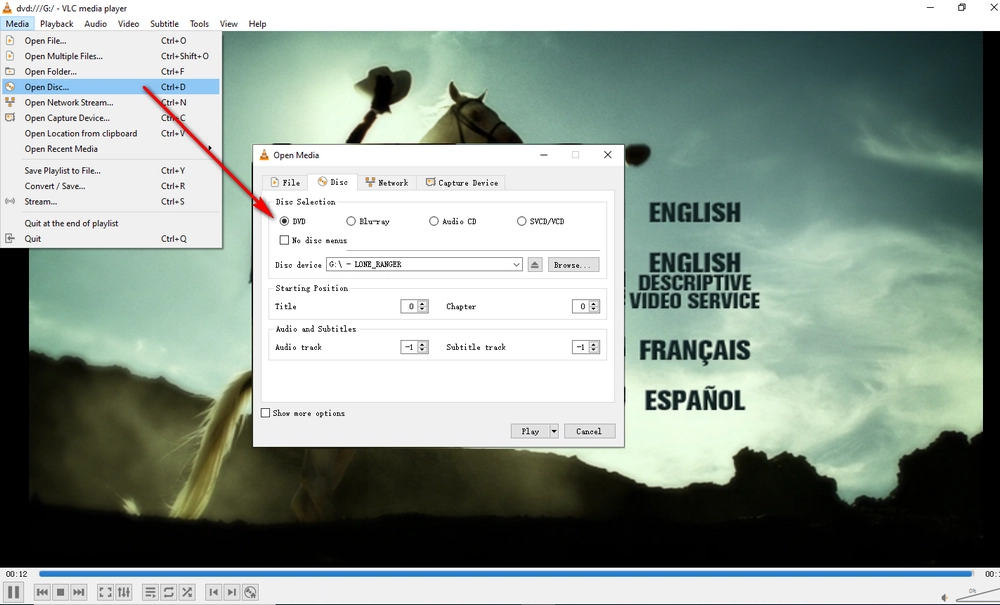
An alternative solution to play DVDs is to transcode DVDs to digital formats. Then, you can play and store desired content from DVDs in digital form, which is more convenient and accessible. For this purpose, you can use the advanced DVD ripping/conversion tool for Windows, WonderFox DVD Ripper Pro. With it, you can convert DVDs to MP4, MPG, WMV, or other Windows well-supported video formats and play the converted movie files in Windows applications without problems.
Free download Free download the easy yet powerful DVD transcoder and follow the instructions below:
Insert the DVD disc into your computer optical disc drive. Start WonderFox DVD Ripper Pro, click DVD Disc, select the right drive letter that typically has the same as the movie you want to convert, then, click Ok.
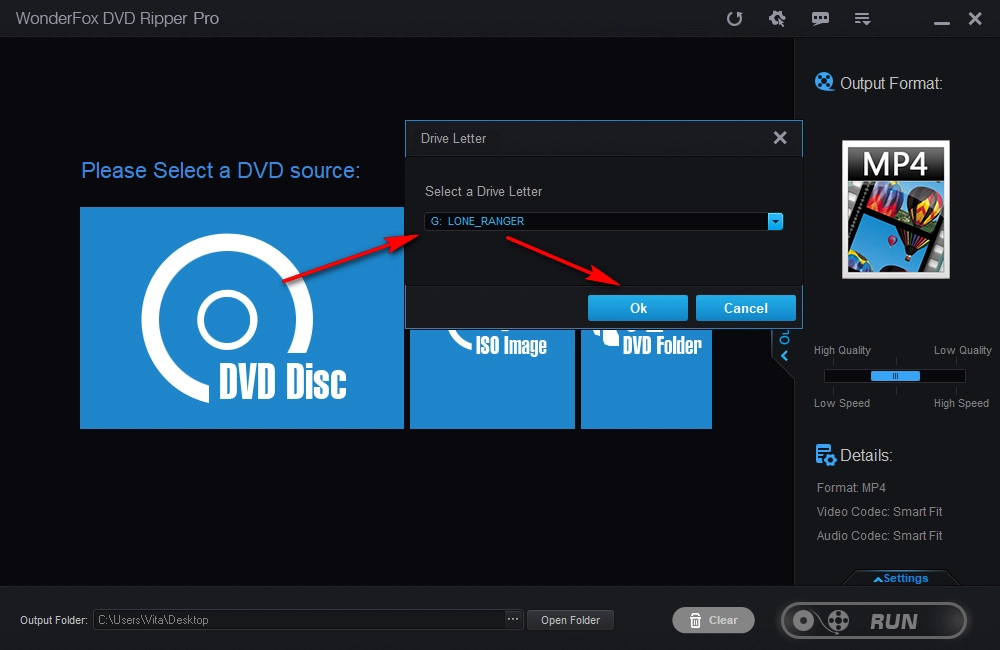
Click the output format icon on the right side. On the output format menu, select a format. For example, you can choose the Windows media format, WMV, or the most popular MP4 video format.
Click the three-dot icon on the bottom of the software and specify the output path. Finally, click Run.
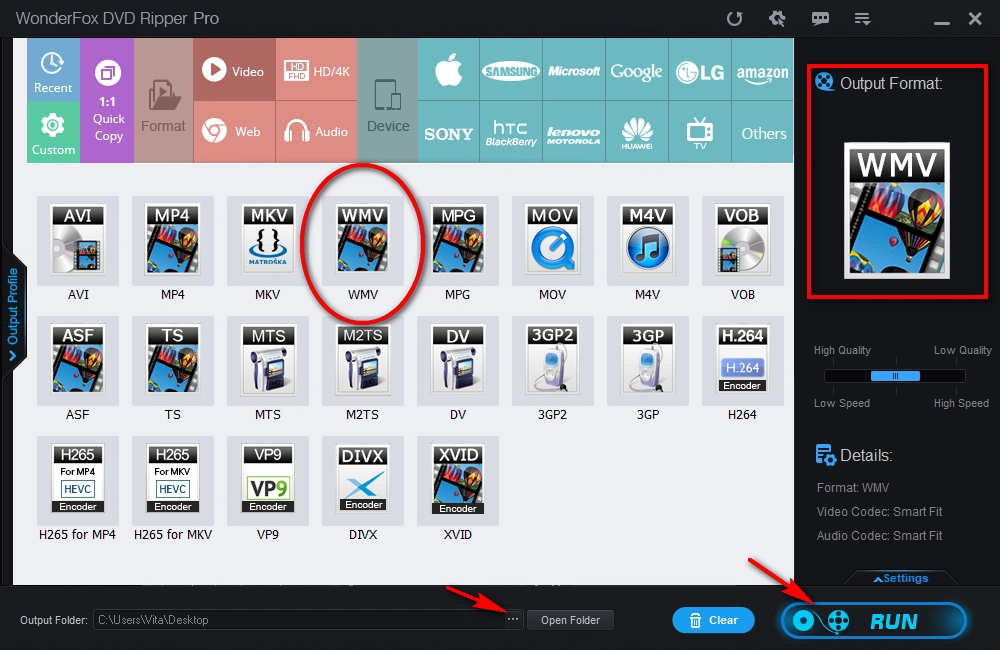
1. Remove DVD copy protections like region code and CSS.
2. Convert DVDs to 300+ presets
3. Copy DVD to ISO image/Video_TS folder flawlessly.
4. Support multiple subtitle and audio tracks.
5. Edit DVD videos by cutting, cropping, merging, etc.
This article has shown when and how you should install DVD codec for Windows 10. Moreover, you can try the alternative ways when DVD not playing is unsettled with DVD codec.
Privacy Policy | Copyright © 2009-2025 WonderFox Soft, Inc.All Rights Reserved