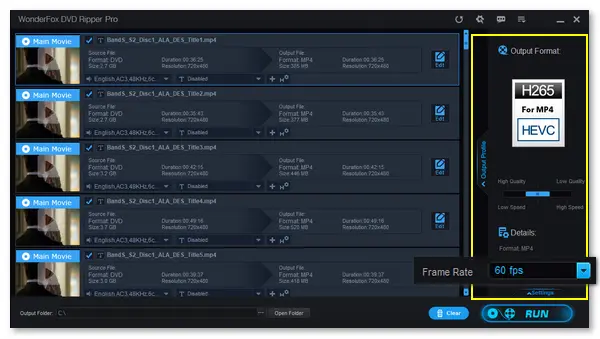
How many fps is a DVD?
A disc contains a track of MPEG-2 CBR (constant bit rate) or VBR (variable bit rate) compressed digital video. It supports frame rates of 24fps progressive/interlaced from file, 25fps interlaced from PAL video, and 29.97fps interlaced from NTSC video. Many people wonder whether DVDs can do 60fps. The answer is no. (Blu-ray 4K UHD can be rendered at 60 frames per second.)
DVDs are based on MPEG-2 encoding, which allows both progressive and interlaced sequences. But DVD discs are not themselves progressive or interlaced, depending on the player unit that plays the DVD instead. Progressive standards are typically described by frame rates, such as 23.97, 24, 29.97, 30, 59.94, and 60fps, while interlaced standards are usually based on field rates, such as 60i.
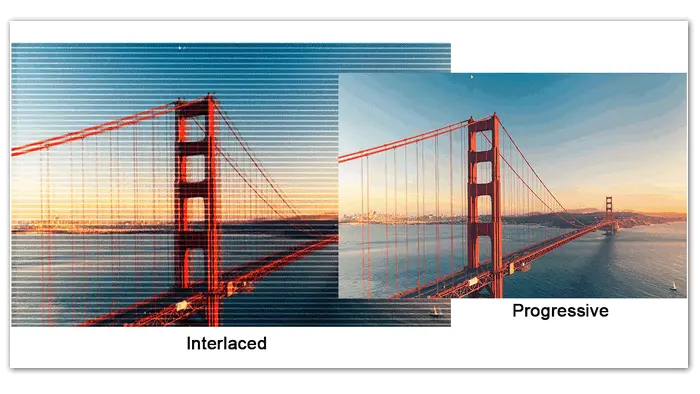
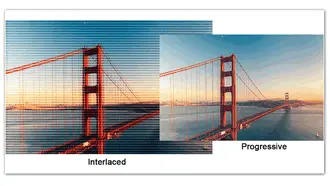
Now that DVDs cannot do 60fps, is there any way to rip DVDs to 60fps or convert 30fps interlaced content to 60fps progressive? Of course, there is! Professional DVD ripping software like HandBrake and MakeMKV can convert DVDs to digital videos with custom output settings. But in this article, I’d like to share an easier way to digitize and de-interlace DVDs with you. This DVD ripper is well-received by a lot of users. Please installinstall it on your PC to be prepared:
WonderFox DVD Ripper Pro is a simple yet efficient DVD video converter for Windows PCs. It can rip any DVD to 500+ digital formats, such as MP4, MKV, H.265, etc., and remove all sorts of DVD copy protections without effort. Meanwhile, the software provides flexible options for the output files, including video encoder, resolution, frame rate, bitrate, audio channels, and more. Everything is clear and easy to handle on the interface. Below shows you how to rip a DVD to 480p 60fps H.265 video with reduced size. Read on and follow the steps if needed.
Note: This guide is provided only for general informational purposes and personal fair use. WonderFox does not approve of copyright infringement in any way. Please refer to the DVD copyright laws in your country before ripping a DVD.
Insert the DVD into your computer’s DVD drive. Then, open WonderFox DVD Ripper Pro, click “DVD Disc” and select the target drive letter. Press “OK” to load the DVD content. The program will intelligently choose the main movie and remove copy protection from the DVD. Check the titles you want to digitize.
Tips. WonderFox DVD Ripper Pro also supports (homemade & commercial) ISO images and Video_TS folder.
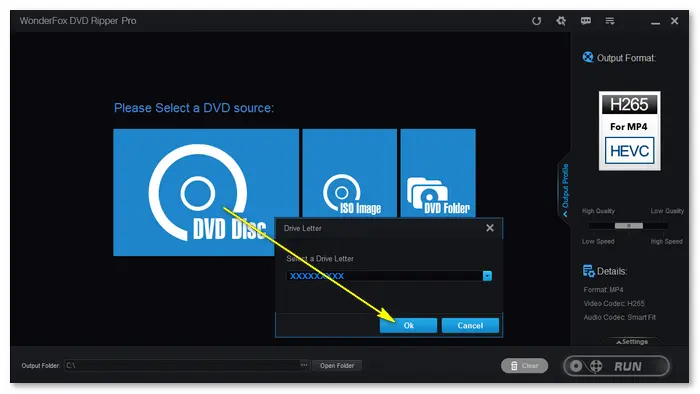
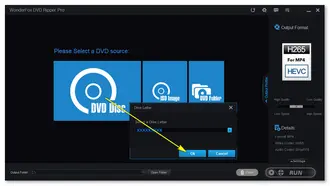
Go to the “Output Format” part and choose “H265 for MP4” or “H265 for MKV” as the export profile. Then, click the “Settings” button at the bottom right side of the window. Select the frame rate as 59.94fps or “60fps” from the drop-down list, and keep the resolution as original or choose 720*480, 768*576, etc.
* In most cases, “60” is the technical shorthand for “59.94”. For instance, NTSC 59.94 is often referred to as 60fps.

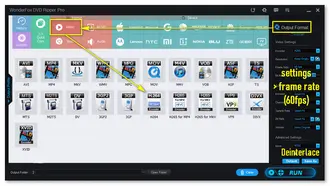
Click the … icon at the bottom of the interface to specify an output folder. Finally, press “Run” to convert DVD to H.265 video at 480p 60fps. The process will take some time, which depends on the output file size.
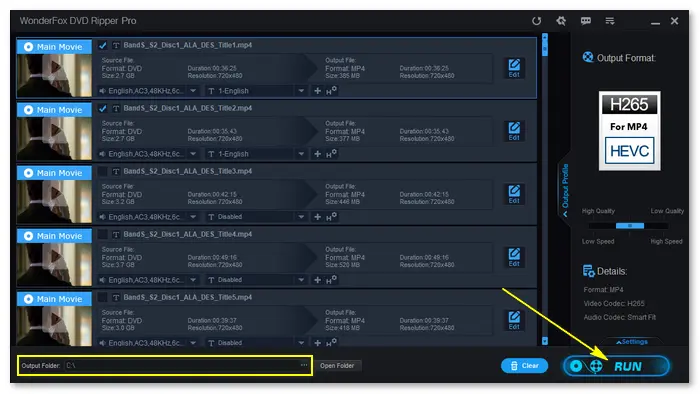
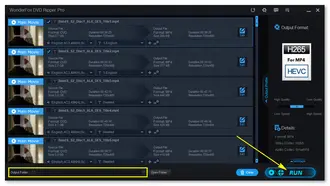
With WonderFox DVD Ripper Pro, you can easily rip a DVD (be it encrypted or not) to digital video files at 480p60fps, 576p50fps, or other qualities on your computer. Meanwhile, you can use the “Deinterlace” feature to convert DVD rips from interlaced to progressive videos through a simple click. If you have a large number of discs, WonderFox DVD Ripper Pro can help you create a personal digital library for easy movie playback and high-quality video enjoyment. Get the excellent DVD ripping software now!
Terms and Conditions | Privacy Policy | License Agreement | Copyright © 2009-2025 WonderFox Soft, Inc.All Rights Reserved