"Does DaVinci open .mxf files?"
DaVinci Resolve is a powerful video editing program that supports a wide array of video formats for you to produce professional-looking videos. However, many users encounter a "Media Offline" issue when importing MXF files into DaVinci Resolve for editing. Does this mean MXF cannot be opened in DaVinci Resolve?
No worries! This post will explain the primary cause of DaVinci Resolve not importing MXF files and share the method to import and edit MXF in DaVinci Resolve.
Install this MXF transcoder to solve all the MXF files not compatible issues now!
https://www.videoconverterfactory.com/download/hd-video-converter-pro.exe https://www.videoconverterfactory.com/download/hd-video-converter-pro.exe
From the Blackmagic Forum, we can see that not just one user reports the MXF editing issue in DaVinci Resolve. So does DaVinci Resolve support MXF files?
Actually Yes.
As stated previously, DaVinci Resolve is a professional video editing application that supports a wide range of video formats, including MXF. You can refer to this DaVinci Resolve official PDF file, which contains a list of what formats are supported by DaVinci Resolve. As you can see, MXF is shown on the list. But why won't DaVinci Resolve import your .mxf files?
📝 In fact, MXF is a video container or wrapper format that can be encoded with various video codecs. Therefore, when it says that DaVinci Resolve supports MXF files, it doesn’t mean that all MXF files can be supported in DaVinci Resolve. That’s why you fail to import MXF into DaVinci Resolve although DaVinci Resolve supports MXF files.
📝 Moreover, some MXF codecs are not supported in the DaVinci Resolve free version. If you’re using the free version, then you also cannot import the MXF file.
Therefore, to smoothly import and edit an MXF file in DaVinci Resolve, you need to make sure that the required codec is installed on your computer, or the MXF file needs to be transcoded to a DaVinci Resolve-supported format.
Fail to import MXF into DaVinci Resolve? Try HD Video Converter Factory Pro. It offers a wide range of codecs & presets and allows you to fix any format and codec compatibility issue (MXF DaVinci Resolve) in a quick and simple workflow. Just get this app here and give it a try!
If your MXF files are encoded with a DaVinci Resolve unsupported codec, you can re-encode MXF files to a DaVinci Resolve-compatible format. And WonderFox HD Video Converter Factory Pro, one of the professional video transcoders, can always help you perform the MXF to DaVinci Resolve’s friendly formats conversion easier than ever.
This video converter allows you to convert all DaVinci Resolve unsupported MXF files to ProRes, MOV, MP4, MKV, etc. in batch mode. The clean interface and simple workflow enable all users to quickly convert files without effort. Moreover, the hardware acceleration can significantly improve the speed of the conversion process, saving you time and energy waiting for the conversion.
Free downloadFree download this MXF converter app here, and let’s jump into the step-by-step guide below.
Launch HD Video Converter Factory Pro after the installation and open the “Converter” module. Then press the “+ Add Files” or “+ Add Video Folder” button to import MXF files. Dragging-and-dropping is also supported.

Hit the format image on the right side to expand the output format library. You can either go to the “Video” tab and select “MP4” for better compatibility, or go to the “Select Device” > “Apple” category to select the “ProRes” profile for a smoother editing experience.
Tips: Experienced users can open the “Parameter settings” window to modify the detailed output settings, such as the video codec, bitrate, resolution, frame rate, aspect ratio, and whatever you wish.
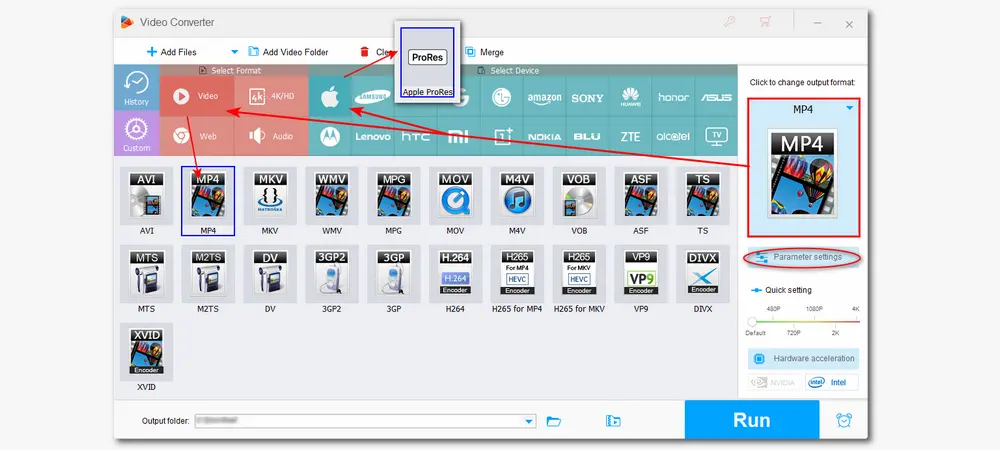
Before starting the conversion, you can press the down arrow icon at the bottom of the interface to specify a destination folder for the converted files. (You can also surely leave it as default.) Finally, hit the “Run” button to start the file conversions in batches.
When you finish the conversion process, you’re able to open DaVinci Resolve and add the converted files to it for seamless video editing now!
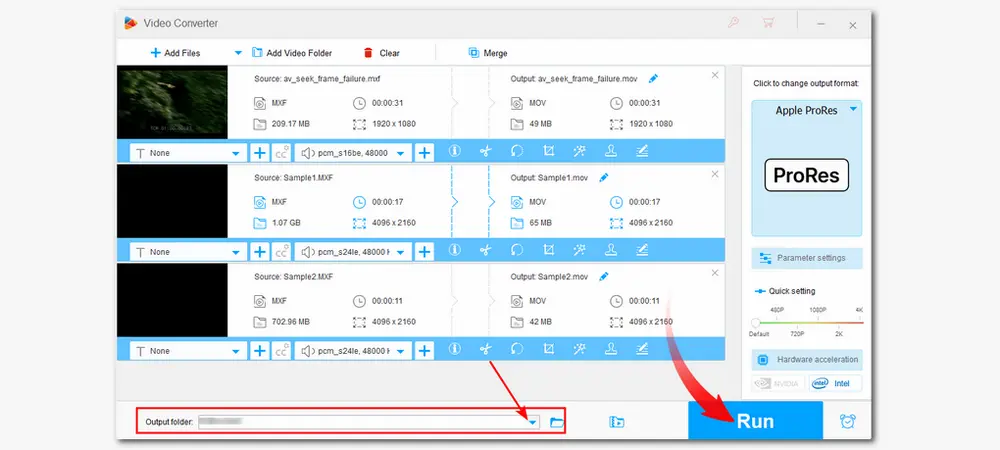
1. Convert video & audio to 600+ presets
2. Trim/cut/crop/rotate/filter/ videos and more
3. Record, download, and compress video/audio files
4. Make GIFs, ringtones, split screens, etc.
......
As some users may not be familiar with DaVinci Resolve video editing, here are some tips and tricks to help you edit MXF files in DaVinci Resolve:
1. Ensure that you have the necessary codecs installed on your computer. If you are missing a codec, you can download it from the manufacturer's website.
2. Make sure your downloaded version of DaVinci Resolve is the latest version. You can also try clearing the cache to get better performance.
3. Refer to the DaVinci Resolve supported format PDF file before importing videos for editing to check if your videos can be edited in DaVinci Resolve. Otherwise, transcode it with a video converter like HD Video Converter Factory Pro.
4. If possible, lower the video bitrate to reduce the size of the file, avoid audio sync issues, and improve editing performance.
5. Update your computer's graphics card driver and ensure that your system meets the minimum requirements for DaVinci Resolve.
6. Close other running applications and processes to free up system resources when editing large MXF files.
A: Open DaVinci Resolve and go to “Select File” > “Import”. Note that if a project is open, you can choose whether to create a new project. Otherwise, the MXF file will be added to the current project.
A: Yes and no. DaVinci Resolve supports some MXF files, as we can see from its supported format list. But not all the MXF files are supported. Moreover, some codecs in MXF files can only be accepted by the paid version of DaVinci Resolve (DaVinci Resolve Studio). So you can transcode MXF files or purchase the paid version.
A: In this case, you need to test if your MXF file is corrupted or encrypted by importing it to a media player that supports MXF format. If yes, try some recovery tools to repair it. Furthermore, you can contact DaVinci Resolve support to seek help.
In this post, we have discussed the possible reason for the MXF file DaVinci Resolve importing issue and how to fix it. Some tips for DaVinci Resolve editing are also provided. By transcoding files, you can solve most of the format incompatibility issues, not just with DaVinci Resolve MXF. I hope you can now import the converted files into DaVinci Resolve and start editing without issue.
Thanks for your reading. Have a nice day!

WonderFox DVD Ripper Pro
WonderFox DVD Ripper Pro is a professional DVD ripping program that can easily rip any DVD, be it homemade or commercial, to all popular formats including MP4, MKV, MP3, WAV, H264, H265, Android, iPhone, etc. without a hitch. It also lets you edit and compress DVD videos at high efficiency. Download it to enjoy fast and trouble-free DVD ripping experience.
* Please DO NOT use it to rip any copy-protected DVDs for commercial use.
Privacy Policy | Copyright © 2009-2026 WonderFox Soft, Inc.All Rights Reserved