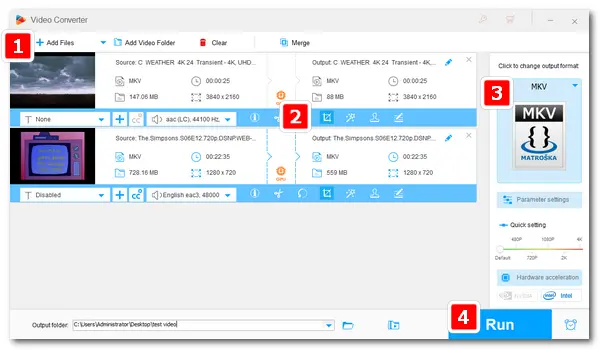
MKV files are popular for their high-quality video and audio, but sometimes these videos may have black borders or other unwanted areas. Cropping your MKV files can help remove these unnecessary parts and enhance your viewing experience. This article will guide you through how to crop MKV files easily using a powerful video processor.
When cropping videos, it’s essential to use a reliable and user-friendly tool. WonderFox HD Video Converter Factory Pro is an excellent option. Not only does it allow you to crop MKV files effortlessly, but it also includes other editing features such as cutting, rotating, merging, and adding subtitles. Additionally, the software can compress video files while preserving quality, and it can convert videos to different formats for better compatibility with various devices.
DownloadDownload, install, and launch the MKV video cropper on your computer. Open the Converter module and click + Add Files to import the videos you want to edit or just drag them into the program. The imported videos will display on the interface immediately. Next, click on the fourth icon under the video to initiate the cropping function.
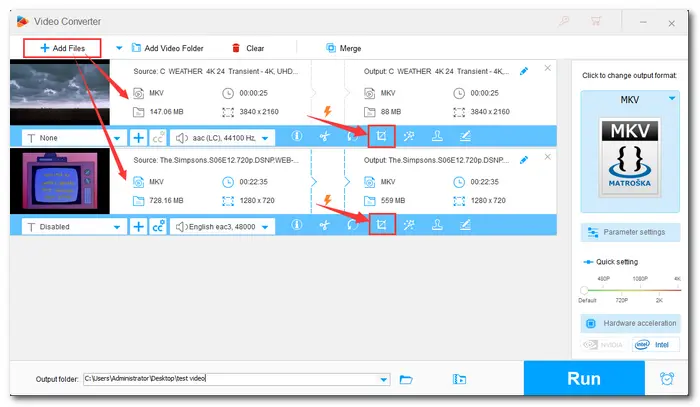
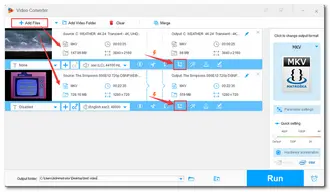
Entering the cropping interface, you can see two preview windows. Drag the four dotted lines in the Original Preview window to adjust the cropping area. You can preview the output video on the right player.
If you want a normal video resolution, you can input specific numbers in the “Free Aspect Ratio” or choose one model from the “Fixed Aspect ratio”. Fine Tuning is also provided for more precise video cropping. Don’t forget to save the changes by clicking the OK button after selecting the cropping parts.
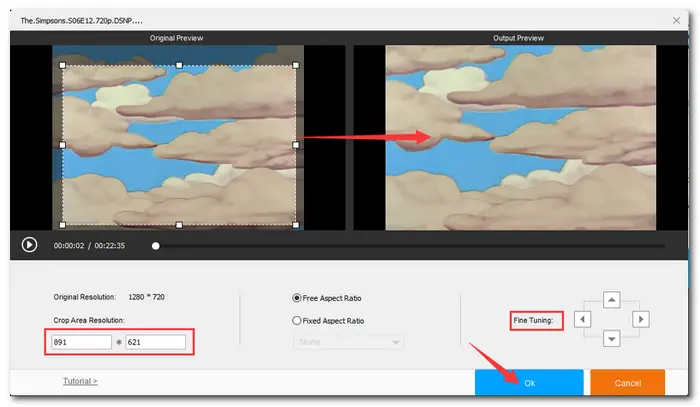
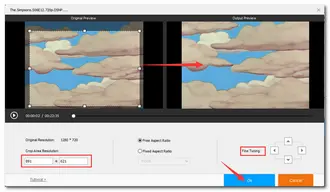
Back to the main interface, click on the format image at the upper right. Here are more than 500 output profiles. Choose MKV under the Video tab. If you want to change the video format from MKV to MP4, AVI, MOV, WMV, etc. just hit the corresponding icon to set it as the output format.
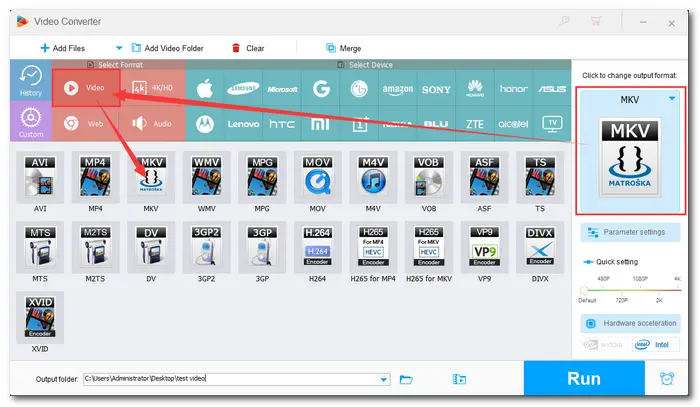
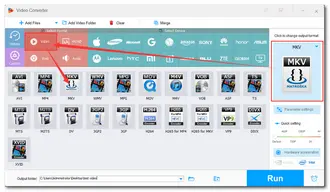
Click the inverted triangle button to specify an output path. Press Run to export the edited videos to your computer. When the process is over, you can check the output videos in the folder you set before.
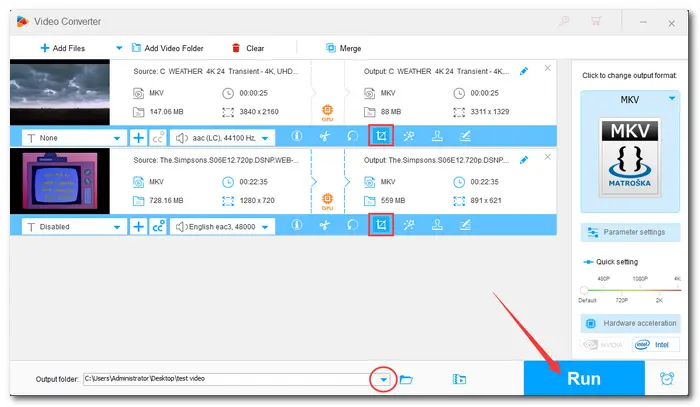
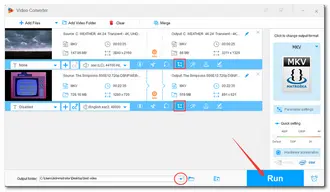
That’s the whole process of how to crop MKV files simple and quickly on a PC. Apart from the method introduced in this article, you can also make use of online video editors to crop a small MKV clip. When using editing services on the web, you should notice the max file size limit and keep a stable internet connection. In a nutshell, you can choose your preferred solution to crop your MKV files according to your actual needs. Thanks for reading! Have a nice day!
Terms and Conditions | Privacy Policy | License Agreement | Copyright © 2009-2025 WonderFox Soft, Inc. All Rights Reserved