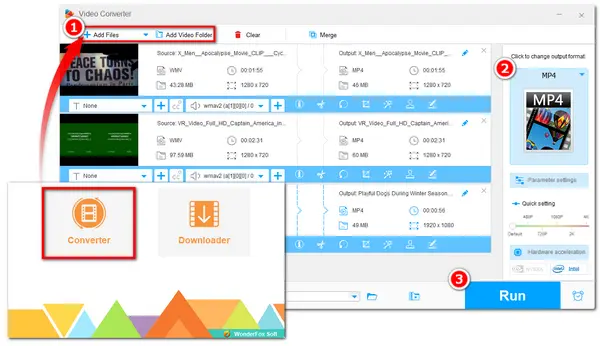
VLC is known as a powerful media player, but it can also serve as a handy free video converter. If you want to convert WMV to MP4 and happen to have VLC downloaded on your computer, you can just take it to convert your files. Don’t know how to process VLC convert WMV to MP4? Just follow this post! Here also provides an alternative option for you to convert WMV files more efficiently and fix VLC convert files no audio and other issues.
Run VLC Media Player. If you haven’t downloaded VLC on your computer, go to VLC official site: https://www.videolan.org/ and install the latest version and then open it.
On the top menu bar, click on “Media” and move to “Convert/Save...” to unfold the Open Media window.
Press “+ Add...” in the File section to load all the WMV files you want to convert. Then click the bottom “Convert/Save” button to move on.
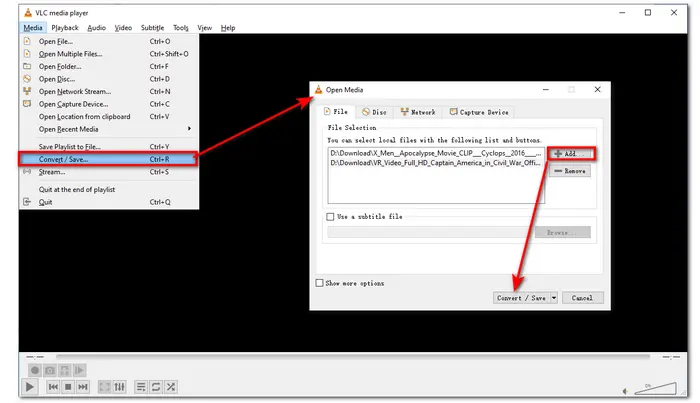
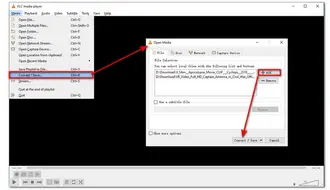
Head to the Profile section in the Convert window and select Video-H.264 + MP3 (MP4) or Video-H.265 + MP3 (MP4) from the drop-down list.
Tips: H.265 has a higher compression ratio and it can encode the video at half-size while preserving the same level of video quality. So it is a good idea if you want to shrink the video file size.
Click Browse to specify an output folder and rename the video if you want. Then hit the Start button to convert WMV to MP4 VLC.
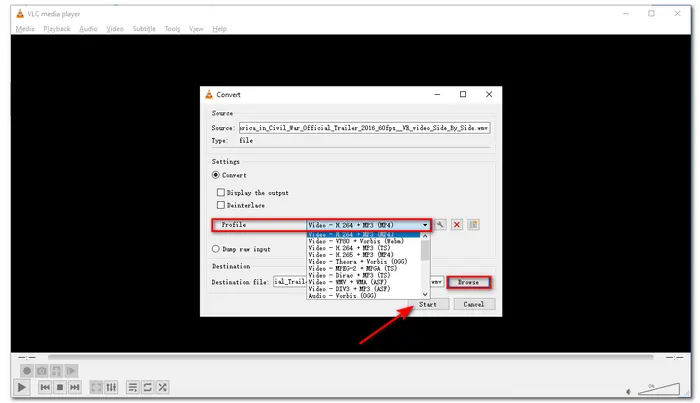
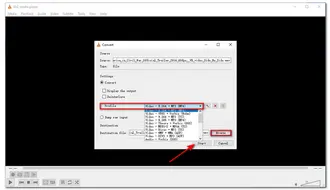
That’s all about how to convert WMV to MP4 in VLC. However, some users reported that some unexpected errors occurred during the conversion, like failed conversion, incomplete conversion, and converted files no sound or noise. However, it’s difficult to define the exact cause and find a reliable solution. If you also come across such issues or want to avoid them, you can take a professional video converter as the VLC alternative. It is 100% free, easy to use, and highly recommended. The next part will illustrate it in detail! Read on to check it out.
WonderFox Free HD Video Converter Factory is an alternative to VLC converter but more professional in dealing with video and audio conversion on Windows PC. With 600+ supported output profiles, it can easily help you convert WMV files to MP4 and other formats and devices. Its self-explanatory interface and intuitive conversion steps make it easily handled by users of all levels. Not only that, other practical features like extracting audio from WMV, editing video files, compressing, downloading audio/video files, etc. are also supported. Below is a simple tutorial on how to convert WMV to MP4 with VLC alternative.
Free downloadFree download the VLC WMV to MP4 alternative converter and follow the instructions below to get started!
Step 1. Launch Free HD Video Converter Factory and enter the "Converter" module. Click “+ Add Files” to add WMV files to the converter.
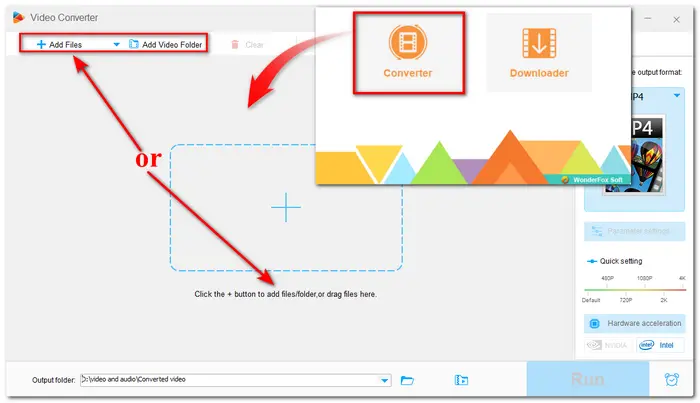
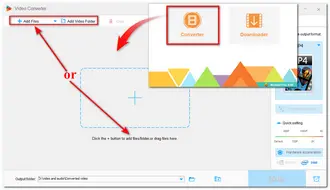
Step 2. Click the right-side format image to open the output format library. Choose MP4 under the Video category as the output format.
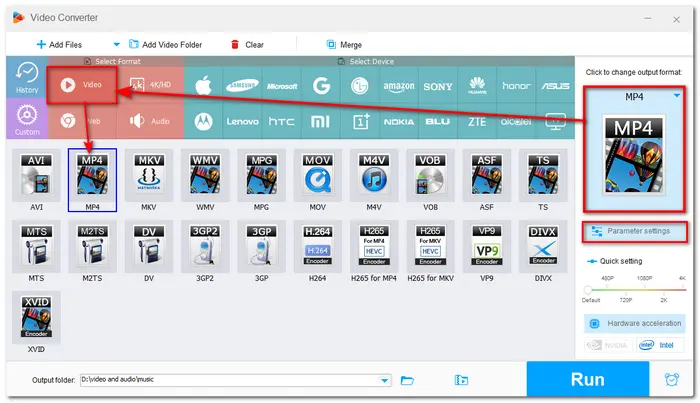

Step 3. Specify an output folder at the bottom of the interface. Then hit “Run” to initiate the conversion task.
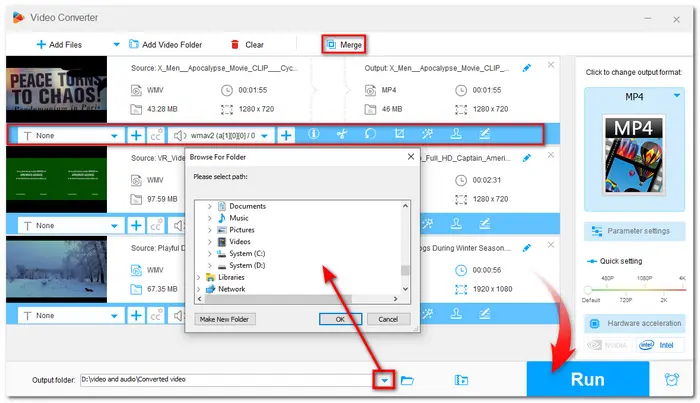
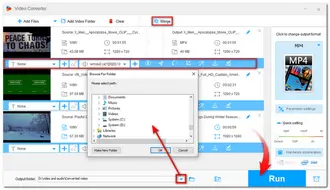
Tips: VLC and HD Video Converter Factory can also process multiple files but only one by one. If you have multiple large files to be converted, you can give HD Video Converter Factory Pro a shot. It is the Pro version of Free HD Video Converter that can batch convert files at high speed with the support of Lightning mode and GPU acceleration. Besides converting video and audio, it also has more excellent features waiting for you to explore!
Guess you already know how to convert WMV to MP4 with VLC Media Player and its alternative. Just feel free to choose one solution to convert your files. Hope you can successfully get the wanted MP4 files. That’s all. Thanks for your reading!
Terms and Conditions | Privacy Policy | License Agreement | Copyright © 2009-2025 WonderFox Soft, Inc.All Rights Reserved