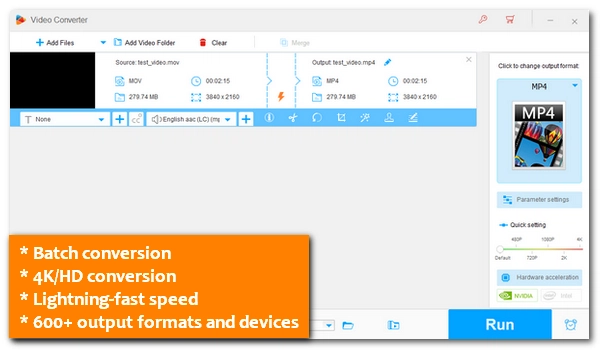
Changing the video format is important to solve compatibility issues with different devices and platforms. MOV, an Apple-developed video format, is becoming increasingly popular, but it's not compatible with all devices due to format, codec, or size. That's where MOV converters will come into play.
These programs can convert or compress MOV files into formats like MP4, WMV, and MP3, making them playable on wider devices. They can also reverse the conversion to make your video into a MOV file for working on Apple platforms.
Below, we’ll introduce the top 14 MOV converters of 2024 to help you handle MOV file conversion excellently, whether converting to or from MOV. Free and online options are included.
Looking for the best MOV converter? Try these recommendations.
Best MOV converter for Windows: WonderFox HD Video Converter Factory Pro. Supports 4K formats, batch mode, and converts 50x faster than regular converters. Click to download >> Click to download >>
Best MOV converter for Mac: Permute. Change videos to and from MOV format at extremely fast speeds while maintaining high quality. Click to download >>
Best free MOV converter: VLC. Convert between any video formats without limitations. Click to download >>
Best online MOV converter: CloudConvert.com. Suitable for large file conversions up to 1GB with no account needed. Visit site >>
Best MOV converter app:
The Video Converter (iOS). Handle any video format conversion within a few tabs. Click to download >>
Video Converter, Compressor (Android). An all-in-one tool to convert videos to your desired format and size.
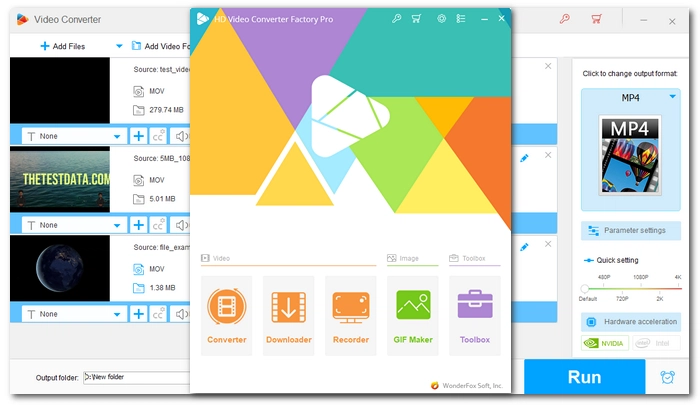
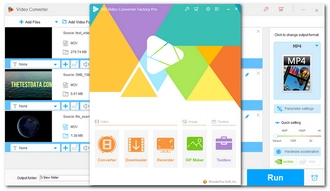
Platform: Windows
Price: Free trial, $34.95 for lifetime
Best for: users needing fast, high-quality video conversions with versatile format options
WonderFox HD Video Converter Factory Pro is the most powerful and easy-to-use video converter software available for Windows users. It has a rich library of formats that allows you to convert MOV videos to over 100 different files. In addition, it enables you to convert files directly to the target device or platform to fix compatibility issues without further adjustments.
As the name suggests, this program excels in HD conversion and can handle your high-quality and large-sized MOV files without any problems. At the same time, it can convert MOV files without losing quality. To provide an optimal conversion experience, it’s equipped with hardware acceleration and an exclusive lightning mode that can speed up the conversion 50x faster than normal conversion.
It’s a paid program but worth the money. Besides getting a video converter, you can also benefit from a video downloader, screen recorder, GIF maker, and toolbox, all without restrictions.
→ Download WonderFox HD Video Converter Factory Pro Download WonderFox HD Video Converter Factory Pro
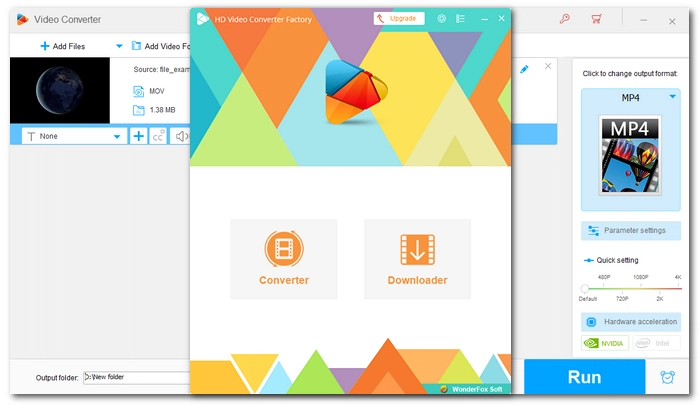
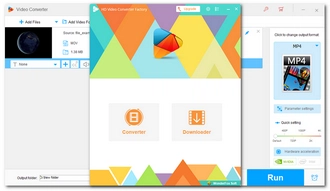
Platform: Windows
Price: Free
Best for: users needing free, easy MOV file conversions or compressions
WonderFox Free HD Video Converter Factory is the streamlined version of the first program, but thanks to its hardcore conversion capabilities, it makes it into one of the best free video converters that’s more than enough to convert video and audio files in your daily life, including MOV.
Being a free MOV converter, it not only converts MOV to other formats but also from other formats to MOV. It also has 500+ device presets ready for one-click conversion. However, while it supports HD formats, it does not allow you to choose an output quality higher than 720p. But it does let you export with original quality up to 8K.
The freeware has no support for speed acceleration, so you may have to wait longer to convert large videos. But you can convert MOV to a small size for faster export, which is also useful if you want to share the video via email, etc.
→ Download WonderFox Free HD Video Converter Factory Download WonderFox Free HD Video Converter Factory
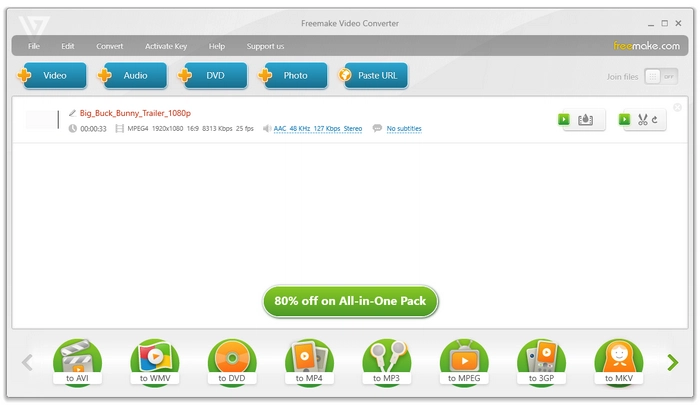
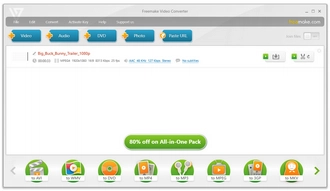
Platform: Windows
Price: Free trial, $59.95 for lifetime
Best for: users who are willing to pay for high-quality and large file conversions
Freemake Video Converter is another simple and trusted video converter that can be used for free. It supports MOV files and many other formats, even including pictures and discs. Likewise, it can convert files to MOV and various other formats like AVI, WMV, MP4, MP3, and MPEG. Output options are also provided for devices such as Apple, Samsung, and Android to ensure smooth video playback on selected devices. With its intuitive interface, your conversion can be done with ease.
What we like is that, while many programs struggle with huge video files, Freemake processes large videos without problem. It can also convert HD videos while maintaining high quality.
Freemake supports a variety of other features, including audio conversion, DVD ripping, photo conversion, and URL conversion. But some functions are behind a paywall. If you use the free version, the Freemake logo will also be added to the export video.
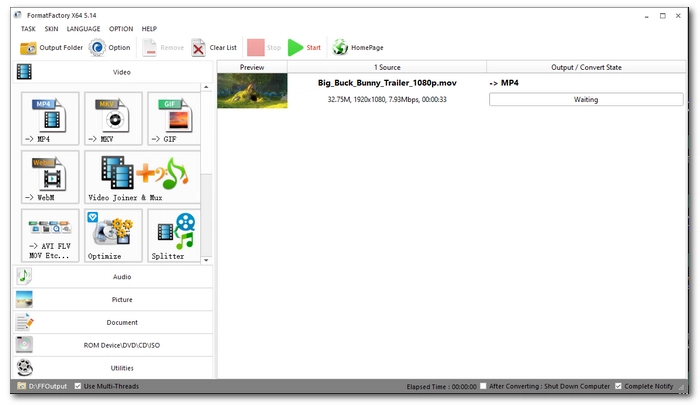
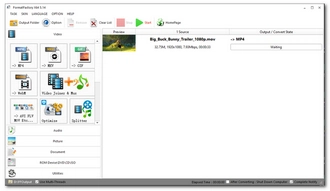
Platform: Windows
Price: Free
Best for: users who want more features (such as editing) beyond MOV conversion
Format Factory is a comprehensive multimedia toolbox that combines many useful modules for working with video, audio, image and document files. But it still remains pretty easy to use, especially as a MOV converter.
To convert a MOV file, you can directly drag a MOV video into its program interface, then it will pop up a window with conversion options. Just select the desired output format and start converting right away. Also, you can adjust encoding settings and edit video files before conversion.
Format Factory is a free program but comes with a batch mode that can convert multiple video files at the same time. It also has a relatively faster conversion speed than most other free programs. However, note that this is ad-supported freeware, so beware of bloatware when you install it on your device.
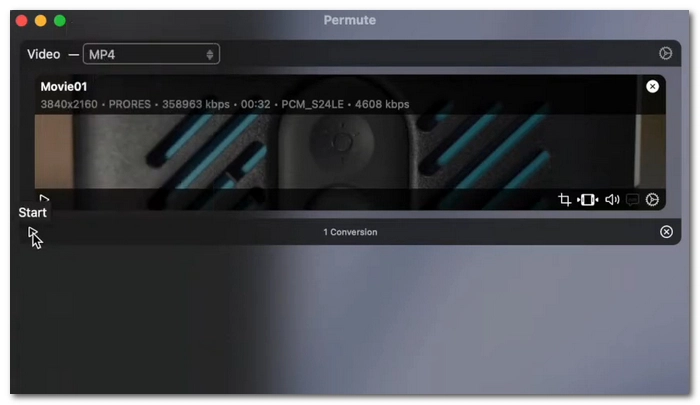
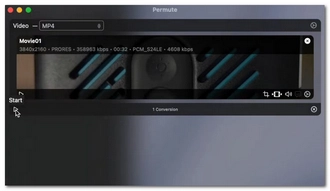
Platform: Mac
Price: $14.99 for lifetime
Best for: users looking for the fastest high-quality conversion solutions on Mac
Permute is a premium service designed to let users change video formats on Mac with simplified operations. It’s a very neat program that can be used straight out of the box. Simply drag and drop your video onto the interface, and you can convert the file format to MP4 instantly. If you need a different format, simply open the format drop-down box and select the desired option.
Permute is the perfect solution for users who don't want to spend too much time figuring out how to get the highest video quality possible, as this is in the program's default setting. It converts only in the original resolution and with minimal quality loss. It’s also the quickest way to get the conversion done, and there are no extra steps required.
With Permute, you also get added value, such as trimming videos and converting documents.
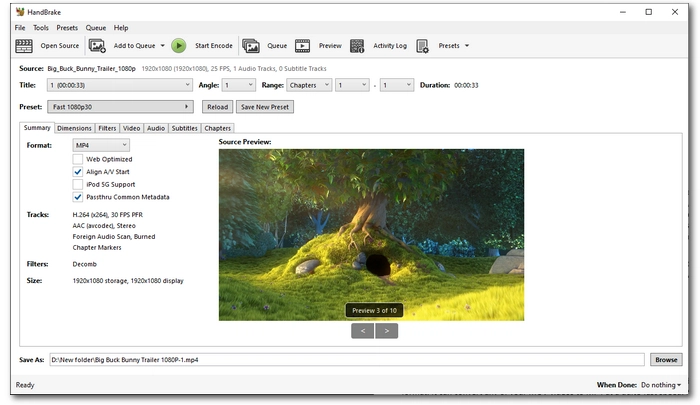
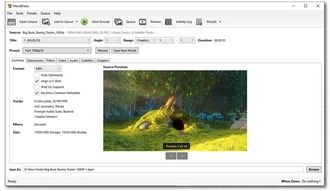
Platform: Windows, Mac
Price: Free
Best for: users needing a free MOV converter to MP4 with customization options
HandBrake is a well-known open source free video transcoder for converting any video to MP4 format. It can convert your MOV videos to MP4 at a fairly fast speed. In addition, it provides multiple MP4 profiles for you to convert videos according to different situations.
Besides direct format conversion, HandBrake also gives you more control over how the conversion is done. You can freely configure dimensions, filters, video parameters, audio parameters and subtitles through its array of settings.
Apart from being a MOV to MP4 converter, HandBrake is also known for ripping DVD and Blu-ray discs. But keep in mind that HandBrake doesn't support conversion to MOV format, it can only output video as MP4, MKV and WebM.
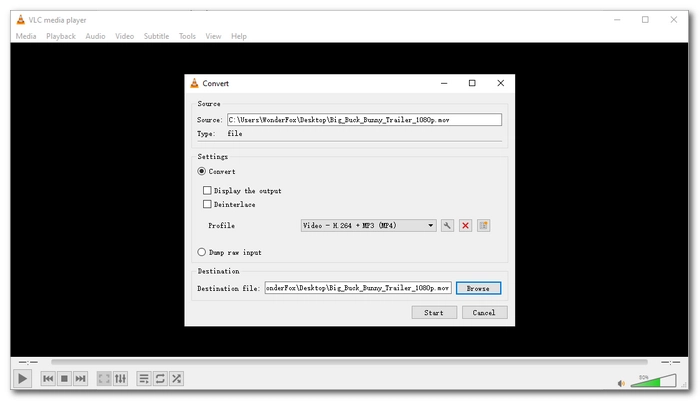
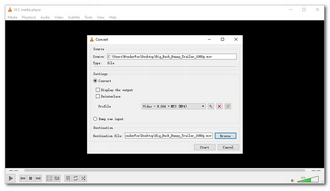
Platform: Windows, Mac
Price: Free
Best for: users who want to take advantage of the VLC conversion feature
VLC is a Swiss-army knife of a program that can handle many multimedia tasks. Although it’s primarily used as a media player, it can be considered a simple video converter to effectively change video file formats.
When used as a MOV converter, it can convert MOV files to different video formats and vice versa. Additionally, VLC offers customizable settings that help you encode your video with specific parameter values, which is useful if you want to adjust video and audio quality, embed subtitles, and more.
Like HandBrake, VLC is free and open source. As the cherry on top, it's cross-platform, you can use VLC on both Windows and Mac to convert your files as well as a universal player to play your media files.
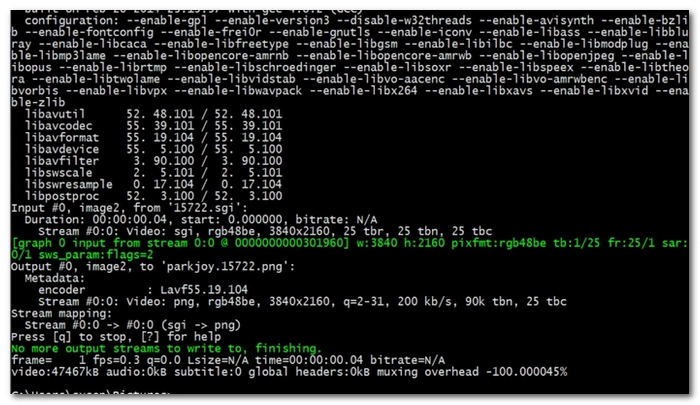
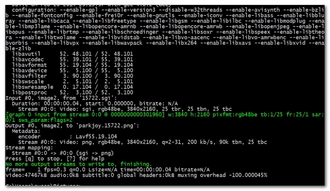
Platform: Windows, Mac
Price: Free
Best for: users who are familiar with command lines
FFmpeg is a free and open source command-line tool with powerful and flexible capabilities for processing video and audio files. It’s widely used for format conversion, and is the fastest MOV converter that can convert formats between MOV and other videos. Best of all, it can convert video files without re-encoding, so the conversion is super-fast and lossless, a strength over other programs. Also, with FFmpeg, you can improve video quality, cut and merge video clips, and more.
However, since FFmpeg requires the command line to handle tasks, it raises the bar for novice users who are not familiar with it. But you can search for an FFmpeg GUI as an alternative.
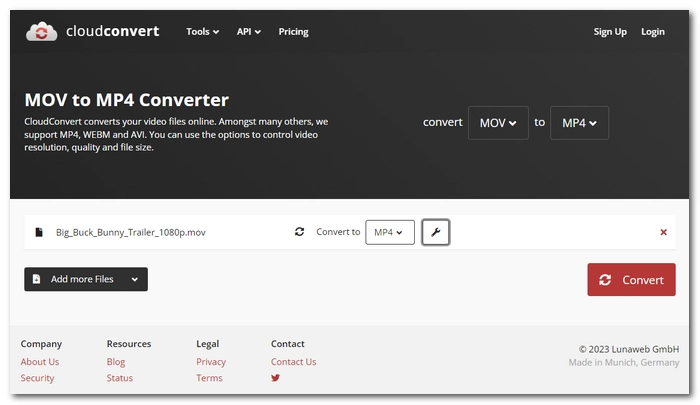
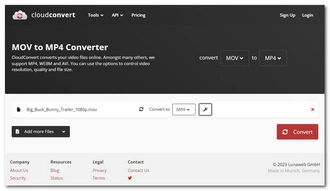
Platform: online
Price: Free
Best for: users who want to convert large videos online for free
Do you want to try an online free MOV converter? CloudConvert.com is a nice place to start. It’s an all-around file converter that can convert video, audio, image, and other media files. Simply select the input and output formats, and then upload the source files to start converting immediately. And don’t worry about the file size as CloudConvert is a large file converter that enables you to convert video files up to 1GB for free.
Before conversion, CloudConvert also allows you to edit videos, you are free to change the video settings, add subtitles, and embed watermarks.
CloudConvert is a safe and trusted site with high security and no misleading ads. It also requires no account, and you can use it on any browser and device.

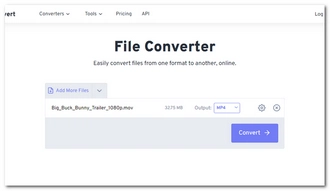
Platform: online
Price: Free
Best for: users who need to convert multiple MOV files online
As an alternative to CloudConvert, FreeConvert.com also offers an easy and high-quality way to convert video to and from MOV format. You can upload MOV files from your computer, device or cloud drive, and then select the desired output format to start the conversion quickly. Before that, you can also adjust the video settings and edit the video file according to your needs.
FreeConvert accepts uploads with a maximum file size of 1GB, which means you'll have no problem converting large MOV files. At the same time, FreeConvert also allows you to upload multiple small videos (less than 1GB in total) and convert them in bulk. There is no need to sign up or register to use this tool.
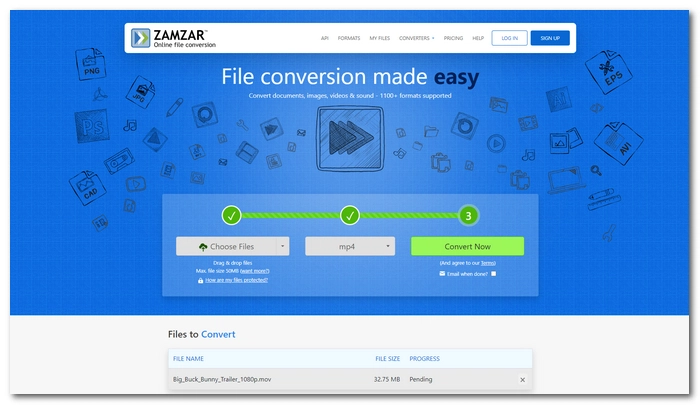
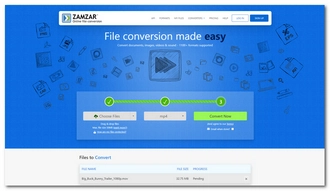
Platform: online
Price: Free
Best for: users who have a small video clip (under 50MB) to convert
Zamzar.com is designed for quick format changing. It supports nearly all media formats, including MOV, MP4, MKV, AVI, etc., and can convert between them at incredible speeds. Meanwhile, it saves the most quality of your video during the conversion, hence you can still have a good viewing experience.
Zamzar prides itself on making file conversion easy. It has a simple interface that contains a three-step conversion process. You won’t see the extra settings available in CloudConvert and FreeConvert. But if all you need is format conversion, it's good enough.
Zamzar is free to use. However, the max file size for upload is 50MB, that’s why it’s so fast to convert with this tool. That said, if you want more size, you need to buy one of its plans.
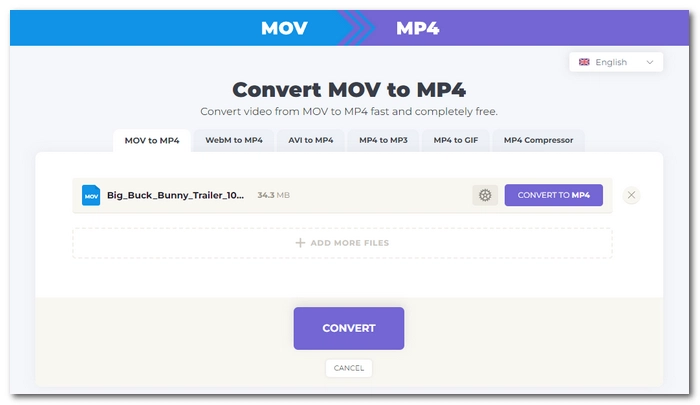
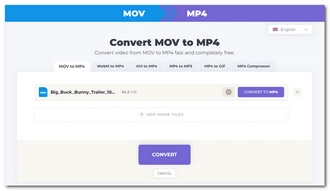
Platform: online
Price: Free
Best for: users who need straightforward MOV-to-MP4 conversions without installing software
If you just want to change MOV into MP4 format, you can give movtomp4.com a shot.
This is a tool that focuses on MOV to MP4 conversion only. It has no extra features as you would expect from other programs. But purely, it converts MOV to MP4. But as a dedicated free MOV converter online, it allows you to change the conversion settings properly. You can modify the video codecs, bitrate, and others to generate custom results. What's more, you can even change the output file size to effectively compress MOV files.
Movtomp4 is a free program that works on any device. To the surprise of many, it supports video files of any size. But remember, the bigger the size, the longer the conversion time when uploading and converting.
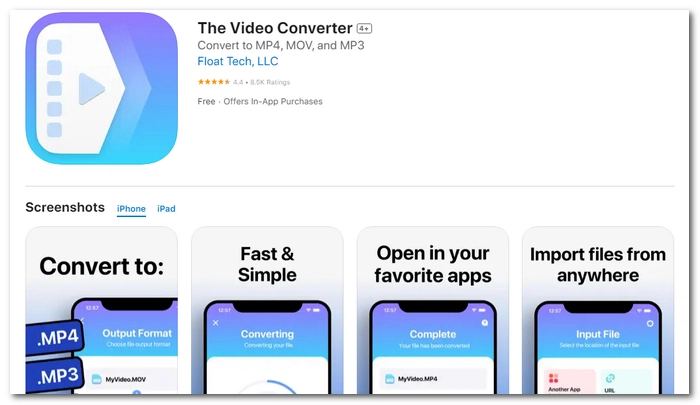
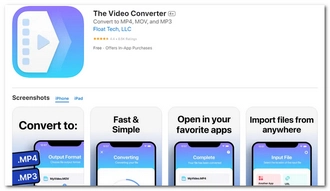
Platform: iOS
Price: Free with in-app purchases
Best for: users who need to quickly convert video formats on iOS
The Video Converter is an iOS-based app that also integrates a cloud server that makes file conversion in the cloud, so it’s much more power-efficient. You can use it to achieve various video format conversions, including MOV, MP4, MP3, and so on. What’s more, the conversion can be completed within a few clicks, but if you require more, you can also go the extra steps to personalize the conversion, such as choosing the output quality, size, and speed.
To help you facilitate file conversion even without an internet connection, it recently added support for local file conversions. It also ensures fast conversion speeds this way, usually less than 15 seconds.
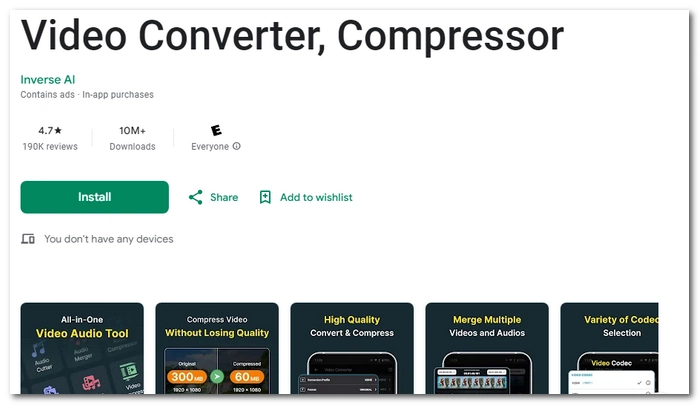
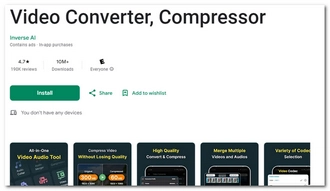
Platform: Android
Price: Free with in-app purchases
Best for: users who need to convert or compress video formats on Android
Video Converter, Compressor is a multi-functional video and audio processing app that not only converts media formats but also edits media without needing to open another app. Its Video Converter feature supports a large number of formats and can convert your MOV file to popular ones like MP4, MP3, and WMV.
As MOV files are usually big, this app can also help you reduce their file size dramatically while preserving a pretty good quality. The powerful part is, that it supports multiple files at a time.
This app is still easy to use. But the features aren’t all free, some will require a payment.
→ Download Video Converter, Compressor.
Want a simple and quick guide to converting your MOV files on a Windows computer for free? Here we’ll take WonderFox Free HD Video Converter Factory as an example, the best free MOV converter on Windows for beginners and advanced users.
Using this software, you can easily convert videos from MOV to other formats and vice versa in just a few clicks. Also, you can edit and compress MOV files with its handy tools. Let’s download and install download and install the software, then follow the tutorial below to convert MOV files for free.
Launch the software and select the Converter program. Next, click Add Files to import your MOV files into the conversion list. Drag-and-drop is also allowed.
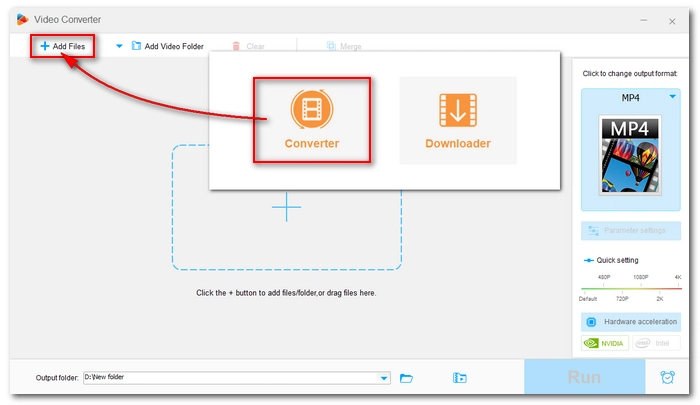
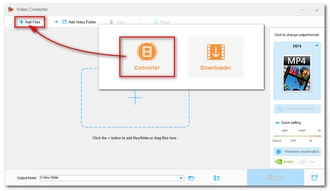
Press the right-side format image to unfold the output format page. Then head to the Video section and choose MP4, AVI, MKV, H264, WMV, or any other format you desire as the output video format. If you want to convert MOV to audio files, you can also go to the Audio format category and select MP3, WAV, or another wanted audio format. You can convert MOV to a device profile as well.
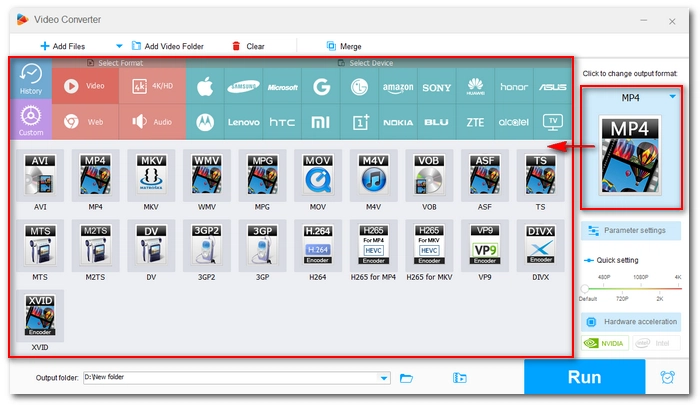
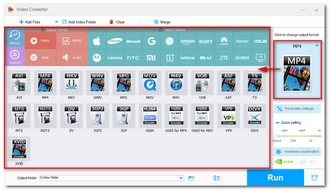
For advanced users, you can further change the video settings such as codec, bitrate, frame rate, resolution, volume, etc. to fit video specifications on certain platforms or devices. Simply open Parameter settings and adjust these settings as you see fit.
For beginners, you can just leave the program to Smart-Fit the optimal settings based on the format you choose.
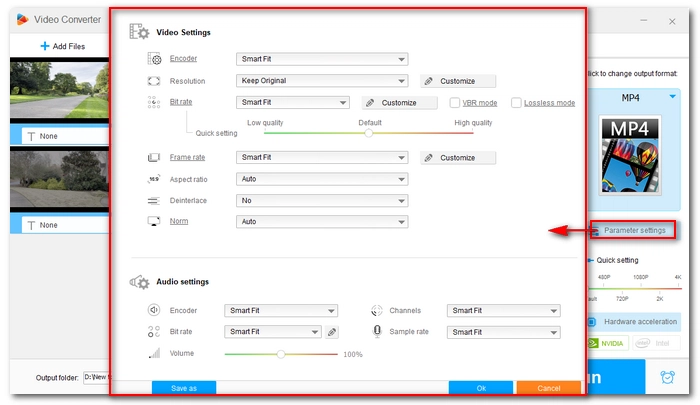
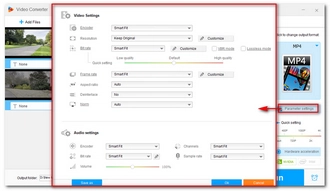
Finally, click the ▼ button to specify an output path and click Run to start the conversion process.
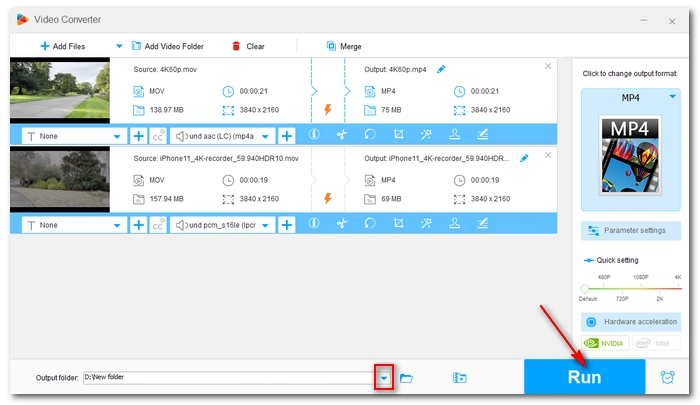
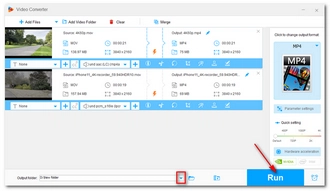
In this article, we’ve tested over 50 video converter programs on the market, based on their compatibilities, functionalities, prices, extra features, and more, to conclude the final 14 tools that should make good MOV converters for your needs. We believe our honest and unbiased guide can help you find the most suitable MOV video converter.
Now, it’s time to perform your MOV file conversion with the converter tool you pick.
If you’re interested in finding more useful video converter reviews, you can check out our other articles: Best Free MKV Converter | Best Free MP4 Converter | Best Free AVI Converter
If you still don’t know what MOV converter to use, keep in mind the following aspects:
However, the final answer will only appear when you actually try out one program. For a free, beginner-friendly option, you can give a try at WonderFox Free HD Video Converter Factory.
Yes. A MOV converter usually can compress the video file size besides converting the format. You can do this by using the output settings of the converter program and changing the resolution, bitrate, and frame rate. If you want to know more about compressing MOV files, you can refer to this article: 9 Methods to Compress MOV Files.
There are various formats used for various purposes. Generally speaking, MP4 is probably the best format because of its broad compatibility. However, the best format for your MOV files is determined by what you want to use the files for. To learn about more formats, see this article: 9 Best Video Formats Explained.
Terms and Conditions | Privacy Policy | License Agreement | Copyright © 2009-2025 WonderFox Soft, Inc.All Rights Reserved