The DVD stopped and you got a message about Cinavia protection? It’s a common issue for PlayStation users. In this post, you will learn how to bypass the protection to watch a DVD movie on PS4 error-free.
Get the efficient Cinavia removal software to be ready: https://www.videoconverterfactory.com/download/dvd-ripper.exedvd-ripper.exe
Cinavia is a copy protection method that functions as an audio watermark on DVDs and Blu-rays to prevent the original content from being copied and pirated.
All commercial Blu-ray players have the Cinavia watermarking detector that can recognize the unauthorized media content of a disc and interrupt the normal playback by stopping it or muting the audio. Likewise, the PS4 comes with the Cinavia detector. If you try to play an unapproved copy or a burned disc containing Cinavia-protected content, you will encounter the Cinavia PS4 playback issue.
You can use a Cinavia removal tool to delete it permanently, and then, you can play the source file without any issues. WonderFox DVD Ripper Pro is a reliable choice among various tools for this job. It can eliminate all types of DRM from DVDs, including region codes, RCE, multi-angle, Cinavia, etc. Additionally, it enables you to convert the DVD to PS4-supported video files for hassle-free playback. The software is powerful yet still easy to use. Give it a try, and the following will give you a simple tutorial.
Free downloadFree download WonderFox DVD Ripper Pro:
• Insert the DVD disc into your computer's DVD drive.
• Open WonderFox DVD Ripper Pro and click "DVD Disc".
• Select the drive letter of the disc you inserted and click "OK" to load the DVD source immediately.
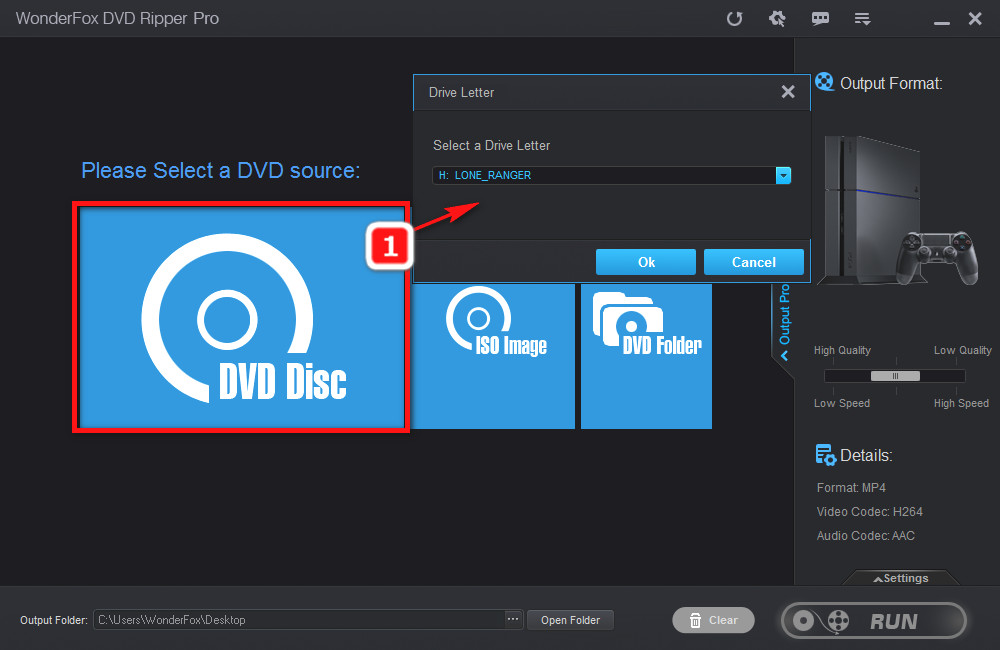
• Go to "Output Format" and click the image on the right side of the interface.
• Head over to the "Sony" tab and select "PS4".
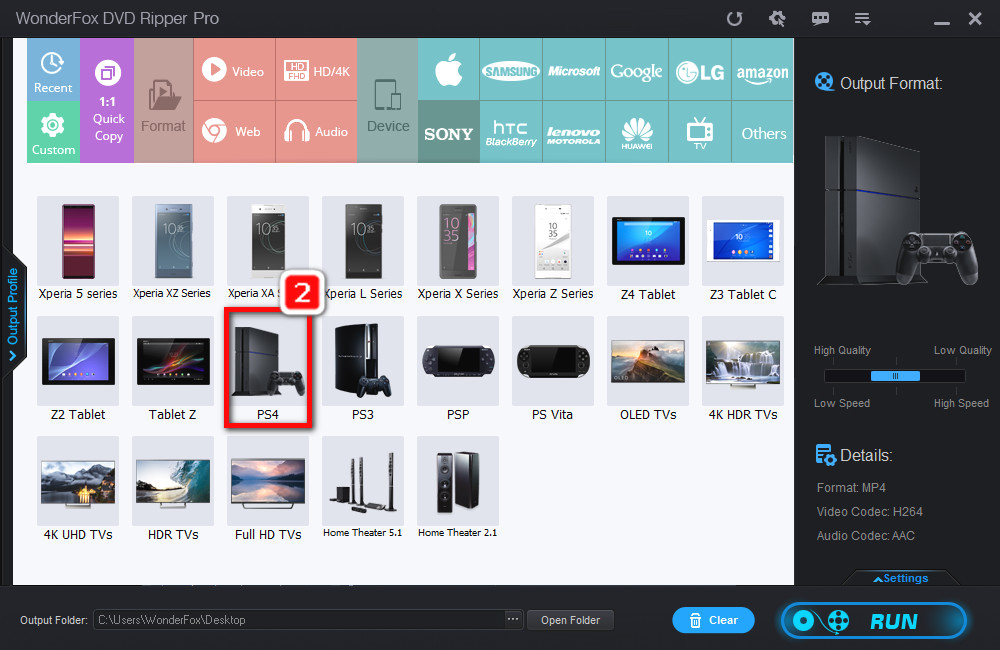
• Click the three dots icon on the bottom to specify the output path.
• Finally, click "Run". It will take several minutes to complete the process.
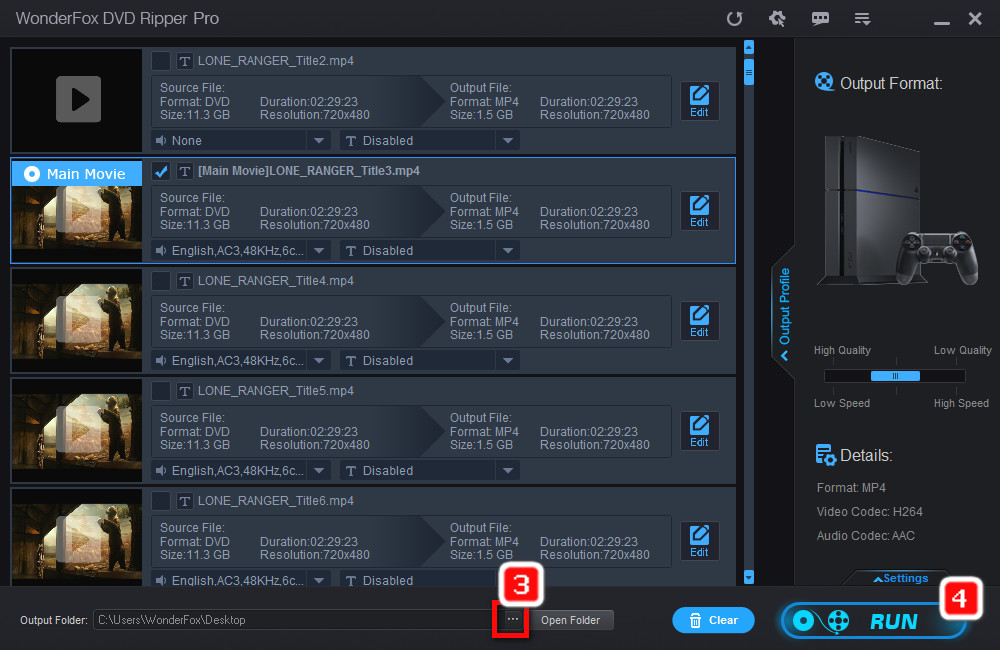
Disclaimer: WonderFox does not approve of copyright infringement in any way. Please DO NOT use the software to rip copy-protected DVDs for commercial use. Also, figure out whether it is legal to rip a DVD in your country before doing so.
For Cinavia Message Code 1:
Simply skip over the Cinavia-protected content (e.g. professionally produced content) in the video. However, this trick is only practical for homemade discs.
For Cinavia Message Code 3:
You can switch the audio language to another if the movie has multiple-language audio tracks. Then, play the movie in that language, and the Cinavia message should disappear. After that, you can change the audio language back. This can help you bypass Cinavia protection temporarily for around 10 minutes. When the Cinavia error pops up, reset the audio language again.
Official Recommendation:
Pause the currently playing video for 30 seconds, then jump over the sections in which the error occurs or play a different disc video on your PS4 for at least 10 minutes and insert and play the desired video again.
These three methods have proved to be effective many times. However, you may need to carry out the actions several times to finish watching a movie since the error would occur from time to time during the playback. If you want to watch DVDs on PS4 without an interruption, the best solution is to remove Cinavia using WonderFox DVD Ripper Pro.
PS4 has the Cinavia watermarking detection support so when people play discs that are not from the genuine source, the Cinavia protection takes effect and blocks one from playing the content normally. Despite that some tricks of resolving the Cinavia PS4 issue are circulated on the Internet, the really workable ones are only a few. The Cinavia protection remover WonderFox DVD Ripper Pro is well-tested and should be beneficial in most case. Free download it now!

WonderFox HD Video Converter Factory Pro
1. Convert video to 500+ formats and devices.
2. Save videos from YouTube and other 1000+ sites.
3. Record any screen activity on PC in high quality.
4. Compress large video-audio files into smaller sizes.
5. Make GIFs, extract subtitles, cut/crop/rotate videos.
Privacy Policy | Copyright © 2009-2025 WonderFox Soft, Inc.All Rights Reserved