![]() by Vita
by Vita
Updated on Feb 6, 2024
What is an MP3 CD? How to burn MP3 CDs? This post will focus on the MP3 CD and show you how to create MP3 CDs step by step.
Recommended software: WonderFox DVD Ripper Pro - create ISO images from DVDs and convert DVDs to digital videos easy & fast. It will be useful to DVD movie fans like you:
Many people are confused about the differences between MP3 CD and Audio CD. In fact, an Audio CD typically refers to the music CD we purchase from stores, which can be played on any CD players, while an MP3 CD is just one of Data CDs. As the name suggests, MP3 CD stores a collection of compressed MP3s and it's only playable on certain CD players or car stereos that support MP3 playback.
Thanks to the development of technology, now more and more devices allow you to play MP3 CD. Compared with Audio CD that can only store 15-20 songs (about 80 minutes), the biggest advantage of MP3 CD is that it can store over 100 MP3 music. Although MP3 files are compressed, naked ears can hardly distinguish the differences without HI-FI system support. Therefore, many people want to burn their MP3 music collection to CD for easily playing on CD players. And the following part shows you how to burn MP3 CDs easily.
Hot Search: How to Burn DVD l Rip CD to WAV l Make a CD Duplication
To burn MP3 CDs on Windows, you don’t need to install any third-party CD burning software. The default Windows Media Player enables you to burn MP3 files to a CD as a free MP3 CD burner. Let’s have a look at how to make MP3 CDs with it.
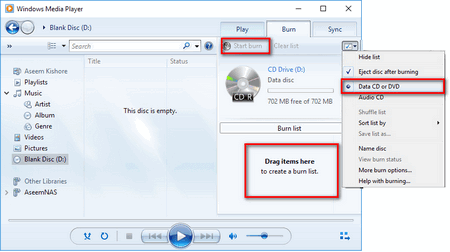 The Process of MP3 Burning with WMP
The Process of MP3 Burning with WMPStep 1. Insert a blank CD disc into the DVD/CD ROM drive of your computer.
Step 2. Run Window Media Player.
Step 3. Click on the Burn tab at the top right, then click on the Burn drop-down list and select Data CD or DVD.
Step 4. Drag the MP3 files you want to burn from your computer into the blank area under Burn list. Please note that the size of the MP3 files you burn can’t exceed the capacity of the CD as the screen displays.
Step 5. Finally, click on Start at the top of the window to burn MP3 CD.
iTunes also offers the option to burn MP3 CDs. Follow the instruction to create MP3 CD with iTunes with ease.
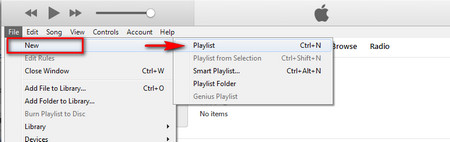 Create Playlist
Create Playlist Step 1. Pop a blank CD disc into your computer.
Step 2. Run iTunes, go to the menu bar and click on File > New > Playlist, or directly press Ctrl + N to create an MP3 playlist.
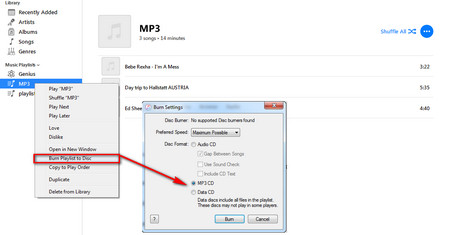 Burn MP3 Files to CD
Burn MP3 Files to CD Step 3. Drag the MP3s you want to burn from iTunes library to the new playlist. Please make sure that all the files are in MP3 format and the total file size can’t exceed the capacity of the CD disc.
Step 4. Right click on Playlist and select Burn Playlist to Disc.
Step 4. Go to Disc Format, select MP3 CD, and then click on Burn to burn MP3 CDs.