![]() by Rocabella
by Rocabella
Updated on May 7, 2025
What is the easiest way to convert and burn .mov to DVD? It should allow you to complete the MOV to DVD burning process in a few simple steps, without any technical knowledge. Which is the right MOV to DVD burning tool? Follow this article to learn how to burn MOV file to DVD with easy-to-use free DVD burning software.
I saw a question on answers.microsoft.com: I uploaded a video from my Nikon camera and it was saved as MOV type. I would like to know if there's a way to convert this MOV file type to play on a regular DVD player? It plays fine on my laptop. Any suggestions would be greatly appreciated. Thanks!
MOV is a file format that stores high-definition digital video and is commonly used for camera recording. Viewing QuickTime MOV files on a DVD player is a good choice because it can fast forward and rewind faster than the VCR and has high-definition compatibility. However, convert .mov to DVD is not an easy task for beginners. Next, let's see how to burn MOV file to DVD easily.
Hot search: How to Burn MP4 to DVD | How to Burn MTS/AVCHD to DVD
DVDStyler is a cross-platform free DVD burning software. It works well on Windows, Mac OS X, and Linux, and always does what you expect. With DVDStyler, users can not only burn video files to DVD that can be played on any standalone DVD player, but also create DVD menus that are individually designed. If you are new to DVD burning, DVDStyler is a great choice. Next, let's move to the detailed tutorial on how to use this MOV to DVD converter.
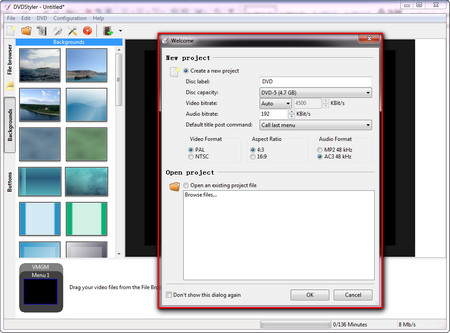 Create a New Project
Create a New ProjectWhen you have installed DVDStyler on your computer, run it and it will automatically pop up a New Project window.
Enter the disc label.
Select capacity of your DVD: 4.7 GB (Single Layer DVD) or 8.5 GB (Double Layer DVD).
Choose the video format: PAL vs NTSC DVD
Choose Aspect Ratio: Aspect Ratio
Click OK to save your settings. Then, you can enter a title for DVD menu and select a template.
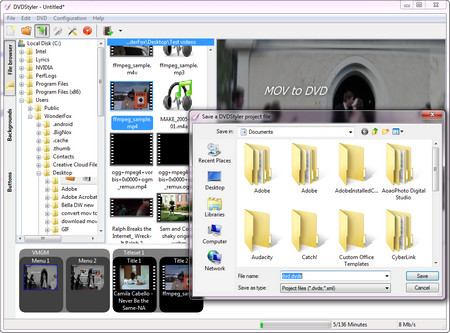 How to Convert .mov to DVD
How to Convert .mov to DVDClick on the File Browser tab on the left side of the program window. Navigate and highlight the directory containing the MOV files. The icon for each clip will appear on the right side of the directory tree. Drag the desired MOV video (left-click, hold, and drag) to Titleset Manager at the bottom of the program window. Available space on DVD is displayed in the status line at the bottom of the application window.
A DVD has now been configured. Click on the Save button to save your new project.
Click on Burn button on the top menu bar. You can also preview your video content by clicking on the Preview button before burning DVD.
That’s all about how to burn QuickTime movie to DVD.
At last,
It is worth reminding everyone that the DVD creation process can take several hours. After burning MOV to DVD, you can pop it into a normal DVD player for viewing on a large TV screen. Hope this article is really helpful to you and you can share it with more people.