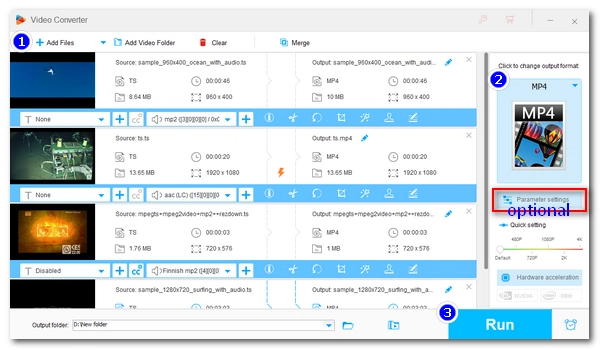
MPEG-TS (.ts) is an open digital format developed by the Moving Picture Experts Group (MPEG) for transmitting video and audio data over broadcast systems like DVB, ATSC and IPTV. You may have recorded multiple streaming videos in .ts format, however, only to find that they are not compatible with your player or device. What to do next? 🤔
Well, the answer is to convert them to the universal format MP4. But to convert a large number of TS files, a powerful TS to MP4 batch converter is essential.
Below, I’ll introduce a program that can help you convert hundreds of TS files to MP4 at one time and with high-quality preserved. Let’s start!
WonderFox HD Video Converter Factory Pro is a flexible video converter for Windows that supports converting a single video or converting multiple videos simultaneously.
Thanks to its excellent format support, you can convert a range of videos, such as .ts, .mp4, .mov, .vob, .avi, etc. In addition, it provides more than 600 output formats and devices to meet your various conversion needs and solve incompatibility issues.
This software provides high-quality output. It can also perform lossless conversion at a very fast speed when the input and output parameters are consistent. In addition, it can use hardware acceleration to increase batch conversion speed by up to 25 times.
Converting videos with WonderFox is easy. Now, you can download download this software and follow the tutorial to start converting.
Launch WonderFox HD Video Converter Factory and select "Converter" on the home interface.
Next, click the upper-left "Add Files"/ "Add Video Folder" or the center "+" button to import your .ts files into the program. You can also directly drop files here.
You can select the output folder at the bottom of the program in advance.
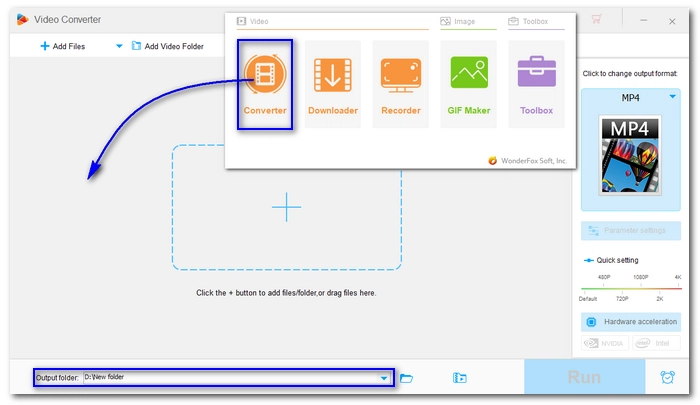
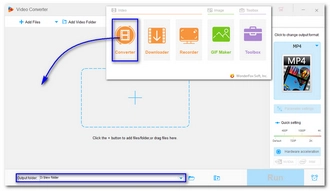
Click the format image on the right side of the converter to open the output format list. Then, go to the "Video" category and select "MP4" as the output format.
💡 Tip: Click the Merge button at the top of the program and you can join all the .ts files into a single MP4 video.
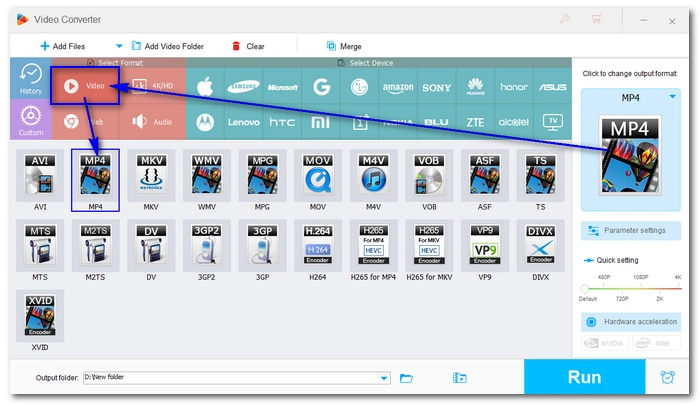
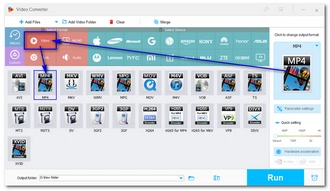
If you want to edit the output settings, you can open "Parameter settings" and configure the options there. By default, the program will smart-fit the settings based on the format you choose and keep the output quality close to the original. But you can manually change the video codec, resolution, bitrate, frame rate, volume, etc. as you see fit.
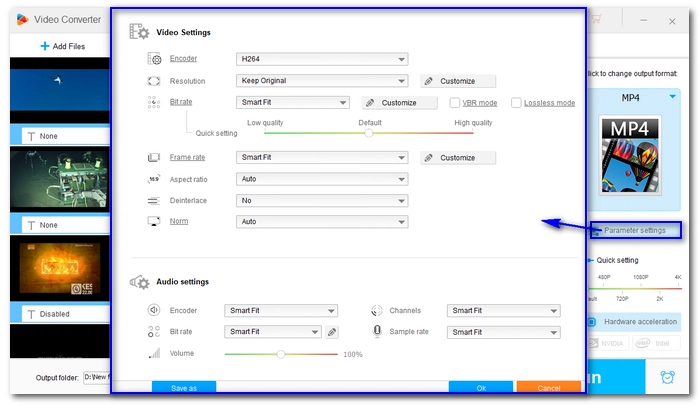
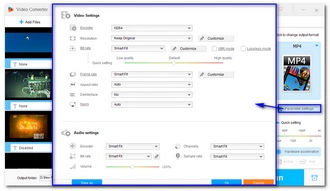
Finally, click "Run" to start the conversion.
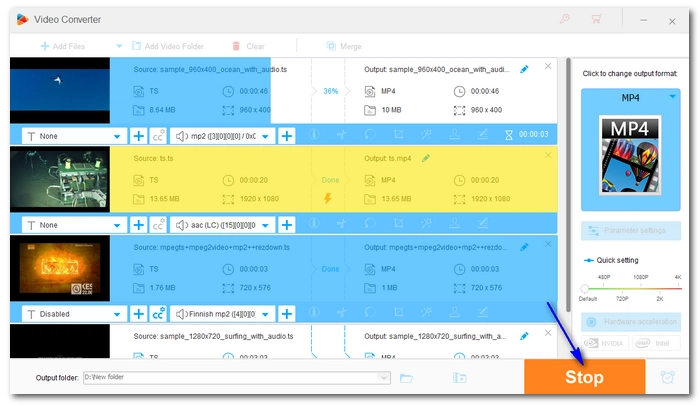
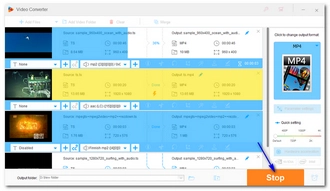
Note:
There are several benefits of converting TS to MP4:
For beginners, the easy way to convert multiple TS files to MP4 is to use a handy batch video converter like WonderFox HD Video Converter Factory Pro. The detailed steps are outlined above.
In most cases, yes. Because TS files are typically MPEG-2 videos, converting them to MP4 that uses MPEG-4, H.264, or H.265 encoding involves transcoding, hence quality loss. But if you’re converting an H.264 TS to H.264 MP4, there will be no re-encoding, so no quality loss.
Terms and Conditions | Privacy Policy | License Agreement | Copyright © 2009-2025 WonderFox Soft, Inc.All Rights Reserved