
🤔 Are you looking for a straightforward to convert your AVI files to the OGG format? OGG is a popular, open-source multimedia container that is used for storing and streaming audio and video files over the internet.
It offers several benefits over other formats, including smaller file sizes, higher quality audio, and support for a wide range of media players.
📢 Next, we will show you how to convert AVI files to OGG using three different tools.
WonderFox HD Video Converter Factory Pro is an all-in-one video and audio processing tool. It simplifies the process of converting AVI files to either OGG video (with the .ogv file extension) or OGG audio (with the .ogg file extension). Its user-friendly interface is a great choice for those who aren't comfortable with command-line operations.
The software comes with over 500 predefined profiles, enabling seamless format conversion without complex settings. And it offers a remarkable 50X faster conversion speed with zero quality loss! 🚀
Get this tool and here’s a step-by-step guide.
💡 The software allows for batch processing, saving you time and effort.
💡 If interested, try "Downloader" and "Recorder" for video/music downloading and recording.
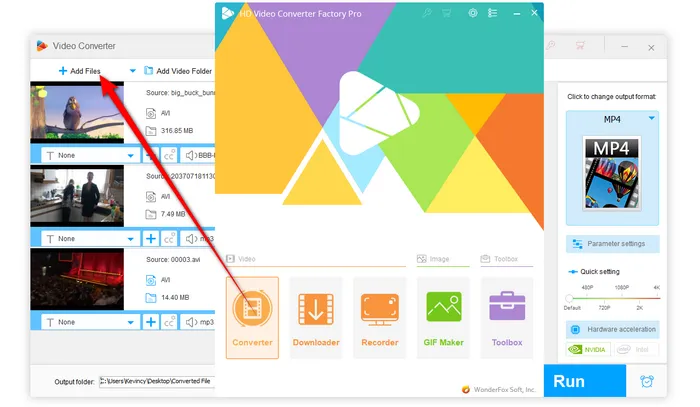
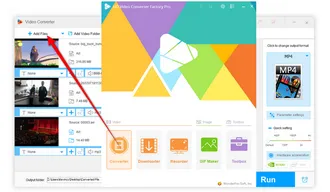
💡 Want to fine-tune the outputs? Click "Parameter settings" to change audio bitrate, sample rate, channel and more.
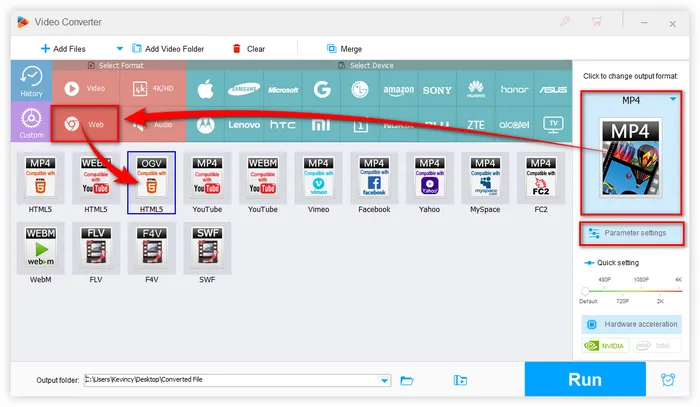

Also Read: Convert MKV to Ogg | Convert WebM to Ogg | Convert YouTube to OGG
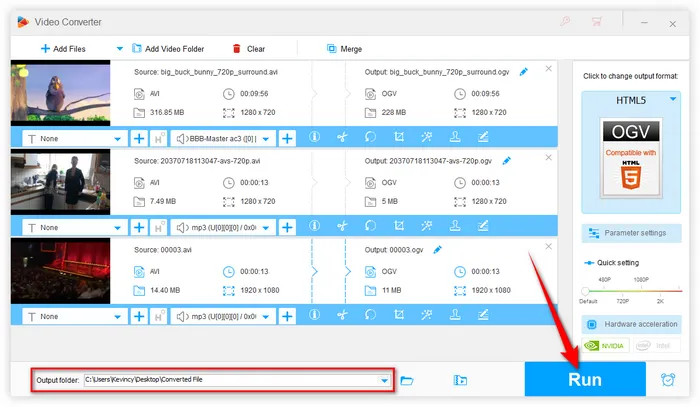
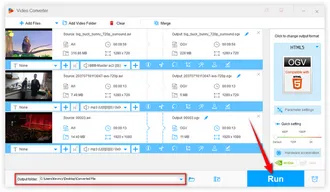
VLC Media Player is a versatile media player that can play a wide range of video and audio formats. It also has the capability to convert AVI files to OGG video or OGG audio. Here is a step-by-step guide.
Step 1. Download and install VLC Media Player on your computer. You can download it from the official website (https://www.videolan.org/vlc/).
Step 2. Open VLC Media Player and click on the "Media" menu. Then, select "Convert/Save" from the drop-down menu.
Step 3. In the "Open Media" dialog box, click on the "Add" button to add the AVI video that you want to convert. You can also add multiple AVI videos if you want to convert them in bulk.
Step 4. Once the AVI video(s) is added, click on the "Convert/Save" button to open the "Convert" dialog box.
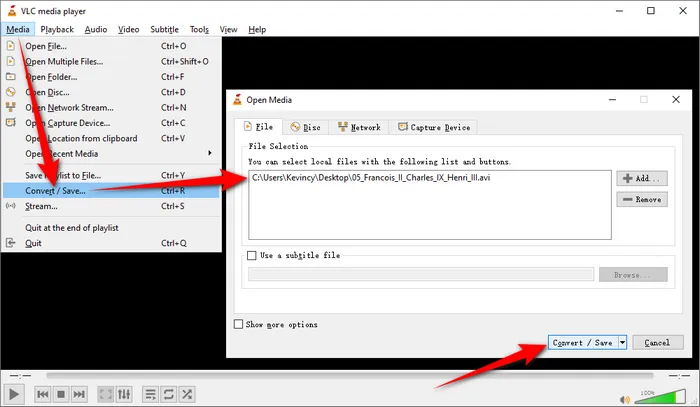
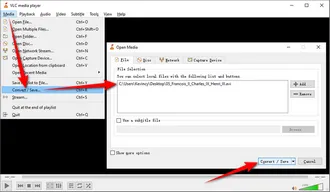
Step 5. In the "Convert" dialog box, select the "Video - Theora + Vorbis (OGG)" or "Audio - Vorbis (OGG)" option from the "Profile" drop-down menu.
Step 6. Click on the "Browse" button to choose the destination folder where you want to save the OGG file.
Step 7. Click on the "Start" button to start AVI to OGG one-by-one conversion with VLC. Once the conversion is complete, the OGG file will be saved to the destination folder that you specified.
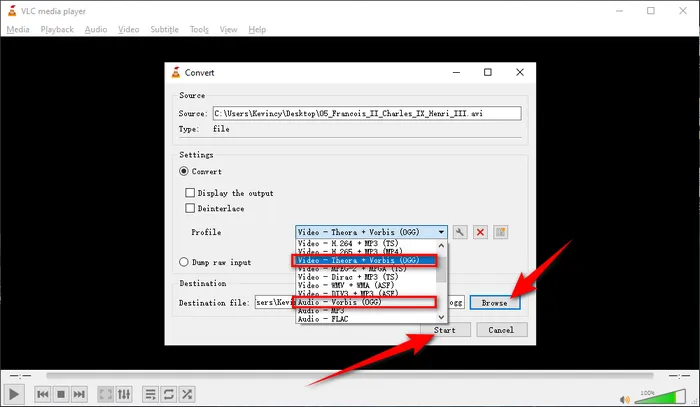
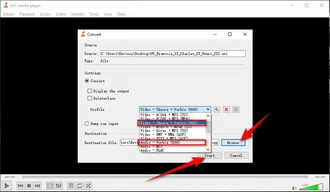
Converting AVI to OGG online is a convenient and hassle-free solution that allows you to complete the job without the need to download and install any software on your computer. There are many online video converter tools available, and they all work in a similar way. Here's how to do that using Convertio:
Step 1. Open Convertio from your browser, go to https://convertio.co/avi-ogg/ to convert AVI files to OGG audio, and go to https://convertio.co/avi-ogv/ to convert AVI files to OGV.
Step 2. Upload your AVI files from your PC. You can do this by either uploading the AVI video from your computer or by providing the URL of the video if it is stored online. For free users, you're limited to upload AVI files within 100MB.
Step 3. Select "OGG" or "OGV" format in the drop-down list. Then press the "Gear" button to open "Settings" window to adjust the settings for the OGG output. Just choose the option that best fits your needs.
Step 4. Press "Convert" button to convert AVI files to OGG free online. The conversion time will depend on the size of the AVI video and the speed of your internet connection.
Step 5. Once the conversion is complete, you will be prompted to download the converted OGG files back to your local drive.
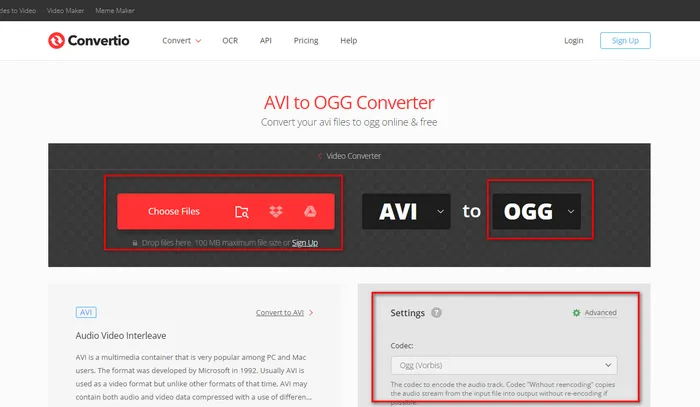
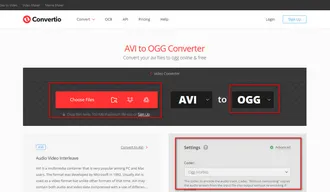
That's it! As you've seen, converting AVI to OGG is a straightforward process, thanks to the various tools and methods available. Whether you prefer using desktop software like WonderFox HD Video Converter Factory Pro or VLC, or you'd rather go for the convenience of an online converter like Convertio, there's an option for everyone. The OGG format offers great benefits, so start your work and enjoy the advantages of this versatile format!
Terms and Conditions | Privacy Policy | License Agreement | Copyright © 2009-2026 WonderFox Soft, Inc. All Rights Reserved