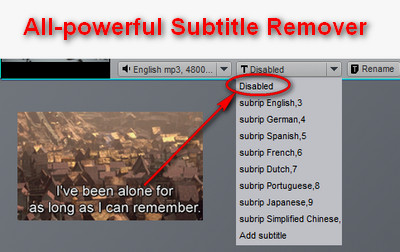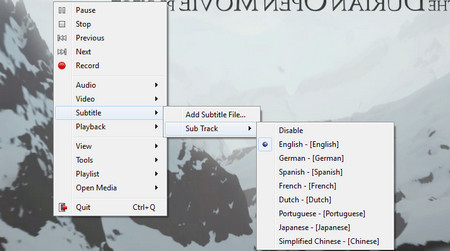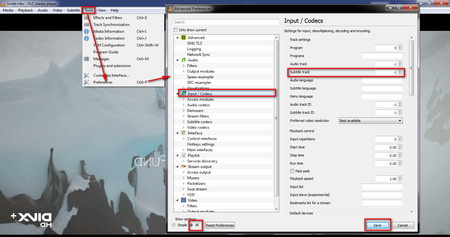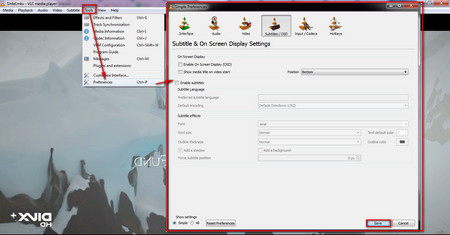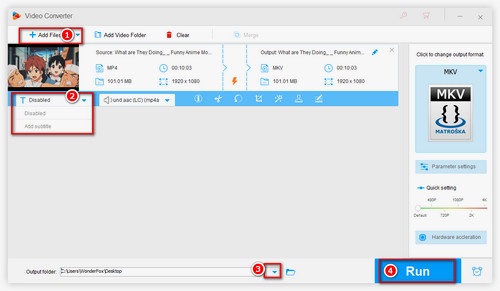Some movies and video clips come with subtitles when downloading, WonderFox HD Video Converter Factory Pro can easily remove subtitles from MKV, AVI, MP4 or any other video format. There is the step-by-step guide on how to use the versatile subtitle remover to remove subtitles easily. Free download it and let’s get started.