As we mentioned at the beginning, YouTube natively supports MOV format. Here is the list of YouTube-supported formats from YouTube Support:
.MOV
.MPEG-1
.MPEG-2
.MPEG4
.MP4
.MPG
.AVI
.WMV
.MPEGPS
.FLV
3GPP
WebM
DNxHR
ProRes
CineForm
HEVC (h265)
MOV is a commonly-used format wrapper that can hold video and audio data encoded by various codecs, such as H.264, HEVC, Cinepak, M-JPEG, Apple ProRes, CineForm and more. How your video looks depends mainly on the codecs it employs. If you fail to upload a .mov file to YouTube, it may be that the code is unacceptable.
In addition to this, some YouTube users have also reported that they can’t upload MOV ProRes to YouTube. These videos are usually recorded by a camera. ProRes is a compressed video codec introduced by Apple Inc. in 2007. It has evolved into six formats of different qualities - ProRes 4444 XQ, ProRes 4444, ProRes 422 HQ, ProRes 422, ProRes 422 LT, and ProRes 422 Proxy.
It offers high video quality as it was mainly designed for post-production use such as editing and color correction. But high file performance comes at a cost. Videos with ProRes codec are usually large in file size. Uploading them requires a strong and stable internet connection. An intermittent internet connection can easily cause it to fail before the upload process is complete.
Now, you migh be wondering “how can I upload MOV to YouTube with no error”. The answer is WonderFox HD Video Converter Factory Pro. This professional video converter can help you easily fix upload failures by converting videos to other YouTube-compatible formats/codecs or reduce the excessive file sizes for smooth sharing. It includes a ready-made YouTube output profile and a quick Batch Compression button, allowing you to process your MOV files to YouTube with a simple click!
Though YouTube supports uploading ProRes-encoded videos, it is not the official recommended uploading format. According to YouTube’s recommended spec page, the following are the recommendations:
Container: MP4
Video codec: H.264 (no interlacing)
Audio codec: AAC-LC
Frame rate: no more than 60 fps
Free download the software and then take the following steps to convert your videos to help upload ProRes to YouTube faster:
Step 1. Run the program and enter the Converter module. Next, drag all your ProRes videos into the blank conversion box.
Step 2. Click the right-side output format image and hit the Video tab. Choose MP4 from the profiles below.
Step 3. Head over to Parameter settings to set the codec and change other settings including resolution, sample rate, bitrate, aspect ratio, etc.
Step 4. Before conversion, click the ▼ button to set a new output folder or leave it as default. Then, press the Run button to start the conversion process at once.
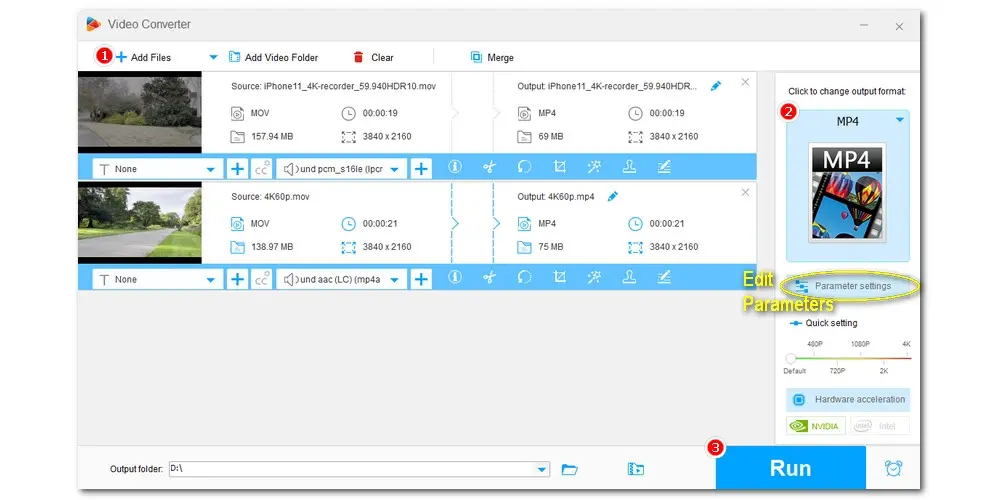
After converting your MOV video files, you can follow these steps to upload your converted MOV ProRes to YouTube now:
Step 1. Open YouTube and sign in to your account.
Step 2. Click the Create button on the left side of your account, then click Upload video.
Step 3. Press SELECT FILES, find the converted MOV video in your folder and pick it.
Step 4. Then, you can edit the basic information, including title, description, tags, and advanced settings of the video like cards, end screen, visibility.
Step 5. Once being uploaded, it will be processed again. Wait for a while until the video processing is complete. The whole MOV-to-YouTube upload process is done!
That’s all about how can you upload MOV files to YouTube.
Aside from format conversion, the recommended WonderFox HD Video Converter Factory Pro is also available for other multimedia solutions, including downloading YouTube videos, screen recording video and audio, compressing large videos, cutting long video files, quickly merging video clips into one, and more. Download the software to explore more exciting features!
1. Can you upload ProRes files to YouTube?
Yes. ProRes is on the YouTube supported format list for upload.
2. What is the best format to upload to YouTube?
According to YouTube, the recommended video format is the .MP4 file type.
3. Is ProRes better than H.264?
It depends on your actual needs. For a smaller file size and ease of distribution, H.264 is better. But ProRes are less compressed, so it retains more information, resulting in better video quality.
Privacy Policy | Copyright © 2009-2025 WonderFox Soft, Inc.All Rights Reserved