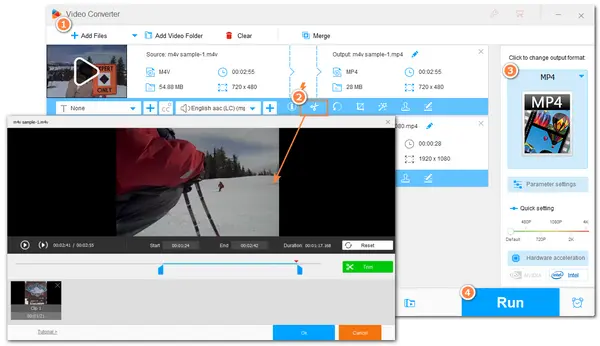
M4V is a digital video format developed by Apple. Sharing similar video and audio codecs, it is similar to MP4 and is also widely used on various devices. If you want to split or cut your M4V files without losing quality, finding a reliable video trimmer is needed. This is what this article shows. Just continue reading to learn this simple M4V video trimmer and start trimming, splitting, and more.
Note: Some M4V files are protected by Apple’s FairPlay DRM copyright protection and cannot be opened outside the Apple ecosystem. We do not claim to remove DRM copyright protection from M4V files. And the following content only works for DRM-free M4V files.
Looking for a simple M4V cutter? Give WonderFox HD Video Converter Factory Pro a try. It is an all-in-one video processing tool that is capable of cutting and splitting M4V files without losing quality. The intuitive interface and straightforward workflow enable you to perform the M4V video trimming process with just a few simple clicks. More than just a simple video cutter, it also allows you to merge, crop, rotate, watermark videos, and more with an easy process. If needed, you can use it to change the video format as it provides 500+ output presets.
Just downloaddownload this M4V cutter here and read the following to see how it works.
Launch HD Video Converter Factory Pro after the installation. Select “Converter” from the initial interface and then click “+ Add Files” to import the source M4V files. You can also directly drag and drop the source files into the program.
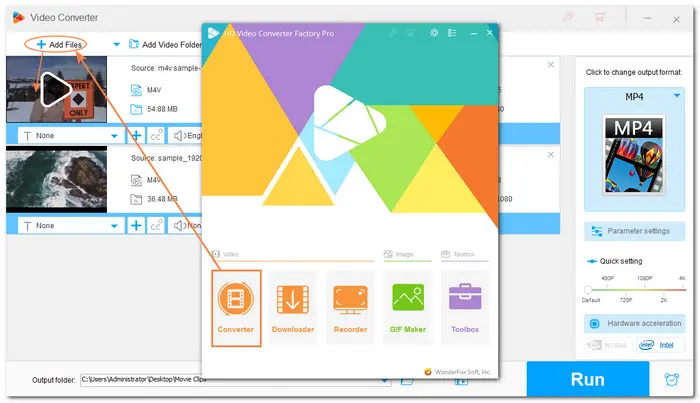
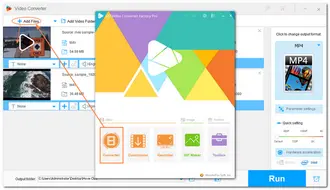
Click the scissor-shaped icon on the toolbar to open the video trimming window. Here you can type in the exact start and end times to make the selected part more accurate. Or you can directly drag the sliders on the timeline to select the desired part. Then press the “Trim” button to get a video clip. If you want to split a large M4V video into parts, just repeat the trimming process. Finally, click “OK” to save the trimmed clips.
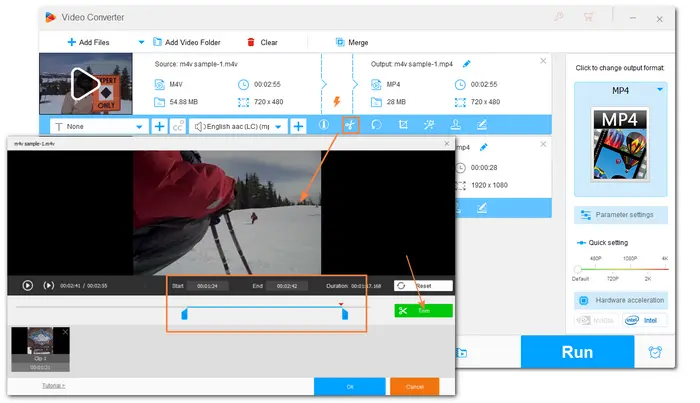
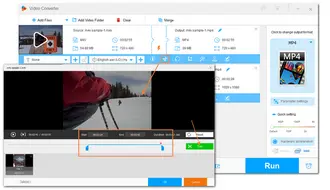
Press the format image on the right side, and then you can select “M4V” or other formats under the “Video” tab. The “Parameter settings” window allows you to change the settings to further customize the video.
If you want to cut M4V without re-encoding, you need to keep the same format or choose a format that supports the original video encoder. By default, this program will smart-fit various output settings the same as the input and then help you export video without re-encoding.
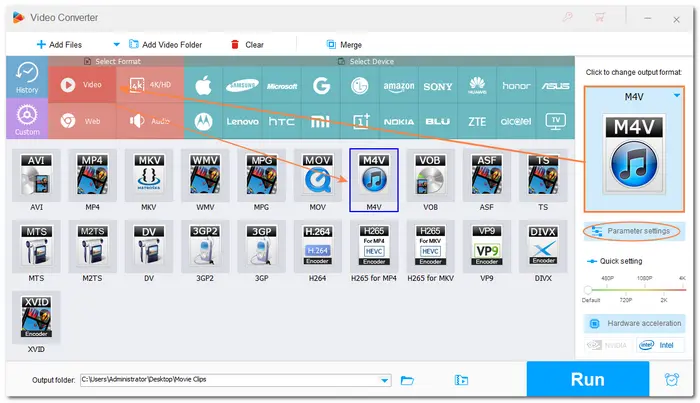
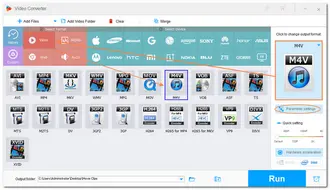
Hit the bottom inverted triangle button to specify an output path for the edited files. Then click “Run” to start exporting the edited videos.
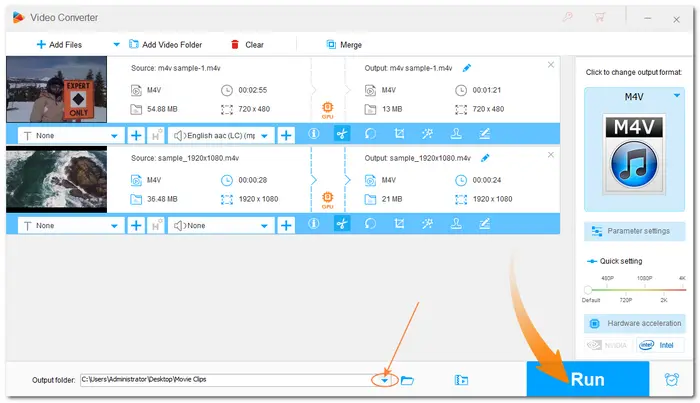
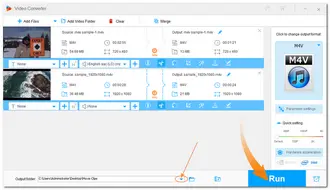
Above is the whole process of how to trim M4V files. With the recommended program, you can easily finish the video trimming and other processes. Also, there are some online video cutters that are also capable of trimming M4V files. However, most of them restrict the file size, length, and output quality, and sometimes fail to load if your network connection is weak. Just feel free to choose a way and start trimming videos.
Thanks for reading. Hope this post can do you a favor. Have a nice day!
Terms and Conditions | Privacy Policy | License Agreement | Copyright © 2009-2026 WonderFox Soft, Inc.All Rights Reserved