Can Roku play HEVC? According to Roku’s official specification page, Roku supports the following container formats and codecs, including:
Audio formats: Flac, Ogg with Vorbis audio, MP3
Video container formats: MP4, MOV, M4V
Video codecs: AVC, HEVC
Audio codecs: AAC, AC3, EAC3, AC4, ALAC, MP3, PCM
Video container formats: MKV, WebM
Video codecs: AVC, HEVC, VP9
Audio codecs: AAC, AC3, EAC3, Dolby Atmos, ALAC, DTS, DTSE, FLAC, MP3, OPUS, PCM, VORBIS
As you can see, HEVC is natively supported by Roku and is also the official codec recommendation for UHD encodings; however, it is important to note that HEVC support is limited to Roku's 4K devices. These devices include models such as the Roku Express 4K (+), Roku Streaming Stick 4K, Roku Ultra, and Roku Streambar SE.
If your Roku, unfortunately, does not support HEVC 4K content, no worries because there is a workaround to fix the incompatibility. That’s is to transcode HEVC to your Roku playable formats like H.264 (.mp4).
WonderFox HD Video Converter Factory Pro is perfect for converting HEVC to Roku. This Windows has more than 600 output presets, including Roku supported formats MP4, MOV, M4V, MKV, WebM, AVC (H.264), HEVC, AAC, AC3, EAC3, ALAC, MP3, PCM, etc. It allows you to complete the conversion in 3 steps at the speed of hardware acceleration. You can also adjust the video resolution, bit rate, frame rate, etc., or do some simple editing.
Download Download this powerful H.265 to Roku converter and follow the steps to fix the Roku H.265 playback problem in 3 steps:
After installing HD Video Converter Factory Pro, launch it and select Converter among the 5 given options: Converter, Downloader, Recorder, GIF Maker, Toolbox.
Click Add Files to import the source HEVC files. Also, you can directly drag and drop them into the converter. Batch conversion is available.
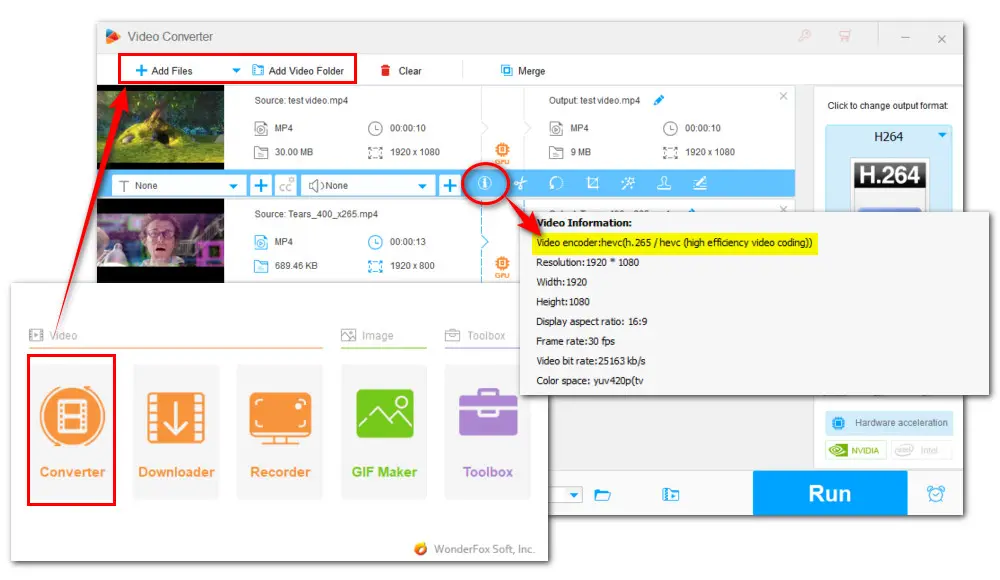
Enter the Format library by clicking the output profile image on the right side. Go to the Video category and select H.264 profile. By default, it exports files in MP4 file format.
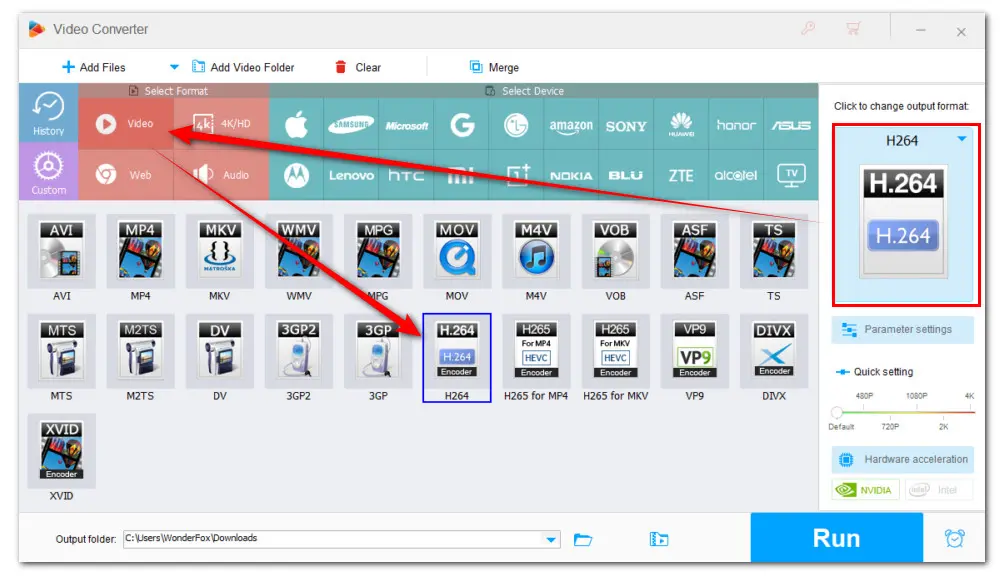
Alternatively, you can choose a video file format that Roku can use such as MP4, MKV, or MOV.
Then go to Parameter settings and expand the Encoder dropdown list in the Video Settings section to make sure the H.264 codec option is selected.
To ensure a smooth video viewing experience, you can also check other video settings here including aspect ratio, deinterlace, bitrate, codec for audio, audio channels, and more.
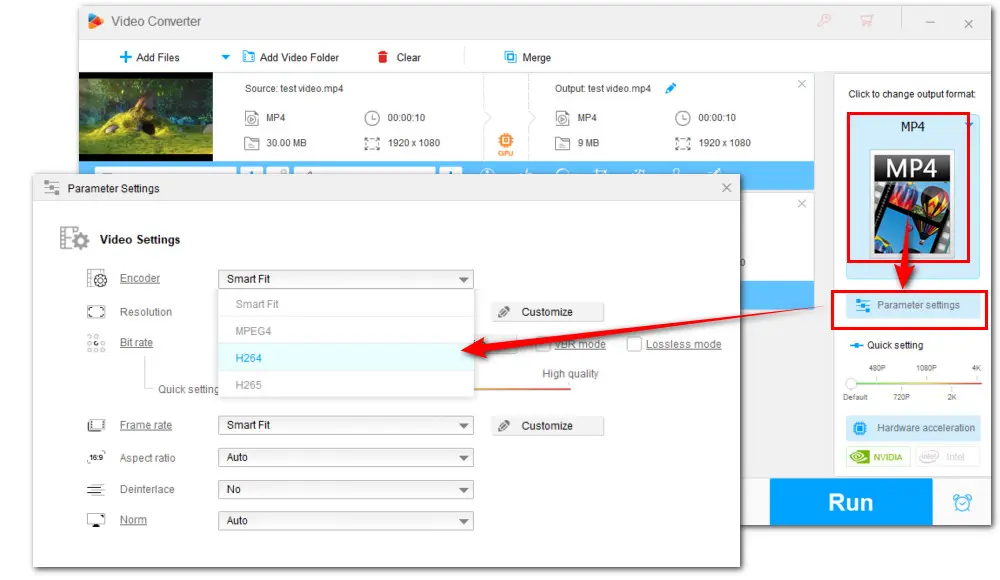
Click the down arrow button to choose an output folder. When all settings are ready, simply hit the Run button to initiate the batch conversion.
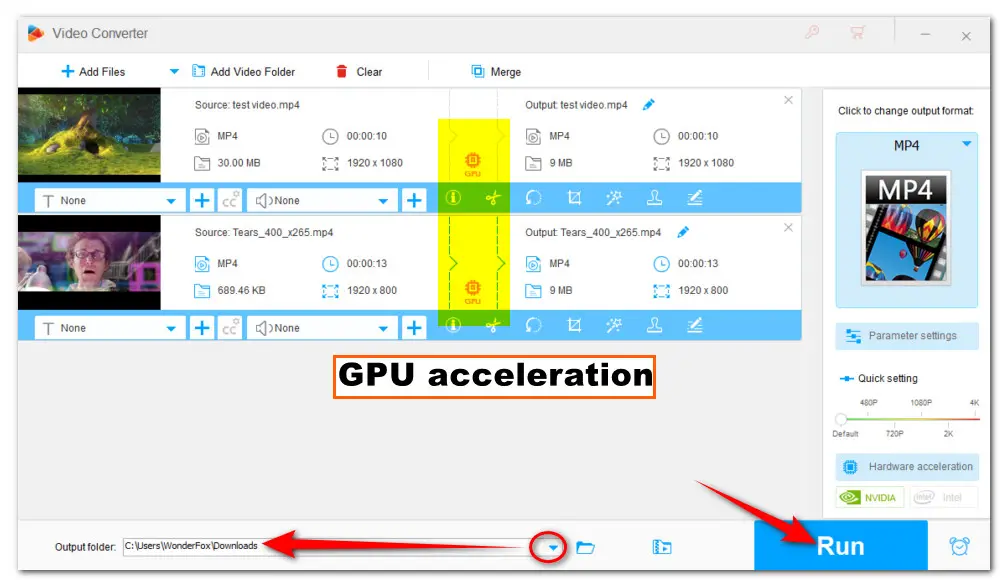
Once the conversion is over, get the exported H.264/AVC file and see if the Roku H.265 playback failure is fixed now.
Another possible cause is DRM protection. Consequently, users can’t view encrypted HEVC files with Roku unless you get the authorization. To solve this, you can either research it without encryption, play it on the provider’s website, or decrypt it using a decryption software (for private use ONLY).
Aside from the incompatible format reason, the Roku H.265 playback issue could also occur due to:
Most Roku devices do not natively decode audio codecs like Dolby TrueHD and DTS-HD. If your HEVC file contains the codec, consider transcoding it to a compatible audio format like AAC or AC3.
Roku devices only support HEVC up to Level 5.1 and a maximum bitrate of 25 Mbps. Videos encoded with a higher level or bitrate may fail to play.
Some Roku models may not play HEVC videos that use HDR formats like HDR10+ or Dolby Vision. To fix it, you can change the HDR format or remove HDR metadata using FFmpeg. This requires some tech-how knowledge.
You can try obtain permission to view the content or consider using a different method to access it, such as playing it directly from the content provider's platform.
That’s all about how to fix the H.265/HEVC video not playing in the Roku issue. Hopefully, the method listed in this post can be helpful. Thanks for reading till the end. Have a nice day!

WonderFox DVD Ripper Pro
The fastest and no-difficulty DVD ripper is ready to help you back up your bunch of DVDs and convert them to digital formats. The DVD to ISO image/ DVD folder feature enables you to copy your DVD with flawless 1:1 quality and content. It also provides a conversion function, enabling you to convert your ripped DVD to any digital format you want. So do not hesitate and give it a try!
Privacy Policy | Copyright © 2009-2025 WonderFox Soft, Inc.All Rights Reserved