“Can you record WeChat video calls? I want to know if I can record my video call conversation and if it is safe to use WeChat’s video call feature.” - AskMeFast
WeChat is a safe messaging app that can deliver a video from the caller and receiver, yet it does not offer any recording feature. Therefore, this post introduces third-party screen recorders to help you record WeChat video calls on PC and mobile. Download the functional video recorder and get started instantly:
https://www.videoconverterfactory.com/download/hd-video-converter-pro.exehd-video-converter-pro.exe
A video chat recorder is needed to record WeChat calls on PC. I’d recommend WonderFox HD Video Converter Factory Pro, the best all-in-one video program that helps you to record all activities on the screen, edit local or recorded video files, change video format, improve quality, and more. It provides an HD screen recorder for recording videos in high quality. Besides WeChat video calls, it can record gameplay, online courses, Zoom meetings, etc. It also lets you record WeChat voice calls, WhatsApp calls, game sounds, and other audio from your computer. The software is simple and even beginners can handle it without hassles.
Now, free downloadfree download the functional WeChat video call recorder and follow the guide below to record a WeChat video call on your PC.
Run WonderFox HD Video Converter Factory Pro after you install the software. Select Recorder from the five tools to initiate the Screen Recorder. Then, launch the WeChat app on your desktop.
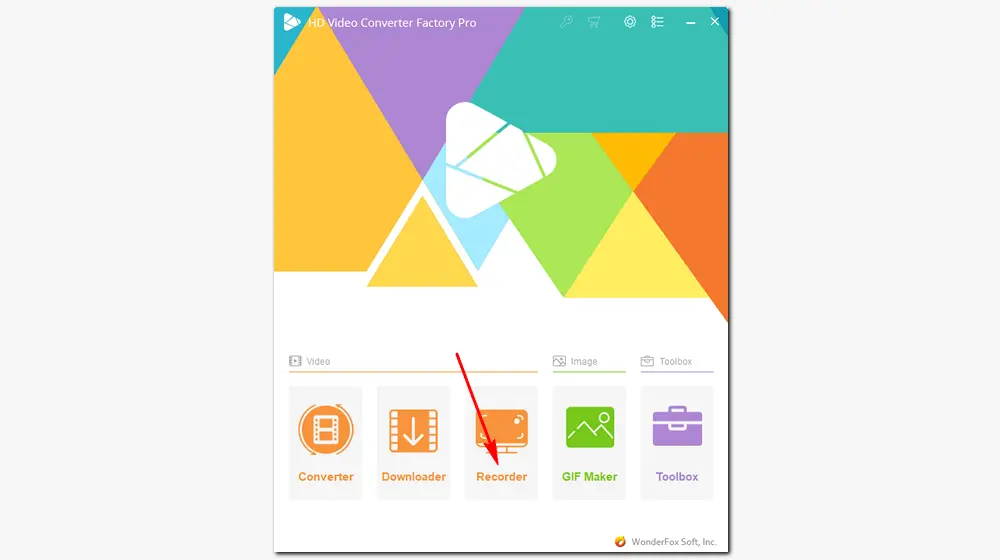
This WeChat video call recorder offers four recording modes: custom, full-screen, game, and audio-only. If you want to record only part of your screen, choose the first mode and drag the cursor to select the WeChat window. If you want to record the video chat in full screen, choose the second mode. Then, click the red OK button to confirm the recording region.
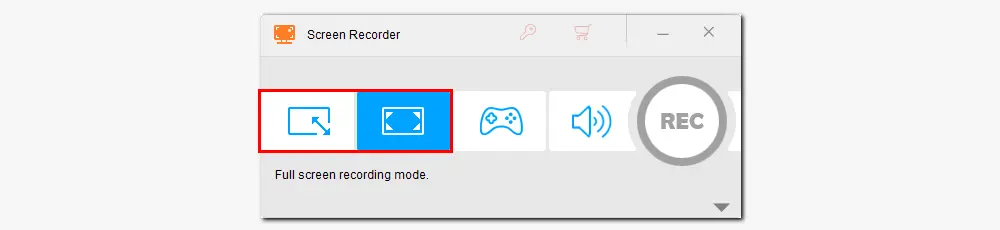
If you can’t see the related settings on the interface, click the gray triangle icon beside the REC button. Then, select a recording format, quality, and frame rate from the dropdown list. (MP4, High Quality, and 30 FPS are the most commonly used.)
To record the WeChat video call with audio, you need to activate the audio source from the Desktop and Microphone. Or you can choose one of them to capture the audio separately.
Then, click the inverted triangle button at the bottom to specify an output path.
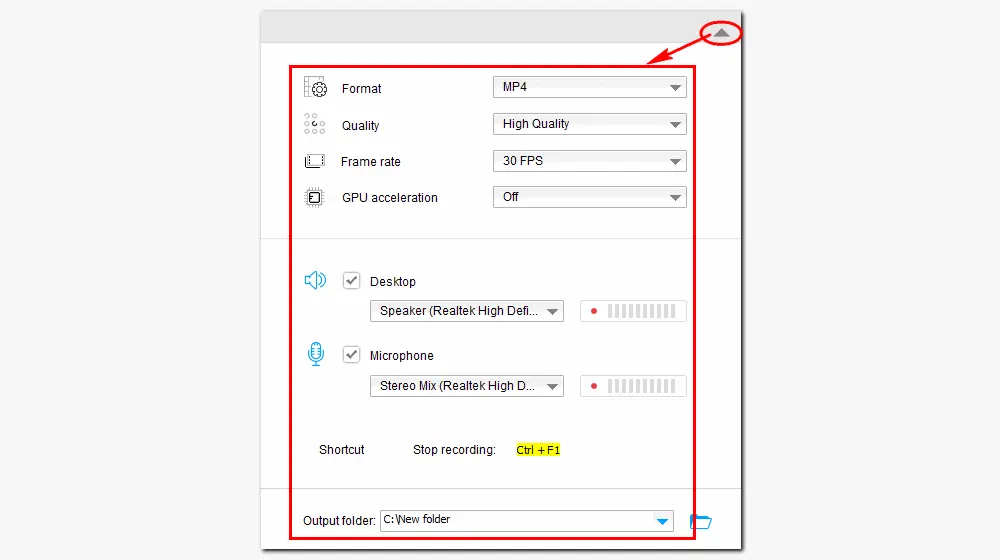
When all is set, press the REC button at the top of the interface to start recording the video call. And during the five-second countdown, you should be ready to start a video chat with someone on WeChat.
Once the recording begins, the WeChat video call recorder will minimize at the edge of your screen. When you finish, press the stop icon or ‘Ctrl + F1’ to end the recording.
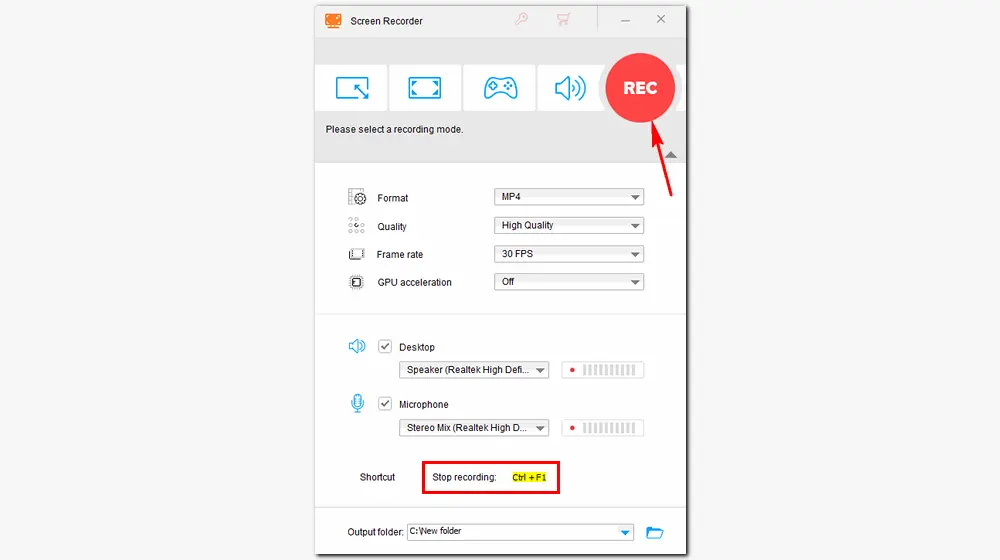
Besides recording video/voice calls, HD Video Converter Factory Pro can convert videos to 500+ presets, download mmovies & songs from 1000+ sites, edit video/audio files, make GIFs, and plenty more. Get the functional application now!
WeChat is also available on Android and iOS devices. Though WeChat doesn’t record video calls, you can use the in-built screen recorder on your Android phone or iPhone to record WeChat video calls and any other screen activity.
Alternatively, you can utilize a 3rd-party recording app to do this job. Here, I’ll introduce a WeChat video call recorder for both iPhone and Android – ScreenPal (formerly Screencast-O-Matic). It’s a free screen recorder app that can create screencast videos and edit videos with a robust video editor.
→ Download ScreenPal app for Android: https://screenpal.com/android-screen-recorder
→ Download ScreenPal app for iPhone/iPad: https://screenpal.com/iphone-ipad-screen-recorder
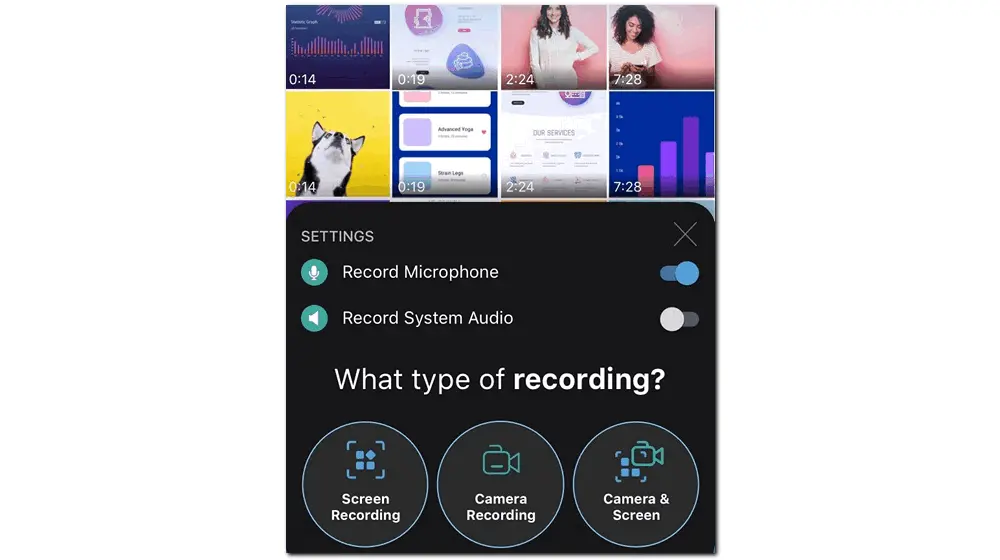
How to record WeChat video calls with ScreenPal:
Step 1: Download the ScreenPal screen recorder app and launch it on your phone.
Step 2: Tap the red "Rec" button at the bottom of the screen.
Step 3: Toggle "Record Microphone" to record voice from the microphone. Toggle "Record System Audio" if you want to record the device’s sound.
Step 4: Select the type of recording – "Screen Recording", "Camera Recording", or "Camera & Screen".
Step 5: Once done, tap the red "Rec" button again to stop the recording.
That’s all I want to share about the WeChat video recording on PC, Android, and iPhone. Hope this article could be helpful to you. If you encounter any problem recording a WeChat video/voice call or other screen activities, please contact us through Support. Thanks for reading!

WonderFox DVD Ripper Pro
1. Fast rip DVD with hardware acceleration.
2. Convert DVDs to MP4, MKV, MOV, H.264, etc.
3. Rip files from DVD in 20 minutes (5 minutes to MPG).
4. Deal with homemade and encrypted DVDs.
5. Remove DVD copy protection and choose the main title intelligently.
* Please refer to the DVD copyright laws before ripping a copy-protected DVD.
Privacy Policy | Copyright © 2009-2025 WonderFox Soft, Inc.All Rights Reserved