When the instagrammer you follow shares a live broadcast, you can watch the live broadcast and interact with him/her in real-time. You can also record the live streaming video to save or watch it offline. This post focuses on the ways to record Instagram Live on different devices. If you are running Windows, this screen recorder can get your job effortlessly. Download it here:
https://www.videoconverterfactory.com/download/hd-video-converter-pro.exe hd-video-converter-pro.exe
Instagram Live lets you live stream or broadcast video to your followers in real-time. Similarly, you can view a live broadcast of someone you followed. Since Instagram offers app and web services, you can watch live streams on a computer or mobile phone. Then, recording Instagram Live on different devices needs different screen recorders. If you’re looking for a way to record an Instagram live broadcast on PC, Mac, iPhone, or Android, read the following to get a solution.
Important: Tutorials provided in this article are for legal personal fair use only. Do not record others’ live streaming videos for commercial purposes.
WonderFox HD Video Converter Factory Pro offers an easy way to record live streams on websites like Instagram, YouTube, etc. It has no watermark, notification, or time limit. Try it now!
WonderFox HD Video Converter Factory Pro is a simple yet practical screen recorder for Windows. It can help you record live broadcasts on Instagram, YouTube, Facebook, and other social platforms with sound. It will not show or send notifications to others during your recordintg. With it, you can capture any part of the screen in a universal video format and high quality & frame rate. The whole process is quite simple. Now, free downloadfree download the live video recorder and see how it works.
Go to a live on Instagram to be prepared. Run HD Video Converter Factory Pro and open Recorder.
On the top side of the Screen Recorder, select the part-screen or full-screen recording mode. Then, press OK to confirm the area.
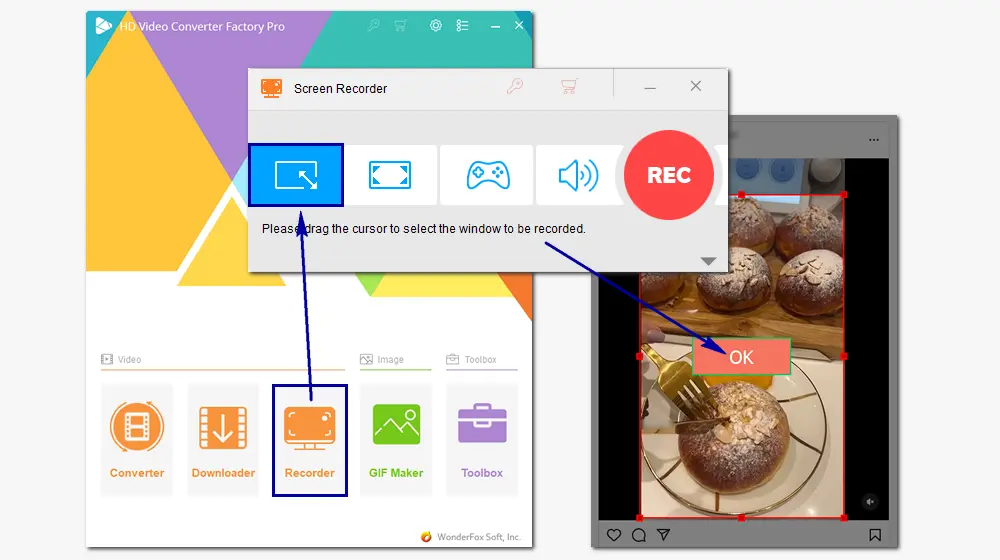
Choose a recording format, quality, and frame rate based on your needs. In most cases, we select MP4, High Quality, and 30 FPS.
Check the Desktop audio option to capture the sound from Instagram Live simultaneously.
Click ▼ at the bottom to specify an output path for the recorded video file.
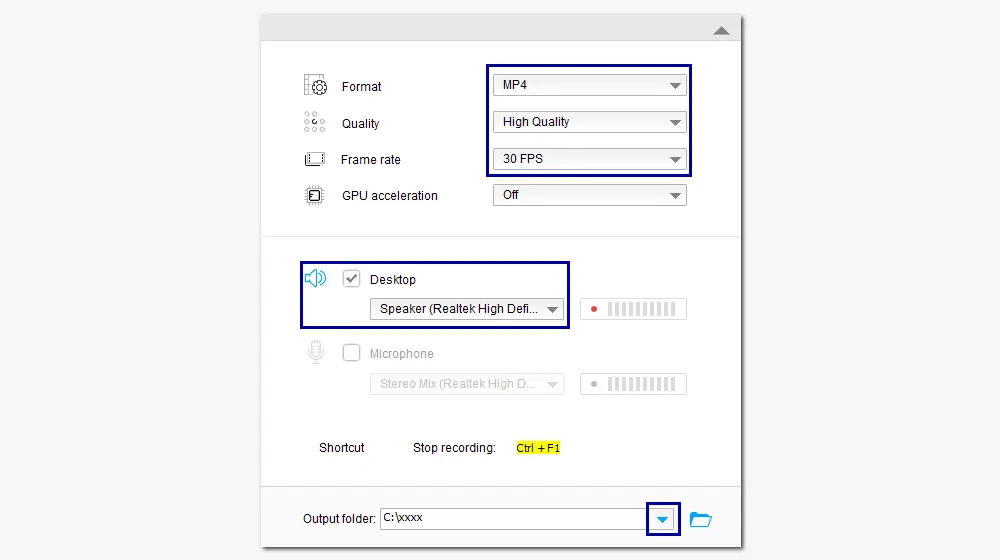
Press the red REC button to start recording after 5 seconds countdown.
When you finish, hit the stop icon or the hotkeys Ctrl + F1 to end the recording.
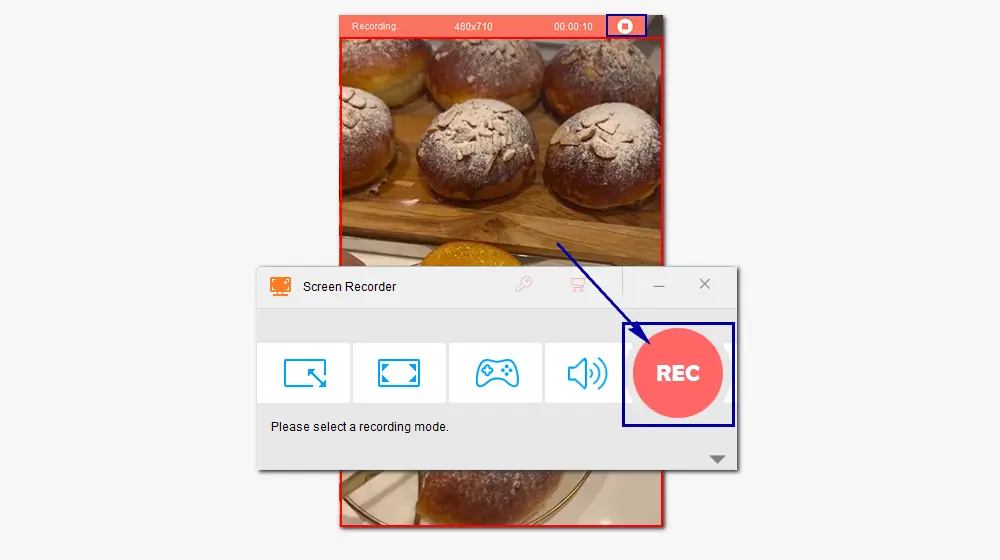
Besides screen recording, HD Video Converter Factory Pro can edit videos and audio files, such as cut, crop, rotate, merge videos, change file format, compress file size, and so forth. Get this multifunctional video software!
QuickTime is the preferred software to screen record on Mac. You can use it to record live streams on Instagram and do further edits. For example, you can trim or crop the recorded video to remove unwanted parts. The QuickTime player allows you to record videos in 1080P at (fixed) 60 frames per second, which displays high video quality. It also supports recording audio from multiple sources on your Mac.
If you don’t have the pre-installed app on your Mac, download it from this site: https://support.apple.com/downloads/quicktime
Step 1. On QuickTime player, click File and select New Screen Recording.
Step 2. In the new Screen Recording window, click the drop-down arrow to modify the related settings based on your needs.
Step 3. Go to an Instagram live. Then click the round Record button to start recording.
Step 4. When you finish, click the Record button again to stop recording. Edit the recorded video at will. Then go to File and Save it to your computer.
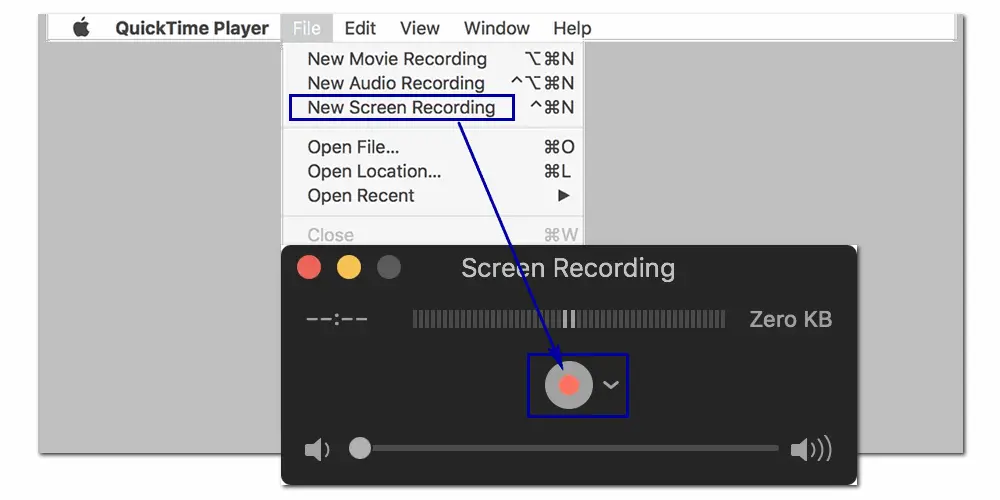
It’s easy to record an Instagram Live video on iPhone without installing any recording software because iPhone has a built-in recording feature. It lets you easily record any activity happening on your screen. Before the recording, you should make sure the screen recording feature on your iPhone is enabled (go to Settings > Control Center > Customize Controls > add Screen Recording to the Control Center). Then, follow the steps below:
Step 1. Go to the Control Center on your device. Click the Screen Recording button to start recording the Instagram live broadcast.
Step 2. Click the Record button again to stop recording.
Step 3. The recorded video will be stored in the Photos app. You can trim it or do other edits at your will.
Android phones can record the screen with the default recording feature. But many choose to use a third-party recording application for more customization options. XRecorder is one of the most used screen recorders for Android. It can help you capture smooth & clear live streams and take screenshots simply. It allows you to change the default video resolution, quality, FPS, orientation, etc. and record the video with audio. Let’s have a quick look:
Step 1. Install the XRecorder from Google Play to your device.
Step 2. Launch the application. Select Video at the bottom of the screen and hit the Record button to start recording at once.
Step 3. Pause or Stop the recording if necessary. You will receive a notification when you finish the recording. Then you can view, edit, or share your recording on social platforms.
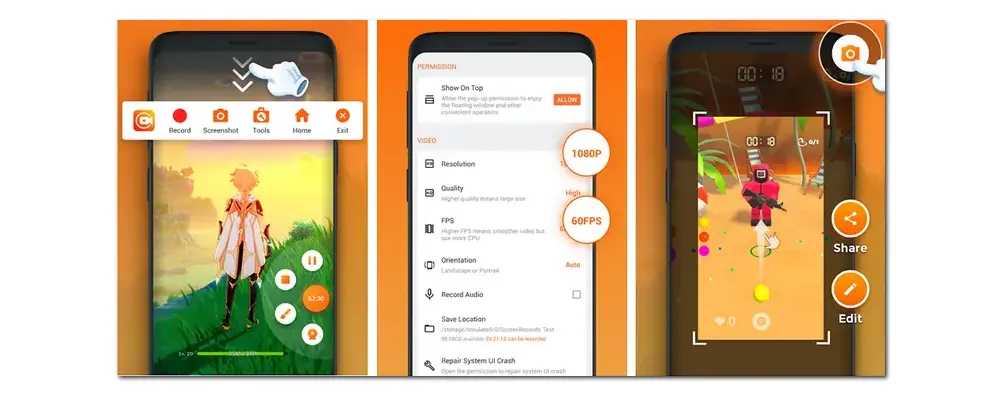
Users can do commenting in an Instagram live to interact with the steamer in real-time. To record a live video without comments on Instagram, you can let the streamer turn off commenting or turn on your keyboard to hide some comments. Alternatively, you can watch and record the replay that doesn’t include any comment.
When you record an Instagram Live, you can find the related options in the screen recorder and activate the audio device. Take HD Video Converter Factory Pro as an example: check the box in front of the Desktop to record the live stream with sound. You can also check Microphone to record voice through your mic if needed.
No. Instagram doesn’t send notifications when you record a live stream of someone or when others capture your live. You can record any live session on screen with ease.
This article introduces four Instagram Live recording tools and illustrates how to record a live broadcast on PC/Mac/iPhone/Android. Hopefully, this post could be helpful to you. If you encounter any problems during the screen recording, please feel free to contact us. Thanks for reading till the end!

WonderFox DVD Ripper Pro
1. Rip DVDs to MP4, MKV, MP3, and other a/v files;
2. Convert DVD to be playable on devices;
3. Compress DVD movie size with high quality kept;
4. Remove advanced copy protection from DVD;
5. Rip DVDs with multiple audio tracks and subtitles.
* Please refer to the DVD copyright laws before ripping a copy-protected DVD.
Privacy Policy | Copyright © 2009-2025 WonderFox Soft, Inc.All Rights Reserved