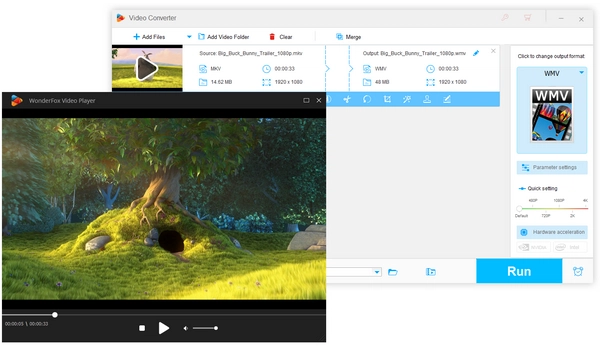
MKV is a popular multimedia container used to store video, audio, subtitles, and other metadata. However, since MKV supports a variety of video and audio encoders, and Windows 7 has limited pre-installed decoders, this often results in playback errors, such as MKV files playing with no image or sound or MKV not playing at all.
So how to play MKV in Windows 7 correctly? Don't worry. This article will provide three simple methods to make your MKV files play smoothly on Windows 7. Without further ado, let's begin.
Since MKV playback failure in Windows 7 is mainly due to unsupported video and audio codecs, you can change the codec format in MKV, install MKV codecs for Windows 7, or use an MKV player to play MKV files on Windows 7. Here's a closer look at these three solutions.
Windows Media Video (WMV) is the native format for video files on Windows. While MKV is not supported, you can change it to WMV format for smooth playback. All you need is a reliable video converter such as WonderFox HD Video Converter Factory Pro.
The software can convert MKV to Windows-friendly formats such as WMV, MP4, AVI, and H264. After that, you can play the converted files without any problems. Using the same program, you can also convert your videos to play on other devices without compatibility issues. Now, let's see how to convert MKV to play in Windows 7:
Step 1. Free download Free download HD Video Converter Factory Pro.
Step 2. Open the program and enter the “Converter” module. Click “Add Files” to import your MKV files (batch support).
Step 3. Click to open the output format list on the right and go to the “Video” category. Next, select WMV or any other supported video format.
Tip: In “Parameter settings,” you can double-check (and change) the video and audio codecs for compatibility with Windows 7.
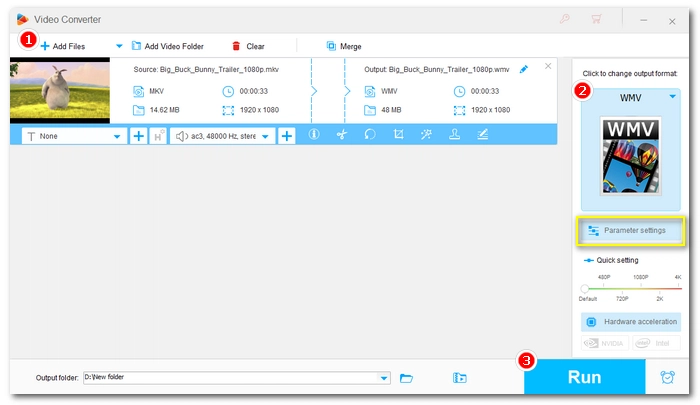
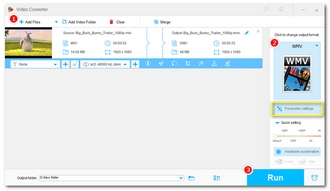
Step 4. Finally, click “Run” to start the conversion. After the conversion is complete, play the converted file to see if it plays normally.
Since Windows 7 Media Player lacks codecs to play MKV files, you can install the missing MKV codec on Windows 7 to enable MKV playback. You can find several common MKV codecs in the Microsoft Store, including HEVC ($0.99), MPEG-2, VP9, and AV1.
However, if installing these codecs doesn't work or you don't know which codec to install (learn how to check the codec of your video), you can try downloading a codec pack that contains a comprehensive set of codecs and formats that can cover the most common media playback. For example, the K-lite Codec Pack comes with almost all the codecs you need to play MKV videos. You can download this standard pack at its official website https://codecguide.com/download_kl.htm and then follow the on-screen instructions to install the MKV codec for Windows 7. After installation, open Windows Media Player and play your MKV files.
It is worth noting that the K-lite Codec Pack comes with a third-party media player MPC-HC that can play MKV files without the need for additional codec installation. That being said, you can explore more MKV players in the next part.
NOTE: External codecs are not always safe. Only download codecs from sources you trust.
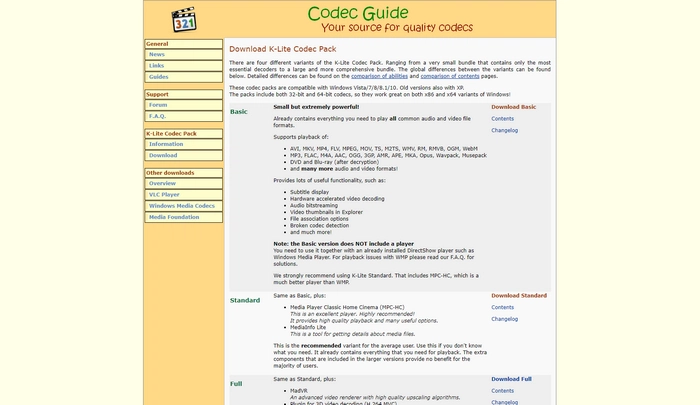
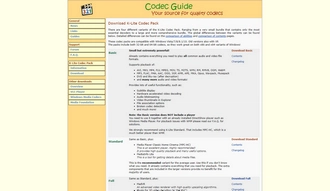
When Windows 7 Media Player fails to play your MKV files, the easiest solution is to use a third-party MKV player.
The WonderFox HD Video Converter Factory Pro introduced in Method 1 is an excellent MKV player that can open and play various MKV files in Windows 7, thanks to its built-in rich MKV codec. You just need to open its "Converter" program and add MKV videos to it. Then click "Play" and enjoy the video.
Download WonderFox MKV Media Player for Windows 7 to have a try: https://www.videoconverterfactory.com/download/hd-video-converter-pro.exe hd-video-converter-pro.exe
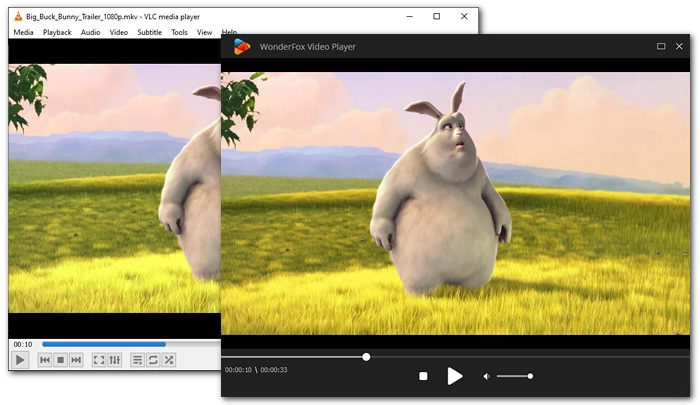
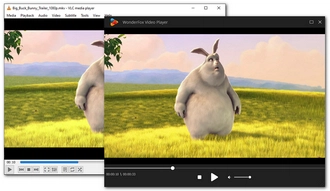
Besides this program, the well-known VLC Media Player, PotPlayer, and GOM Player can all work well with most MKV files.
It is not a difficult thing to play MKV files on Windows 7. You can convert MKV files to Windows supported formats (such as WMV), install necessary codecs, or use a dedicated MKV player, which can help you play MKV files on Windows 7 smoothly and hassle-free.
That's all I want to share and I hope this article is helpful to you. Thanks for reading. Have a nice day!
No, Windows 7 cannot play MKV files natively because it lacks the necessary codecs. However, you can play MKV files by converting them to a supported format, installing the appropriate codecs, or using a third-party media player.
Windows 7 supports several video formats natively, including WMV, AVI, and MP4.
Terms and Conditions | Privacy Policy | License Agreement | Copyright © 2009-2025 WonderFox Soft, Inc.All Rights Reserved