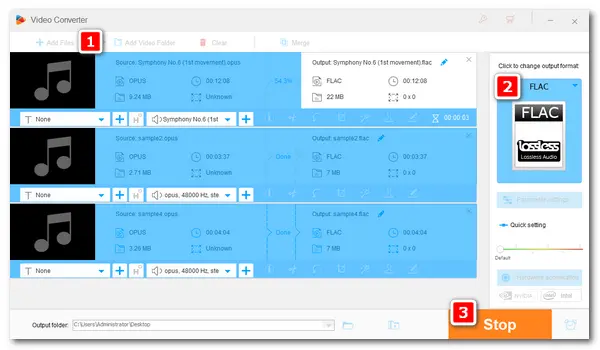
Opus is a lossy audio format used to deal with a variety of interactive applications for voice-over IP, video-conferencing, in-game chat, etc. It provides an easy way to combine packets from various streams. And the Opus stream offers a continuous variation of bitrate, bandwidth, and delay without any distortion or discontinuity. But due to its poor encoder and compatibility, a high coverage system might not work with this audio type.
As for FLAC, it’s a lossless audio format that provides music purely as intended when produced. It can compress and reduce the file size up to 60% without compromising the music quality. FLAC files are high-quality files that bring music equal to or even better than CD quality. In addition, it’s compatible with most devices and applications.
FLAC vs Opus is actually not a black-and-white choice. The lossless FLAC is one of the best quality audio providers with good compatibility, while the lossy Opus is perfect for lower quality and takes up small space.No matter what you want to convert, like Opus to FLAC, FLAC to Opus, or other audio files to Opus/FLAC, WonderFox HD Video Converter Factory Pro can achieve your goal. The next part illustrates how to do that. Please read on.
HD Video Converter Factory Pro is the best audio converter that can convert between various audio formats with the best quality preserved. It supports all mainstream audio types, such as Opus, Vorbis, Ogg, AA, APE, AU, etc., and converts them to popular MP3, FLAC, WAV, AIFF, AC3, and more. It can batch convert audio files at the fastest speed. And there’s no complex user interface, watermark, or file size limit.
Now, free downloadfree download the handy Opus to FLAC converter and follow the simple steps to get the job done.
Launch HD Video Converter Factory Pro after you install it on your PC. Then click Converter and press the Add Files button to import your Opus audio files. You can also drag and drop them into the program directly.

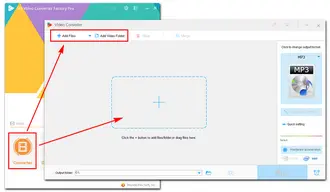
Click the format image on the right side to unfold the output profile menu. Go to the Audio tab and pick FLAC as the export format.
(Optional) Click “Parameter settings” to change the audio bitrate, sample rate, channel, and volume based on your needs. When you finish the setting, press “OK”.
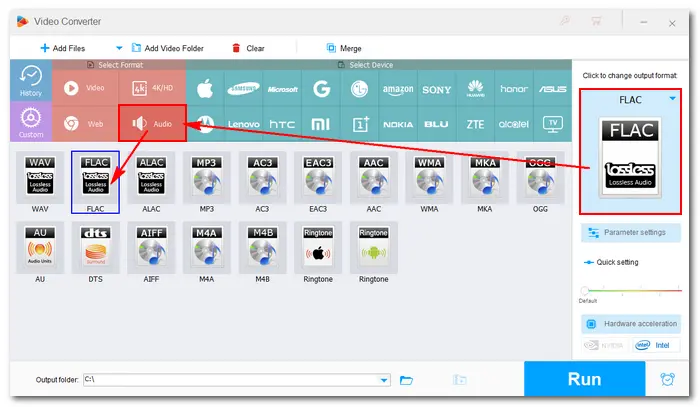
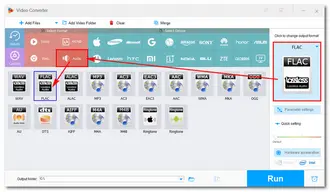
Tap the inverted triangle button at the bottom to specify an output folder. Then press Run to start the Opus FLAC conversion. Once done, you can find the converted audio files on your computer and enjoy them free.
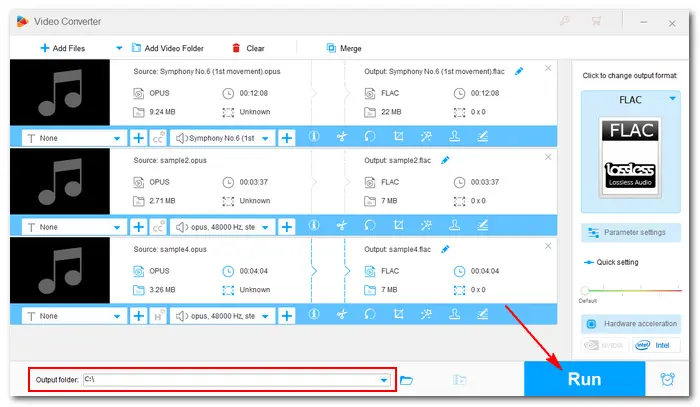
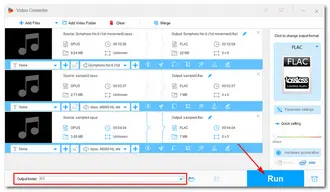
The conversion tool we will use is WonderFox HD Video Converter Factory Pro. As a powerful FLAC converter, it can convert to FLAC or from FLAC to other formats without effort. Here is how to convert FLAC files to Opus:
1. InstallInstall HD Video Converter Factory Pro and run it on your desktop.
2. Click “Add Files” to import your FLAC files. Drag-and-drop is also available.
3. Go to the Output Format section, navigate to “Audio”, and select the “OGG” profile.
4. Click “Parameter settings” and change the audio “Encoder” to “Opus”. Press “OK” to save the change.
5. Set an output path. Click “Run” to convert FLAC to Opus at once.
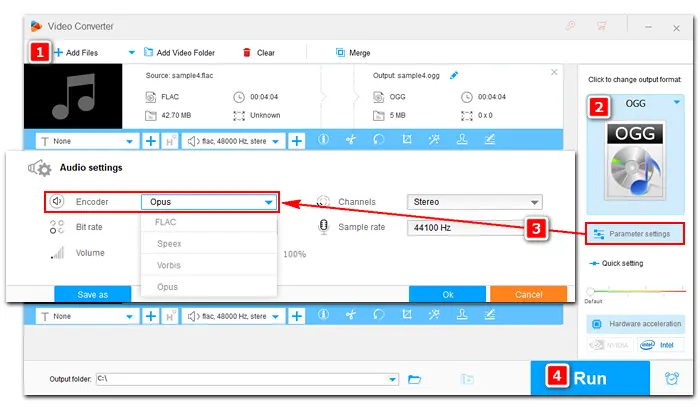
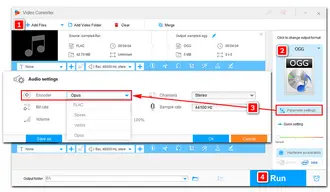
That’s the whole process of Opus to FLAC/FLAC to Opus. As introduced earlier in the article, you can use HD Video Converter Factory Pro to convert any audio and video without hassles. Far beyond that, you can download videos, extract audio from video, record screen, edit videos, and achieve more with this easy yet functional software. Finally, I hope this article is helpful to you. Thanks for reading!
Terms and Conditions | Privacy Policy | License Agreement | Copyright © 2009-2025 WonderFox Soft, Inc.All Rights Reserved