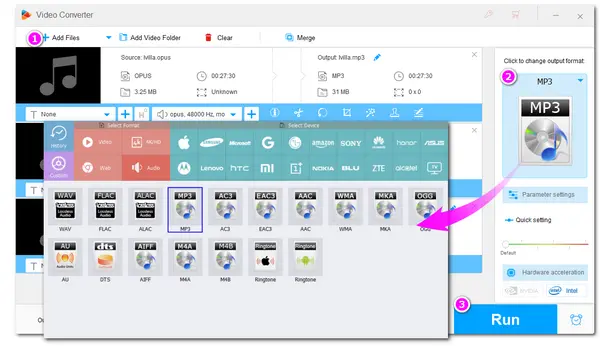
Opus is an open, royalty-free, and highly versatile audio codec for streaming and online use. An Opus file is most commonly saved in either the .ogg or .opus extension. It is a lossy audio and is commonly used in Voice over IP, videoconferencing, in-game chat, WhatsApp, etc. due to its higher audio quality and smaller size compared with AAC, Vorbis, MP3, etc. However, Opus still has the limitations of poor compatibility with operating systems, software, and browsers.
If you have some Opus files and want to play them, or for other purposes, you may first need to convert Opus to MP3 or another popular audio format for better compatibility.
To help you convert Opus to other audio formats to make the file playable on certain devices, an Opus converter is needed. If you are looking for a reliable and handy Opus file converter, don’t miss this post. Below, you will find the top 8 Opus converters. Let’s start!
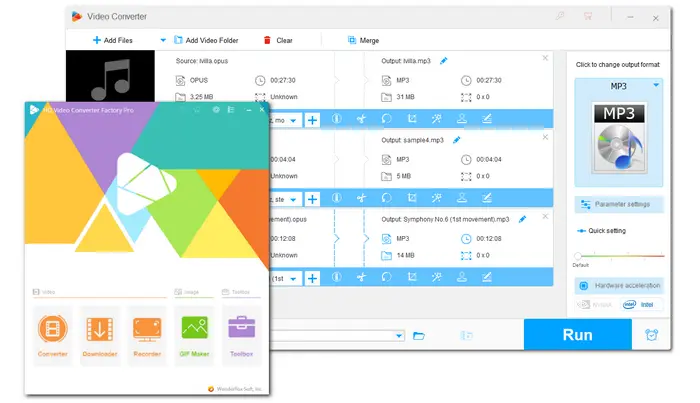
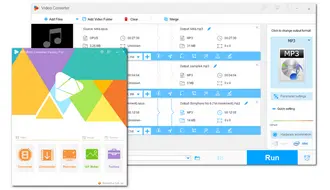
For excellent conversion performance, WonderFox HD Video Converter Factory Pro is highly recommended for the Opus conversion. It can not only help with the individual Opus audio file conversion but also supports converting a video with Opus audio to a file with other audio codecs. Moreover, it is a batch audio converter that allows you to convert multiple Opus files at the same time. You can easily start the conversion and get the converted files with just a few simple clicks. The converted files still keep high audio quality.
It can also extract soundtracks from videos and then convert them to other audio formats. This powerful converter program supports nearly all audio formats for importing and many popular output formats like MP3, FLAC, ALAC, WMA, PCM, AC3, AAC, OGG, DTS, M4A, and more.
* The free trial version of HD Video Converter Factory Pro shares the same functions as the paid version. However, the free version only allows each converted file less than 5 minutes.
Apart from the recommended best Opus file converter, this post also collects some free & handy converter tools that can help you free convert Opus files. If you don’t want to spend a penny on the converter program, let’s take a look now!
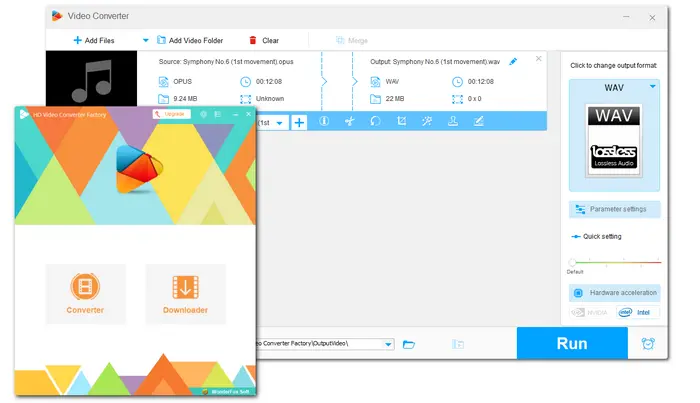

WonderFox Free HD Video Converter Factory is the free edition of HD Video Converter Factory but only equipped with two modules – Converter and Downloader. But for Opus audio conversion, it is enough. Being one of the best free audio converters, it allows you to convert Opus to other audio formats and vice versa as the Pro version does with the same powerful format support. Before starting conversion, it also allows you to edit the audio, change the audio bitrate, resample the audio file, and adjust the audio volume.
It has no limits on the file size and length and is completely free and 100% work. But this free converter cannot batch convert files and the conversion speed is limited.
→ Download WonderFox Free HD Video Converter FactoryDownload WonderFox Free HD Video Converter Factory
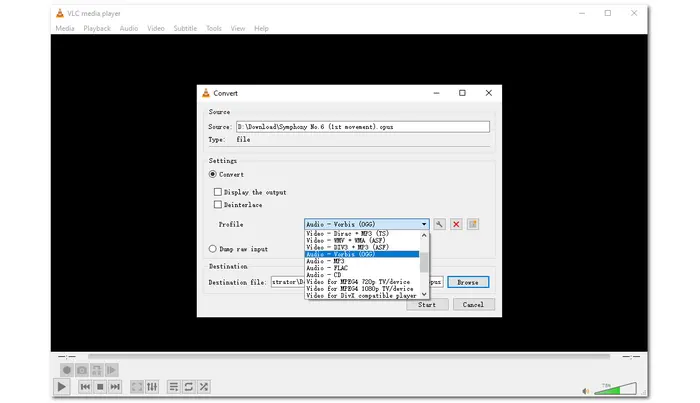
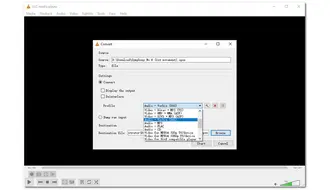
As is known to most people, VLC is a free, open-source, and cross-platform multimedia player. But it can also be used as a simple file converter program that can easily convert almost all video and audio files, including Opus files. You can easily use it as a free audio converter, which allows you to convert Opus to MP3, OGG, and FLAC audio presets. You can also create a new profile like WAV and more with its powerful codec library. Additionally, VLC also offers customizable settings that can help you encode your video's specific parameter values, which allows you to adjust the audio bitrate, channels, and sample rate.
If you have installed VLC Media Player on your PC, then it is a good option for you to convert Opus files. Moreover, as stated, it is primarily used as a media player that you can also directly play your Opus files without issue. If you don’t have VLC, just download it here.
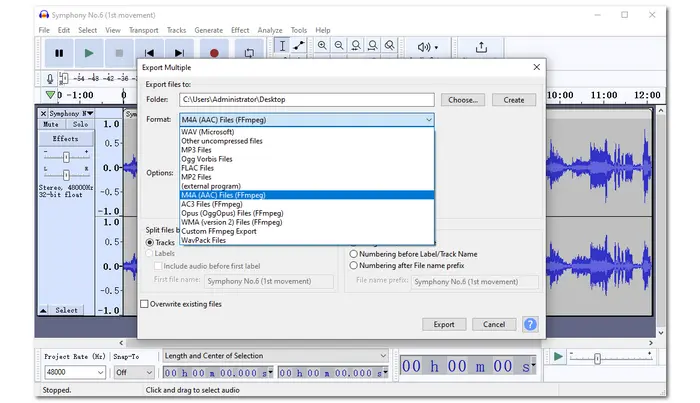
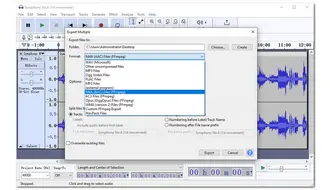
Audacity is a top-rated audio processing tool for Windows, macOS, Linux, and other Unix-like systems. It can work as an audio converter, editor, as well as recorder for users to finish various audio-related tasks. Although Audacity can only natively import and export a limited number of audio file types like WAV, MP3, Ogg Vorbis, FLAC, etc., and obviously, without Opus, you can still start the Opus conversion with FFmpeg Import/Export Library installed. The conversion process is quite easy.
Meanwhile, you can also use Audacity to trim audio files, split audio tracks, copy, splice, or mix sounds together, increase/decrease volume, record audio, and more since it is also an audio editor and recorder.
* Before starting the Opus conversion with Audacity, you need to download and install FFmpeg library for Audacity by following this page: https://support.audacityteam.org/basics/installing-ffmpeg.
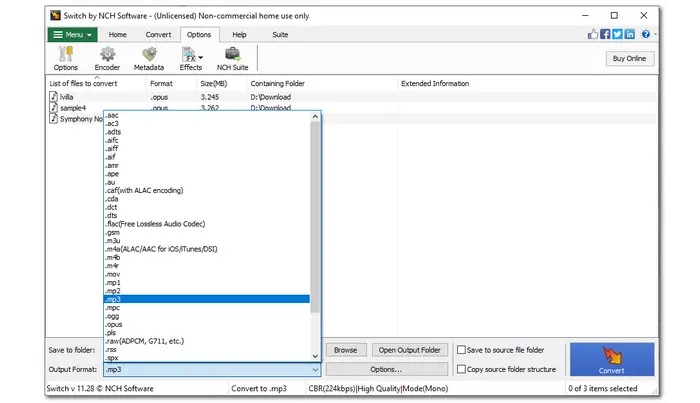
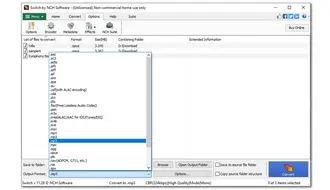
Switch Audio File Converter Software is a feature-rich program from NCH Software that supports almost all formats, including the rarest ones, and can start conversion between 75+ audio file formats. With it, you can easily convert Opus to a wide array of audio formats quickly and efficiently as well as convert other audio files to Opus format. It can also extract audio from DVD and video files and convert the audio to Opus, WAV, MP3, M4A, AAC, etc.
What’s more, this audio converter can automatically enhance the audio quality and make it clearer with its audio normalization function. The audio compression, bitrate & volume adjusting, batch conversion, and audio effects functions are also supported.
→ Download Switch Audio File Converter Software
Note: the free trial version of the software is only available for non-commercial use only.
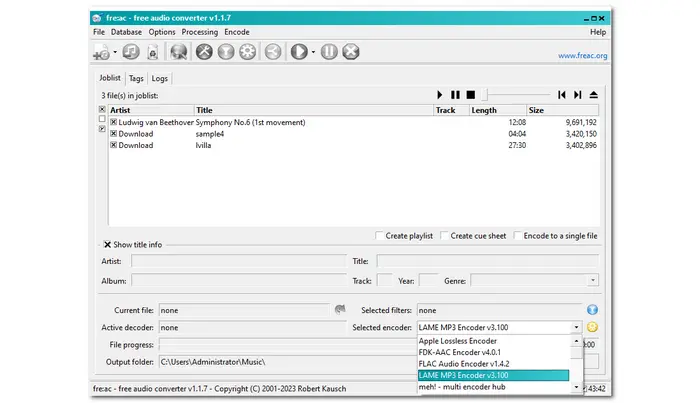
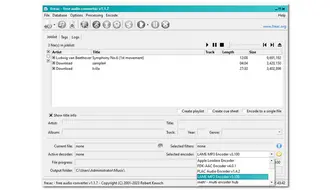
Fre:ac – Free Audio Converter, as the name suggests, is a free application designed for audio conversion. It supports a wide variety of audio formats including MP3, M4A/AAC, FLAC, ALAC, Opus, Ogg Vorbis, and WMA. And more formats can also be added by installing command line encoders. Being an open-source and cross-platform audio converter, it can help you convert Opus files to other formats and vice versa on various operating systems for free. Advanced users can also fine-tune the output settings like bitrate, compression level, and more. This free audio converter also supports ripping audio CDs to various formats.
But this converter will convert audio files to lower bitrate, which means the output quality will drop to some degree.
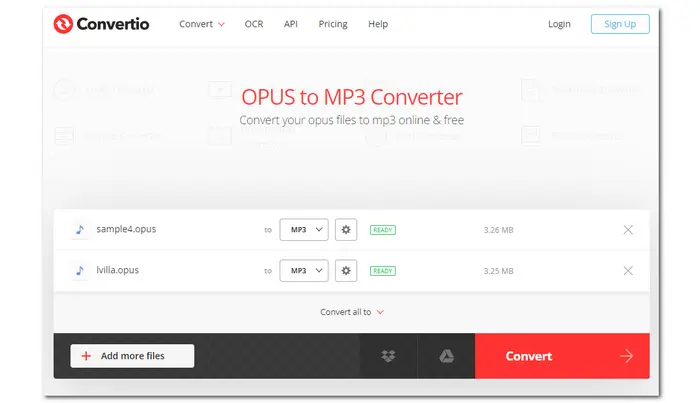
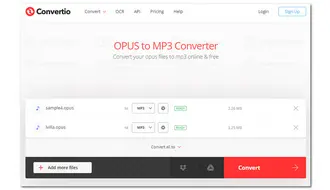
Want to convert Opus files online? Then give Convertio a try. It is a versatile online file converter that can convert video, audio, image, and many other media files with high efficiency. Once enter its converter interface, you can import your Opus files from the local drive (Dropbox, and Google Drive), select the output format, and start conversion immediately. It also allows you to convert other files to Opus. Though web-based, it allows you to trim audio files and customize the output settings before starting conversion. The whole conversion process will take place in the cloud.
Convertio is all-device supported and security guaranteed, enabling you to perform the conversion on any platform without worrying about data security. It allows a 100 MB maximum file size for its free plan.
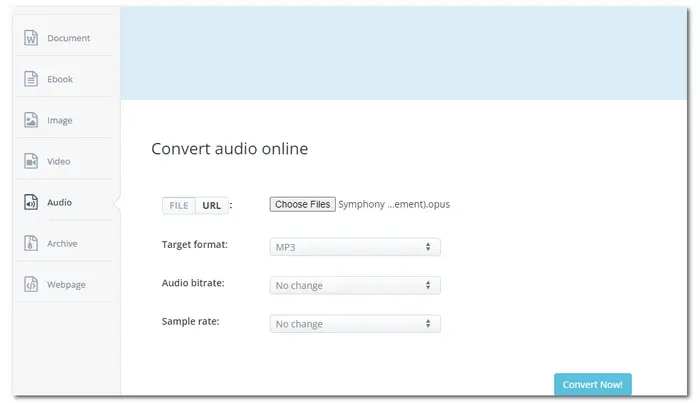
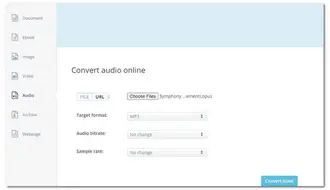
Aconvert is also a popular online file conversion tool that supports various media file conversion, including documents, ebooks, images, videos, audio, and more. For audio conversion, it supports converting files from a local drive and with URLs. For Opus audio conversion, it provides a wide array of output formats like MP3, WAV, WMA, OGG, AAC, and more. Before starting the conversion, you can also customize the output file’s audio bitrate and sample rate.
Besides converting files, it allows you to cut, merge, compress audio files, and extract audio from videos. It is 100% free to use and supports a maximum audio file size of up to 200 MB and a maximum execution time of 10 minutes.
→ Visit Aconvert
Converting files between Opus and other video/audio formats is not a tough task with the recommended converter programs in this article. After reading this post, I believe you have found the ideal Opus converter that suits your needs. Now, it’s time to perform the Opus conversion with the converter tool you pick.
Hope you can get the desired files with the converter tool you have chosen. Thank you for reading till the end. Have a nice day!
With HD Video Converter Factory Pro, you can easily convert an Opus file to other audio formats easily.
Just downloaddownload and open HD Video Converter Factory Pro;
Enter “Converter” and add your Opus files;
Choose an output audio format like WAV, MP3, FLAC, AAC, OGG, and more;
Press “Run” to start the Opus conversion.
Yes. With the provided free Opus converters in this post, you can easily convert Opus files to other formats for free, even without any limitations.
Opus has poor compatibility with most devices and platforms, so you may fail to open your Opus files with the default apps. Then you can try other players like VLC media player, Foobar2000, PotPlayer, etc. to open Opus files. Or you can convert your Opus files with the provided converter programs to open them without issue.
Terms and Conditions | Privacy Policy | License Agreement | Copyright © 2009-2025 WonderFox Soft, Inc.All Rights Reserved