MPEG2 or H.222/H.262 is a standard for "the generic coding of moving pictures and associated audio information." It is the successor to MPEG-1 and offers higher image quality and higher bitrates.
MPEG2 is commonly used for DVD production. If you want to turn your home videos and other videos into DVD discs that can be played on your DVD player, don't miss this article. Below, I will introduce the detailed steps to convert MPEG2 to DVD. Please read on.
There are a few things you need to prepare before proceeding with DVD burning:
You must prepare the first two things in advance. As for DVD burners, I recommend the classic DVDStyler. It is a cross-platform open source free software designed to create professional DVDs that can be played on standalone DVD players. With it, you can convert any video to DVD and even create DVD menus. Now, follow the instructions below to get started:
Step 1. Download and install DVDStyler from DVDStyler official website.
Step 2. Insert the blank disc into your computer.
Step 3. Launch DVDStyler. A welcome dialog will pop up asking you to create a new project. You can follow the options it prvoides to customize disc label, disc capacity (should match the disc you inserted), video format (PAL or NTSC) and aspect ratio (16:9 for widescreen TVs, 4:3 for older TVs). Then click OK.
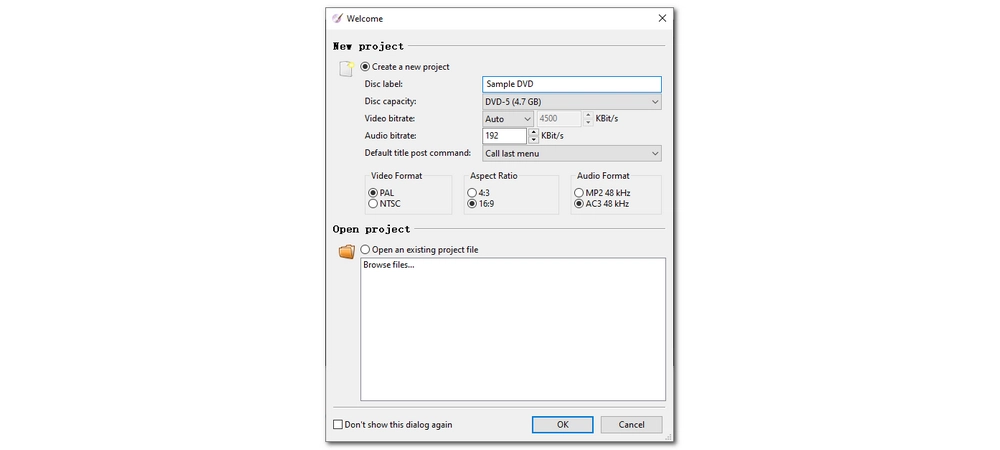
Step 4. Next, select a template for DVD menu from the items listed below. Or, if you want to make your own menu, click No Template.
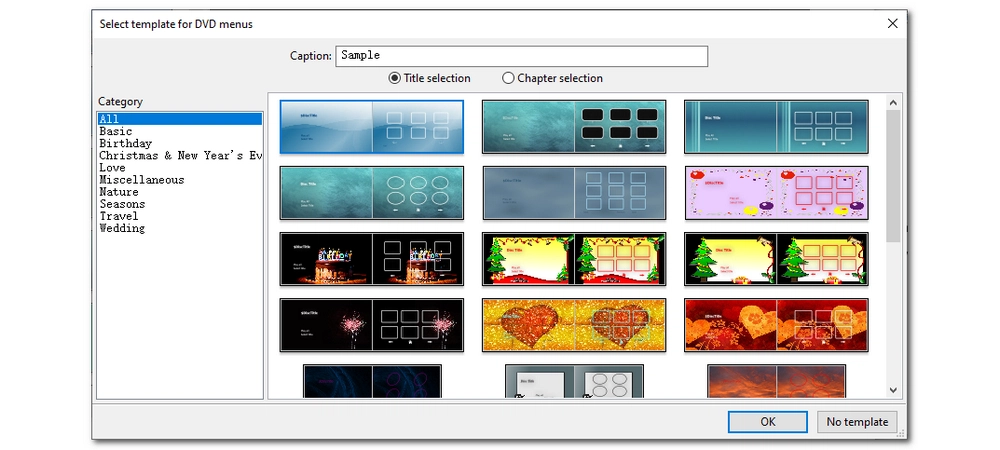
Step 5. Now you are in the main workspace where you can edit the menu as per your requirement. You can personalize all elements displayed on the menu screen, such as backgrounds, objects, and buttons. Right-click the item you want to edit and click Properties to change its parameters as needed.
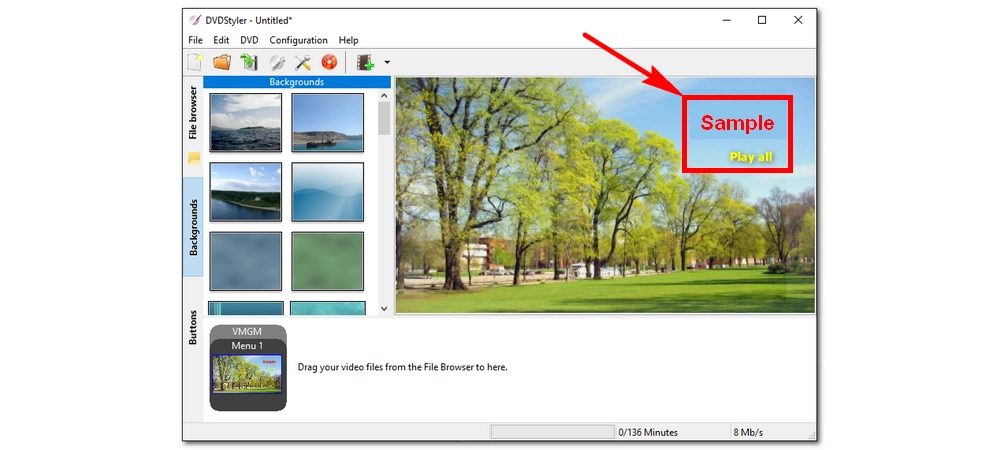
Step 5. Next, click the Add File button in the upper left corner of the menu screen to load the MPEG2 video into DVDStyler. You will see the video shown as Title 1.
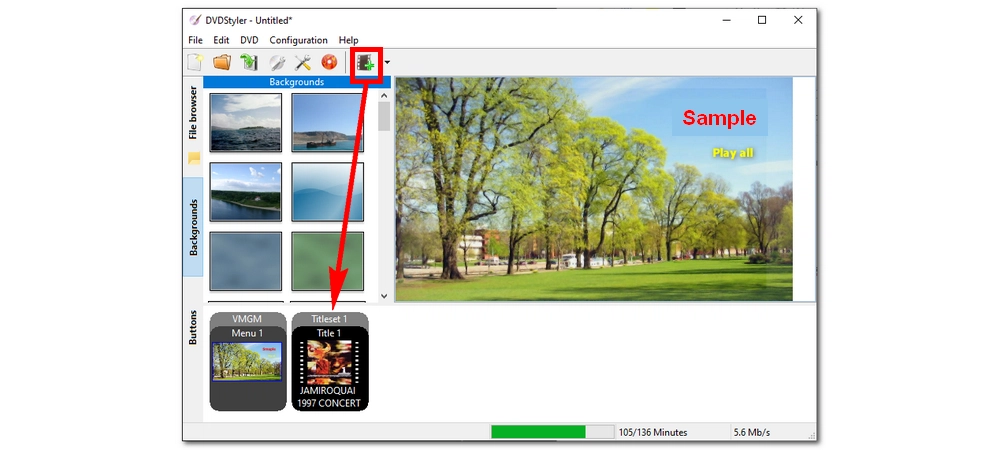
Step 6. When everything is ready, click the orange Burn button (located next to the Add file button). Then check if the optical drive is correct. Finally, click Start to start the burning process.
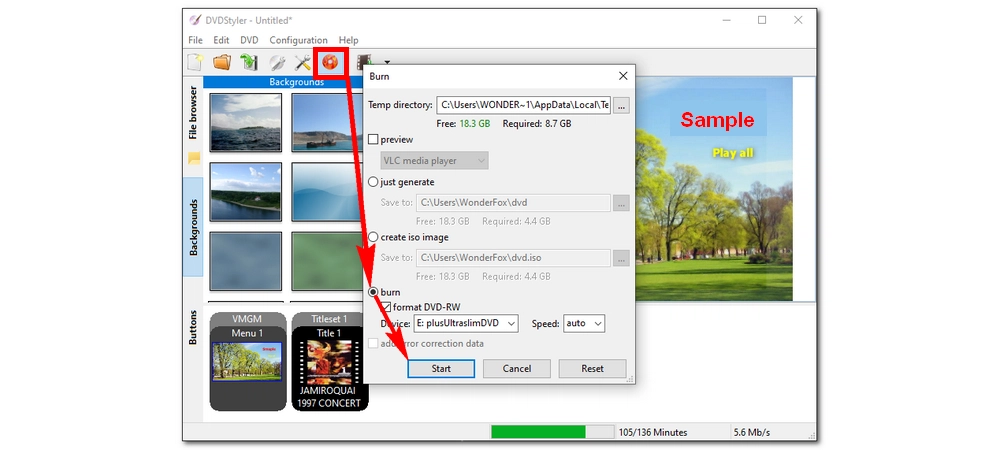
MPEG2-to-DVD conversion is not difficult, especially with the help of a DVD burner such as DVDStyler. Through the above steps, I believe you should have no problem creating your own DVD and then watch it on your DVD player. That's all I want to share and I hope this article was useful to you. Thanks for reading!
1. Will MPEG-2 play on a DVD player?
Yes, MPEG-2 is compatible with all models of DVD players, so you can play MPEG-2 on your DVD player without any problem. But first, you need to burn the MPEG-2 files onto a standard DVD disc.
2. What is the best software to convert MPEG to DVD?
The best MPEG-to-DVD software include DVD Styler, ImgBurn, InfraRecorder, cdrtfe, and DVD Flick.
3. Can I burn MPG files to a DVD using Windows Media Player?
Yes, Windows Media Player allows you to burn files such as MPG to data DVDs. However, such DVDs cannot be played on a standalone DVD player.

WonderFox HD Video Converter Factory
1. Convert video/audio to 500+ formats and devices, including MP4, MOV, MP3, WAV, iPhone, Android, etc.;
2. Download movies and music from 1000+ websites, such as YouTube, Facebook, Twitter, and so on;
3. Record every screen activity from group meetings to action games in high definition;
4. Entry-level video editing tools: crop, trim, rotate, watermark, add special effects…;
Privacy Policy | Copyright © 2009-2025 WonderFox Soft, Inc.All Rights Reserved