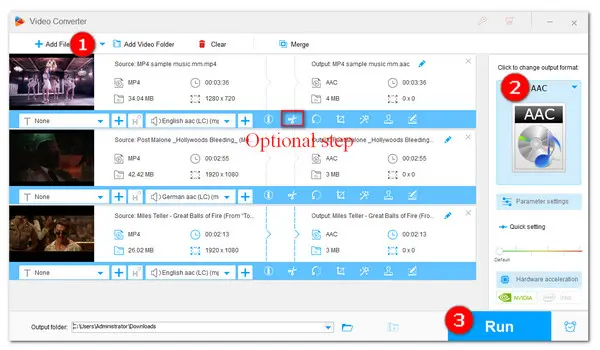
AAC is the preferred audio file format for iTunes and many other Apple portable devices. Thus, if you want to get the songs from MP4 videos and put them into iTunes or any other Apple gadgets, you can convert MP4 to AAC format for smooth playback. In this article, we’ll present you with the best MP4 to AAC converters along with a detailed guide on how to convert MP4 to AAC on Windows and online quickly.
With a batch mode support, WonderFox HD Video Converter Factory Pro offers the fastest solution to convert MP4s to AAC. It supports all mainstream video types and offers 500+ format and device outputs. Therefore, besides extracting AAC audio from MP4, you can also use it to convert MP4 to MP3, FLAC, WAV, and so on. Additionally, it serves more than a MP4 to AAC file converter and can also edit, compress, record, download, create GIFs, and do more!
Now, you can free downloadfree download the recommended converter and see how to convert MP4 to AAC in bulk on Windows below.
Open HD Video Converter Factory Pro and go into the Converter module. Click on the + Add Files button or the Add Video Folder option to add your MP4 videos to the software. You can also drag the files into the workspace directly.
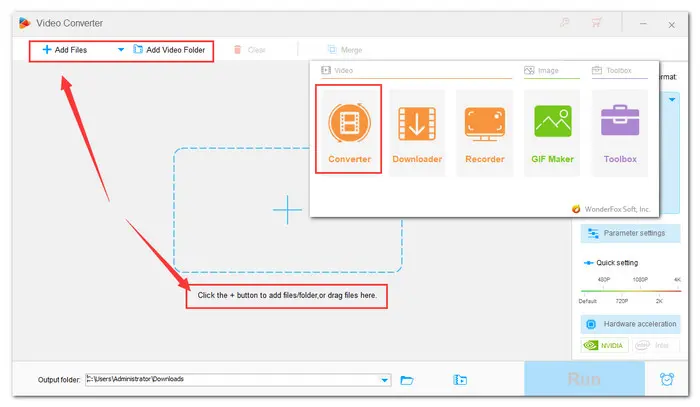
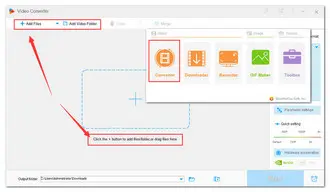
Under the video list, click the Trim button. Next, in the Trimmer window, drag the two sliders to select the part you want to keep and click Trim to save it as Clip 1. You can create multiple clips if you want. After all clips are ready, click OK and go to the next step.
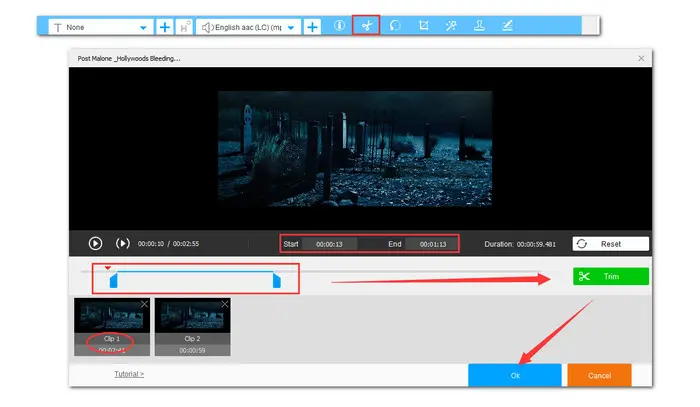
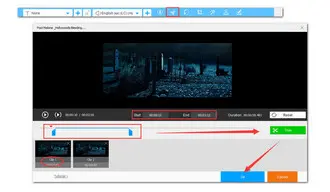
On the right side of the converter, hit on the format image to open the output format library. Next, head to the Audio section and select the AAC profile below. You can also choose M4A profile and then go to Parameter settings to set te audio codec to AAC.
Tips. In the Parameter settings window, you can adjust other audio parameters for better output quality, including sample rate, bitrate, channels, and volume.
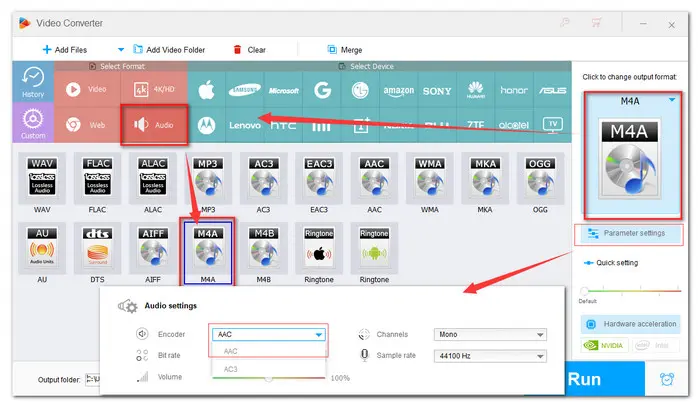
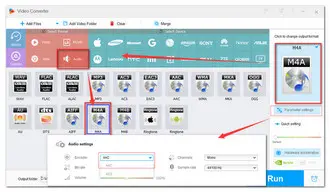
Click the triangle button at the bottom to set an output folder or leave it as default. Then click the Run button to start converting the trimmed MP4 clips to AAC immediately.
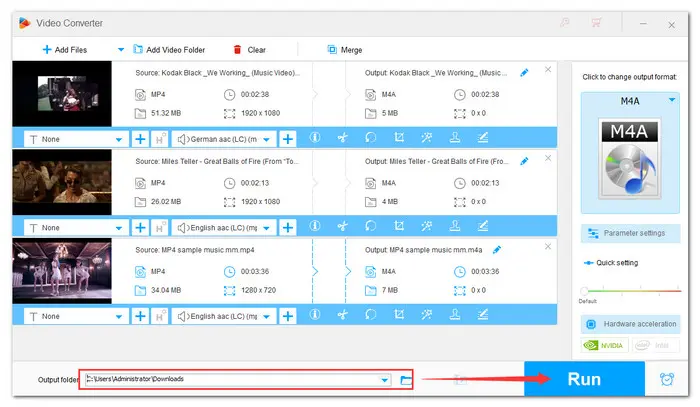
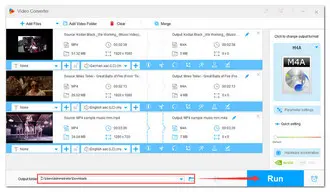
You could also turn to some free online converters. There is no need to install any third-party tool on your PC. More importantly, most online converters are free and easy to use. Though the input and output file types are limited, they can basically cover common video and audio conversions that you need most often. Here are many wonderful online MP4 videos to AAC converters. For example, FreeConvert.
Now, let’s go through how to convert MP4 to AAC via FreeConvert.
Step 1. Visit https://www.freeconvert.com/mp4-to-aac.
Step 2. Hit the big Choose Files button to add source MP4 videos to the server. Note that the maximum file size is 1GB.
Step 3. Hit the Advanced settings icon next to the Output box. You can increase the volume or trim the audio. But there is no preview window available for audio trimming.
Step 4. Press the Convert to AAC button to start the conversion.
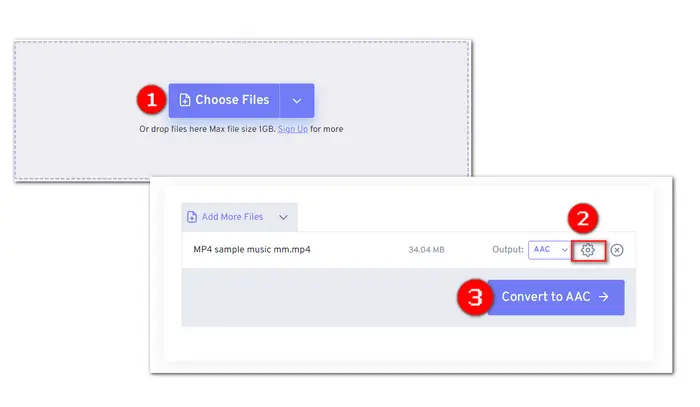
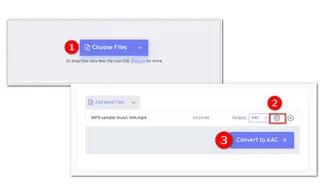
That’s all I want to share with you about how to convert MP4 to AAC. I hope you find this article helpful. Thanks for reading.
Terms and Conditions | Privacy Policy | License Agreement | Copyright © 2009-2025 WonderFox Soft, Inc.All Rights Reserved