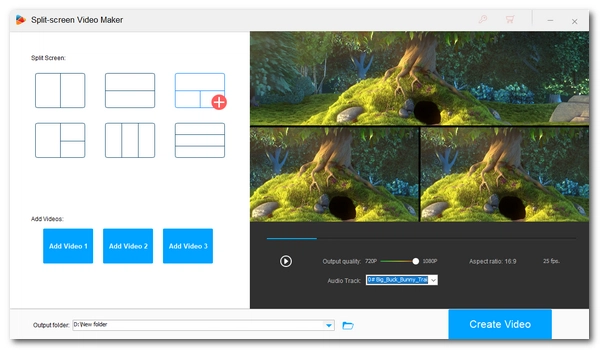
A video collage can show multiple videos at once. It helps tell your story and brand and deliver your message in a more fun and memorable way, hence engaging with more audience. If you have some thoughts in mind and want to turn them into a video collage, this post is a good place to start. Continue reading to learn how to make a basic video collage with an easy video collage maker now.
WonderFox HD Video Converter Factory Pro is a comprehensive video software with an easy split-screen video editor that can make an HD video collage with video clips. It provides six common templates to help you put two or three videos on one screen, so you don’t need to start from scratch. Moreover, the tool allows you to keep one audio track of the videos or disable the audio to make it silent. But if you want to add music to the video, you can import the video collage to the Converter tool and add a new audio track.
This program is easy to use, and you can create a video collage from all types of videos. Now, get get this video collage editor and follow the tutorial to start making your first video collage.
* Please download and install download and install the video collage editor to your PC in advance.
Launch HD Video Converter Factory Pro on your Windows desktop and choose the Toolbox. Next, select Split-screen Video Maker to open the video collage maker.
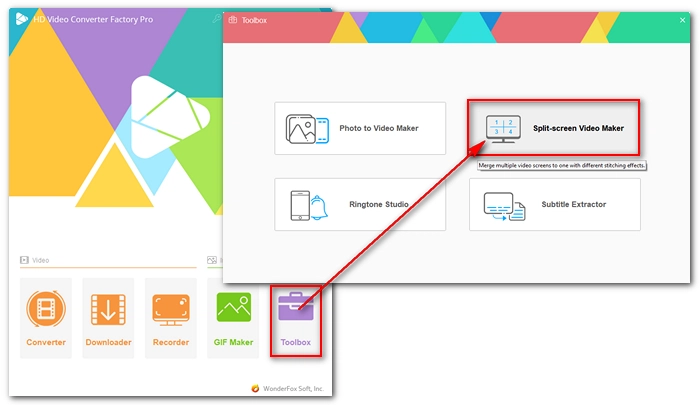
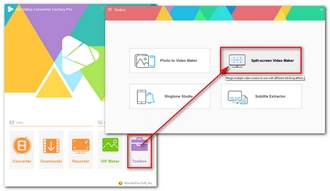
On the upper-left panel, choose a template that you prefer.
Next, click Add Video 1, Add Video 2, and Add Video 3 if you choose a three-video split screen template to load your video clips successively. On the right player window, you can preview the video collage.
Before export, choose an output quality between HD 720P and HD 1080P. Then, you can choose one of the audio tracks or disable the audio to make the video collage silent.
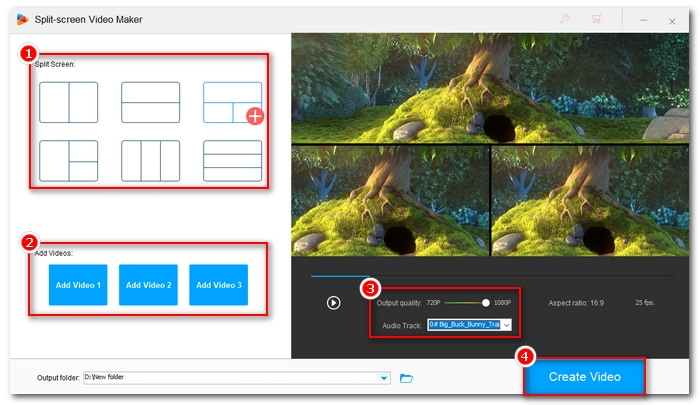
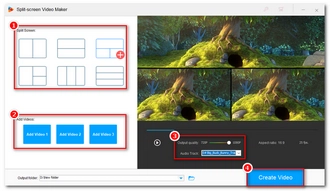
Finally, click the bottom triangle button to set an output folder and press Create Video to export the video collage.
If you want to replace the audio track with your favorite music, you can import the video collage into the Converter module and then add the music track to the video. But make sure that the audio has the same length as the video so it can be synced properly. You can also load the audio file and use the Trim tool to cut the audio length precisely.
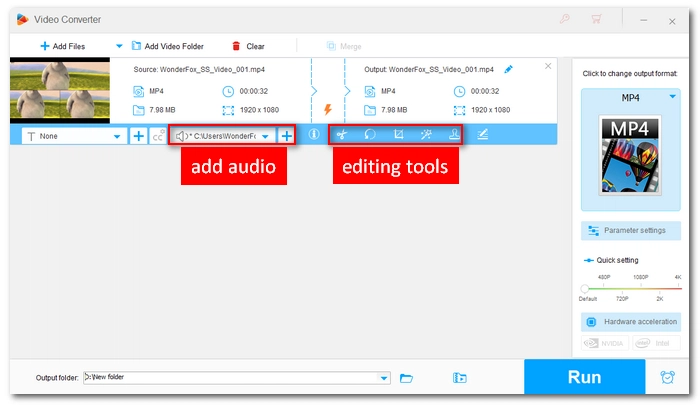
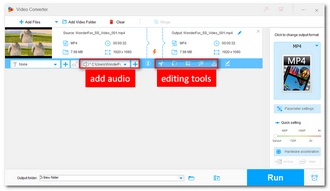
WonderFox HD Video Converter Factory Pro presents a basic way to make a video collage with videos. You can use it to make contrast videos, birthday greetings, and other creative videos easily. If you want more advanced features, you can try other video editing software or use the video collage maker online, such as Kapwing and Canva, to make a desired video collage. That’s all I want to share about how to make a video collage. Thanks for reading. Have a nice day!
Terms and Conditions | Privacy Policy | License Agreement | Copyright © 2009-2025 WonderFox Soft, Inc.All Rights Reserved