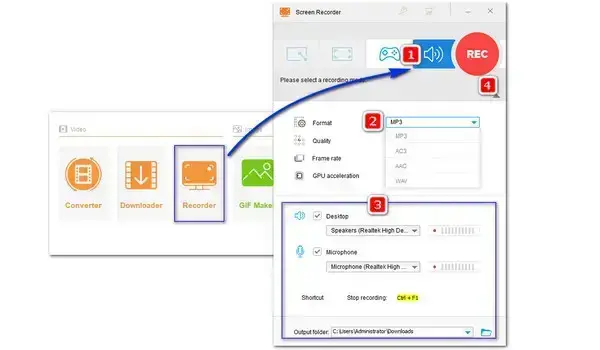
TechSmith’s Jing was a simple recording tool that offers a quick way to make videos. It is retired and now the free product TechSmith Capture is the new Jing replacement. There might be security risks if you insist on the outdated Jing. You can also choose the successor while it offers limited features. Otherwise, you can follow this post and get a Jing alternative that meets your needs best.
WonderFox HD Video Converter Factory Pro comes with a dedicated recorder that is able to capture anything on your screen with simple clicks, including gameplay, streaming videos, online meetings, and many others, making it one of the best Jing alternatives for Windows. Plus, it allows you to flexibly select the recording area, output format, frame rate, and quality as you want. Beyond that, working with other included features, you can continue to edit, convert, and compress the screen recordings.
Key Features
Record screen with no watermark and with no time limit
Flexible recording area and customizable recording settings
Export recording in multiple formats with high quality
Edit recordings by trimming, cropping, merging, watermarking...
Packed with a converter, compressor, downloader...
To explore more useful functions, download and try it yourself!
After the installation, follow the instructions below to record:
Step 1. Launch WonderFox HD Video Converter Factory Pro and enter the Recorder module.
Step 2. Choose one recording mode (custom, full-screen, game, and audio-only) depending on your needs.
Step 3. Then, move down to set the recording format, quality, frame rate, and turn on/off GPU acceleration if it is supported.
Step 4. Next, check the Desktop box to record the system sound or the Microphone to record external sound or both to record mic audio and system sound at the same time.
Step 5. Specify a destination for recordings. Finally, click on the red REC button to start recording after a 5-second countdown.
Step 6. Then press the hotkey Ctrl + F1 to finish the recording task.
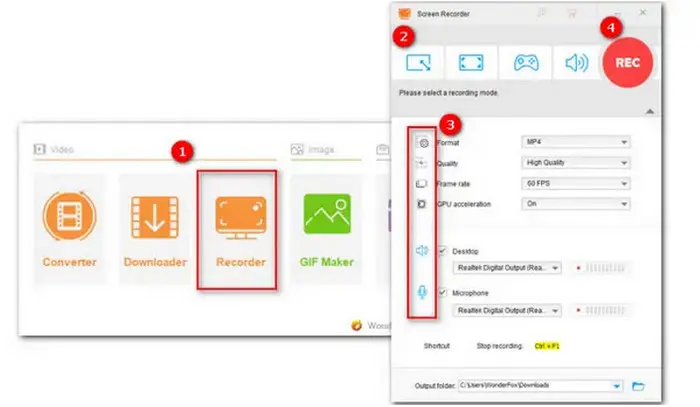
In addition to WonderFox HD Video Converter Factory Pro, there are many Windows screen recorders out there, ranging from free programs to expensive software, dedicated recording utility to a toolbox with additional features. We curated another four Jing alternatives.
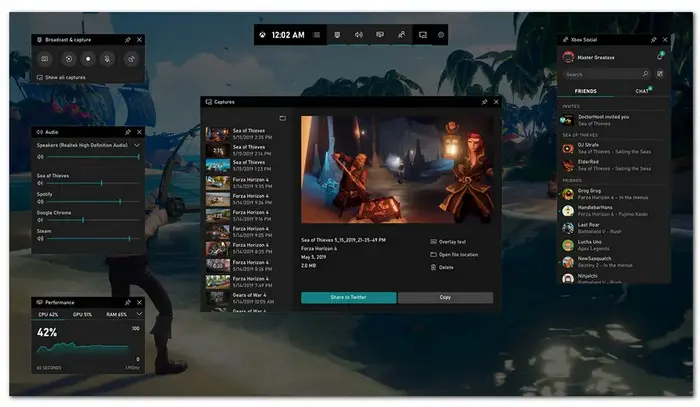
For someone who is looking for a safe and free way to screen record on Windows 10/11, Xbox Game Bar could be their top choice. This pre-installed Windows app was designed to help gamers ease their gaming experience. It offers instant access to widgets for screen recording and sharing. However, this fixable app can only record one application at a time and doesn’t support recording the Desktop or File Explorer. Besides, you’ll need a 3-rd party editor to edit recordings.
Key Features
Free, safe, and easy-to-use
Capture video game footage in real time
Directly share recording clips with friends
Support using social media while in-game
Customize the Xbox Game bar widgets
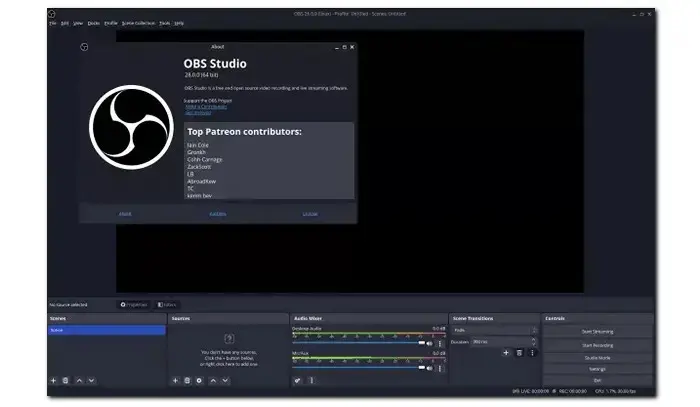
OBS, aka Open Broadcaster Software, allows screen recording and live streaming on multiple operating systems for free, making it one of the best free Jing replacements. It includes different capture methods that can meet most recording requirements. Apart from capturing video, audio, or image, you can mix your screen captures with text, webcams, pre-source filters, and so forth. The only drawback is the disability to record audio only and you need to take more steps to split the audio track and the video recording.
Key Features
Free, open-source, cross-platform
Customizable interface and recording settings
Real time video/audio capturing and mixing
No recording length limits and no watermark
Switch between multiple scenes
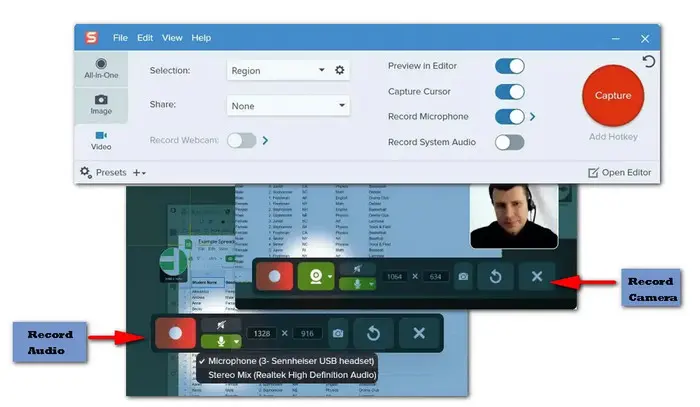
Snagit comes with a beginner-friendly interface and allows you to record microphone audio, system audio, and a webcam. You can choose to capture a full-screen or regional part, or a scrolling windows screen. But the export format is only MP4 and editing features are limited to trimming and cutting out unwanted parts. Though Snagit is the official recommendation for the TechSmith Jing Replacement, is not free and only comes in a premium package at a price of $62.99.
Key Features
Offer drawing tools to highlight when recording
flexibly choose the recording area
Support picture-in-picture mode
Share files to YouTube, Google Drive, Dropbox...
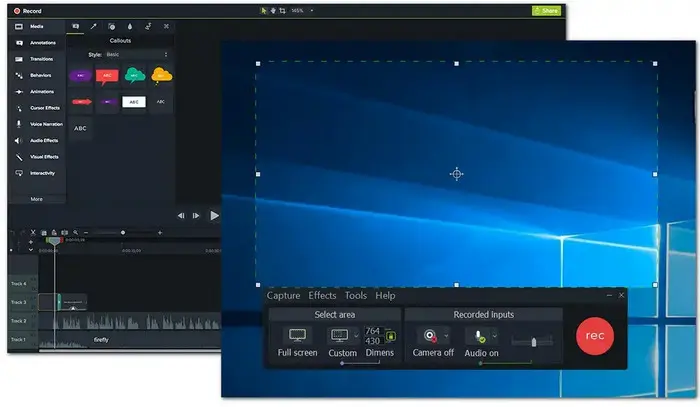
Camtasia is a good choice if you are looking for a Jing alternative focusing more on video editing. It is also a TechSmith product. But different from Snagit, Camtasia provides a wider range of advanced editing functions, making it perfect for experienced users looking to produce high-quality videos. You can record your screen and edit it instantly by splitting, combing, speeding up/down, and adding video effects, titles, transitions, animation, etc.
Key Features
Easy, and fast to create recordings
Support video, audio, and camera recording
Record video in full-screen mode or a customize code
Advanced editing features for video and audio
Archive of music, visual, and animation effects
This post covers the top 5 Jing alternatives for Windows. Each has its ups and downs, and no matter what you choose, we sincerely hope that you can find the right one based on your needs from this post.
Terms and Conditions | Privacy Policy | License Agreement | Copyright © 2009-2025 WonderFox Soft, Inc.All Rights Reserved