![]() by Sue
by Sue
Updated on May 7, 2025
IMG files are disk image files, which can be created by DVDs or CDs. You may get into troubles when converting audio CD IMG file to MP3. Here, two IMG to MP3 converters are recommended to convert IMG file to MP3. What’s more, if you want to extract MP3 files from DVDs, I really recommend you to download this effective and reliable DVD ripper.
Besides DVD movies, Audio CDs can be saved as IMG files. You can find tutorials about how to convert IMG to mp4 and IMG to AVI on our website. Then can we convert IMG file to MP3? The answer is “YES”. Now, this tutorial will tell you how to convert the audio CD Image to MP3 files
Hot Search: ISO to MP3 | Convert APE to MP3| Opus MP3 Audio Converter
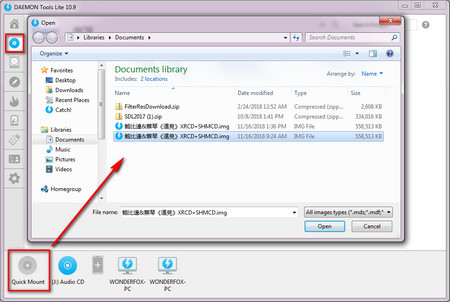 Extract .mp3 from DVDs at Ease
Extract .mp3 from DVDs at EaseBefore you convert IMG to MP3, you need to mount IMG file as a virtual CD Drive as if it were an actual CD disk that is inserted into a CD-ROM. If you are a user of Windows 10 or Windows 8.1, you can mount Audio CD IMG by double-clicking the files. As for Windows 7 users, you need to use a third-party image mounting software like DAEMON Tools Lite, to mount IMG file. Download DAEMON Tools Lite via this link:
https://www.daemon-tools.cc/products/dtLite.
Then, install it on your PC according to the official installation guide. Click on “Quick Mount”, select the IMG you want to mount and press “Open”. The IMG file will be mounted at once. Then you can find the new virtual CD Drive under your PC. Once it is finished, you can import the mounted IMG file with the following IMG MP3 converters.
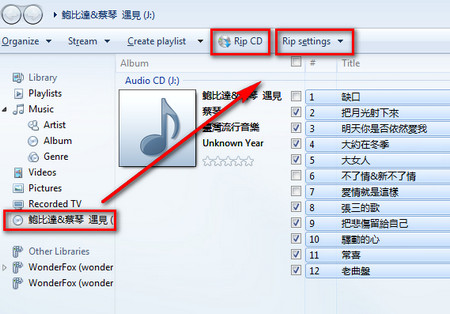 converting .img to .mp3
converting .img to .mp3Step1. Windows Media Player can work as an IMG to MP3 converter. Open it and click the virtual CD drive on the left side of the interface. Then, all the audio tracks in the IMG will show up.
Step 2. Click “Rip settings”. Choose Format and select MP3 as the objective output format. Setting “Audio Quality” as 320 Kbps to keep high audio quality. Then, you can click “More options…” to choose desired output folder.
Step 3. Click “Rip CD” to start the IMG MP3 conversion process. Once it is finished, you can find the converted MP3 files in the output folder you have chosen.
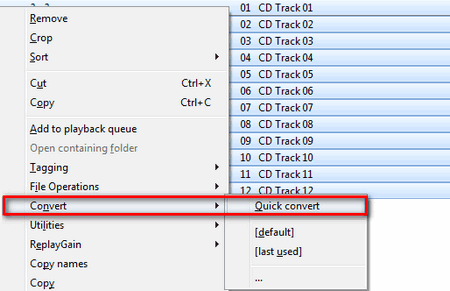 open .img files with Footboor2000
open .img files with Footboor2000Before running the IMG to mp3 converter - Foobar2000, please install this plugin first which is necessary to avoid possible error message. Install it via the following link:
Step 1. Run Foobar2000 and click File > Open Audio CD to add files to the IMG to MP3 converter. Then choose virtual CD drive and click “Play” button.
Step 2. Now, all the CD tracks will be imported into the player. Press keyboard shortcuts “Ctrl+A” to select all the files and right click on them. Choose Convert > Quick converter.
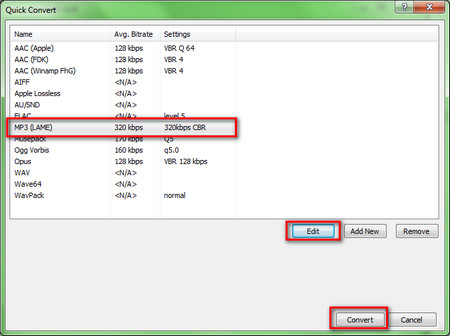 convert .img to .mp3 with Footbar2000
convert .img to .mp3 with Footbar2000Step3. Choose MP3 as output format. And it enables you to set audio quality by clicking “Edit” button.
Step 4. At last, specify the output folder and click on “Convert” button to start the IMG MP3 conversion process.
Just downlaoad Foobar2000 and follow the steps to vonvert IMG to MP3 at ease.
In this guide, the two IMG to MP3 converters are worth a try, both of which are free and easy-to-handle. Considering the practicality, you can choose any of them to resolve your IMG MP3 conversion trouble.
Professional DVD Ripper for DVD Backup

WonderFox DVD Ripper Pro
With this professional DVD ripper, you can digitize you DVDs and store them on your computer for convenient playback. DVD disc, ISO image and DVD folder are all supported. WonderFox DVD Ripper Pro enables you to convert DVD and ISO image to MP4, AVI, MKV, WMV, MPG as well as many other digital formats, and convert DVD to ISO/DVD folder for flawless backup.