YouTube’s offline feature allows users to play YouTube videos on the YouTube mobile app. However, it has some restrictions and doesn’t apply to all devices and YouTube videos. Given this, this article gathers four ways to play YouTube offline for different demands.
Google has launched YouTube offline service for several years, for users to download YouTube videos for offline playback on the YouTube mobile app. Access to this feature requires a YouTube Premium account that costs $13.99/month and is supported on Android mobile devices, iPhones, and iPads.
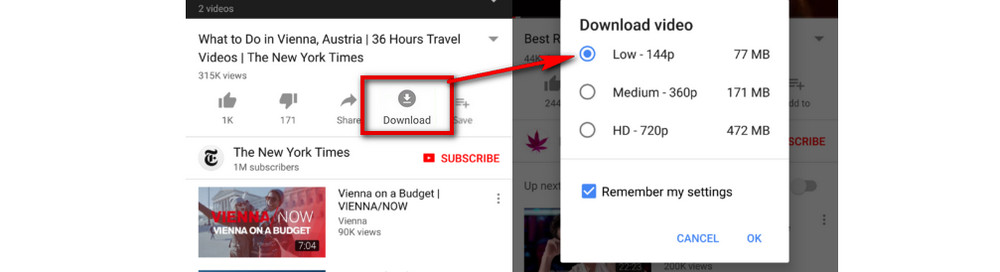
Not all videos on the YouTube mobile app can be watched offline. You will see a Download icon below if a video is available for that. Tap the Download icon, choose a needed video quality, and click OK.
The downloaded videos can be found in the Library > Downloads folder. Typically, you will be able to play these videos offline on the YouTube mobile app within 48 hours, but in some regions and countries, the duration time is 29 days. Then, you need to connect to a Wi-Fi network or mobile data, and re-sync the videos with the YouTube app to check for changes or availability of the videos. What’s more, the downloads can only be played on the official YouTube mobile app.
So how to download any YouTube on any devices and play them on other applications? The following are three good solutions.
WonderFox Free HD Video Converter is a leading YouTube video downloader for PC that helps you download YouTube videos, playlists and even channels quickly and easily. Try this program to watch YouTube offline now!
This guides below are limited to personal fair use only. WonderFox is in no way collaborated or affiliated with third-party websites or apps, and will never advocate any copyright infringement action.
If you want to watch YouTube offline on your computer, this section explains the best method for you. For a quick and safe process, you can use WonderFox Free HD Video Converter Factory, which is marked by easy operation and high security. It is also packed with features, with the ability to download YouTube channels, playlists, and batch save videos in multiple resolutions. Plus, it has a built-in video converter that further helps convert videos to common formats, iPhone, iPad, Android, TV, PS5, Xbox, and more.
Please free Download
free Download the software and follow the steps on how to download and watch YouTube videos offline on PC.
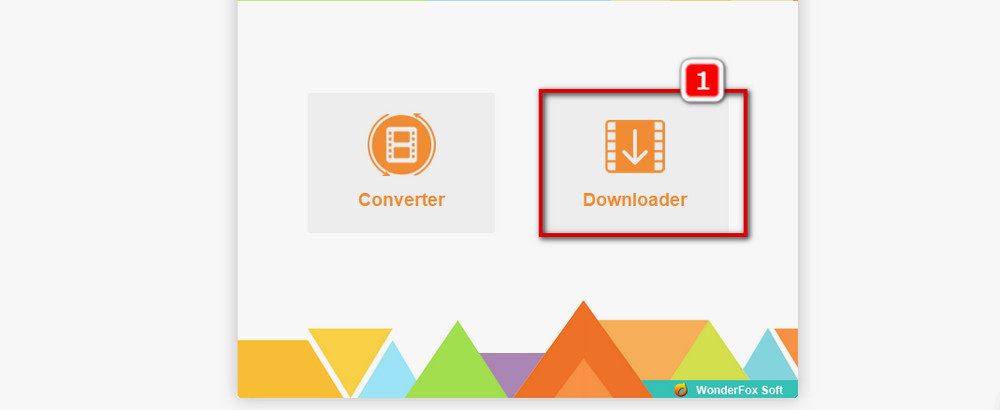
Open WonderFox Free HD Video Converter Factory. Select Downloader on the homepage.
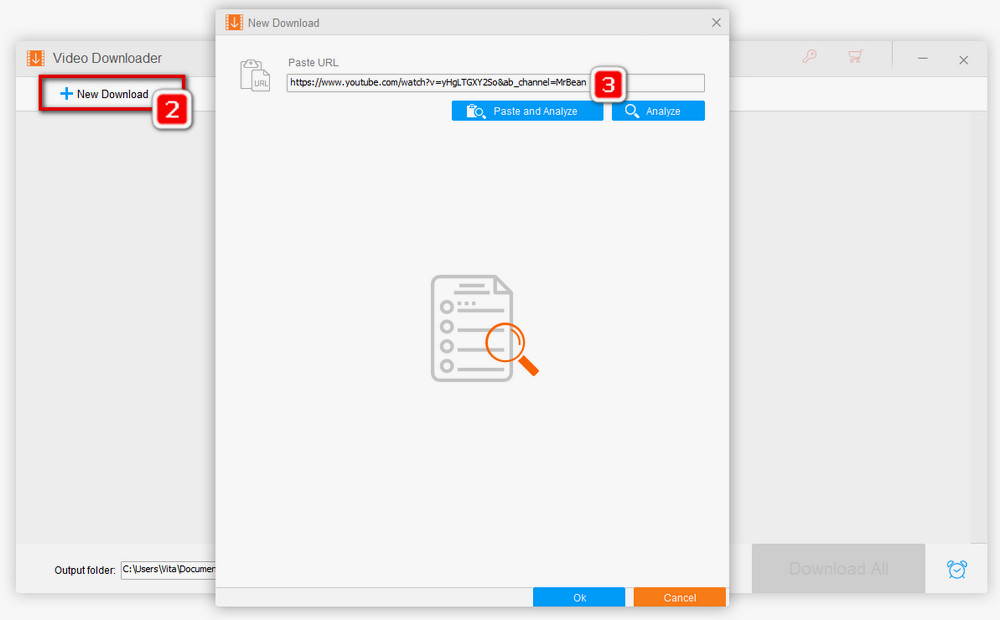
Click +New Download on the Video Downloader interface. A new download dialog appears.
Go to youtube.com, find the video you want to download, and copy the video link.
Back to the software, click on the Paste and Analyze button.
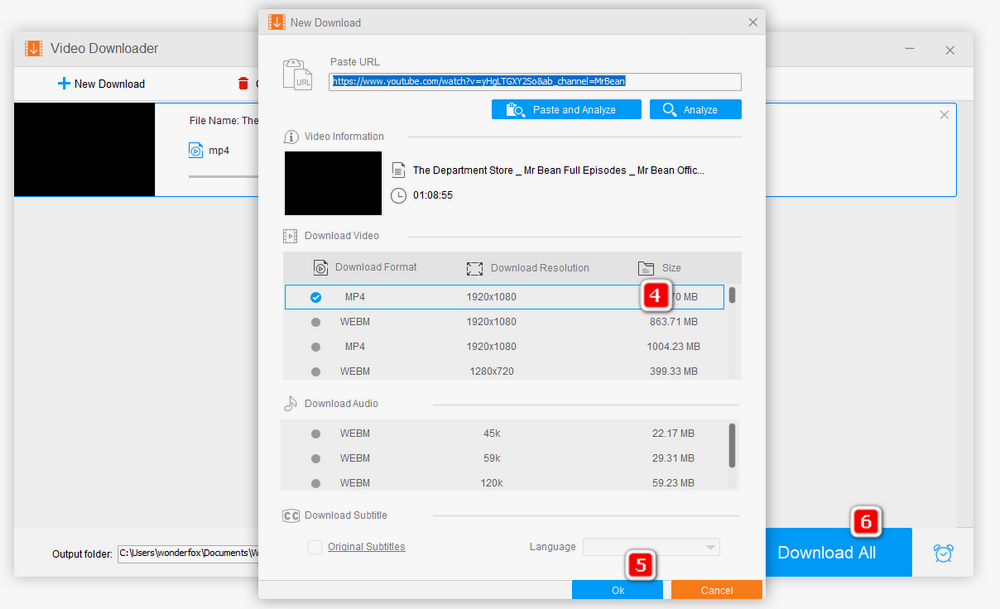
Soon all resolutions, sizes, and formats available for the video will be listed above. Select a desired download option.
Click on OK and Download All to save the video to computer.
After you have downloaded the video, you are able to play it offline anytime.
A more common and efficient way to download YouTube on Android is to utilize a third-party app and a lot of Android apps can satisfy the needs of downloading YouTube videos. TubeMate is one of the top picks. This Android app comes with a simple interface and additional useful features. You can use it to not only download videos from YouTube, but also encode YouTube videos and convert YouTube videos to MP3. Besides, you are able to batch download videos in a desired resolution. Full 1080p resolution is also supported by TubeMate.
TubeMate is not available on the Google Play Store. You can get it through the official TubeMate website: https://tubemate.net/w3/
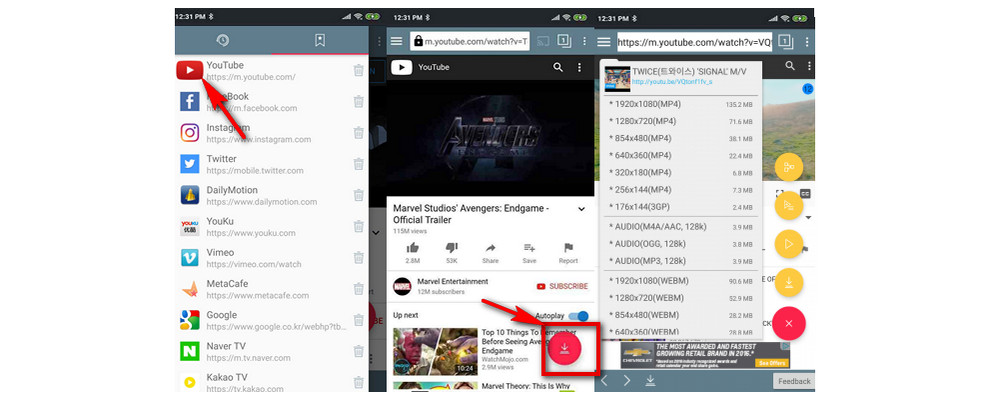
It is fairly simple to download and watch YouTube offline using TubeMate, as follows.
Step 1. Open TubeMate, tap the top left Menu icon, and a drop-down menu will open. Select YouTube.
Step 2. On the YouTube page, search for the video you want to download and open it.
Step 3. A red download icon will appear. Tap on it.
Step 4. There will be a new dialog with multiple download options displayed. Select your desired format and resolution.
Step 5. Tap on the read download icon.
Once the download process finishes, you will be able to play it in any media player without connecting to the Internet, or even store it on other devices.
Related post: Free YouTube to MP3 Downloaders for Android.
If you’re an iOS user, you must have found it a little tricky to find a proper YouTube downloader as iOS doesn’t allow third-party apps and there are only very few apps for YouTube download on App Store. Fortunately, practical solutions are ready, without Jailbreak. Here is how to take advantage of the well-known iOS file manager, Documents by Readdle, and the simple online YouTube converter, Y2mate, to download and watch YouTube offline on iOS devices.
Install Documents by Readdle >>
The Y2mate website: https://www.y2mate.com/en897
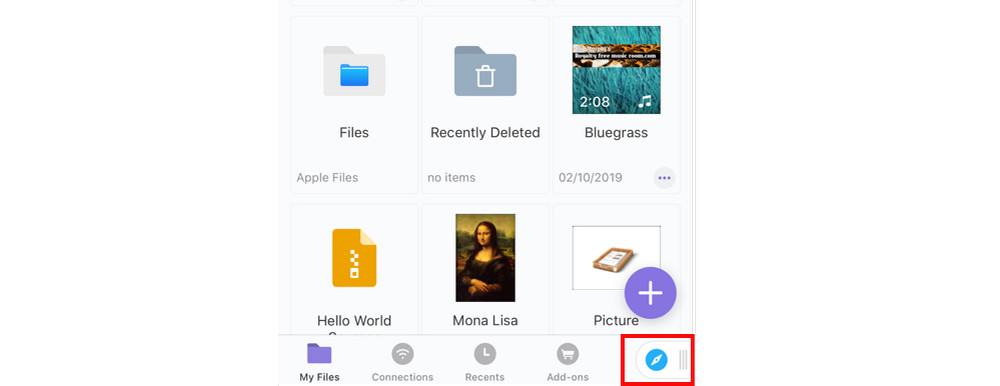
Step 1. Open the Documents app, tap on the compass icon on the lower right corner to open the in-app browser.
Step 2. Enter the Y2mate website.
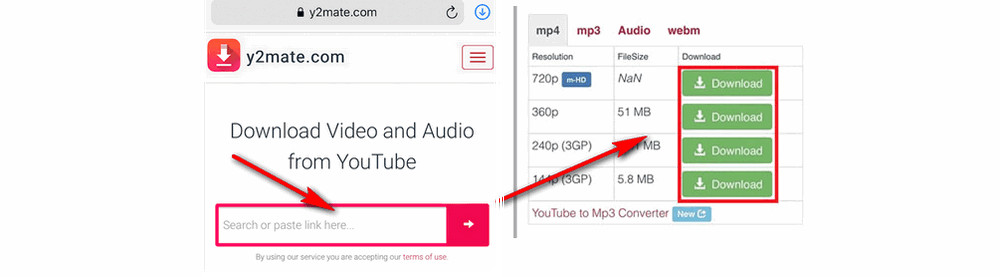
Step 3. Go to the YouTube app, open the video you want to download, scroll down and tap on Share > Copy link.
Step 4. Back to Documents by Readdle, paste the YouTube video URL into the URL box on the Y2mate home page, and tap on the arrow icon.
Step 5. Scroll down, select the desired resolution, file size and format, and tap on Download.
Step 6. Tap on the Download button on the new page. The download process starts.

Step 7. The file will be saved in the Downloads section of the Documents by Readdle app. Click the Downloads icon in the bottom navigation bar to watch the downloaded video. If you want to view the video in the Photos app, find the video in the Documents app, click the three dots icon beneath it, and select Share and then Save Video.
How to watch YouTube offline? Due to the inherent limitations of the official YouTube offline feature, third-party YouTube downloaders become the better way to go for sure. Try one of the four methods above based upon your needs. Hopefully, this post will help you in some ways.

WonderFox HD Video Converter Factory Pro
While supporting YouTube video downloading and conversion as the free version does, this version adds more extra functions and options for users. It is an all in one video processing software for you to download, convert, edit, record videos, etc. after one-click installation.
Privacy Policy | Copyright © 2009-2024 WonderFox Soft, Inc.All Rights Reserved