DVD Decrypter is free software that lets you rip DVDs to a Windows PC hard drive. It can make a copy of any DVD protected with Content Scrambling System. Follow the guide below to copy your DVD with DVD Decrypter.
You're also recommended to use the alternative – WonderFox DVD Ripper Pro: https://www.videoconverterfactory.com/download/dvd-ripper.exedvd-ripper.exe (easy & fast)
Disclaimer: This tutorial is for personal fair use only. Generally, you can back up homemade DVDs and materials you've already owned for handy playback or storage on the device.
Step 1. Download and install the DVD Decrypter app on your Windows PC: http://www.dvddecrypter.org.uk/
Step 2. Insert the DVD into your computer optical disc drive and launch DVD Decrypter. It should select the DVD drive as the source automatically. If there are multiple drives on your device, make sure the source DVD is the one you want to copy.
Step 3. On the top menu bar, go to "Mode", then select the right mode in accordance with your actual needs. For this demonstration, we select the "File" mode to rip all content from the disc.
Step 4. It will list all VTS files. Make sure all files are selected.
Step 5. Click the folder icon under the "Destination" section, specify a place where you want to save the copied file in.
Step 6. Click the "DVD to hard drive" icon to start the conversion process.
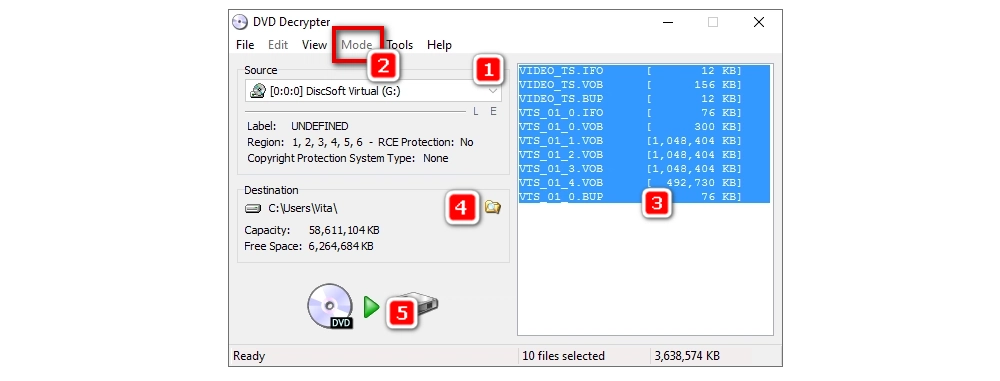
DVD Decrypter is a little sophisticated if you are unfamiliar with this field and basic information about optical discs. It also lacks in-time updates, thus incapable of dealing with the latest DVDs. Errors like "Failed to Set Data for" frequently occur as well. If you’re trying to copy your collection efficiently, the dedicated alternative program will be helpful.
WonderFox DVD Ripper Pro is a professional DVD ripping and copy software rated by Windows users. Designed for fast and high-quality DVD conversion, the software can bypass all popular encryptions in DVDs and rip DVD movies to 300+ digital files, such as MP4, AVI, MKV, WMV, H.264, H.265, ISO image, and Video_TS. This alternative also stands out amongst competitors for its simplicity.
Free downloadFree download WonderFox DVD Ripper Pro and copy your DVD with the following steps.
Step 1. Insert the DVD into your computer optical disc drive. Then, start WonderFox DVD Ripper Pro, and click "DVD Disc" to select your DVD drive letter. Click "OK" to load the DVD content.
Step 2. The software will analyze the DVD instantly and select the main movie by default. If you want to also copy other titles, just check the box next to the title to select it.
Step 3. Click the "output format icon" on the right side to select your desired export format.
Step 4. Hit the "three dots icon" on the bottom and designate the folder for saving the exported file(s). Then, click "Run".
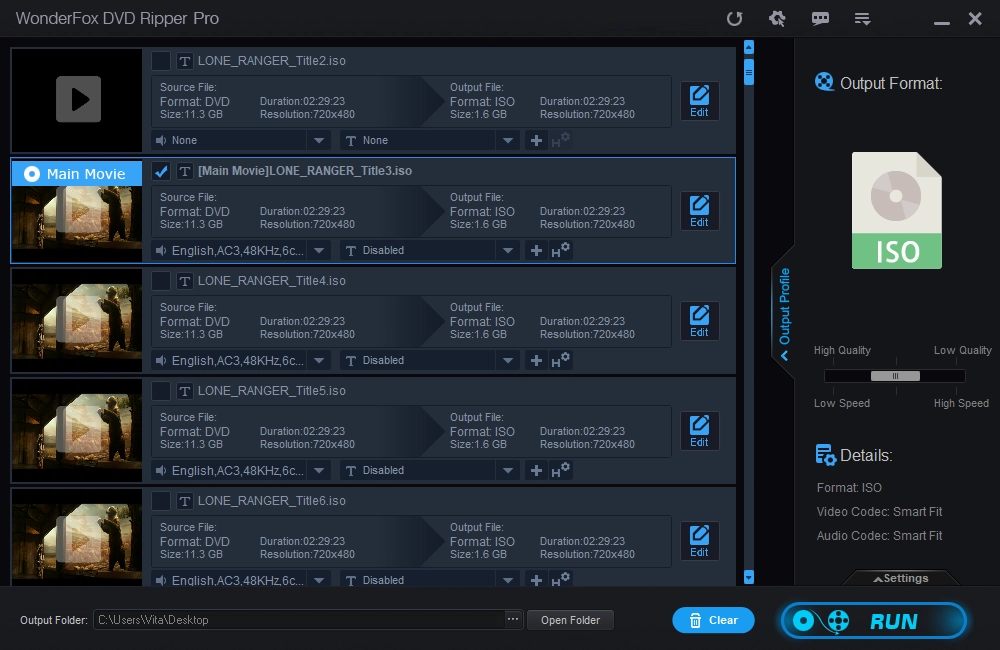
WonderFox DVD Ripper Pro can handle the latest copy protection and copy any DVD to digital video, ISO image, or DVD folder. There’s no complicated settings or confusing terms. Try it out!
DVD Decrypter is a practical solution for copying DVDs, though it has been over ten years since the last update of Version 3.5.4.0, and there will be no new change anymore.
DVD Decrypter has three function modes: File, IFO, and ISO.
File: When ripping a DVD in the File mode, you will get all VTS files from the disc in .vob format, including extras like menus and photo gallery images. You can choose to convert only specific VTS files or all to VOB after it displays the content.
IFO: In this mode, DVD Decrypter will automatically select the longest Program Chain (PGC) of the VTS set from the disc, which usually contains the main movie or episodes. Meanwhile, you can select the desired PGC and a certain number of chapters based on your needs. If you have no idea what these items are about, keeping the default selection is always the best practice.
At large, if you are only going to rip the main movie or individual episodes from one Video Title Set, you can apply the IFO mode.
ISO: The ISO mode covers two sub-modes: Read and Write. "Read" is for those who want to create a 1:1 image file from a DVD Disc, while "Write" is for burning ISO to DVD.
On top of that, DVD Decrypter offers a set of advanced startup and additional options. You can set to split files by size, chapters, cell ID, VOB ID, main movie, etc., remove designated copy protections DVD Decrypter supports, and so forth. To apply advanced settings, go to Tools > Settings.
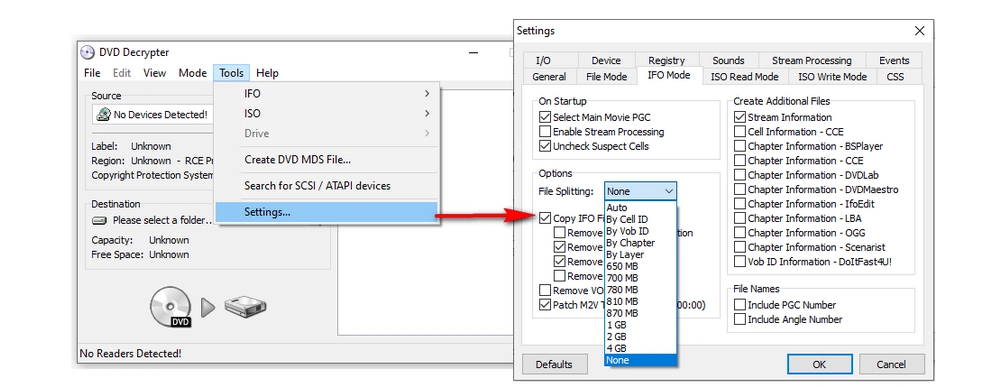
Is DVD Decrypter free?
Yes, DVD Decrypter is a free software program with a simple user interface.
Does DVD Decrypter remove copy protection?
Yes, it can remove CSS, region code, and other sorts of copy protection from the DVD to create an ISO or VOB backup.
Does the DVD Decrypter still work?
Yes, the DVD Decrypter software is still hosted on many file-sharing sites, while DVDdecrypter.com has shut down for nearly two decades. You can get its final version from the mirror website: http://www.dvddecrypter.org.uk/
Withe DVD Decrypter, you can take advantage of the three modes of the software to rip DVDs or burn ISO to a DVD disc and apply its advanced settings for specific output results. However, we strongly recommend you use a DVD Decrypter in consideration of the lack of maintenance of it. WonderFox DVD Ripper Pro is a good replacement for ripping DVDs.

WonderFox DVD Ripper Pro
It is the most effective solution for Windows users to rip DVDs. All popular video formats and devices are included with this DVD ripper. When dealing with most popular DVD encryption techniques, it keeps regular updates to enable users to rip more latest DVDS. With only three steps, you will be able to convert a DVD in no time.
Privacy Policy | Copyright © 2009-2025 WonderFox Soft, Inc.All Rights Reserved