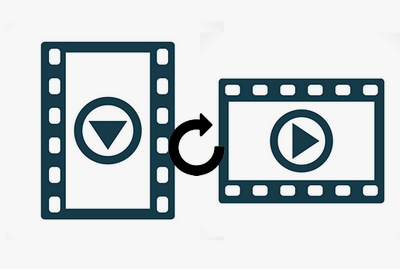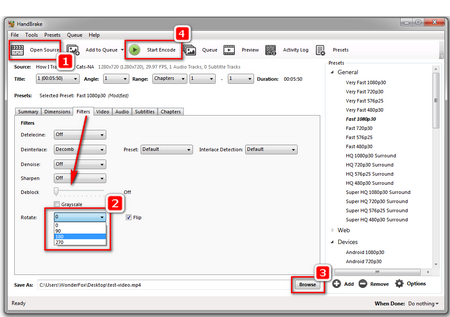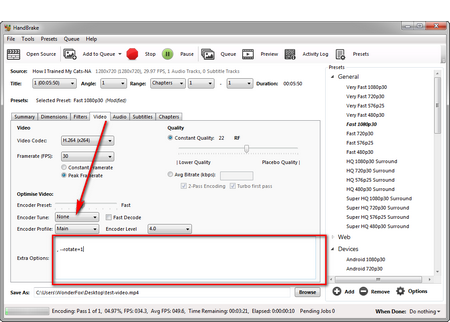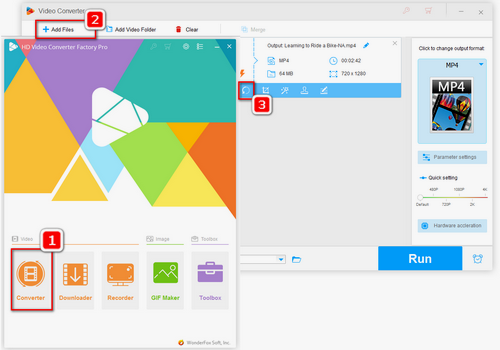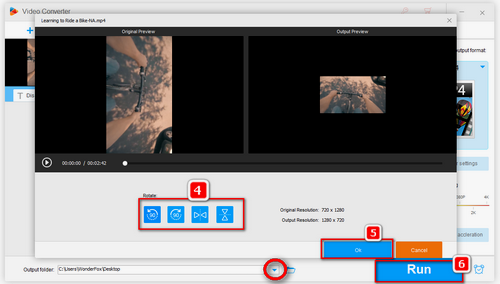To be frank, Handbrake is a bit complex for novices and you may be confused about the customized options when you use it for the first time. As many people are not familiar with the related jargon and would take much time to figure the whole thing out, for those who need quick and easy video rotate software to rotate videos, we highly recommend WonderFox HD Video Converter Factory Pro. It’s a powerful program designed to offer overall, reliable and easy-to-use solutions to transcode, download, edit, and record videos. You can use it to make all kinds of video rotation and flipping effects in simple clicks. Download the software to have a try.