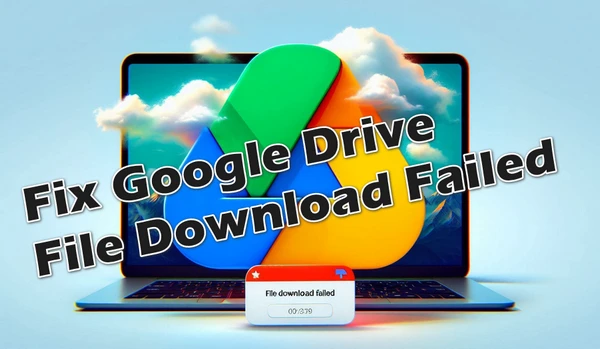
Google Drive has become an indispensable tool for individuals and businesses alike, offering a convenient and secure way to store, share, and access files from anywhere.
However, even the most reliable cloud storage service can encounter hiccups. Users occasionally encounter issues such as "Failed - Network error" or "Failed - Forbidden" when attempting to download files, particularly larger ones.
Fortunately, there are several troubleshooting steps you can take to resolve this problem and get your files back on track.
A poor or unstable internet connection can be the primary reason for failed downloads from Google Drive. If you encounter repeated download failures, assess your network strength and stability.
Utilize online speed tests to check your bandwidth and latency. If your internet is slow or unstable, consider resetting your router, moving closer to it, or connecting via Ethernet for a more stable connection.
Outdated web browsers can sometimes cause compatibility issues with Google Drive. Ensure that you are using the latest version of your preferred web browser, such as Google Chrome, Mozilla Firefox, or Microsoft Edge.
Updating your browser can often resolve compatibility issues and improve overall performance.
Sometimes, firewalls and proxy settings can prevent Google Drive from functioning correctly. Check your firewall and proxy settings to ensure they aren't blocking access to Google Drive.
You may need to configure your settings to allow downloads from Google Drive or temporarily disable these tools to see if the issue resolves.
While antivirus and other security applications play a crucial role in protecting your system, they might also interfere with file downloads by mistakenly flagging them as threats.
If you suspect this is the case, disable your antivirus software temporarily and attempt the download again. If the download succeeds, consider adding Google Drive as an exception in your antivirus program.
Browser extensions can alter how web pages behave, potentially leading to issues when downloading files from Google Drive.
To diagnose this, open an Incognito window (or its equivalent in non-Chrome browsers), which eliminates any potential conflicts caused by browser extensions, cached data, or other settings, and try your download again.
If successful, re-enable your extensions one by one to identify the culprit.
Clearing your browser's cache, temporary files, and browsing history can sometimes resolve issues with Google Drive file downloads.
The process varies depending on your browser, but you can usually find this option in the browser's settings or preferences menu.
Incorrect DNS (Domain Name System) settings can sometimes prevent successful file downloads from Google Drive.
Try manually changing your DNS settings to use a public DNS server, such as Google DNS (8.8.8.8 and 8.8.4.4) or Cloudflare DNS (1.1.1.1 and 1.0.0.1), and see if that resolves the issue.
If you are using a Windows computer, you can try flushing your DNS cache by running the "ipconfig /flushdns" command in the Command Prompt.
This can help resolve any potential DNS-related issues that may be causing the download failure.
Mozilla Firefox users might encounter download issues if Enhanced Tracking Protection blocks scripts essential for Google Drive functionality. You can disable this feature temporarily to check if it resolves the problem. If it does, consider adjusting the level of protection rather than turning it off completely.
To do this, visit Google Drive website, click the "Shield" icon at the left of the address bar. At the top right of the panel, toggle off the Enhanced Tracking Protection.
If issues persist in one browser, trying another can help identify whether the problem is browser-specific.
Downloads might work seamlessly in another browser, suggesting issues with plugins, browser settings, or incompatibilities in your primary browser.
For those using Google Drive for Desktop, intermittent syncing issues can affect downloads.
Restarting the application can refresh its operations and resolve minor glitches that might be causing download problems.
A simple yet effective solution for resolving various Google Drive issues is to disconnect your Google account from your device and reconnect it.
This can help reset the sync process and clear out any session-specific issues that might be affecting downloads.
Occasionally, a glitch or bug in the Google Drive service itself can cause download issues.
In such cases, you may need to wait for Google to release an update or fix before the issue is resolved.
When all else fails, it's time to reach out to the Google support team for further assistance.
They may be able to provide additional guidance or identify any known issues with the Google Drive service that could be causing the download failure.
A: Begin by checking your internet connection, clearing your browser data, and perhaps changing DNS settings. If these steps don't help, consulting with your internet provider may be necessary.
A: This error generally occurs due to permission issues. Double-check if you have the required permissions for the file, or contact the file owner to ensure access.
A: Large files require stable and sometimes fast internet connections. Use a wired connection if possible, and consider downloading during off-peak hours when internet traffic is lower.
A: Unfortunately, Google Drive does not currently support resuming failed downloads from the point where they stopped. If a download fails, you will need to start it from the beginning.
Google Drive is an incredibly useful and reliable cloud storage service, but even the best tools can encounter occasional hiccups. While it can be exasperating when technology stumbles, the solutions often lie in meticulous inspection and simple fixes. Take each step one at a time and soon enough, you’ll be back on track, downloading files as needed from Google Drive.
If you find yourself unable to resolve the issue, rest assured that Google's support team is there to back you up.
Terms and Conditions | Privacy Policy | License Agreement | Copyright © 2009-2024 WonderFox Soft, Inc. All Rights Reserved