
While FLV is a popular video format supported by many players and platforms, not all devices can play FLV files directly. Sometimes you need to convert FLV files to the less common but still relevant 3GP format, primarily used on older mobile devices.
Unfortunately, only a few applications support outputting to the 3GP format directly. Given this, I've rounded up some of the best free options, simplifying the FLV-to-3GP conversion.
WonderFox Free HD Video Converter Factory is a versatile application that stands out in the realm of video conversion for its WYSIWYG interface and comprehensive support of video formats. It's designed for quick and easy conversion, catering to novices. Here's how to use it to turn your FLV files into 3GP:
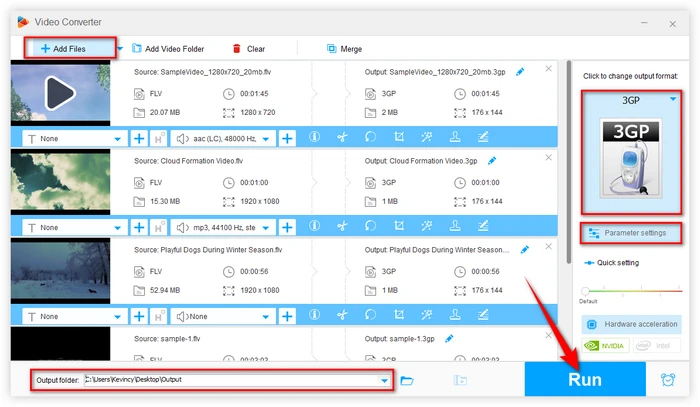
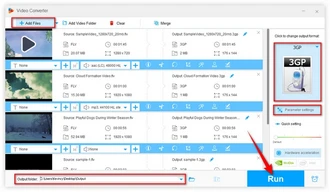
XMedia Recode is another go-to solution on Windows due to a vast array of built-in formats and codecs. It offers a user-friendly interface and a robust set of features for audio and video conversion.
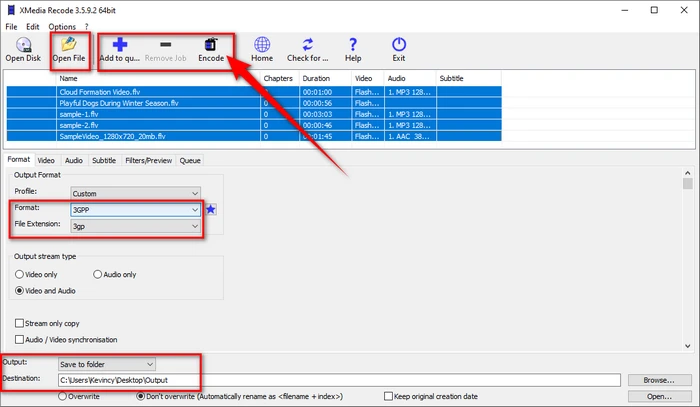
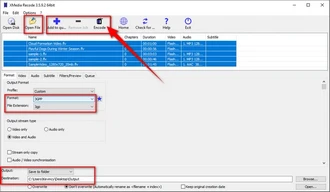
Format Factory is a comprehensive media conversion tool that comes bundled with all necessary encoder/decoder codecs to support various audio, video, document, image formats, and even DVD/CD/ISO. One caveat: DO NOT trust any bundled software during the installation.
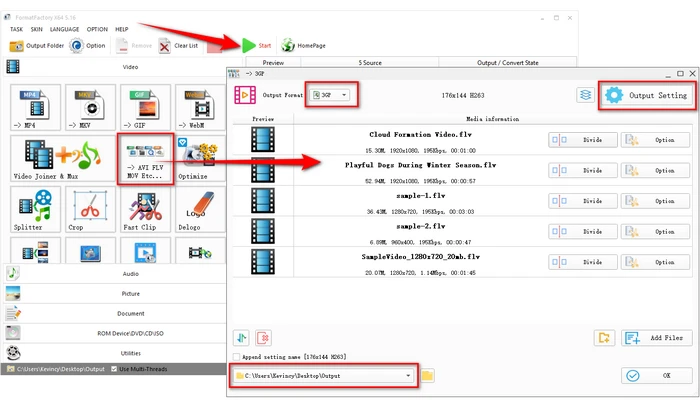
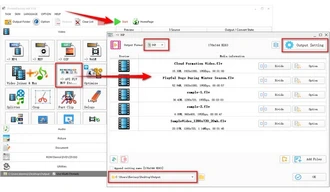
If you prefer a more straightforward approach or don't want to install any software on your computer, online conversion services can be a convenient option. These web-based tools allow you to convert FLV to 3GP online from your browser, without the need for any downloads or installations. Here are some popular options:
The process for using these online services is generally straightforward:
While online video converters are convenient, keep in mind that they may have file size limitations, slower conversion speeds, or privacy concerns, as you're uploading your files to a third-party server.
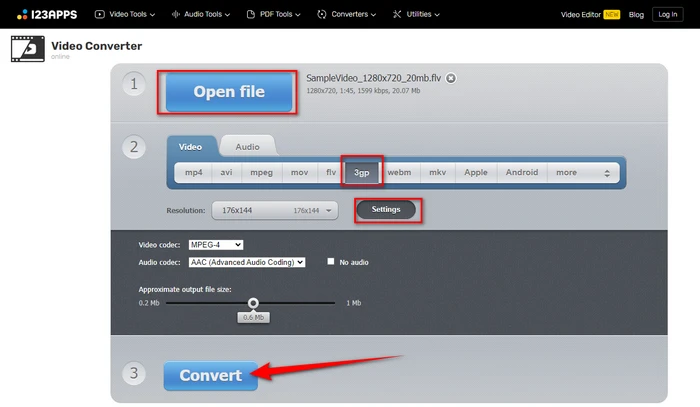
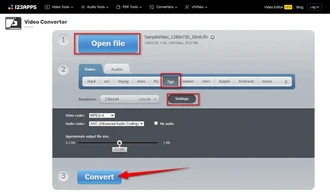
With these free conversion tools and online services, converting your FLV files to 3GP has become incredibly accessible and straightforward. Hopefully these solutions help you achieve smooth conversion as per your requirements.
A: FLV stands for Flash Video File. It's a container file format used to deliver digital video content over the internet using Adobe Flash Player. 3GP is a multimedia container format used on 3G mobile phones but can also be played on some 2G and 4G phones.
A: Yes, most FLV to 3GP converters allow adding external SRT subtitle files during conversion. This embeds the subtitles in the final 3GP video.
A: While conversion aims to maintain quality, the 3GP format is typically lower in resolution and bit rate compared to FLV, which might result in a noticeable quality decrease, especially on larger screens.
A: While most conversion tools are designed for desktop, some online services can be accessed via mobile browsers, allowing conversions on smartphones and tablets. Additionally, some converter apps are also worth a try.
Terms and Conditions | Privacy Policy | License Agreement | Copyright © 2009-2025 WonderFox Soft, Inc. All Rights Reserved