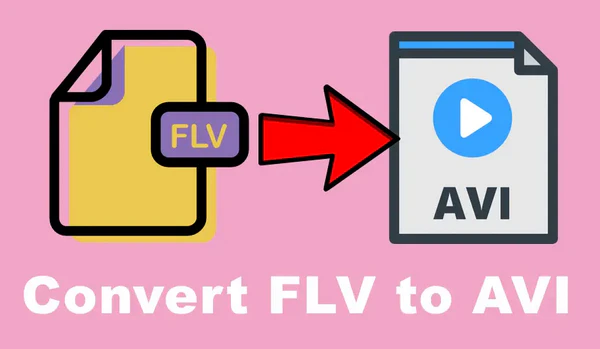
Converting FLV (Flash Video) files to AVI (Audio Video Interleave) format is a common requirement for enhancing compatibility with various media players and editing software. This guide presents three straightforward methods to complete this conversion at no cost. Let's jump in.
If you're not proficient in those command line-based applications, I bet WonderFox Free HD Video Converter Factory would float your boat. As the name suggests, it's a functional free video transcoder basically designed to simplify the video processing work. The intuitive interface ensures the straightforward navigation and operation.
DownloadDownload, install, and run the freeware. Click on the "Converter" option, then drag and drop the FLV video files you want to convert into the window.
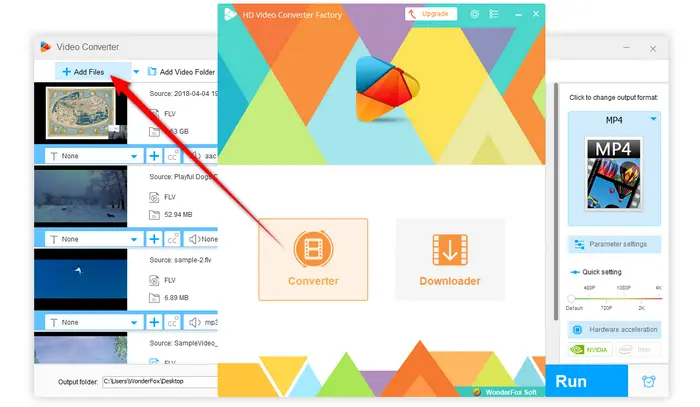
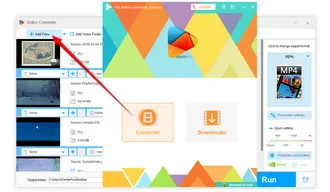
Press the big "Format Profile" on the right side of the freeware to open the full list of 600+ ready-made presets. To convert FLV to AVI, head over to "Video" category and select "AVI" profile.
Optional: You're allowed to open "Parameter settings" window and modify additional preferences, such as change video bit rate, encoder, resolution, aspect ratio, frame rate, and more. Click OK to save the changes.
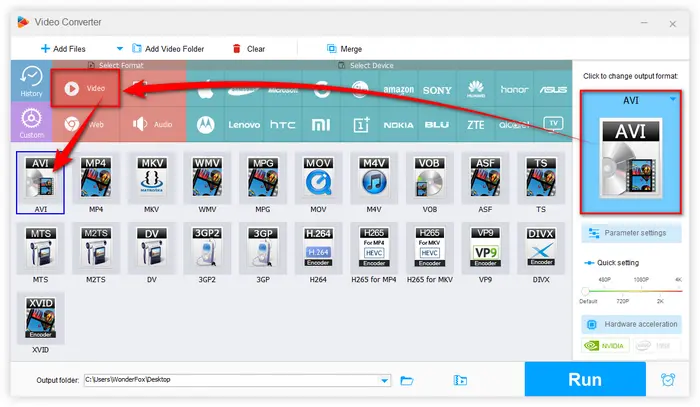
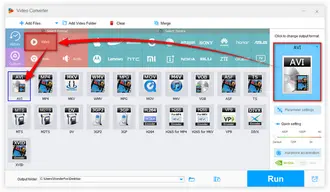
Click the Inverted Triangle icon at the bottom to specify an output folder. At last, hit "Run" to start the conversion.
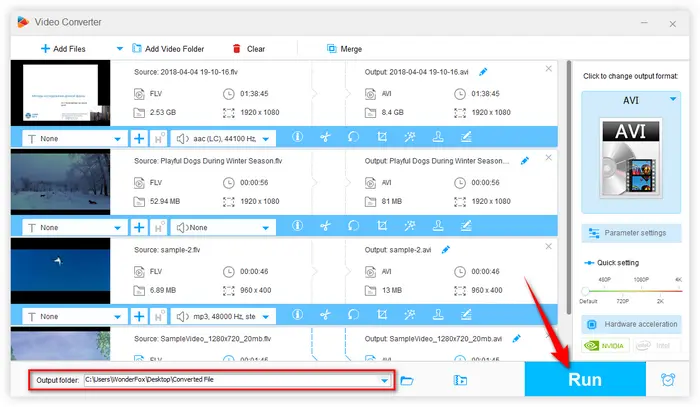
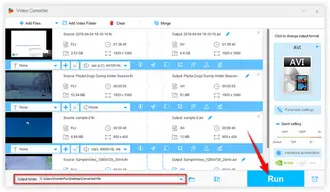
Apart from being a powerful multimedia player, VLC can also serve as a free FLV to AVI converter. Let's see how it works below.
Step 1. Open VLC, click "Media" menu and choose "Convert / Save" option.
Step 2. Click "+ Add" button to add your FLV file on "Open Media" window, and press "Convert / Save" to proceed.
Step 3. There is no "AVI" profile in the drop-down list of "Profile" section. You have to click "Create a new profile" icon.
Step 4. Select "AVI" under "Encapsulation", and choose specific video and audio codec respectively. Then click "Create" button.
Step 5. Click "Browse" button to choose a destination folder.
Step 6. Hit "Start" button to initiate the conversion.

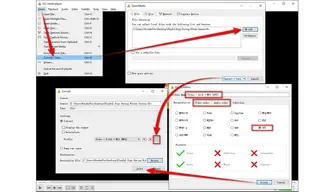
There are plenty of online FLV to AVI converters available for online processing without software installation required. I'll take CloudConvert as an example for demonstration.
Step 1. Visit this website: https://cloudconvert.com/flv-to-avi
Step 2. You're allowed to upload an FLV file from local drive, Google Drive, Dropbox, OneDrive or URL.
Step 3. Click the "Wrench" icon to modify video and audio settings, click OK to save the changes.
Step 4. Press "Convert" button to start uploading and converting FLV to AVI online.
Step 5. When the process is complete, download the converted AVI file to local drive.
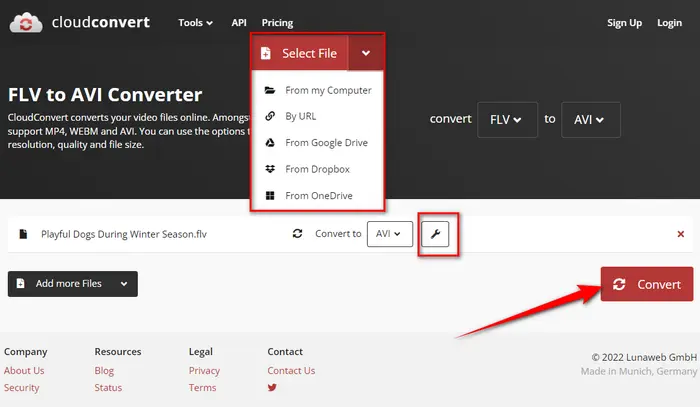
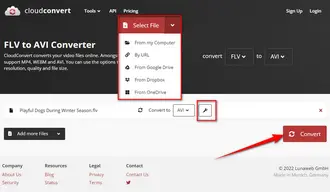
You got it? That's all I want to share with you how to convert FLV to AVI free with 3 simple methods. You can pick any one based on your actual need. Actually, they're also helpful to other video format conversion after you get the hang of these solutions. Hopefully, you've benefited from this post. Thanks for reading!
Terms and Conditions | Privacy Policy | License Agreement | Copyright © 2009-2025 WonderFox Soft, Inc. All Rights Reserved