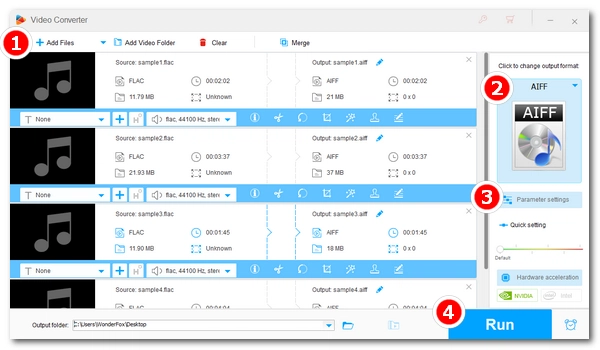
Q: “I need to convert a lot of FLAC files to AIFF in order to play them on CDJ-2000. I'm not really an audiophile so I have no idea if it is possible to convert them (without downgrading the quality) ....”
A: It is possible to convert FLAC to AIFF, and the conversion will be lossless since they are lossless audio formats.
FLAC is a mainstream audio format that works across platforms. Yet, it is not supported on some devices like CDJ-2000 and most Apple products. AIFF is an audio format standard developed by Apple and mainly used on Apple devices. Since CDJ-2000 supports AIFF but not FLAC, it’s wise to convert FLAC files to AIFF beforehand so you can play the audio. Also, if you want to play FLAC on Apple devices, you’d better convert FLAC to Apple-compatible formats as well.
In the following, I will share an efficient audio converter and show you how to convert FLAC to AIFF in easy steps. Read on.
Many audio converters today can help you convert FLAC to AIFF. WonderFox HD Video Converter Factory Pro is a professional video and audio converter to handle this conversion perfectly. It supports all popular audio formats and can convert FLAC to AIFF effortlessly. Batch conversion mode is also supported, and you can convert multiple FLAC files to AIFF at once. The whole process is straightforward and fast.
Now, free download free download this converter on your system and follow the tutorial to convert FLAC to AIFF.
Launch HD Video Converter Factory Pro. In the main interface, you will see five modules - Converter, Downloader, Recorder, GIF Maker, and Toolbox. Click on Converter to open the converter program. Next, click + Add Files to load the FLAC file(s) into the converter. Or you can drag and drop the file(s) into the program directly.
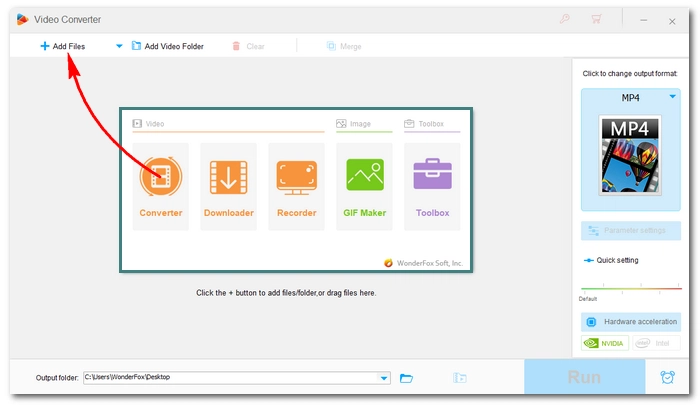
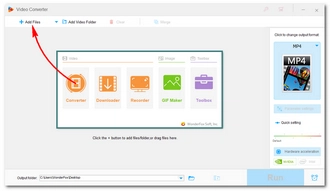
On the right side of the workspace, click on the format image to open the output format library where displays all the available profile presets. Go to the Audio section and select AIFF as the output format. You can choose WAV, ALAC (the Apple equivalent of FLAC), MP3, or other profiles if you have different ideas.
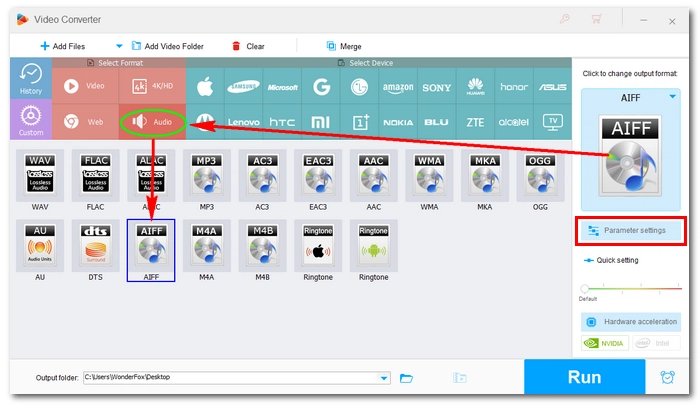
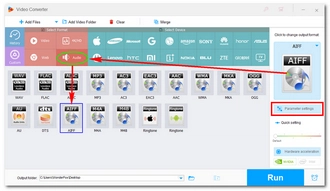
For advanced users who wish to alter audio parameters, they can open the Parameter settings and change the audio settings from there. The program lets users switch audio encoders, alter bitrate, change channels, and control volume freely. After the configuration, click OK to save the changes.
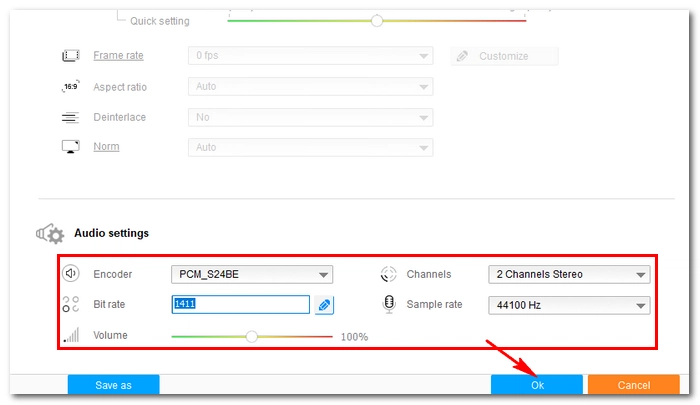

Before conversion, you can click the ▼ button to set an output folder or leave it as default. Finally, hit Run to start the conversion. If multiple files are imported into the program, the batch mode will be auto-activated to process these files simultaneously.
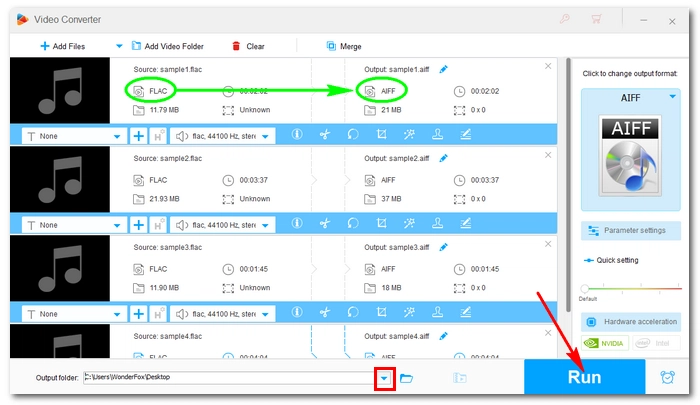
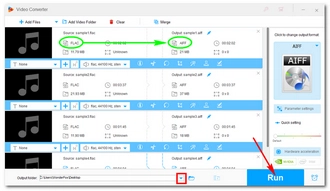
Besides using the above method to convert FLAC files to AIFF, you can also try online audio converters. These web-based services bring great convenience as well. Simply upload, convert, download, and it’s done! However, most of these converters do not support batch conversion, and some sites may be insecure too. Of course, you can search for an online service void of those demerits, but until then, the desktop converter is the wiser choice if you want a better conversion experience.
That’s all for how to bulk convert FLAC to AIFF easy & fast. Hope you’ll find this article helpful. If you have any questions during the conversion process, you can DM me on Twitter, and I’ll be glad to help. Thanks for reading.
Terms and Conditions | Privacy Policy | License Agreement | Copyright © 2009-2024 WonderFox Soft, Inc.All Rights Reserved