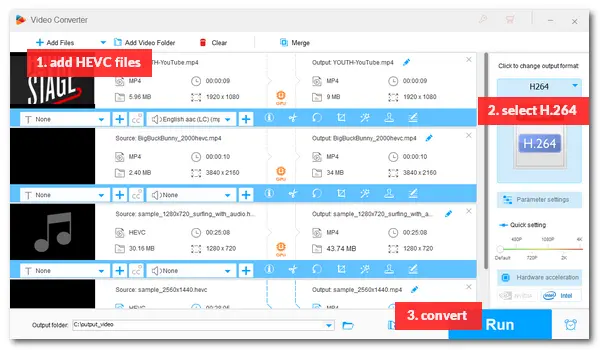
“I have H.265 encoded files that are too resource intensive to play on my device. Can I convert them to H.264 in a command line batch file?”
“My laptop cannot handle 10bit H.265/HEVC videos, so I’m looking to convert them to 10bit H.264. How do I do this using FFmpeg with the least quality loss?”
Since H.265/HEVC is not widely supported, we often need to convert this file type to H.264 for better compatibility with various devices, media players, editing software, or websites. FFmpeg, as a powerful video transcoder, can do this conversion effectively. Next, I will show you how to convert H265 to H264 using FFmpeg. Please read on.
Warm tips: FFmpeg uses precise commands to process media files, which is complicated for beginners. You can try the simple FFmpeg HEVC decoder alternative. Install WonderFox HD Video Converter Factory Pro and follow the guide in #part2.
Go to the official website and get the latest git master branch build on your PC. Find the downloaded FFmpeg.exe file and extract the file. Make sure it is in the same directory as your H.265/HEVC files.
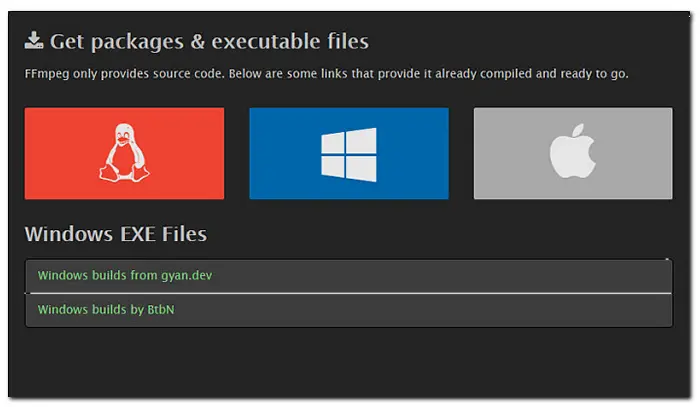
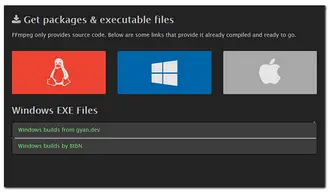
Go to the folder where ffmpeg.exe and H.265 videos are. Then, type cmd in the address bar and press Enter (“Return” on Mac) to open the Command window (Terminal).
Input a command to make FFmpeg convert H265 to H264. Below provide you with several common command lines for different HEVC-to-H264 conversion tasks:
FFmpeg convert MP4 HEVC to MKV H264:
ffmpeg -i input.mp4 -c:v libx264 -crf 18 -vf format=yuv420p -c:a copy output.mkv
Explanation of the command switches:
-i input.mp4 refers to the input video file, -c:v libx264 means using H.264 video codec, -crf 18 is the quality level (bitrate, where 0 is lossless and 51 is the worst), -vf format=yuv420p is the pixel format, -c:a copy will copy the audio data without converting, and output.mkv refers to the resulting video file.
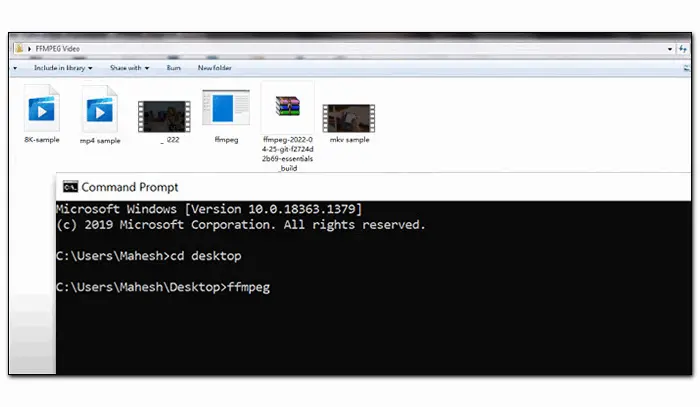
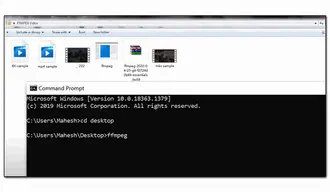
FFmpeg H265 to H264 fast & batch conversion:
INPUT="$1"
for i in *.mp4 ; do
ffmpeg -i "$i" -bsf:v h264_mp4toannexb -sn -map 0:0 -map 0:1 -vcodec libx264 "$i.ts"
mv "$i.ts" "$i.mkv"
sleep 3
done
Other basic FFmpeg HEVC conversion tasks:
• ffmpeg H.265 to H.264 — ffmpeg -i input.mov c:v libx264 output.mp4
• ffmpeg H.265 to AVI — ffmpeg -i input.mov output.avi
• ffmpeg H.265 to MKV — ffmpeg -i input.mov output.mkv
• ffmpeg makes HEVC videos — ffmpeg -i input name -c:v libx265 output.mp4
These commands can be changed to accommodate any other container extension of the file you want to process.
* Command to convert H265 to H264 not working?
>> Find the solution on Reddit.
WonderFox HD Video Converter Factory Pro is an easier way to convert HEVC files to H264. With it, you can easily re-encode your videos to H.264 with several mouse clicks, instead of the fallible command lines. Also, you can customize the video settings, such as bitrate, resolution, frame rate, aspect ratio, and volume in just one click. The user interface is self-explanatory. Everyone can handle it without hassles!
Now, free downloadfree download the software on your PC and see how to perform the conversion in the FFmpeg alternative.
Launch HD Video Converter Factory Pro and select "Converter". Click "Add Files" to import your H.265 files or you can directly drag and drop them into the software.
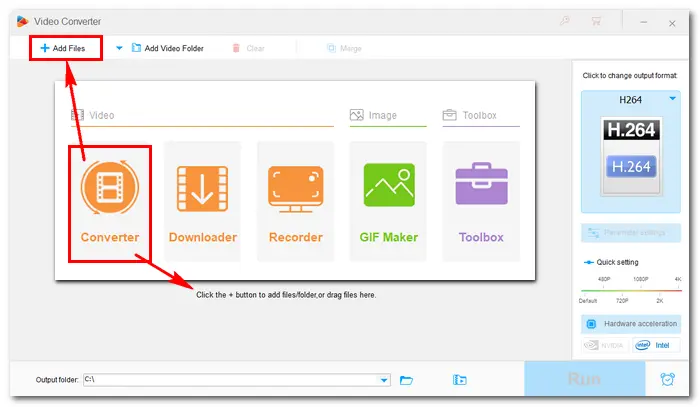
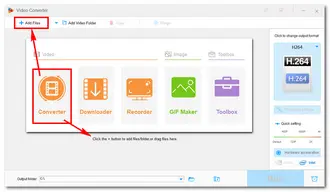
Click the format image on the right side of the interface. Go to the "Video" tab and select "H.264" as the export profile. The software will wrap the H.264 encoded video in MP4 container format.
Another way to choose H264 is to specify a video codec in "Parameter settings", where you can also change the video bitrate, resolution, frame rate, audio bitrate, channel, etc.
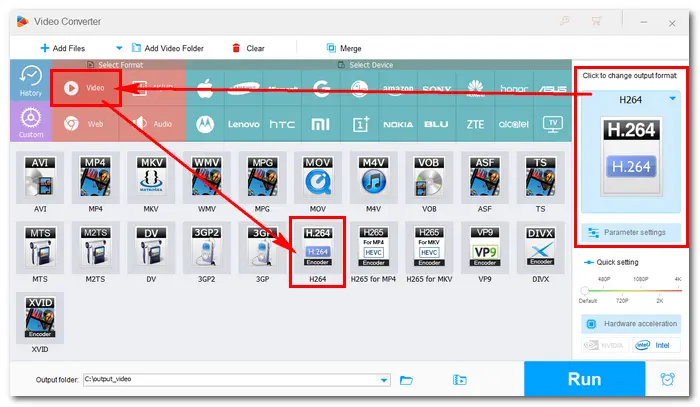
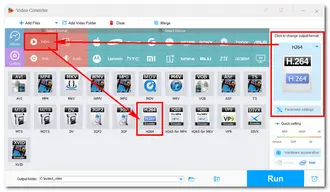
Hit the inverted triangle button at the bottom to specify an output destination. Then, click "Run" to start the conversion. With full support of GPU acceleration, the process will be completed in seconds. Once done, you can find the converted H.264 videos and enjoy them without problems.
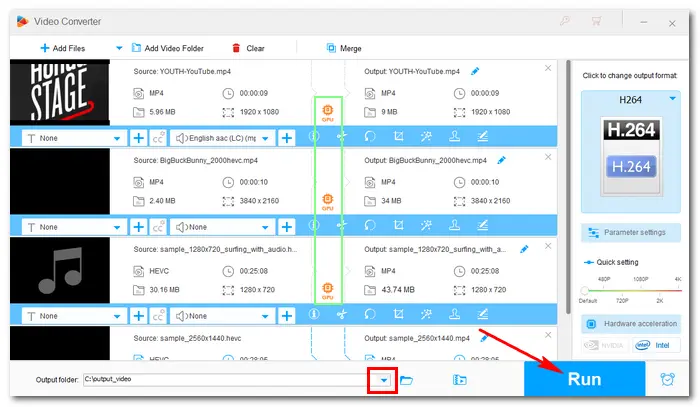
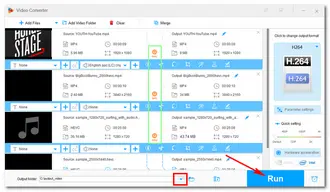
This article is a simple guide for FFmpeg H265 to H264 on Windows. Novices are recommended to use the HD Video Converter. While both video transcoders are efficient, HD Video Converter Factory Pro offers an easier way to perform the conversion. Get the software installed on your PC and start your work right now!
Terms and Conditions | Privacy Policy | License Agreement | Copyright © 2009-2026 WonderFox Soft, Inc.All Rights Reserved