Compared with desktop video editing software, online video editors are more accessible and more suitable for occasional and simple video editing needs. However, with so many options available online, which of the editor should you choose? To offer help, we tested and rated top 9 of the best online video editor no watermark for your reference. Continue reading for more details and choose the one that suits your needs best to edit video online with ease.
Clipchamp - Edit Video Online Free No Watermark with the Fastest Speed
FlexClip - Best Free Online Video Editor No Watermark for Instagram Video Making
Hippo Video – Perfect Online Video Editor without Watermark to Make Basic Edits to Large-size Video
Movie Maker Online - No Registration & High Output Quality
Kapwing - Edit Videos for Instagram
Online Video Cutter - Give Minor Touch to Your Video
VideoToolbox - Cut, Crop, Merge Large Size Videos
WeVideo - Get a Smooth and Seamless User Experience
Adobe Spark Video - Especially for People Sharing Ideas and Stories
The Overall Comparison of Online Video Editors No Watermark in Chart
Beware not to leak your personal information while using these online editors.
Clipchamp is a leading online video editor. Using it, you can edit videos directly without the hassle of uploading it onto this platform (video formats are restricted to MP4, MOV, and WebM). All its editing functions are displayed intuitively on the main workspace, making it easy to use for even a beginner. You can use it to trim, split, merge, flip, rotate, crop, and add special effects like filters and transitions, and then export the video in 1080p for free. Clipchamp also boasts an extensive library of audio and video stocks, yet they are only available in paid versions. One more shortcoming of this editor is that it requires the latest version of Google Chrome or Chromium-based Microsoft Edge to support every operation you made on Clipchamp. In an overall view, Clipchamp will promise you an upper editing experience for sure.
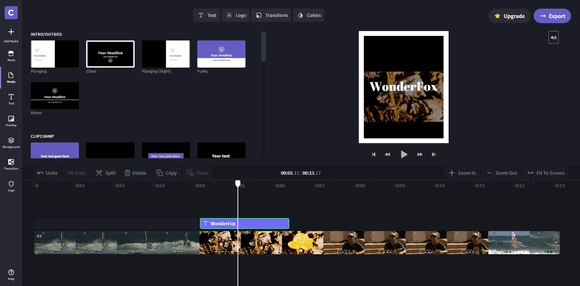
Pros:
Free with no watermark
No uploads and easy to use
Cons:
Export only in 480P (SD) quality
(Update: The free version supports exporting 1080p video now. )
Google Chrome or Microsoft Edge based on Chromium required
FlexClip is an ideal choice for both seasoned professionals and fresh beginners to edit video online free no watermark. It has a plethora of ready-to-use templates (sorted into various specific categories). You can start with one preferred template or create your project from scratch. There is also a massive set of editing tools so you can cut, join, rotate video, add a vibrant background, logos to personalize your videos. The coolest thing about FlexClip is that it offers numerous free high-resolution images and commercial-free videos for use, saving you time and dime to find for yourself. Weak points of FlexClip are also evident as there are too many restrictions over the type and length of the imported video and the accepted browser is Google Chrome solely. In all, if you are to edit videos for Instagram, FlexClip can best suit your needs.
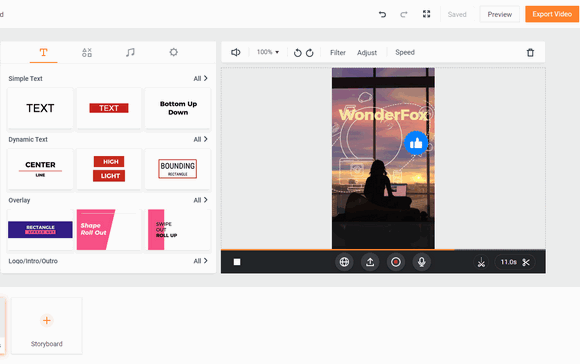
Pros:
Free with no watermark
A huge collection of royalty-free music, videos, and pictures
Cons:
Export in 720p quality
Video file should be in MP4 format and less than a 1-minute length
Compatible with Google Chrome only
Hippo Video brings you a clean and smooth page to make basic edits like trimming, cropping, adding text, emoji, and images to your video. The highlight of this online editor is that you can record a video from your webcam right away if you suddenly get an inspiration. You can also import source materials from Gmail, Google Suite, Google Drive, and other cloud-based storage apps. The supported video formats are varied from MP4, FLV, and 3GP to MPG and MKV, and the video size limit is expanded to 1G max. If you want to make some personal touch on your large-size video, do not throw away your shot on Hippo Video.
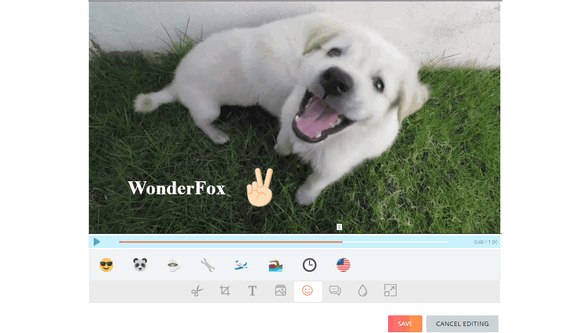
Pros:
Completely free with no watermark
Directly record material from webcam
Support video size up to 1G
Cons:
Limited editing features
Slow processing
Movie Maker Online needs no registration. It has a simple interface with all the editing tools presented on the home page and all your edits are to be done within the same page. Similar to other online video editors, Movie Maker Online lets you trim, merge, rotate, mirror, plus add special effects like blur, transition, cross-fade, etc. The best part about this online editor is that it provides with you lots of royalty-free music and free stock photos (though of not-that-high quality) and you can customize them in your video. One more thing that makes Movie Maker Online outshine others is that it supports exporting videos in HD quality free. Yet the price for everything free is that you might be distracted by loads of ads on this site.

Pros:
Free with no watermark, no registration
Export video in HD quality
Free music and photo stock
Cons:
Contain ads
Loading can be very slow
Kapwing is an all-purpose editor for videos, GIFs, and images. With it, you can create memes, make video collage, and, of course, edit your video in the Studio. The editing features provided are relatively complete and easy to use. Also, the free plan offers users stock templates to start creating a video from scratch. There are some free video effects and transitions. By the way, the accepted video is MP4, AVI, FLV, 3GP, and maybe some other edge file types. But the upload file should not exceed 250MB in size and the export video length is restricted to 4 minutes. Besides, you can only get 720p outputs for free. The good news is that it is compatible with every browser so you can access it more freely.

Pros:
Free video effects and transitions
Stock templates free to use
Cons:
250MB file upload limit for free users
4-min video export length
Only get watermark-free video in premium
Online Video Cutter is one of the sub-tools of 123APPS and it is lite-featured that you can only use it to cut, crop, and rotate (by only 90, 180, or 270 degrees) your video. On the good side, it's registration-free and compatible with every browser. The editing process is extremely smooth and clear as well. After you imported your video (from Dropbox, Google Drive, URL, or your local drive) to this site, there are only one or two simple clicks away to get your work done. Also, it supports almost every video format out there and lets you remain the original quality when exporting video. The only downside is that you can't upload videos over 500MB. Anyway, this is the place where you want to cut small video files online.
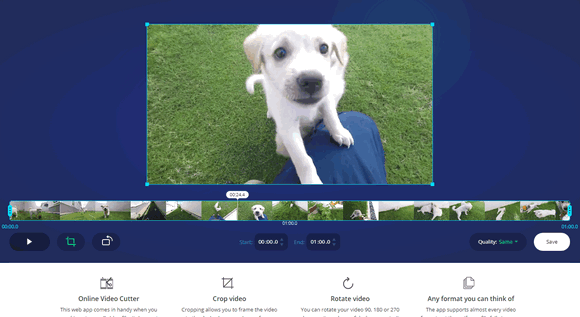
Pros:
Completely free without watermark and registration
Various formats supports
Export in the same quality as the original video
Cons:
Lack of editing features.
Videos over 500MB cannot be uploaded.
VideoToolbox has a super cool interface yet with an over-limited set of functions for free users. It only allows you to cut, crop, merge, and add an audio stream to your videos. And the usability of these functions I find is not as good as the above online editors for this editor does not offer a real-time editing display. The only thing good is that you can upload files up to 1500 MB to this site for editing.
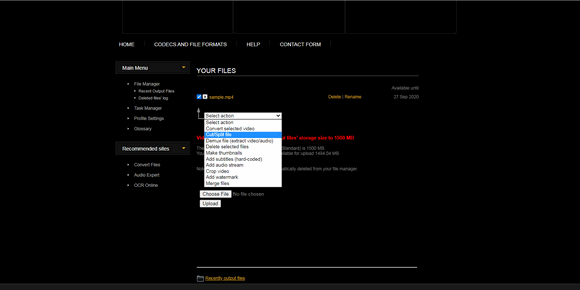
Pros:
Free with no watermark
Accept file size up to 1500 MB
Cons:
Registration required
Limited editing features
WonderFox HD Video Converter Factory Pro can assist you in trimming, cropping, merging, and adding special effects to your video. Making videos from photos is also made easy with this software.
WeVideo enables you to customize your video cross-platform anytime and anywhere. It has a straightforward layout and makes it easy for everyone to trim, crop, add text overlay, and do more. It also includes advanced editing features like green screen, slow motion, etc., to help enhance your videos. Besides, a large media library of built-in images, videos, and music are provided with paid users. Add to the charm of this editor is its superb and unique technology WeVideo JumpStart, which lets you edit video instantly while uploading it to WeVideo. In a nutshell, this online editor is an excellent choice to make brand promotions.
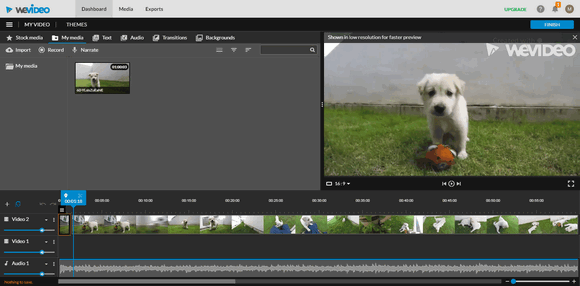
Pros:
Smooth and seamless editing experience
WeVideo JumpStart technology
Massive video, image, and music stocks
Cons:
Max 480p output with watermark for free users
Limited features on Free Plan
Adobe Express (formerly Adobe Spark) has a freemium model and is designed to help anyone create various visual content easily online. It provides you with a wide range of templates for social platforms including Instagram, Facebook, TikTok, YouTube, and so on. If you have no editing experience and want to create appealing videos, this powerful online video editor no watermark makes it easy to do.
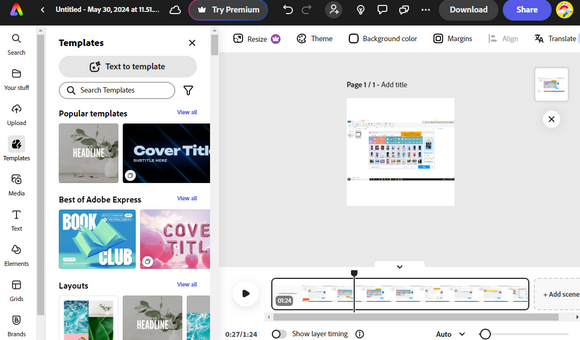
Pros:
Beginner-friendly
Stock library of templates
Featured-rich editing tools
AI support for video creation
Cons:
Pricing is bit higher
Complaint about customer support
Price |
Ease of use |
Editing Features |
Supporting Formats |
Highest Output Quality |
Platform Support |
Other Features |
|
Clipchamp |
Free |
Smooth |
Advanced |
MP4, MOV, WebM |
1080p |
Google Chrome or Microsoft Edge based on Chromium |
No uploads needed |
FlexClip |
Free |
Smooth |
Advanced |
MP4 |
720p |
Google Chrome |
Royalty-free music, videos and pictures |
Hippo Video |
Free |
Smooth |
Basic |
Varied |
720P |
Any browser |
Directly record material from webcam; Video size up to 1G |
Movie Maker Online |
Free |
Easy |
Basic |
MP4, WebM |
720P |
Google Chrome |
No registration |
Kapwing |
Free |
Smooth |
Advanced |
MP4, AVI, FLV, 3GP |
720p |
Any browser |
Export length < 4min |
Online Video Cutter |
Free |
Smooth |
Basic |
Varied |
Original |
Any browser |
Videos over 500MB cannot be uploaded. |
Video Toolbox |
Free |
Easy |
Basic |
Varied |
Original |
All major browsers |
Accept file size up to 1500 MB |
WeVideo |
$4.99 to $29.99 |
Easy |
Advanced |
Varied |
4K |
Google Chrome, Mozilla Firefox, Opera 15+, Microsoft Edge |
WeVideo JumpStart technology |
Adobe Express |
Freemium |
Easy |
Basic |
MP4, MOV, and M4V encoded by H264 video codec and MP3 or AAC audio codecs |
4K |
Chrome 36+, Firefox 31+, Safari 7+, Internet Explorer 11+, and Microsoft Edge |
Exclusive premium templates |
There is no perfect online video editor without watermark that meets all your requirements. You have to read carefully the merits and demerits of each editor and do the evaluation yourself to pick out the best one for you. Hope you’ll like this article and if you find it helpful, please feel free to share it with others!
WonderFox HD Video Converter Factory Pro helps to convert video files to 500+ formats/devices including MP4, MOV, WebM… It is also equipped with a unique downloader that can download unlimited video/audio files from various websites.
Privacy Policy | Copyright © 2009-2025 WonderFox Soft, Inc.All Rights Reserved