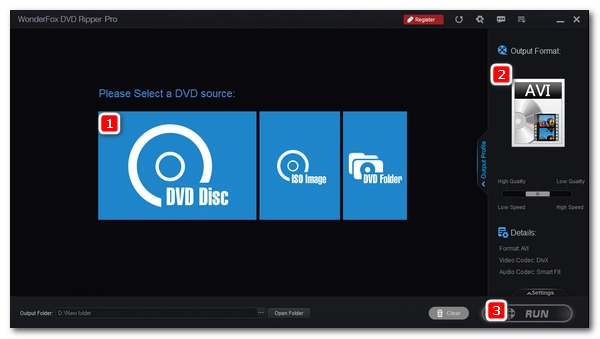
Streaming media has replaced DVD as today's main form of visual entertainment. However, instead of paying again for the media content you’ve already purchased, you can save money by making digital copies of DVDs you already own. This way, you can also be free from the playback limitations of DVD players.
The good news is that there exist many DVD ripping tools that can easily rip DVDs to digital formats, and some also allow you to convert DVDs to AVI, a popular format that enables you to play videos on various devices and platforms.
Do you want to make your DVDs into AVI videos? That’ll be easy with the next six solutions I’m going to show you. But before that, let’s choose the DVD converting program that’s right for you.
You need a good and reliable DVD to AVI converter tool to successfully rip DVD to AVI files. Here are six great options that I recommend and will use in this article to help you convert DVD to AVI format. However, they have distinct features from each other, and it’s best to learn a bit about them before deciding which tool to choose.
| Tools | OS | Highlights | Restrictions |
|---|---|---|---|
| WonderFox DVD Ripper Pro | Windows | • Enhanced decryption; • High speed and quality; • Support DVD, VIDEO_TS folder and ISO |
• Unregistered version only allows ripping of the first 15 minutes of each DVD; • Does not support Blu-ray |
| Freemake Video Converter | Windows | • Various output formats and devices besides AVI; • Preserve the original quality of the DVD; • Compress DVD videos |
• Free version will export videos with watermark; • Can’t handle protected DVDs |
| VLC Media Player | Windows, Mac | • Free and open source; • Support Blu-rays |
• Can’t work well with some protected discs |
| AVS Video Converter | Windows | • Convert DVD folder to digital formats; • Many useful editing features |
• Can’t rip protected DVDs |
| HandBrake | Windows, Mac | • Free and open source; • Digitize home DVDs to MP4 |
• Need an additional tool to export AVI videos; • Does not support protected DVDs |
| Free DVD decrypter + video converter | Windows | • Convert protected DVD to AVI for free; • Convert DVD to other formats |
• Need extra steps and a longer ripping time |
WonderFox DVD Ripper Pro is a professional yet easy-to-use DVD ripping tool on Windows that can facilitate any DVD conversion you like.
It comes with a powerful DVD decrypter that can bypass all kinds of DVD encryptions, meaning you can rip protected or commercial DVDs with ease. It also supports multiple input sources, including DVD disc, VIDEO_TS folder and ISO image, so you can have more flexibility to manage your DVD collections.
Thanks to its excellent ripping capabilities, it’ll make your DVD-to-AVI conversion fast and lossless, and you can enjoy your DVD movies with super clear in a short time. Now, free download free download the DVD converter and follow the instructions to convert a .DVD to .AVI.
Note: This is paid software, and when you download it, you will download its free version, which allows you to rip DVDs in the first 15 minutes. It is recommended to try out its features first before deciding whether you want to proceed with the full version.
Before start, please insert a DVD into your computer disc drive.
Launch the DVD to AVI software and click DVD Disc. Select the disc you just inserted to load the DVD. The program will bypass any encryptions on the disc and automatically select the main title of the DVD.
Tip: You can enable Enhanced Decryption to remove stronger encryptions on DVDs.
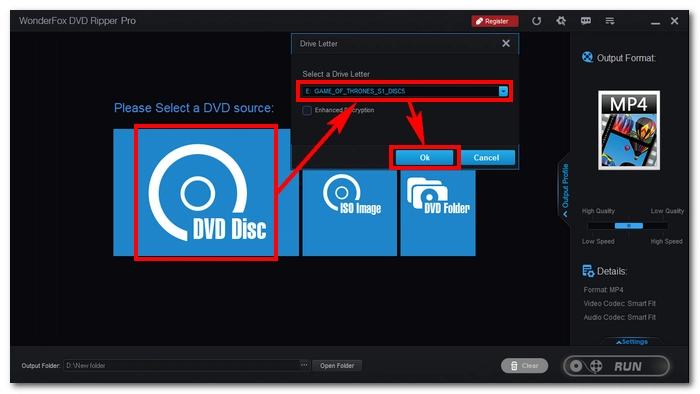
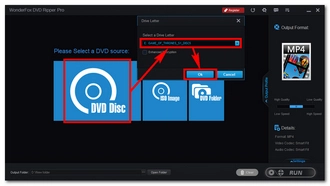
Open the Output Format section on the right. Next, go to the Video category and select AVI as the output format.
Tip: The program lets you rip DVDs directly to other formats or even to your devices for a smooth viewing experience. The 1:1 Quick Copy profiles can quickly copy a DVD in 5 minutes with the original quality.
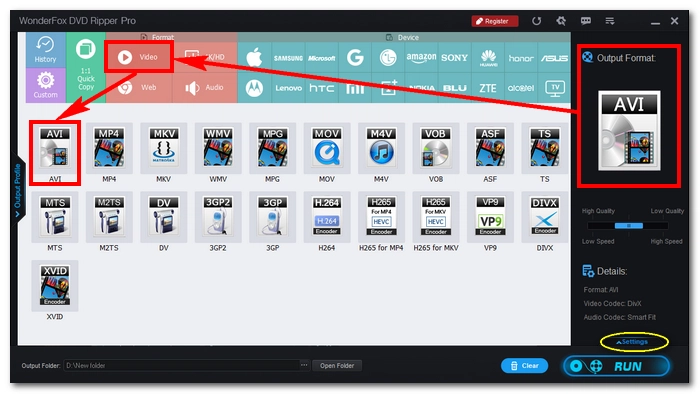
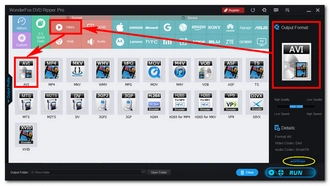
Optionally, you can open Settings and change the video settings according to your needs. Or just let the program Smart-Fit the optimal settings based on the output format you chose.
Click the … button in the Output Folder section to set an output folder. Make sure the destination folder has enough space for the output file. Finally, hit Run to start converting the DVD film to AVI.
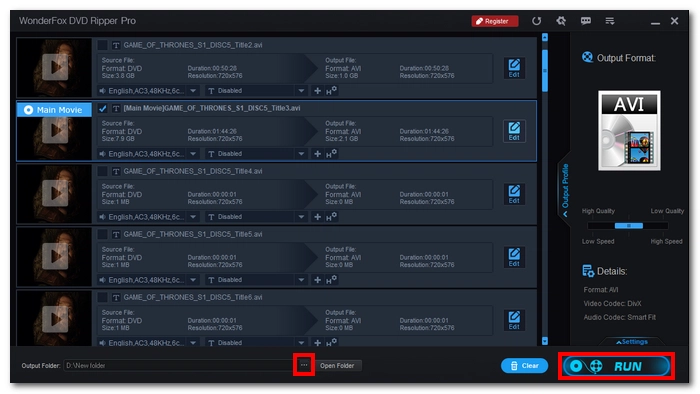
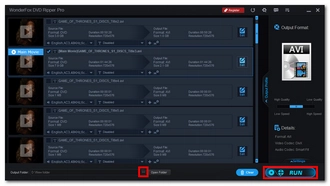
Freemake Video Converter is also a Windows-based tool that offers a quick and easy option to rip straight from your DVD content to many formats and ready-made gadgets in just a few clicks. It’s such a user-friendly tool that you don’t need to be an expert to master its controls. Also, it allows you to select HD profiles to keep the best DVD quality. If you’re worried about the output video size being too large, you can also specify the target size to shrink it so you can get a video with perfect quality but a small size.
Note, however, that Freemake cannot deal with copy-protected materials, and another downside is that it will add a watermark to the exported video, and there is no way to remove it unless you buy its Mega Pack version.
Step 1. Download and install Freemake Video Converter at https://www.freemake.com/free_video_converter_top/.
Step 2. Pop in a DVD to your computer and start the software.
Step 3. Click DVD and select the DVD drive to load. It will then detect the title with the longest duration as the main title so you don’t need to manually select it. Just click OK to import the main title. Or if you want other titles, select them manually for import.
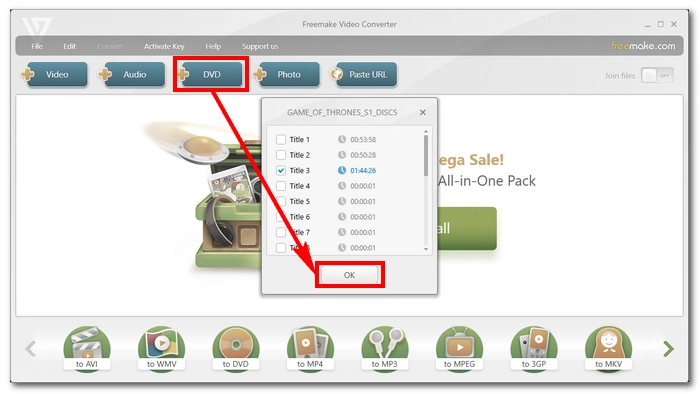
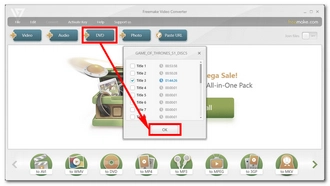
Step 4. Next, choose the to AVI option at the bottom. Then you can adjust the preset and save location at will. Click Convert to proceed.
If you’re using the free version, you will be notified that the Freemake logo will be added to your video, you can choose Convert without logo and upgrade to its Mega Pack version, or click Continue with logo to start the conversion.
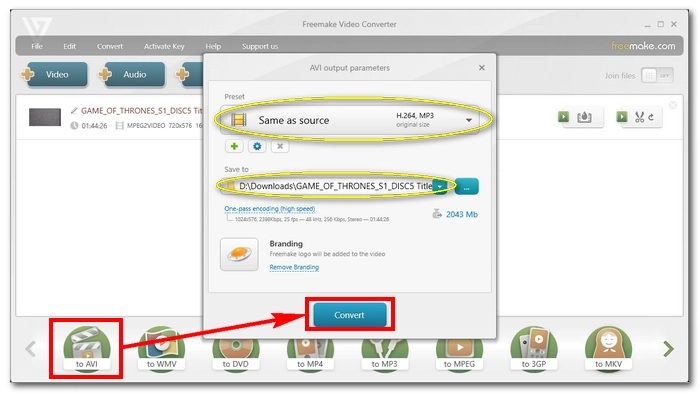
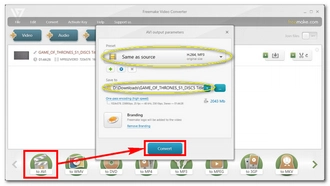
When the conversion starts, you can see the progress of the conversion and the estimated time it will take. Although the conversion starts out fast, it gradually slows down after reaching 50% of the progress. You can pause and resume the conversion at any time.
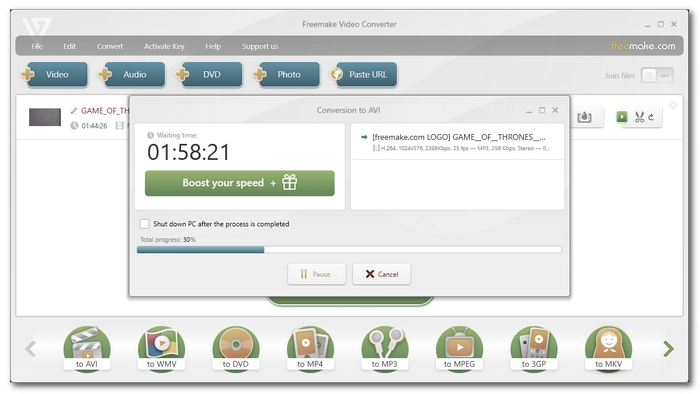
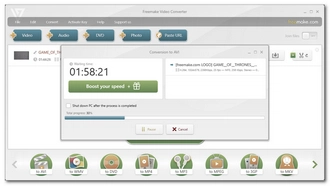
If you want to convert DVD to AVI on Mac, VLC is probably the best choice. Apart from playing media files, it also supports DVD and Blu-ray discs, and can convert region-locked DVDs to digital formats completely free of charge. But the steps won’t be as easy as using other tools.
If you want to give a try at this tool, you can install the latest version of VLC from the official site https://www.videolan.org/vlc/ and then follow the instructions.
As a cross-platform program, VLC is also available for Windows and Linux systems.
Step 1. Insert a DVD into your computer’s DVD-ROM.
Step 2. Run VLC. On the top menu row, go to Media > Open Disc… (Or press “Ctrl + D” on your keyboard) to bring up the Open Media window.
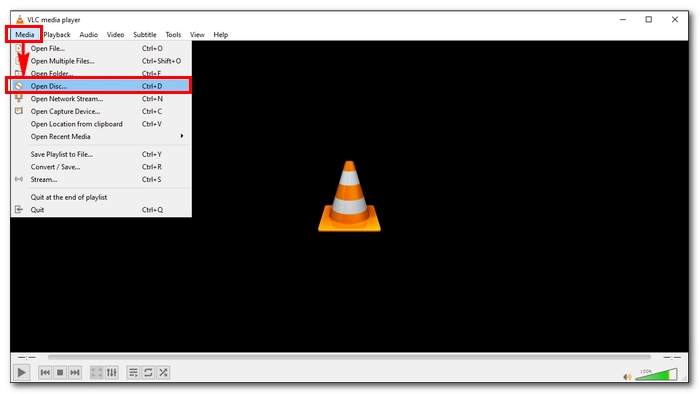
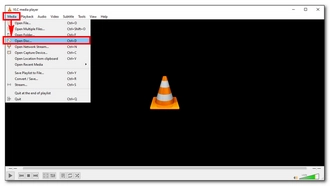
Step 3. In the Disc section, make sure the DVD option is chosen under the DVD Selection. Then, choose your Disc drive location in the Disc device. Next, click the Convert button to open the Convert window.
Tip: You may also want to check the No disc menu option for it could cause some troubles sometimes. If you want to rip a certain title or chapter, you can set the Starting Position to the specific number you want. Before conversion, you can also click Play to preview and check whether it is the video you want to rip.
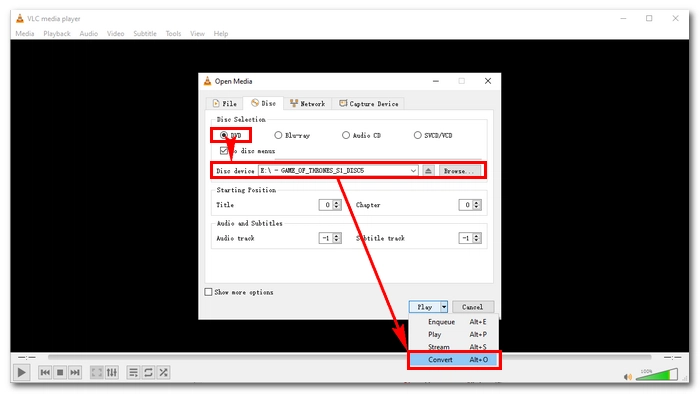
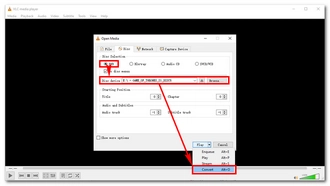
Step 4. In the Profile section, click the last icon from the row to create a new profile. Select AVI for encapsulation. Then switch to the “Video codec” tab, check Video and choose H-264 as the video codec. Under the “Audio codec” tab, check Audio and choose MPEG 4 Audio (AAC) as the audio codec. Lastly, enter the “Profile Name” based on the settings you set, for example, Video – H.264 + AAC (AVI).
Click Create to apply the changes.
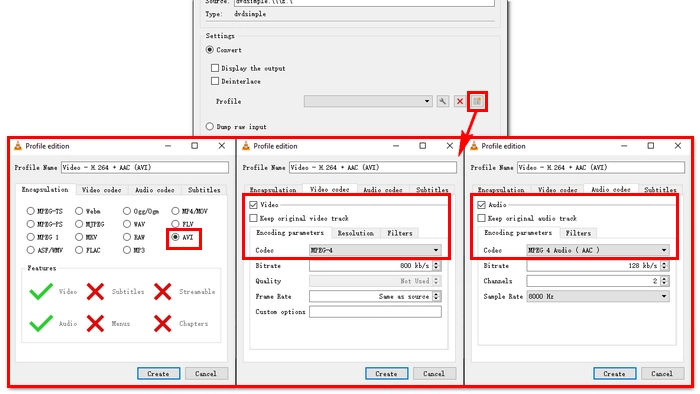
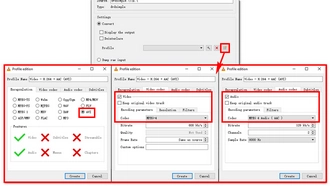
Step 5. Expand the Profile drop-down list and select the profile you just created.
Step 6. Next, click Browse to set an output folder and rename your output file. Make sure that the file extension is .avi.
Step 7. Finally, hit Start to begin to rip the DVD to AVI.
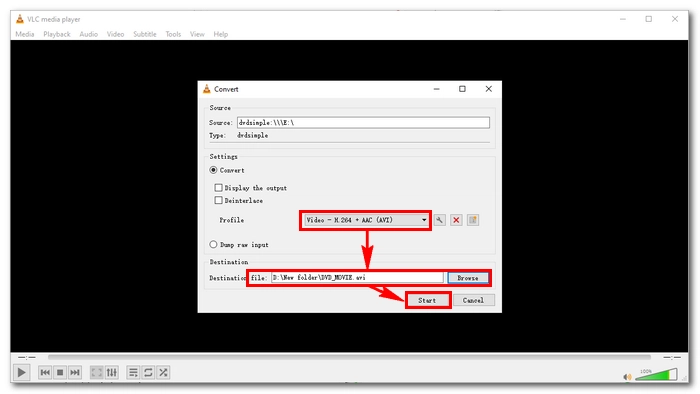
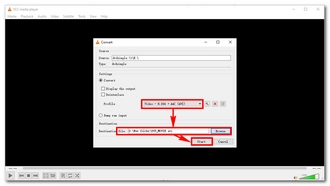
Tip: The process will take some time depending on the size of your DVD and your computer environment. You can see how much of the DVD is converted at the progress bar.
AVS Video Converter is another Windows program, and it has a free version that lets you perform conversions among all key video formats, including DVD and Blu-rays. The best part is that it’s completely free and does not leave a watermark on the output videos. You can use it to convert your non-protected discs to not only digital formats but also device presets and web formats. Then there are also HD profiles that can ensure you get a good output quality. And for specific conversion needs, you can freely adjust the video and audio settings as you see fit.
Similar to Freemake, AVS Video Converter provides some other useful features, including a video editor that can help you cut, merge, split, and apply effects to videos. It’s fun exploring these features, but in the free version, the edited videos will have the AVS4YOU logo added to them.
Step 1. Download and install AVS Video Converter at https://www.avs4you.com/avs-free-video-converter.aspx.
Step 2. Put a DVD onto your computer and run the software.
Step 3. Click the Menu button and select Add DVD/Blu-ray Video. Then select your DVD folder and click OK to load the DVD.
It may take some time to load the DVD for the first time. Then it’ll show you the DVD titles with the main title selected. You can preview the DVD files and select the title you really need, then click OK to load it into the program.
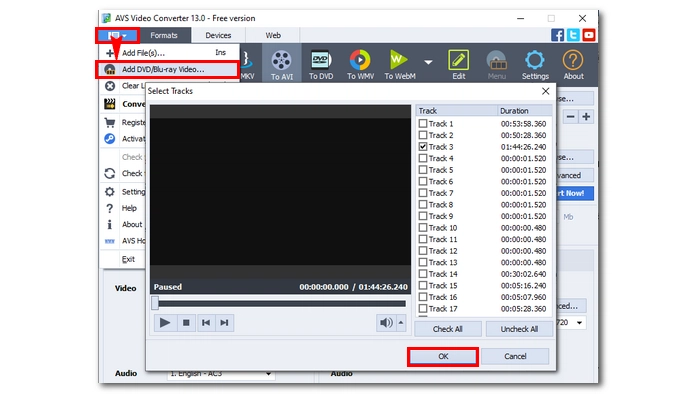
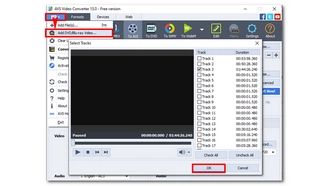
Step 4. Under the Formats tab, select To AVI.
Step 5. Then click Browse next to the “Output File Name” section to select an output destination.
Step 6. Unfold the Profile list and select AVI – DVD to AVI – (H.264/AVC, Original, 1700kbps; MP3, 192kbps). Alternatively, you can choose another profile based on your actual needs.
Step 7. Optionally, you can modify the video and audio settings below. If there’s nothing to change, just click Convert Now! to start the conversion immediately.
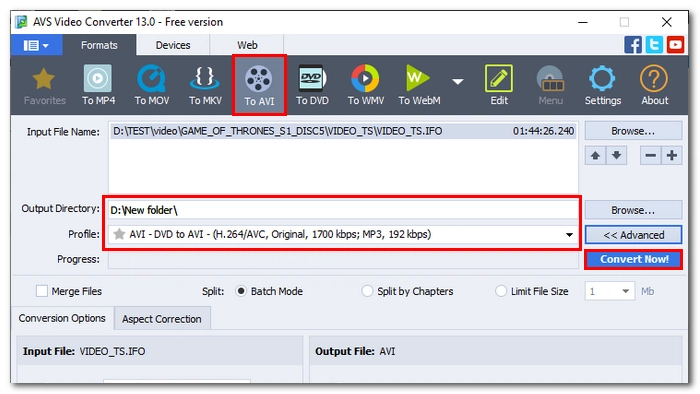

Many people wonder if the well-known HandBrake is capable of converting DVD files to AVI. To their dismay, HandBrake removed the AVI output option long ago, so it can’t. But it can be used with another video-converting tool to handle the task effectively.
As a reminder, HandBrake can only handle non-protected discs and videos. But due to its high quality and fast speed, it’s still a favored choice to convert homemade DVDs to digital videos that can play on your device fluently. On top of that, it’s free and cross-platform, and you can use it on Windows and Mac to effortlessly convert your DVDs.
Tip: HandBrake can be modified to rip CSS-protected DVDs, but it needs a plug-in installation. For more info, you can refer to how to use HandBrake to rip DVDs.
Step 1. Download and install HandBrake at https://handbrake.fr/.
Step 2. Input a disc into your computer and open HandBrake. It will auto-detect the DVD drive, so just select it to load the DVD file.
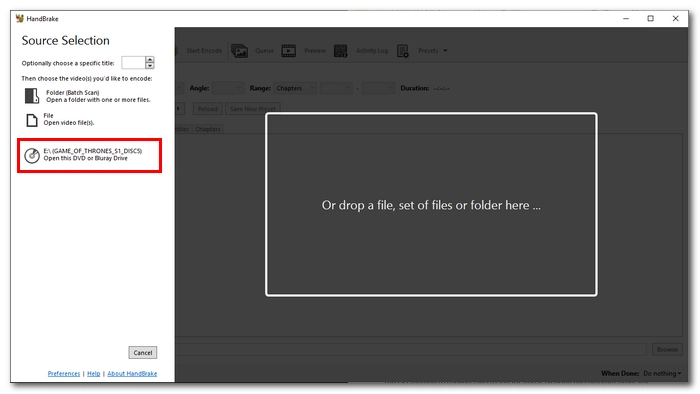
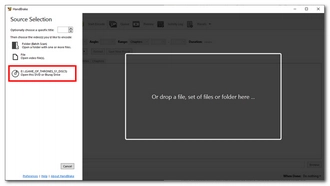
Step 3. Expand the Title list and select the title you want to rip. Note that HandBrake does not allow you to preview DVDs, so you might need to check the correct DVD title beforehand. Normally, the title with the longest duration is likely the main title/main movie.
Step 4. Next, go to the Preset drop-down list and select a preset. You can stop at a preset to view its details to help you make up your mind.
Step 5. By default, the output format is set to MP4. If you want to change other settings, you can click the corresponding tab and change it. This step is optional.
Step 6. Click the Browse button at the bottom and choose a save location.
Step 7. Finally, click the Start Encode button to begin the conversion process.
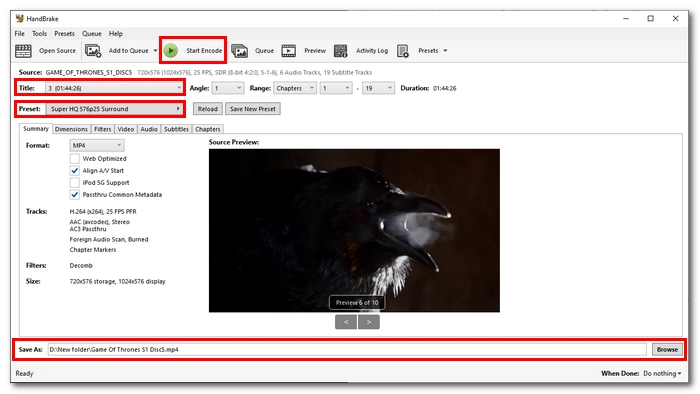
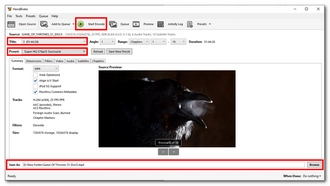
After getting the ripped DVD file, you can put it into a video converter tool like VLC and AVS Video Converter mentioned before to convert it to AVI format. Or you can try the free video converter I’m going to introduce to you in the next part.
Want to convert protected DVDs to AVI completely free? This can only be achieved through two different programs, a DVD decryption program and a video converter, as it’s hard to find a truly free DVD to AVI converter.
Therefore, the last method I want to share is to use WonderFox DVD Ripper Speedy, a powerful DVD decrypter that can remove almost all DVD decryptions in under 5 minutes, and Free HD Video Converter Factory, a video converter that can convert any video to AVI for free. These combined can help you convert your DVD to AVI hassle-free. It’s still a simple process but takes a little longer.
Let’s download and install both programs, then follow the steps to complete the conversion.
Download WonderFox DVD Ripper Speedy Download WonderFox DVD Ripper Speedy | Download Free HD Video Converter Factory Download Free HD Video Converter Factory
Note: WonderFox DVD Ripper Speedy is the streamlined version of WonderFox DVD Ripper Pro. It allows you to copy DVDs to MPG directly without losing quality.
Step 1. Launch WonderFox DVD Ripper Speedy and click DVD Disc to load the DVD you inserted into your computer.
Tip: You can enable Enhanced Decryption to bypass DVD encryptions safely.
Step 2. Specify an output path at the bottom and click Run to start the ripping process. The DVD will be converted to MPG format in the shortest time.

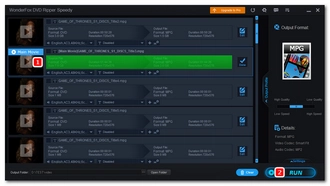
Step 4. Open Free HD Video Converter Factory and enter its Converter module.
Step 5. Add or drag the ripped DVD file to the program.
Step 6. Select AVI as the output format on the right.
Step 7. Choose an output location and click Run to start the conversion process.
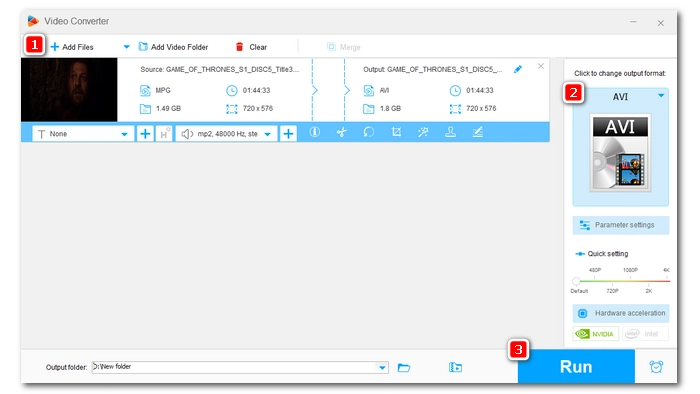
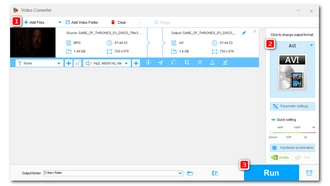
DVDs are now a thing of the past. However, you can still enjoy your DVD collection by copying the DVD to video. And converting DVD to AVI file, a popular video format supported by many devices and platforms, enables you to watch DVD movies on portable devices on your go. This article has shared with you six working methods to convert DVDs, including commercial ones, to the formats you want. They include free options and premium solutions. Just choose the method that suits you best and start your DVD ripping journey.
That’s all I want to share with you about how to rip a DVD to AVI format. Thanks for reading and have a nice day!
Disclaimer: WonderFox does not advocate any illegal duplication and distribution and all information provided in this article is presented for general informational purposes and personal fair use only. Please refer to the DVD copyright laws in your country before you rip any DVDs. Ripped content CANNOT be used for unauthorized reproduction, distribution or any commercial use.
You can read Is It Legal to Rip DVDs?
Unfortunately, no. You cannot convert DVD to AVI online because online tools do not support reading discs and there is a challenge handling DVD encryptions and large file sizes.
AVI is a popular choice but may not be the best format for ripping DVDs to. If you care about playback compatibility, MP4 may be the best format as it is the most popular format that is universally supported. MPG can also be the best format to preserve the original DVD quality as DVD files are encoded with MPEG-2 technology. While for ripping DVD with multiple audio tracks and subtitles, MKV is the choice of format. So, depending on your conversion needs, the best format may vary.
The ripping time is largely based on the DVD size, ripping software, output quality and settings, and computer system. So it could take up to hours to rip a DVD. If you have a decent computer environment and a good DVD ripper, the ripping time can be significantly truncated to just minutes. For example, using WonderFox DVD Ripper Pro to rip a standard DVD takes about just 5 – 10 minutes.
On Windows, the best way to convert DVD to AVI is to use WonderFox DVD Ripper Pro. It lets you handle the conversion with high speed and high quality in just a couple of clicks. On top of that, it supports copy-protected DVDs.
VLC is the best way to convert DVD to AVI on Mac. It’s free yet powerful, enabling you to copy DVDs and Blu-rays to whatever format or profile you like. It also has some decryption ability.
Terms and Conditions | Privacy Policy | License Agreement | Copyright © 2009-2025 WonderFox Soft, Inc.All Rights Reserved