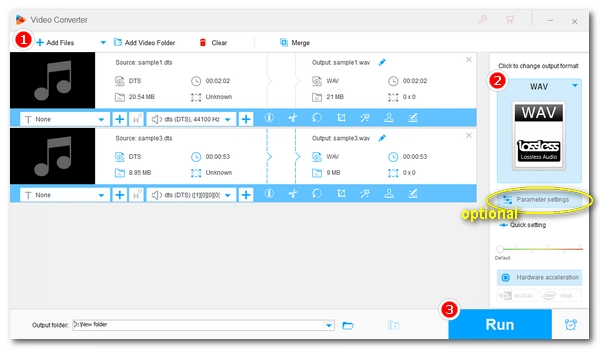
DTS is a multi-channel surround sound often used in movie soundtracks or to create high-res audio. Yet, the playback of DTS is restricted to a small range of players. To increase its compatibility while preserving the best audio quality, you can convert your DTS file to WAV format. In the following, we will show you an easy, quick way to convert DTS to WAV with a top-rated DTS audio converter. Just read and follow.
WonderFox HD Video Converter Factory Pro is a professional yet simple-to-use program for audio and video conversion. It supports all mainstream a/v input and output, and it can help you convert DTS to regular WAV files for easy listening. It can also batch convert files, so the conversion can be a lot faster. Moreover, the output settings are customizable. You can control the output audio quality by modifying the audio bitrate, sample rate, volume, etc.
Now, with the simple tutorial below, you can free download free download the DTS to WAV software to start your first conversion.
Run WonderFox HD Video Converter Factory on your PC and enter the “Converter” module. Next, click the center “+” button or “Add Files” on the upper-left side of the program to import your .dts files into the conversion list. Alternatively, you can drag the source files into the program directly.
At the bottom of the interface, you can specify an output path in advance.
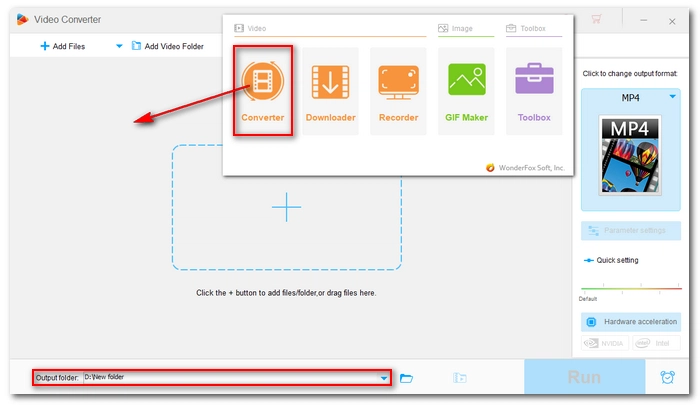
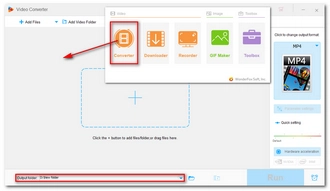
On the right-side panel of the program, hit on the format image to open the output format page. Then, navigate to the “Audio” section and choose “WAV” as the output format.
Tips. Advanced users can go to the “Parameter settings” and change the needed audio codec, sample rate, bitrate, volume, and channel.
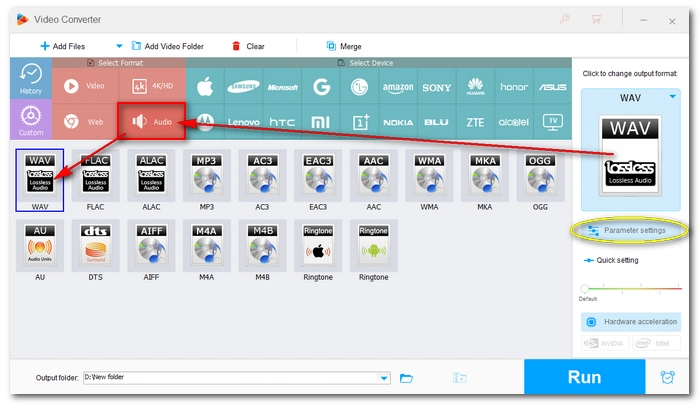
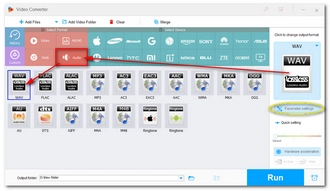
Finally, click “Run” to extract DTS to WAV.
Hot Search: DTS to MP3 | DTS to FLAC | DTS to AC3 | DTS to AAC
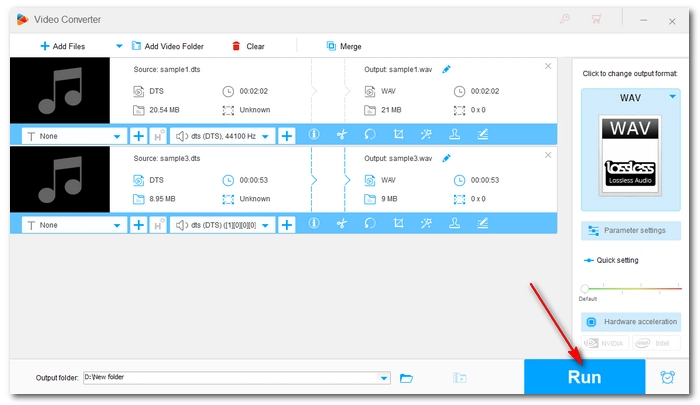
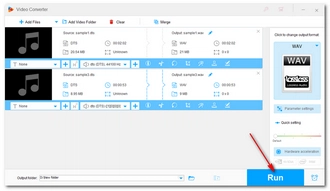
That’s all I want to share about how to convert DTS files to WAV. Hope you can find this article helpful. Thanks for reading!
Terms and Conditions | Privacy Policy | License Agreement | Copyright © 2009-2025 WonderFox Soft, Inc.All Rights Reserved