If audio is not in sync with video in DaVinci Resolve, you can use the built-in “auto sync audio” feature to synchronize them. However, the feature may not work sometimes. Given this, we recommend an effective tool to help you solve audio sync or other video issues: https://www.videoconverterfactory.com/download/hd-video-converter-pro.exehd-video-converter-pro.exe
Sync issues are when the audio and video are not aligned from the start, usually due to recording errors or different start times. There are several reasons for DaVinci Resolve audio out-of-sync, such as issues with the frame rate, timecode, dropped frames, etc.
In the following article, we will walk through how to fix DaVinci Resolve audio sync problems caused by these factors. Keep reading.
The waveform-based audio synchronization feature in DaVinci Resolve can help you significantly reduce the time for editing your video.
#How to auto sync audio in DaVinci Resolve?
Step 1: Open DaVinci Resolve. Enter the “Edit” page by clicking the button at the bottom.
Step 2: Import your audio and video clips into the “Media Pool”.
Step 3: Ctrl left-click to select multiple clips at a time.

Step 4: Right-click any of the clips and choose “Auto Align Clips” > “Based on Waveform”.

Step 5: Drag and drop the video clip onto the timeline, and you will see 2 two tracks.
The first track is the original audio, and the second is the newly synced audio.
Step 6: Right-click on the video clip and uncheck “Link Clips”. Then, delete the original (camera) audio.
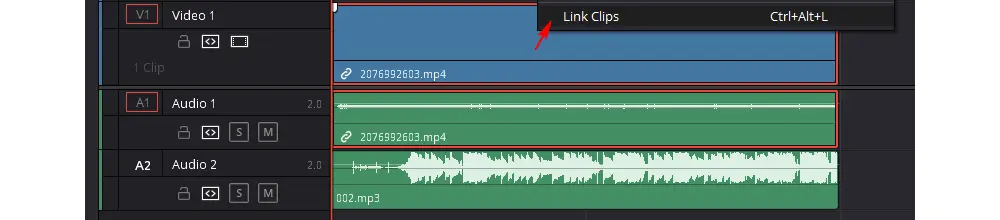
Step 7: Now, select the video and new audio clips, right-click, and check “Link Clips”.
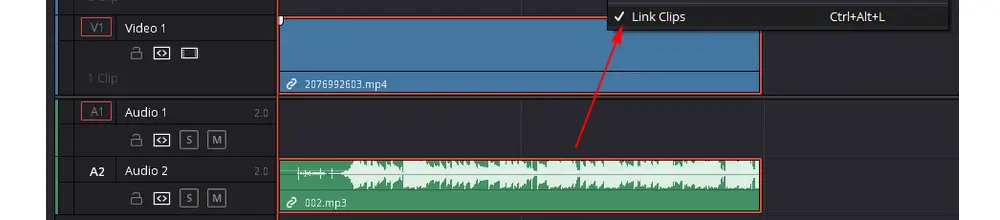
Step 8: Export the final video clip.
If you encounter the problem of DaVinci Resolve auto sync audio not working, try another way to match up your audio and video clips. You can use WonderFox HD Video Converter Factory Pro. It is a powerful video converter and includes handy tools to edit video/audio files.
For instance, if the audio is out of sync with your MP4 video, you can convert the video file, and the software will automatically repair the laggy or damaged audio and reset the video frame rate.
Free downloadFree download it on your PC and see how to operate it:
#How to fix audio and video out-of-sync problems?
Step 1: Launch HD Video Converter Factory Pro and enter the “Converter” module.
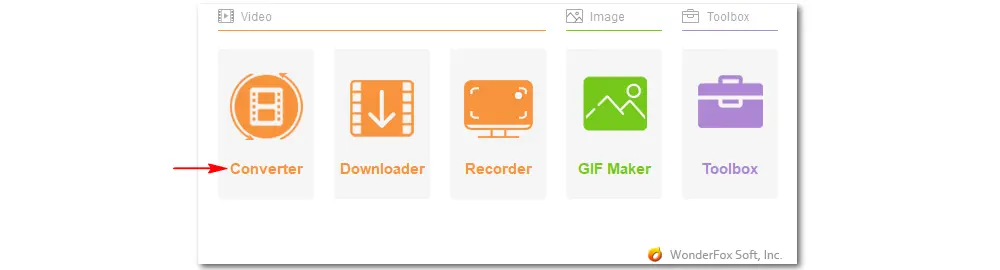
Step 2: Click “Add Files” or “Add Video Folder” to import your video files. Drag-and-drop is also supported.
Step 3: Expand the output format menu and select your desired profile under the “Video” tab.
Step 4: Skillful users can modify the output settings, such as video codec, bitrate, resolution, frame rate, volume, etc.
Step 5: Click the ▼ icon to specify an output path.
Step 6: Press “Run” to start the conversion and audio-video synchronization process.
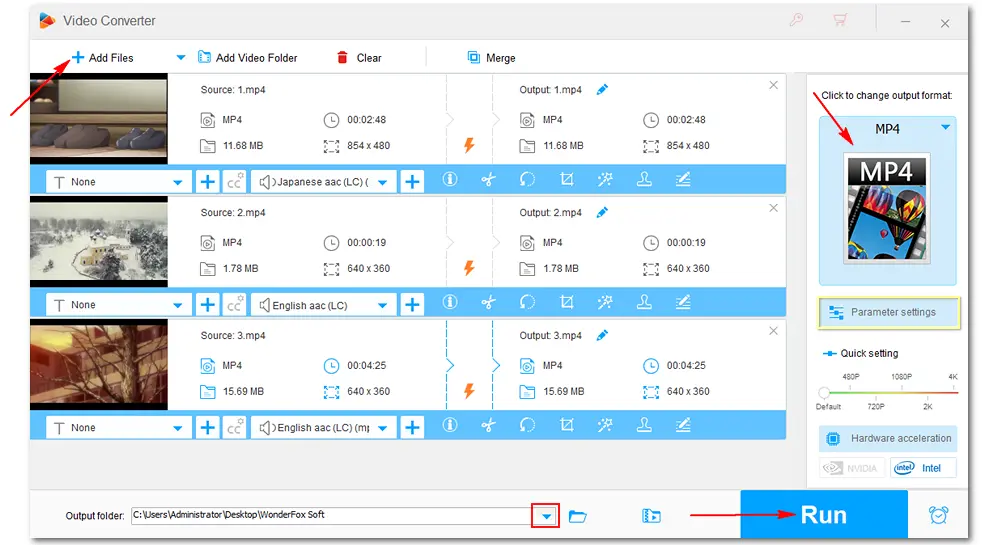
This article introduces two easy solutions for the DaVinci Resolve audio out-of-sync problem. You can either:
1. Use the Auto Align Audio feature to let DaVinci Resolve sync audio and video clips;
2. Convert videos from VFR to CFR (variable frame rate to constant) with WonderFox HD Video Converter Factory Pro to avoid DaVinci Resolve audio delay/ out-of-sync issues.
That’s all for this post. Thanks for reading!
By the way, you can get answers to your questions (if any) about video editing with DaVinci Resolve on the Blackmagic Forum.
Related FAQs:
-- How to check if a video has a variable framerate?
You can load the video to MediaInfo (a convenient unified display of the most relevant technical and tag data for video and audio files), click View > Tree, and see if the Frame rate mode is Variable or Constant.
-- How do I fix laggy playback in DaVinci Resolve?
6 common DaVinci Resolve laggy fixes are:
1. Upgrade DaVinci Resolve to Studio.
2. Set Optimized Media and render cache.
3. Lower playback resolution.
4. Disable the Live Save feature.
5. Edit with one layer of the video.
6. Upgrade your PC hardware.

WonderFox HD Video Converter Factory Pro
The software automatically detects the cause of the out-of-sync and then fixes it permanently. All you need to do is click your mouse several times. Moreover, the software supports video & audio conversion, downloading, recording, and editing in handy. It is multifunctional yet easy to use for all levels. Get it now!
Privacy Policy | Copyright © 2009-2025 WonderFox Soft, Inc.All Rights Reserved