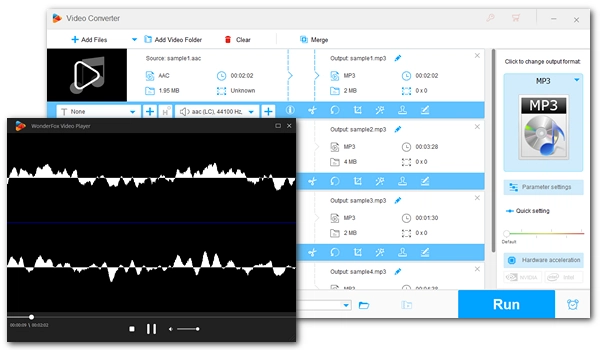
Numerous music players have emerged to play music in different formats. If you have trouble playing AAC files, we’d like to show you the top AAC players on the market where you may just find the best tool for playing your AAC files. Let’s take a closer look!
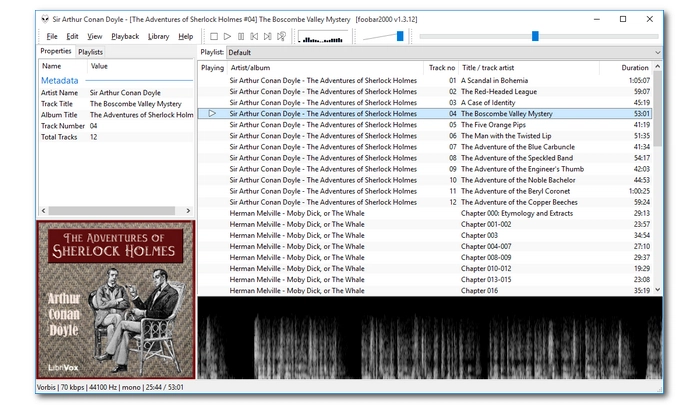
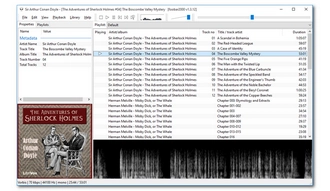
Platform: Windows, macOS, Android, iOS
Foobar2000 is a free audio player known for supporting a variety of audio formats, including MP3, AAC, WMA, Ogg, WAV, and more. It can be used as a simple AAC player to play AAC files. Additionally, you can use advanced tagging features to tag your music files, apply DSP effects to enhance your listening experience, and enjoy seamless playback.
Beyond that, Foobar2000 offers users flexibility in configuration and customization, meaning you can transform this app into your unique style.
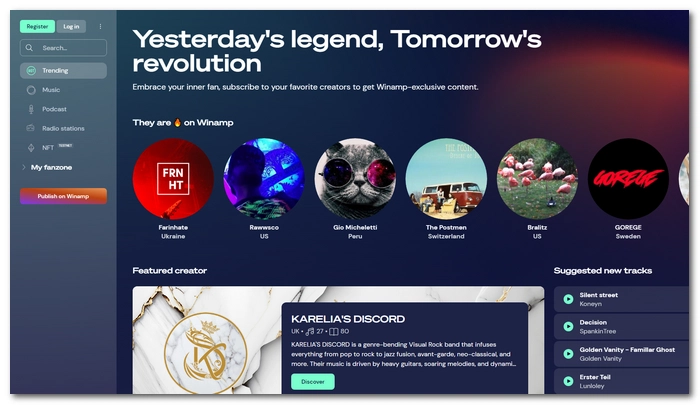
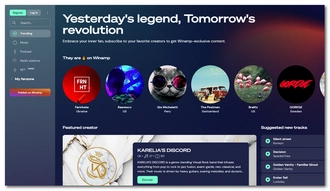
Platform: Windows, macOS (MacAmp), MS-DOS (DOSamp), Android
Winamp is a classic music player released in 1997 and quickly became popular around the world. It mainly plays music using MP3, MIDI, MOD, AAC, M4A, FLAC, WAV and WMA on Windows. Now it has evolved into an online platform where you can stream popular music from Spotify as well as play local music files.
Apart from using it as an AAC file player, it can also benefit you with its advanced playback options such as seamless playback, ReplayGain, CD ripping, and more.
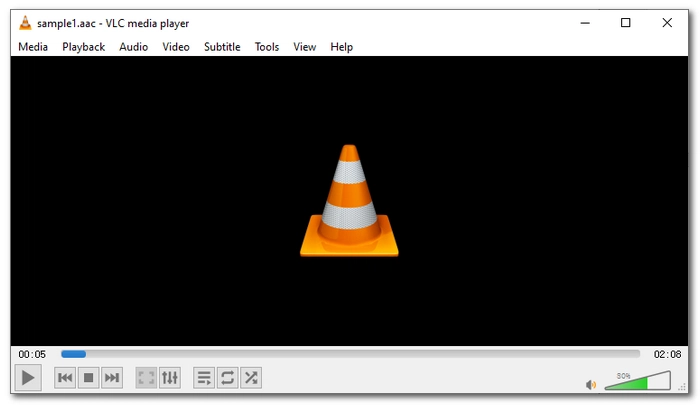
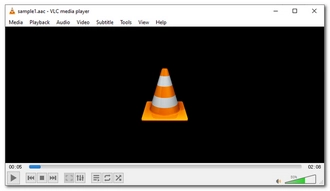
Platform: Windows, Linux, macOS, Android, iOS
Whenever you need an audio or video player, VLC is a great answer as it supports almost all formats. You just throw an AAC file at it and it plays instantly. It also allows you to create a playlist and then play it continuously. The best thing is that you don't need to install any plugins or additional codecs to play the files.
VLC is open source and free. Its wide accessibility makes it a top choice for all users.
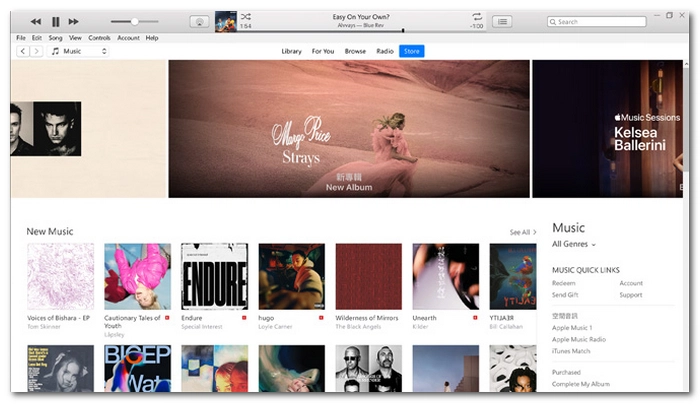
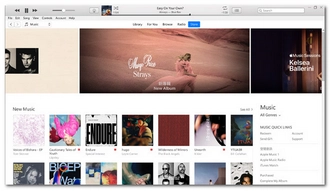
Platform: macOS, Windows
iTunes natively supports AAC and can import AAC files for direct playback. Apart from that, it can play MP3, WAV, AIFF, ALAC and M4A. Although it is primarily an Apple service, it can also be downloaded in Windows. You can use iTunes to sync music files or podcasts across devices.
iTunes is free and comes pre-installed on your Mac computer. In addition to playing local audio files, it also allows you to purchase premium music.
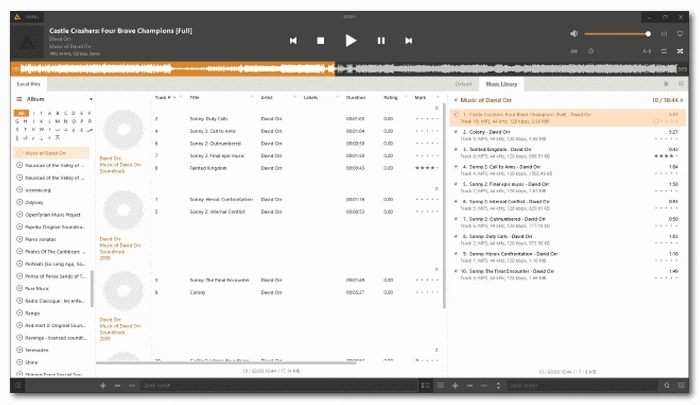
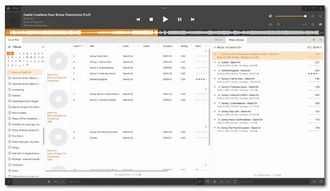
Platform: Windows, Android
AIMP is a playlist-based audio player for Android and Windows. It supports many common and rare audio codecs, including MP3, AAC, AC3, Ogg, MO3, TAK, FastTracker 2 expansion module, and more. You can create music playlists and add AAC files for playback. The good thing about this app is that it has a caching feature that stores media files in RAM to ensure smooth playback. However, this also affects playback speed.
AIMP is free software and is actively updated with new features and bug fixes.
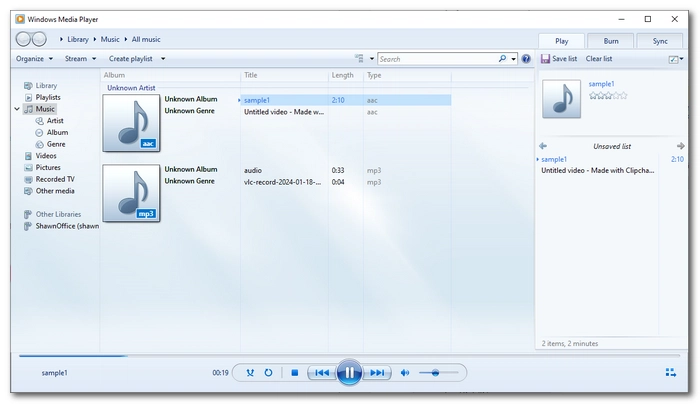
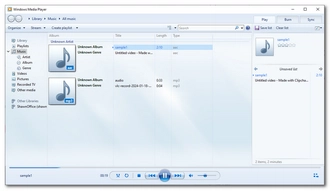
Platform: Windows
The latest version of Windows Media Player (Windows Media Player 12) has added support for AAC format files. It can play your AAC files directly without additional AAC codec extensions. Therefore, if your Windows Media Player is not up to date, try updating to include this support.
| Tool | Platform | Best for |
|---|---|---|
| Foobar2000 | Windows, macOS, Android, iOS | Playing and managing AAC files with advanced tagging and customization. |
| Winamp | Windows, macOS, MS-DOS, Android | Playing local AAC and other audio files as well as streaming Spotify music. |
| VLC | Windows, Linux, macOS, Android, iOS | Instantly playing AAC files without additional codecs. |
| iTunes | macOS, Windows | Syncing and playing AAC files across Apple devices. |
| AIMP | Windows, Android | Creating playlists smoothly with caching. |
| Windows Media Player | Windows | Directly playing AAC files on Windows without additional setup (require the latest WMP version). |
Besides using an AAC player, you can also convert AAC to other audio formats such as MP3 for smooth playback. This is helpful when you want to open an AAC file on a device where the app cannot be downloaded.
On PC, you can use the professional yet easy-to-use media converter WonderFox HD Video Converter Factory Pro to handle AAC conversion. It can convert AAC to a variety of popular formats including MP3, M4A, Ogg, WMA, etc., and supports batch conversion. Let’s see how to use this software below:
Step 1. Download and install Download and install WonderFox HD Video Converter Factory Pro on your PC.
Step 2. Start the software and open 'Converter'.
Step 3. Drag the AAC files you want to convert into the program.
Step 4. Expand the output format list on the right, head to the 'Audio' category and select the desired audio format. 'MP3' is the recommended format in most use cases as it has the best compatibility.
Optional: You can open 'Parameter settings' and adjust the audio parameters. For example, you can choose 320kbps bitrate for exporting MP3 with the best quality.
Step 5. Click the ▼ icon at the bottom to set the destination folder.
Step 6. Click 'Run' to start the conversion process. After done, you should be able to play the converted files on the target device without issues.
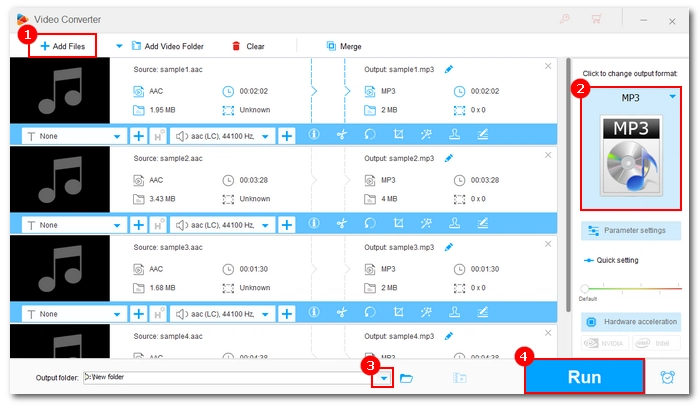
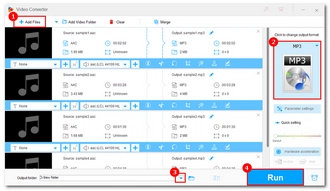
In this article, we have shown you 6 top-rated AAC file players that allow you to play music files on different platforms. These are free programs and safe to use. Just choose your favorite tool and enjoy.
By the way, if you want your AAC files to play anywhere, it’s best to use an audio converter like WonderFox HD Video Converter Factory Pro to convert them to a popular format like MP3 for error-free playback. With the program, you’ll also be able to solve many more audio and video compatibility issues effortlessly. Try the program now:
That’s all I want to share in this post. I hope it's useful to you. Thanks for reading.
Here are 6 of the best AAC playback tools:
As the successor to MP3, AAC is superior to MP3 in terms of quality because AAC can maintain better fidelity at lower bitrates than MP3. But in terms of compatibility, MP3 beats AAC. For more details, check out this article: AAC vs. MP3.
On PC, you can play AAC files directly in Windows Media Player 12 or use third-party applications such as VLC, iTunes, AIMP, and Foobar2000.
Terms and Conditions | Privacy Policy | License Agreement | Copyright © 2009-2025 WonderFox Soft, Inc.All Rights Reserved