Nowadays, people like to deliver their digital photos and pictures onto the Internet, and then share them with their family and friends. However, lacking protection, their pictures may be spread without authorization. In order to protect these pictures not to be used illegally, you need to cultivate a habit of watermarking picture. There are kinds of photo watermark software in the market at present. But WonderFox Photo Watermark can be the best one. Now, you can follow the tutorial below step by step to learn how to add words to picture. You will be satisfied with its performance.
First download WonderFox Photo Watermark and launch it. And then you will see a simple friendly user interface from which you can understand what to do at a glance. Next you need to press “Add Files “button to choose which pictures should be watermarked. After that, click “Next “button to go to step 2.
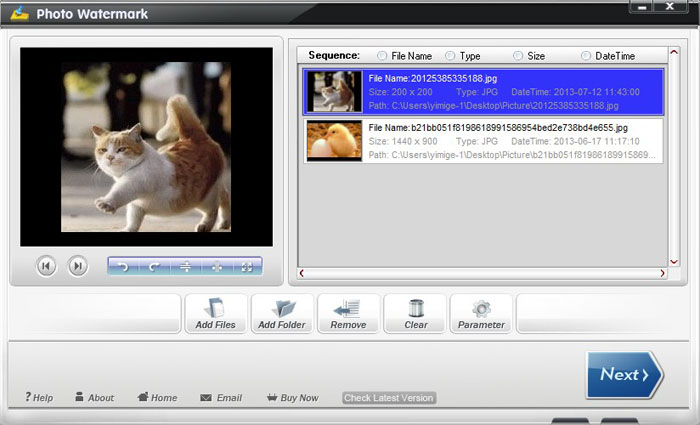
After choosing some pictures, you can start adding watermark process. Meanwhile, cropping, resizing or renaming original pictures is also available.
Click “Text Setting” button. You need to type words in the blank and then select current font, change font size as well as set font color. In addition, you are also able to shadow your words or add background color to make your words more remarkable. If all have been finished, click “Apply “button.
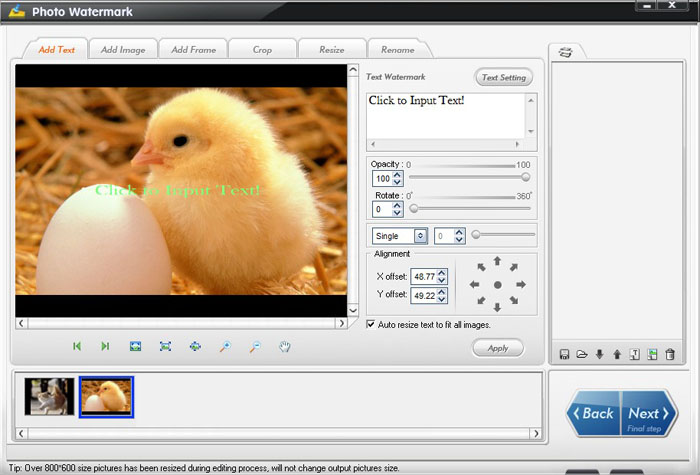
Note: WonderFox Photo Watermark not only supports you to control the opacity of your words but also allow you to add more than one text layer. In other words, you can add different text watermarks to one picture and place them at different locations.
Click “Next” button. You’ll see another window. Here, you need to select an output folder. Moreover, if you want to change your photos’ original format, this watermark software can also satisfy you. You can convert your photos to various pop formats, such as JPG, BMP, TGA, PCX, etc. At last all you need to do is to press the big blue “Run “button. Within minutes all tasks will be accomplished well.
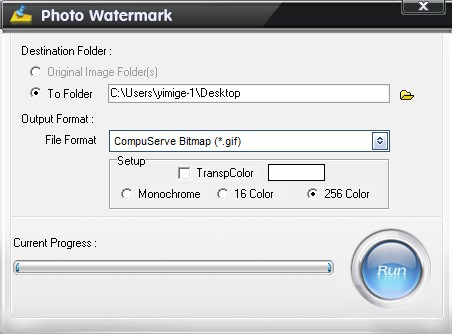
Wonderfox Photo Watermark is the best photo watermark ever, which helps you add words to picture or overlay image watermark on your favorite pictures or even watermark animated GIF. It’s very easy to use that you can watermark pictures with a few clicks. And I believe you will be amazed at its fast speed and perfect performance.
Please send email to support@videoconverterfactory.com, our support team will reply as soon as possible (less than 1 business day).