![]() by Kevincy
by Kevincy
Updated on June 30, 2023
In addition to TV dramas, shows and movies, with the proper add-on, it's absolutely a cinch to watch your favorite anime episodes on Kodi. 9Anime is a recommended anime add-on that allows you to watch a massive amount of dubbed and subbed anime at will. Follow the how-to setup instructions below and binge-watch your anime shows.
9Anime Kodi Addon no longer works, please see our list of Best Anime Kodi Addons to find alternatives.
 Kodi 9Anime Add-on Installation
Kodi 9Anime Add-on Installation9Anime add-on is developed based on a famous website with the same title, which covers a very, very wide range of subbed and dubbed anime well arranged in different categories. With 9Anime Kodi add-on installed, you are allowed to free stream tons of top anime in HD standard, yeah, no ads & no cost & no registration required!
You've probably heard of Cypher's 9Anime, which is regarded as a duplicate & ripoff and censured by a developer - DxCx. Now Cypher's 9Anime is no longer available for installation. However, you can still download and install it from DxCx repository. Next, I'll elaborate on the detailed installation steps.
Related Topics: Watch Movies on Kodi | USTVNow Kodi Setup | TubiTV Kodi Setup | Icdrama Kodi Add-on
Note: 9Anime add-on requires Kodi Version 17.0+, so you'd better update your Kodi to the latest version to make it work. Furthermore, this post is demonstrated for instructional purpose ONLY. 9Anime Kodi add-on doesn't host any stream, all content is obtained from 9Anime website using scrapers. It's an unofficial add-on, DO NOT seek help from Kodi forum.
Kodi 9Anime add-on has been hosted in DxCx repository. You're able to install the standalone addon using a ZIP file, but this method will not support automatic updating. To make sure you'll never miss any timely update, it's recommended to install DxCx repository first.
- Click on Each Step to Expand the Tutorial Screenshot
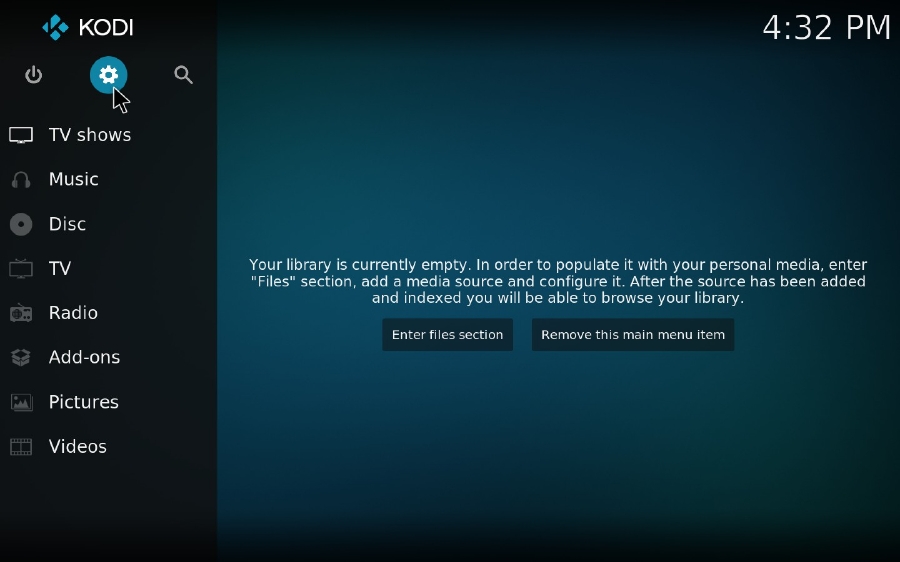
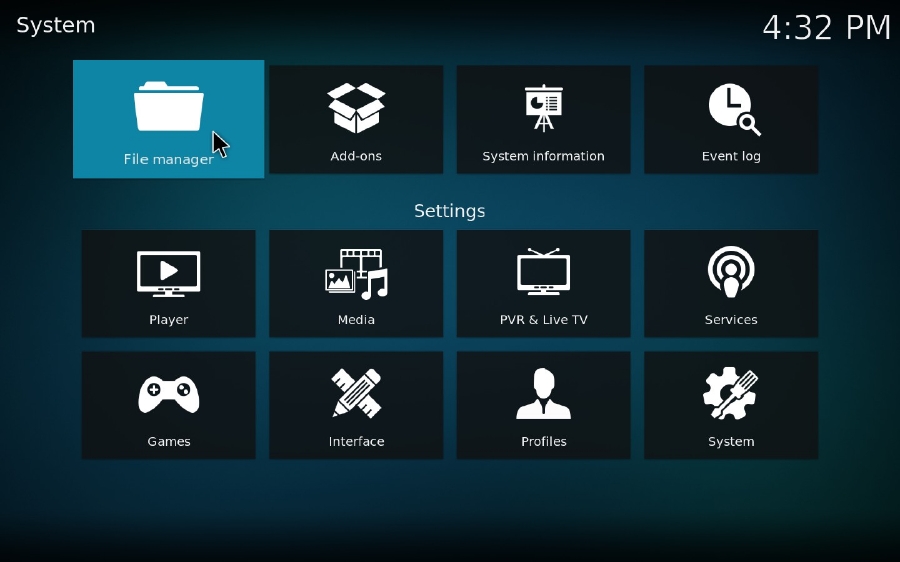
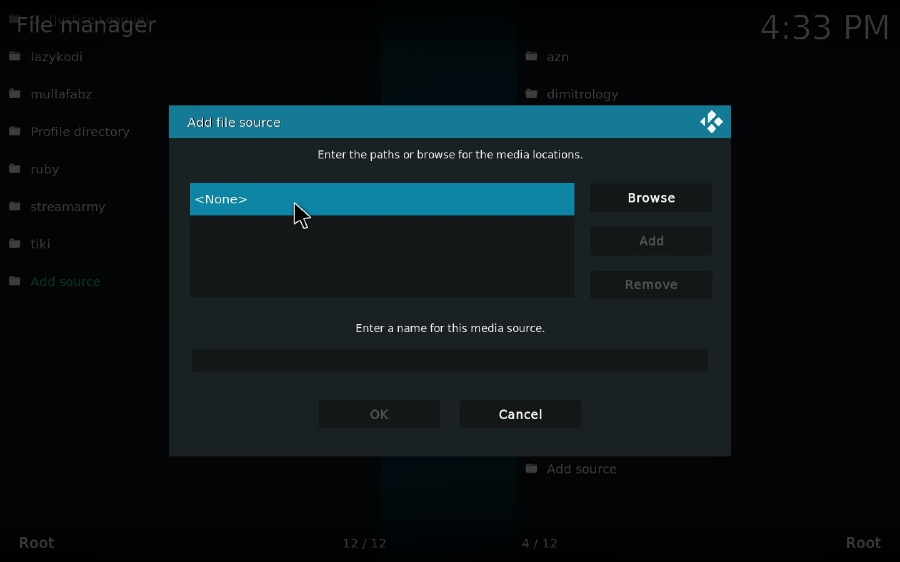
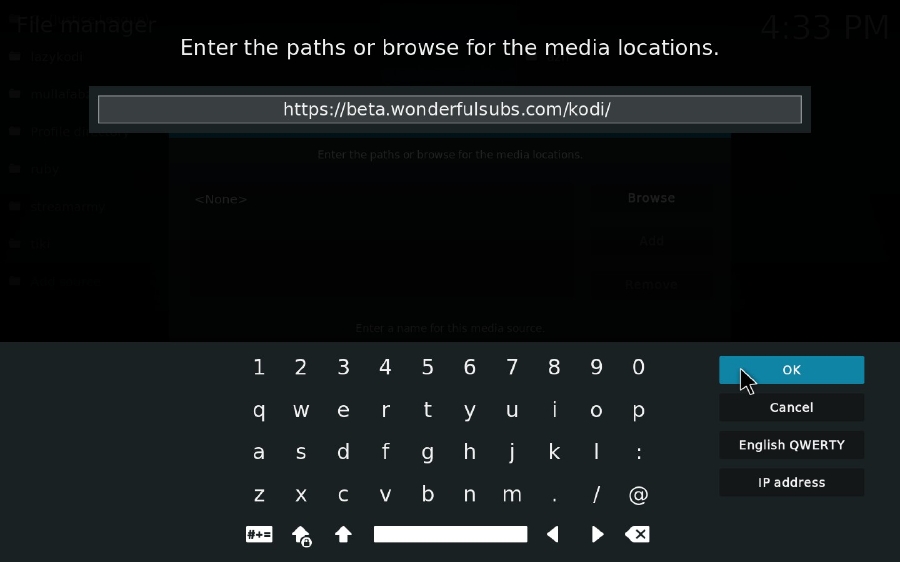
If there is an "Unable to connect" error showing up or no files at all, alternatively, you can also directly download the ZIP file of DxCx repository from the developer's GitHub page below, then install it to Kodi via "Install from zip file" option.
https://github.com/DxCx/repo.plugin.video.9anime/tree/master/repo.plugin.video.9anime
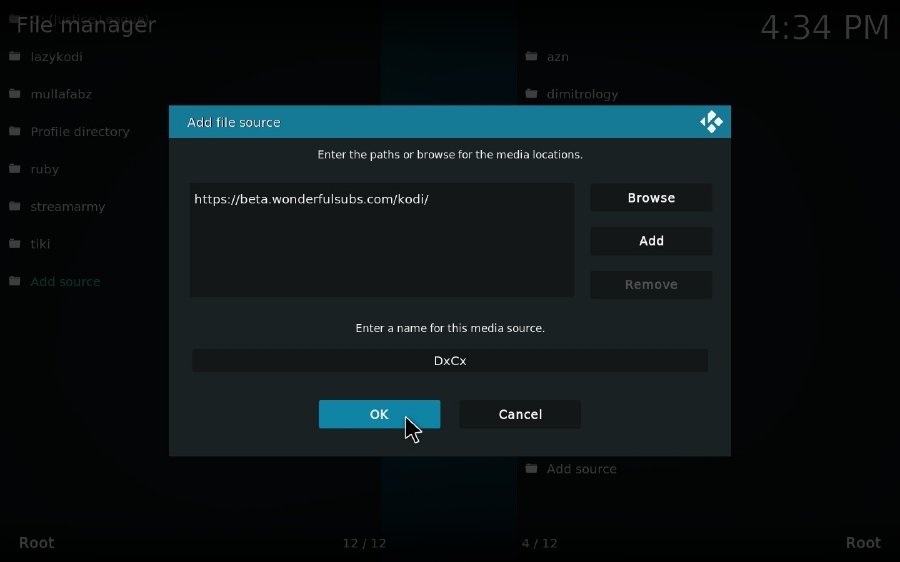
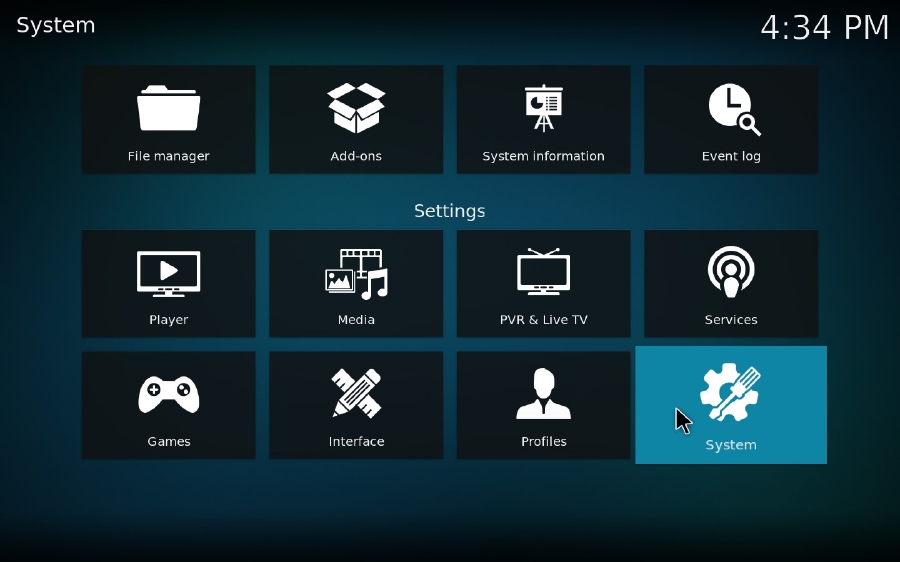
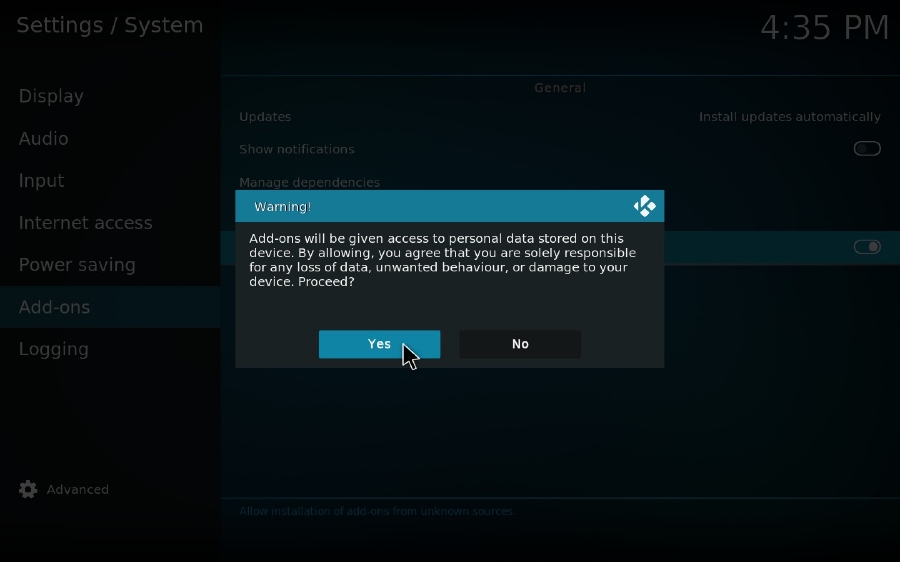
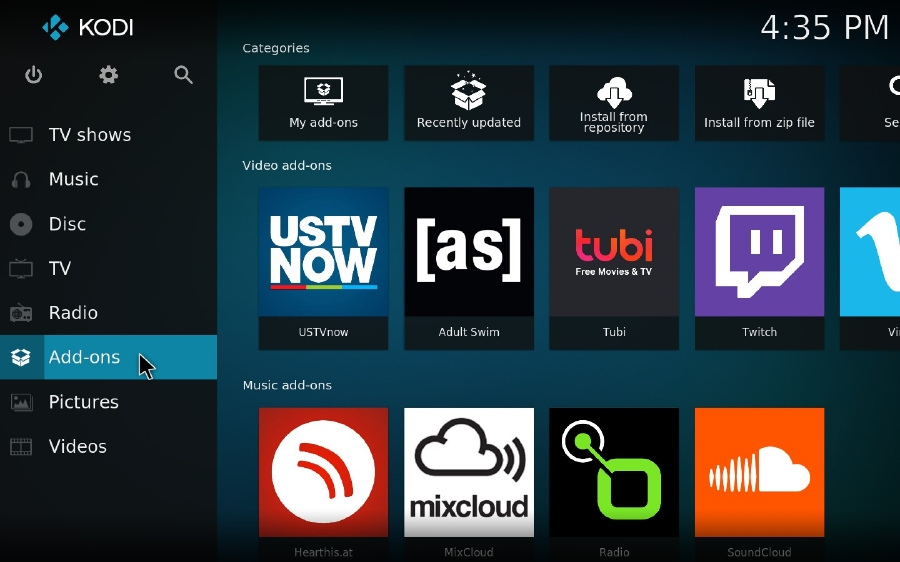

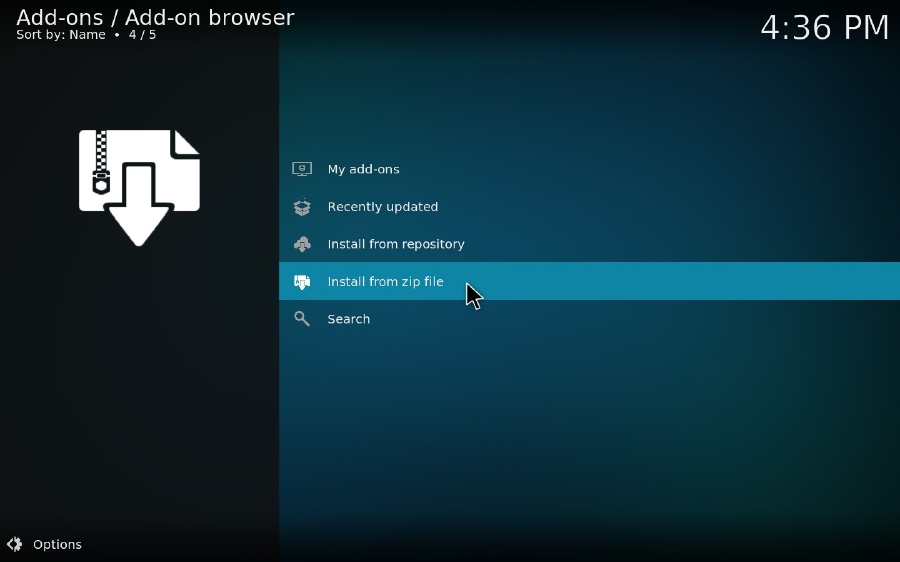
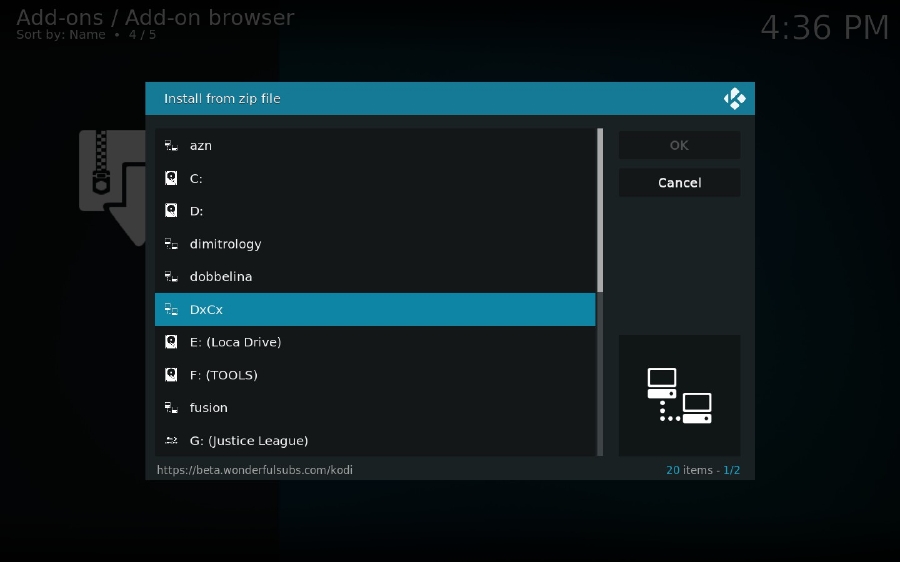
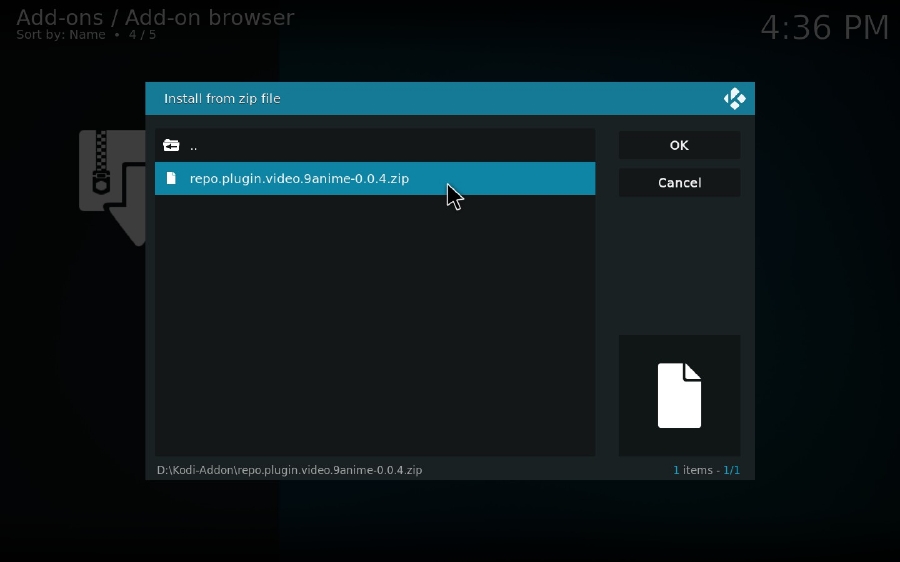
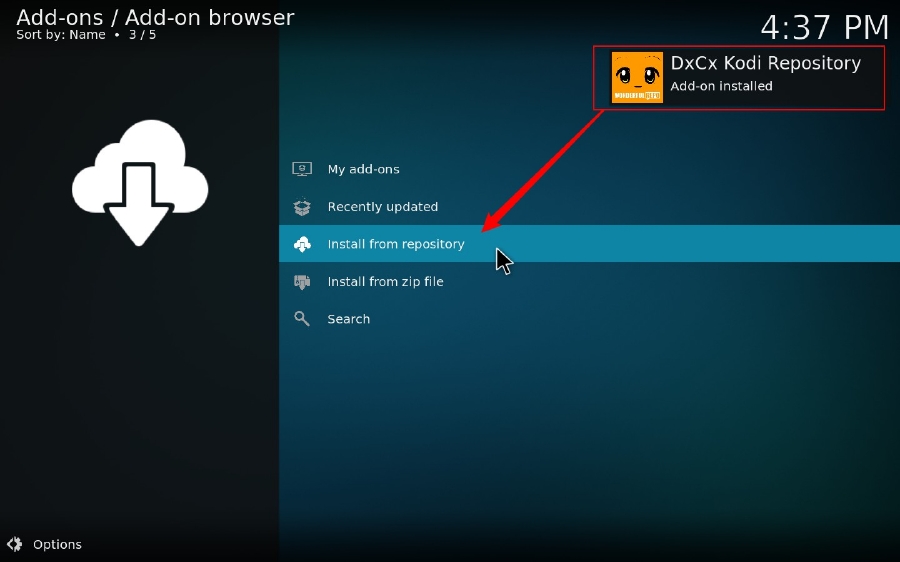
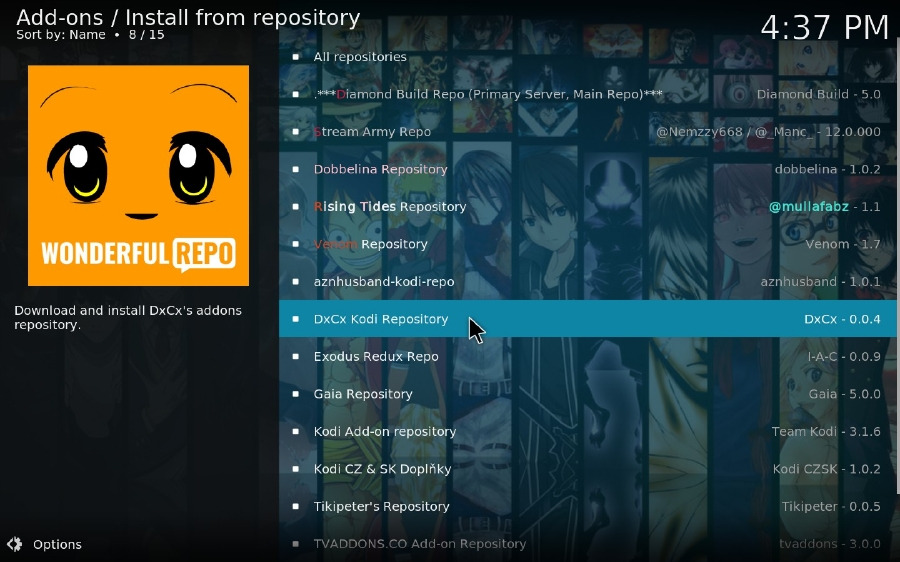
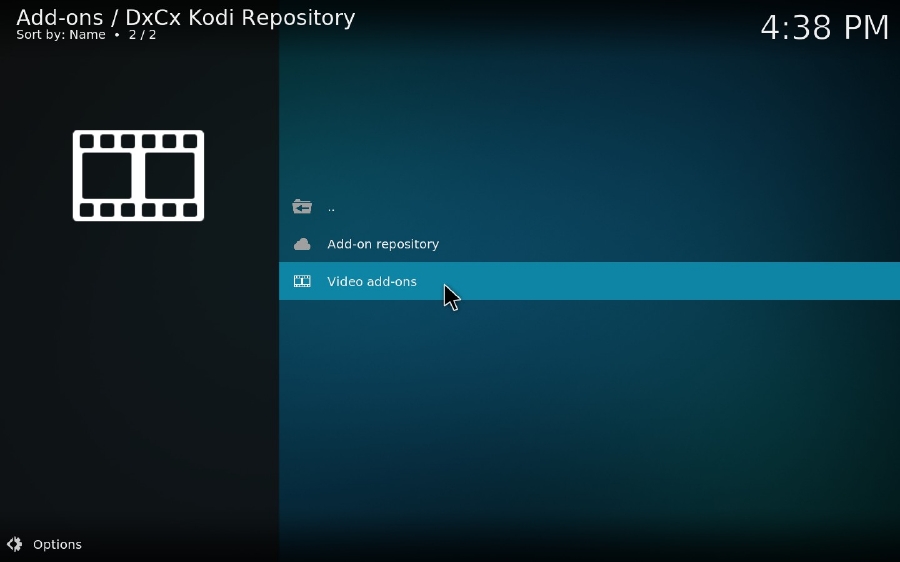
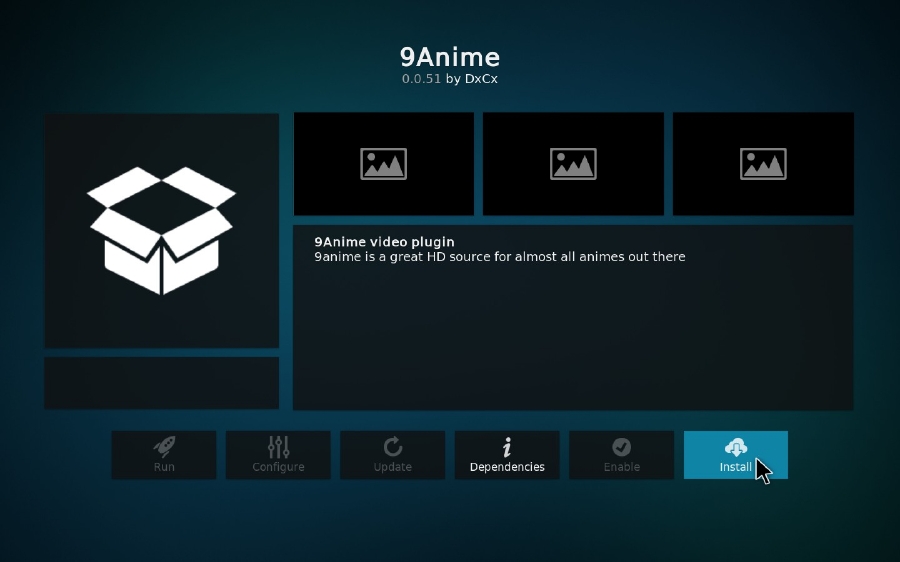
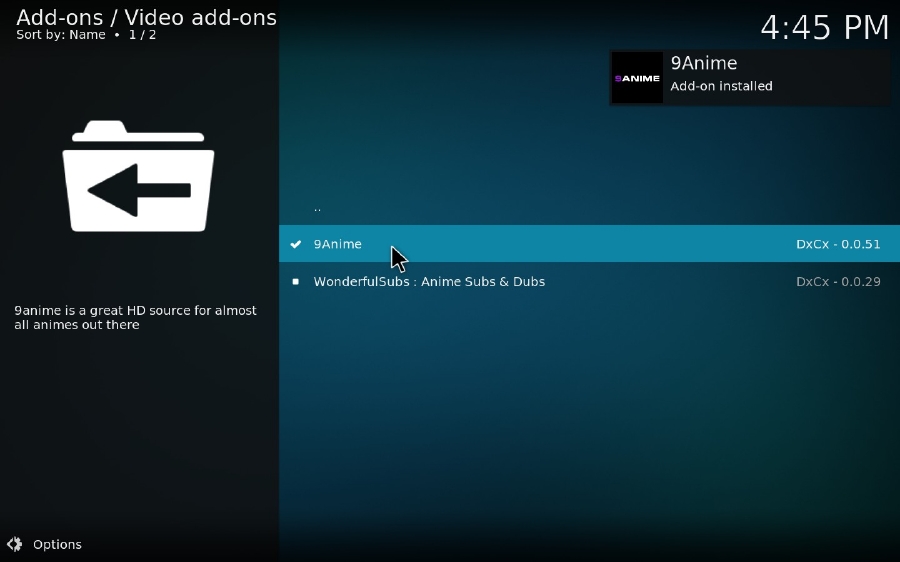
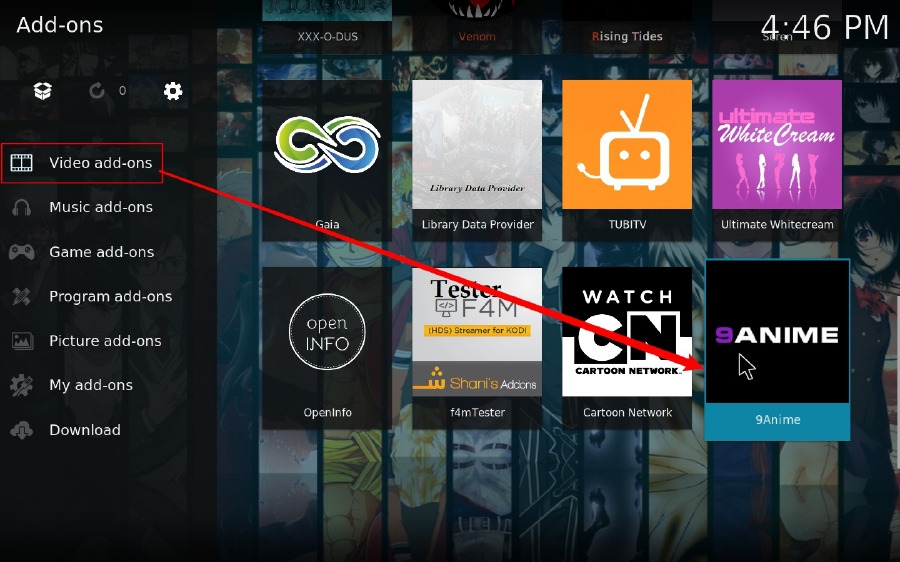
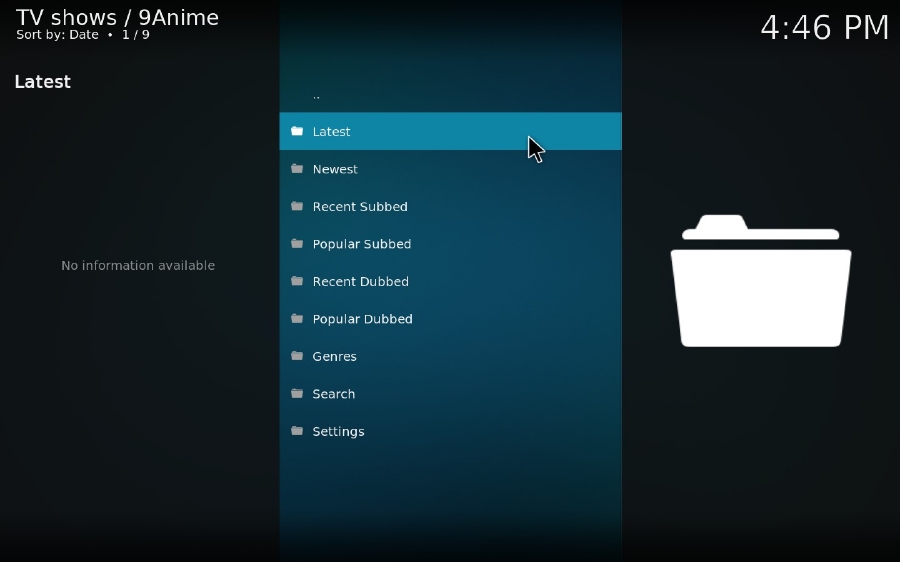
Now the project of DxCx Kodi Repository has been hosed on GitHub - the world's leading software development platform. You know what, you can find a great quantity of excellent third-party Kodi add-ons on GitHub. With Git Browser installed, you don't need to waste time finding working source URL, installing any add-on hosted on GitHub is nothing difficult.
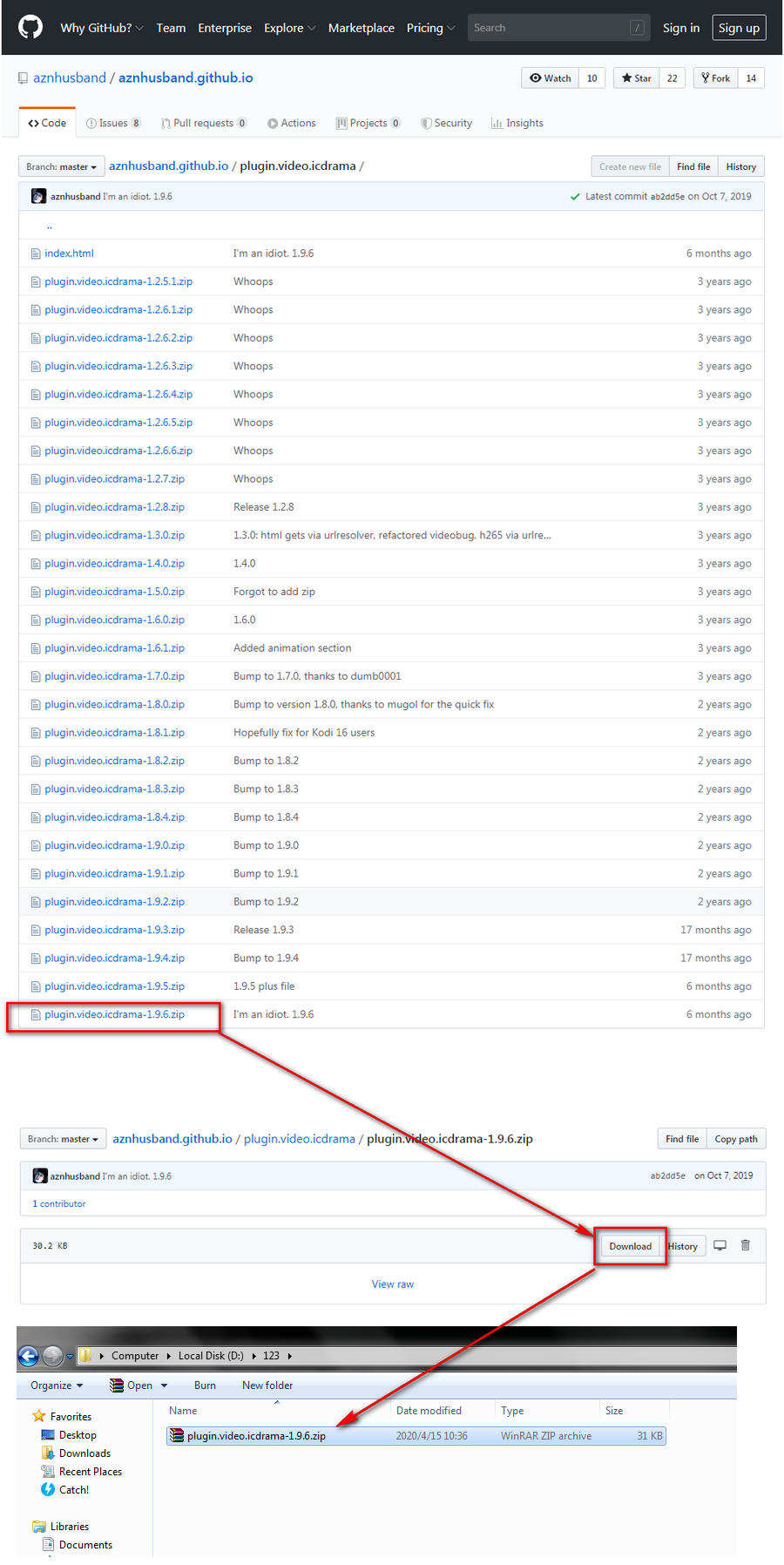
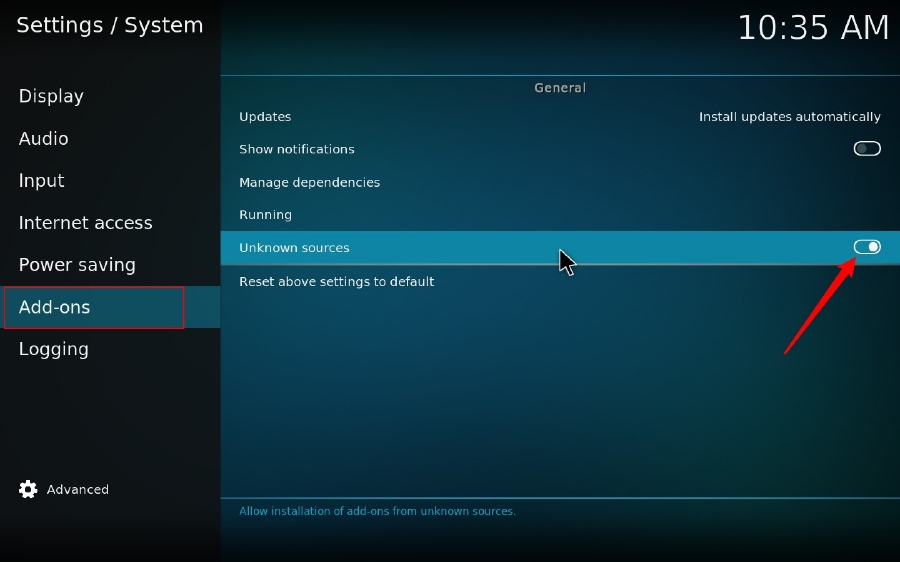
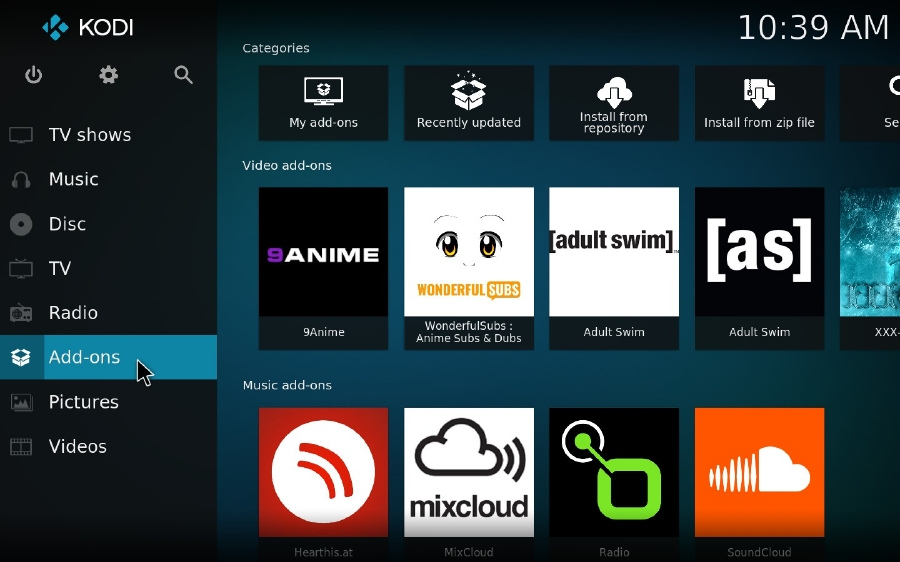
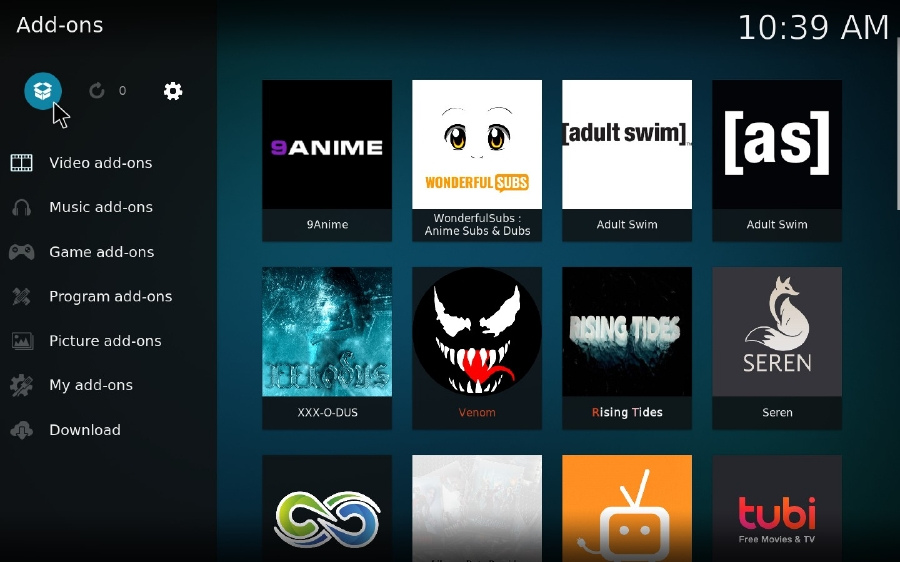
At last...
9Anime is an easy-to-operate addon that covers recent releases of popular anime titles. Due to updates on 9Anime website, this add-on is deprecated but still usable. If you have experienced 9Anime Kodi not working issue, you may contact the developer @DxCx66 on Twitter or refer to the new anime add-on - Wonderfulsubs.