The possible causes and corresponding solutions are mentioned below to help you quickly solve the issue. Check them out now.
NOTE: YouTube Music Premium and YouTube Premium are two separate services: YouTube Music is included in the price of YouTube Premium while YouTube Music subscribers have no access to YouTube Premium.
An expired membership will prevent users from downloading the content. But you can download it again once you renew the subscription.
You can open the YouTube Music app and tap on your profile followed by Paid membership to check your subscription status.
Sometimes, the YouTube Music not downloading error results from a weak and unstable internet connection. Your downloads won’t start if you have a very bad Internet connection. Therefore, before downloading, please make sure you have a correct and stable network connection.
Besides, if you’ve set the app to “Download over the Wi-Fi only”, YouTube Music won’t download when you’re using mobile data.
To disable the option, tap on your profile first. Then go to Settings > Downloads & storage and then tap “Download over Wi-Fi only” to turn it off.
Insufficient storage space could also lead to downloading failure. To free up storage space, Android users can go to Settings > Storage (On some phones, you may find it under Settings > Battery and device care > Storage) to delete some unwanted files, clear the cache, or install some apps.
iPhone users can go to Settings > General > iPhone Storage to clear space for smooth downloading.
If you unintentionally denied the app permission when installing YouTube Music on your mobile devices, generally, you can long press the app icon or go to the settings section to allow it.
The glitches with the app may also result in the YouTube Music downloads not working problem. By installing and updating it can usually fix most errors and bugs.
If the song or the music video is region-restricted, then you cannot access it either. One of the commonest ways is to use a VPN which can help redirect the address to a supported region.
Currently, the YouTube Music app is only available on a phone. There is no official desktop application but a web version. Moreover, the download feature is not supported by the web version. But there is still a workaround if you want to download songs from YouTube Music to your computer.
With WonderFox HD Video Converter Factory Pro, whether you are a premium member or not, you can download songs, an entire playlist, and even podcasts from YouTube Music effortlessly on Windows. It also allows you to download movies and music videos from YouTube using URLs only. Without a VPN, you can save the blocked contents, too. No watermark and no limitation on the downloading times. Follow the instructions here to get started:
Step 1. Download and install HD Video Converter Factory Pro on your Windows PC first.
Step 2. Launch it and select Downloader. Then click on New Download.
Step 3. Open YouTube Music or YouTube in your browser. Search for the music you want to download. Select it and click the Share button to copy its URL. Here you can copy the URL of a whole playlist or a single song.
Step 4. Next, press the Paste and Analyze tabs on the New Download window for URL parsing.
Step 5. After that, all available download options will show up. Choose the one with the desired format and quality. Click OK to add the video to the download list.
(Pro-tips: If there is no needed output format to choose from, you can select the one with the highest quality to download first. Then re-load the downloads to the Converter module to change the format as well as compress and edit as you wish.)
Step 6. Set an output path for the downloads and click Download All to start downloading.
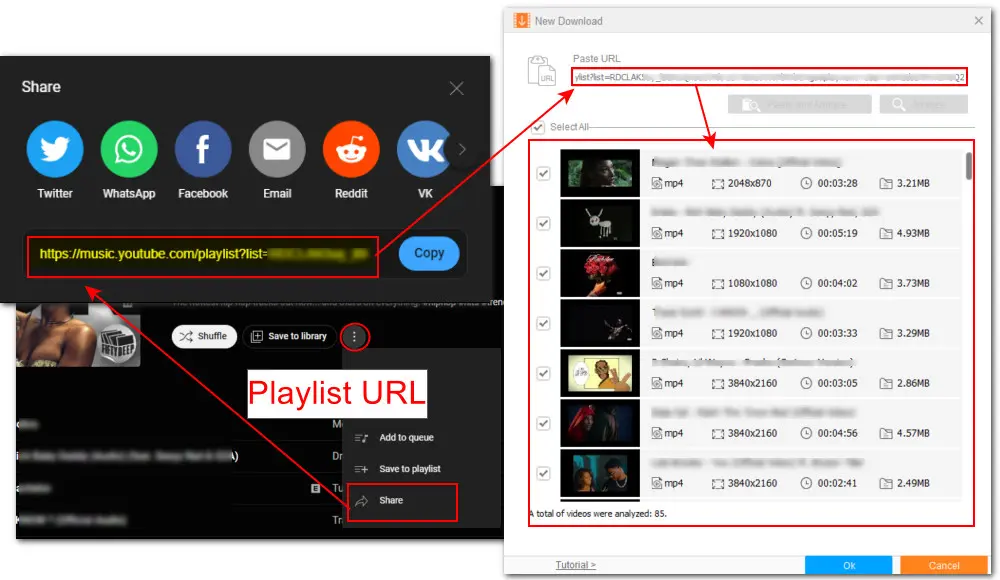
Disclaimer: WonderFox does not advocate downloading copyrighted content and using it for commercial purposes without permission. This tutorial is only for personal fair use.
If you’re experiencing the YouTube Music not downloading error, try the described several fixes to quickly fix it. If you have other suggestions, welcome to contact us by email.
Privacy Policy | Copyright © 2009-2025 WonderFox Soft, Inc.All Rights Reserved